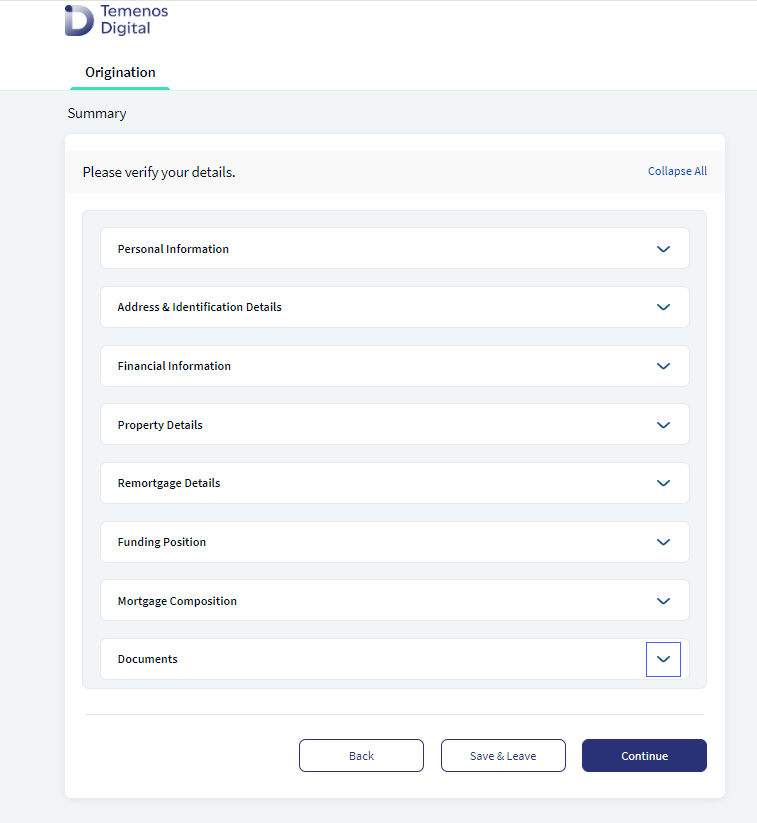Summary for Remortgage
The Summary section provides a synopsis of the information which the primary applicant & co-applicant has entered in the Origination App. This section enables the applicant to review the data before submitting the application.
UX Overview
This section provides an overview of the Summary screen which summarizes the information of the product (Remortgage) selected.
- The Summary page displays all the information that the applicant captures on the respective screen.
- The Summary section is read-only and allows the applicant to view the documents that are uploaded.
- Click Back button to navigate to the previous sections to modify the information as required. The changes done reflect in the summary screen.
- All the sections in the summary collapse and expand. Applicant can click on the icon to expand the drop-down to review and confirm the details provided.
- Depending on the nature of the user ex: (Prospect, Existing Customer, Co-applicant( Existing Customer), Co-applicant( Prospect), and based on the application, the information in each screen & field displays.
- The applicant can add a new document, replace an existing document, or delete the existing document. If all the details are correct, click Continue to proceed to submit the application.
- Once you have submitted the application, the applicant cannot do any further changes.
Roadmap for Remortgage Loans
-
The Summary section of Remortgage loan displays the details of each component as per fields in the respective screen, which is applicable only for Remortgage Loan. The fields are as follows:
Remortgage Summary Personal Information: To know the details captured in Personal Information, click here.
Financial Information: To know the details captured in Financial Information, click here.
Co-applicant: If Co-applicant is added by selecting Yes, then the sub pages for each co-applicant displaying the co-applicant name appears. To know the details captured in Co-applicant click here.
Property Details: To know the details captured in Property Details, click here.
Remortgage Details: To know the details captured in Remortgage Details, click here.
Funding Position: To know the details captured in Funding Position, click here.
Mortgage Composition: To know the details captured in Mortgage Composition, click here.
Document Checklist: Displays a separate document section for each Primary applicant and Prospect Co-applicant.
Summary
Verification: Displays only if enabled.
Additional Questions: To know the details captured in Additional Questions, click here.
Submit Application:
Additional Information: This section displays only Post Submission, only if there is any customer actions. To know the details captured in Additional Information, click here.
-
In Remortgage details screen if the applicant selects Additional Loan Required as Yes, then Summary screen displays the following sections:
.gif)
Personal Information : To know the details captured in Personal Information, click here.
Address and Identification Details: To know the details captured in Address & Identification details, click here.
Financial Information: To know the details captured in Financial Information, click here.
Co-applicant Section: To know the details captured in Co-applicant click here.
If Co-applicant is an Existing Customer - Invited Co-applicant, then only Personal Information (Basic Information) Section displays.
If Co-applicant is a Prospect, then all the details captured by the primary applicant displays in the below sections:
Co-applicant Personal Information.
Co-applicant Address and Identification Details.
Co-applicant Financial Information.
Property Details : To know the details captured in Property Details, click here.
Remortgage Details: Displays Outstanding loan amount and additional loan amount. To know the details captured in Remortgage details, click here.
Funding Position: To know the details captured in Funding Position, click here.
Mortgage Composition: To know the details captured in Mortgage Composition, click here.
Document Checklist: To know the details captured in Document Checklist, click here.
If the Co-applicant is an Existing Customer - Invited Co-applicant, Document section does not display the invited Co-applicant’s documents.
If the If Co-applicant is a Prospect, Document section displays all the documents which the Prospect Co-applicant’s has uploaded in the Document Checklist screen.
Product Document(Remortgage)
Property Document
-
In Remortgage details screen if the applicant selects Additional Loan Requiredas No, then Summary screen displays the following sections:
.gif)
Personal Information: To know the details captured in Personal Information, click here
Address and Identification Details: To know the details captured in Address & Identification details, click here
Financial Information: To know the details captured in Financial Information, click here.
Co-applicant: To know the details captured in Co-applicant click here.
If Co-applicant is an existing Customer - Invited Co-applicant, then only Personal Information (Basic Information) screen displays.
If Co-applicant is a prospect: displays all the screens which are captured by the main applicant.
Co-applicant Personal Information.
Co-applicant Address and Identification Details.
Co-applicant Financial Information.
Property Details: To know the details captured in Property Details, click here.
Remortgage Details: Displays Outstanding Loan Amount. To know the details captured in Remortgage details, click here.
Funding Position: To know the details captured in Funding Position, click here.
Mortgage Composition: To know the details captured in Mortgage Composition, click here.
Document Checklist: To know the details captured in Document Checklist, click here.
If Co-applicant is an existing Customer - Invited Co-applicant, then the invited co-applicant's documents section does not display in the Document screen.
If the If Co-applicant is a Prospect, Document section displays all the documents which the Prospect Co-applicant’s has uploaded in the Document Checklist screen.
Product Document (Remortgage)
Property Document
Components
The Summary module contains the following list of components:
| Component Name | Instance Name |
|---|---|
| com.dbx.summary | BrowserCheckPopup |
Experience APIs
| API | Description |
|---|---|
| getData | This object service retrieves the application details from the Origination Data Storage Microservice. |
Configurations
The system administrator will have the capability to configure this module from the Spotlight app. For more information about configuring the Summary section, click here.
Extensibility
By using the Extensibility feature, you can customize the modules based on your requirements. For more information, refer to Extensibility.
In this topic