Co-Applicant Details
A Co-applicant is an additional applicant added for a retail application, with the same access as the main applicant. The Co-Applicant Details section applies both Retail Origination and SME Origination application flow.
This section contains personal information, address details, identity details, financial information of the co-applicants.
UX Overview
This section provides an overview of the Co-Applicant section.
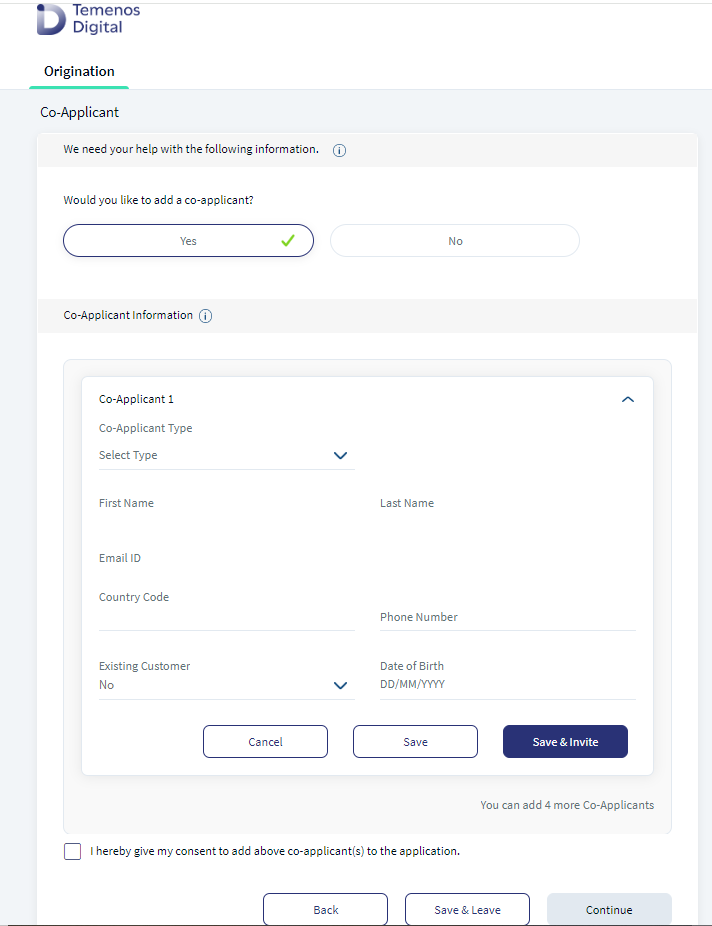
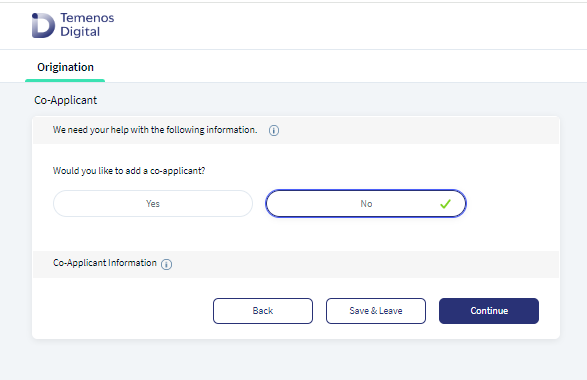
The Co-Applicant screen contains two parts, Co-Applicant Question, and Co-Applicant Information.
Co-Applicant Question
For Co-Applicant as Prospect: If the Co Applicant is a Prospect, select No from the drop-down. Click Save button to save the basic information the main applicant has entered. The Main applicant can edit or modify the information, but the Existing User drop-down will be disabled. On click of Yes, the main applicant can add/invite a Co-applicant to fill out the application. By default, the checkbox has a selection as No. Select the checkbox to give your consent and click Continue.
Co-Applicant Information as Existing Customer
Existing customer Co-Applicant Send Invite : If the Co-Applicant is an Existing Customer, Primary applicant selects Yes in the Co-applicant card and the Save and Invite button enables. To send an invite to the Co-applicant, enter the following details of the Co-applicant:
- First Name
- Last Name
- Email ID
- Country Code
- Phone Number
- Co-Applicant Type
- Existing Customer (Yes)
- Customer Id
When Main applicant clicks Save & Invite at the back end, Experience API is triggered to verify the basic details and Customer Id provided. The first co-applicants details are saved and are not editable.
- If the basic information (First Name, Last Name, Email, and Phone Number) matches the Customer Id, a successful invite mail with login instructions is sent to the Co-Applicants Email ID.
- If Customer Id does not have any data (or) if the basic information does not match with the Customer Id, then error message displays as Invalid data entered. Please check and try again.
- If the basic information matches with Customer Id and email service fails, an error message displays as Mail trigger failed, please send invite again.
- If Main applicant wants to modify the details, click Edit on the top-right corner of the co-applicant card. Then, modify the details as required and click Save.
- For all the products in the Retail Lending Journey, a new co-applicant type displays in the drop down as Co-Borrower.
- For all the products in Retails Onboarding Journey , Joint Owner co-applicant displays in the drop down
- The Main applicant can add only one co-applicant for the mortgage journey, either for an existing customer or a prospect.
Main applicant can only try a limited number of times in a logged session to prevent network overload and restrict security breaches. The System administrator will have the capability to configure the limit of the count value in Spotlight Configuration. When you reach a maximum number of five failed attempts, the session expires, and the information you have entered will be saved. Click Please log in and try Resend invite button, and the main applicant is directed to the logout screen and credentials are sent to mail to resume the application.
Prospect Co-Applicant Send Invite
In the Co-applicant Information card, the main applicant has to enter the following details:
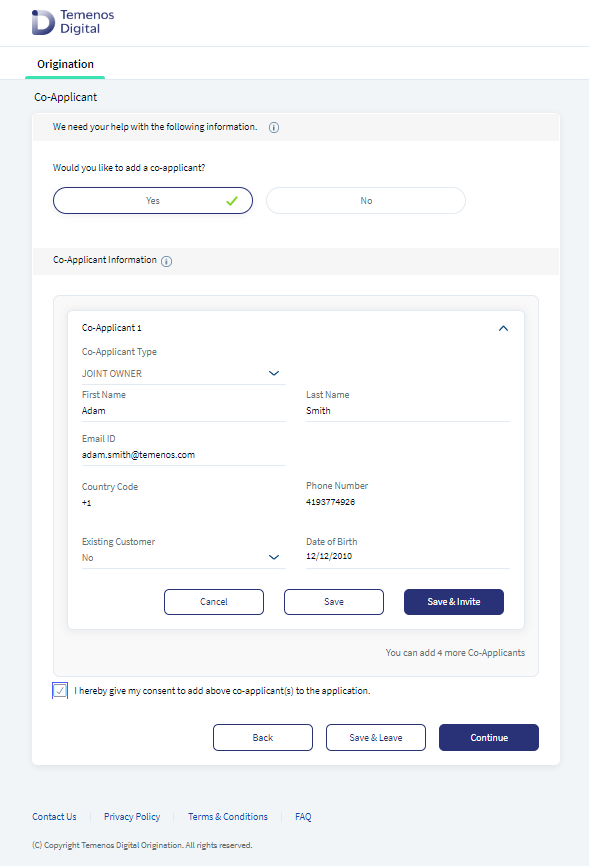
- Co-Applicant Type: Select the Co-Applicant type from the drop-down
- First Name: Enter the First name of the Co-Applicant
- Last Name: Enter the Last name of the Co-Applicant
- Email ID: Enter the E-mail ID of the Co-Applicant
- Country Code: Enter the Country code
- Phone Number: Enter the Phone Number of the Co-Applicant
- Existing Customer: If the primary applicant selects No from the drop-down, Save & Invite button is enabled.
- Date of Birth: Enter the Date of Birth of the Co-Applicant. It is a mandatory field.
After entering all the details, click Save & Invite button. The mail invite is sent to the Co-Applicant and on Successful invite, the status displays as Invitation sent on the Header of Co applicant. To know about the prospect co-applicant status updates in the main applicant screen click here. In the Co-applicant screen, on the header of each invited Co-applicant tab, the main applicant can view the status of the application or the invitation.
Primary Applicant Flow and Co-Applicant status updates
The Main applicant can make the final submission only after getting the final response (submit/decline) from the invited Co-applicant. Also, the Co-applicant's status update reflects in the Main application.
- In the Co-applicant screen: On the header of each co-applicant card, the main applicant can view the invited Co-applicant status of the application with the following status.
- Invitation Sent: If the invite is sent and if the Co-applicant has not logged in, status updates and displays as Invitation Sent in grey color. Continue button is disabled with notification as Co-application invitation is pending.
- Application in Progress: If Co-applicant initiated the application but has not provided any final response, then status updates and displays the application in progress in blue color. At this stage, the main applicant can proceed up to the Summary stage and Continue button remains disabled until the main applicant receives a final confirmation from the co-applicant.
- Application Rejected: If Co-applicant rejects the application, status updates and displays as application Rejected in red color.
- Application Submitted: If Co-applicant successfully submits the application, status displays as application Submitted in green color.
If the product selection happens before the co-applicant invite, and if any invite is In Progress state, the primary applicant can proceed till the Summary stage till you get any response from the co-applicant. response. The primary applicant can proceed further from the Summary screen only after successful submission or rejection from all invites. The Continue button remains disabled for status with Invitation Sent, Co-applicant invitation pending, Application In Progress in the Summary screen.
In the case of Mortgage, if product selection happens after Co-applicant invite, and if any invite is In-Progress status, then the main applicant is allowed to proceed till the Property Details stage till the main applicant receives any response from the Co-applicant.
In case of Mortgage, the main applicant can progress till the Property Details screen where Product selection happens. The Main applicant can progress from that stage only after receiving a successful submission or rejection from all invites.
For Mortgage, when the main applicant clicks Continue in the Funding stage, a notification displays as Primary applicant can not proceed further while co-applicant invitation is pending( invitation sent or application in progress state.
Co applicant Invite Management:
- The main applicant can Delete or Add a new co-applicant invite only in the Co-applicant Stage. Invited co-applicant cannot edit or modify any information.
- To delete the co-applicant invite that main applicant has sent, click Delete on the top-right corner of the co-applicant card. Save & Close pop up appears. Click Yes to provide a confirmation on deleting the co-applicant. When the main applicant deletes a co applicant invite, a mail notification is sent to the co applicant and all the related data and session links which are sent to the Co-applicant to access the application is deleted from ODMS.
Subject: Application Withdrawal
Dear Mr. <Co-applicant>
This is to inform you that Mr. <Primary Applicant> has withdrawn your participation from the <product/Facility>.
Regards
Temenos DigitalBank.
- If the main applicant deletes any co-applicant invite, a notification mail is sent to respective co-applicant and the previous session links which are sent are disabled.
- Invited co-applicants with rejected status are automatically deleted on Primary applicant's final submission. Also the data of the co-applicant is removed from ODMS.
- The main applicant can delete an invite even after the Co-applicant has successfully submitted the application.
Add New Co applicant:
- To add a New Co-applicant, Click Add new co-applicant button to add a Co-applicant and the main applicant cannot edit the invited Co-Applicants.
The main applicant can also delete the invite even after Co-Applicant's successful submission.
Invited Prospect Co-Applicant Login
- The invited Co-applicant must login using the Digital Banking Credentials to provide the required information.
- The invited Co-applicant will receive an email with information and proposal link to login with temporary user name and password on execution of Save & Invite button.
Email template is as follows:
Subject: Invitation
Welcome Mr. <Co-applicant Name>
We are pleased to inform that you have been invited to apply for a <Product> of $<Amount>. Please provide requested information in the below link to proceed further. Application Number : <Application Ref Number>
Created on : <Created date>
Temporary username : <Temporary username>
Temporary password : <Temporary password>
Regards,
Temenos DigitalBank.
Invited Co-Applicant will receive a separate mail with user name and password.
Email template is as follows
Subject: Invitation
Welcome Mr. <Co-applicant Name>
We are pleased to inform that you have been invited to apply for a <Product> of $<Amount>. Please provide requested information in the below link to proceed further.
Temporary username : <Temporary username>
Temporary password : <Temporary password>
Regards,
Temenos DigitalBank.
- Post successful login and authentication, Co-applicant navigates to the Acknowledgment screen. In the Acknowledgment screen, select all the check boxes to provide the consent and click Accept button to navigate to the further screens.
- Co-applicant can only review the product details which you are invited for.
- Based on the product selected by the primary applicant, the respective product details displays including:
- Product Name
- Product Description ( as selected by the Primary applicant)
- Product features / Loan details.
- If no product is selected before sending an invite, then only the product description displays.
Invited Prospect Co-Applicant Acknowledgment Product Review
When the co-applicant navigates to the Acknowledgment Screen, the invited Co-Applicant can review the product information so that the co-Applicant is aware of product consenting to with a welcome message as shown below.
Welcome Mr. <Co-applicant>,
Mr. <Primary Applicant> has invited you to be part of the following <product>. Please go through the information provided below.
- The Co-applicant can review (only view) the product details for which he/she is invited to apply
- Depending on the product selected by the customer, system displays the respective product details
- Product Name, Product Description (Same as one selected in Product selection screen by the Customer)
- Corresponding Product features / Loan details.
Invited Prospect Co-applicant Status Notification
The invited prospect Co-applicant can Accept or Decline the invite in the acknowledgment screen of the Origination App. Click Decline button, to decline the invite. On click of Decline button, a notification displays a successful decline message and the invite link will be disabled restricting the Co-applicant to log-in again. Click Cancel and the Co-applicant will revert to the Acknowledgment screen.
Select all the check boxes to provide the consent and click the Accept button. The control navigates to the Personal Information screen.
- I hereby accept the terms of the eSign Agreement, I accept to receive all the information electronically.
- I accept to be added as a Co-applicant in the application with the main applicant .
- I hereby give my consent to the GDPR Terms
- I hereby give my consent to Terms &Conditions on Data Usage Policy.
All consents which Co-applicant selects on the Acknowledgment screen is stored for the specific party (party ID) under the application ID.
Co-applicant must provide information in the Personal Information screen, Address and Identification screen and Financial Information screen, also the co-applicant must upload the document proofs to process the application.
- Based on the Co-applicant's response, the status updates happens in the main applicant's application.
- When Co-applicant clicks Accept you will receive a new email with resume link and the initial invite link will expire. The e-mail template to resume link is as follows.
Subject: Thank you for your application Welcome <Invited Co-applicant>!
Thank you for accepting the invite.
In case you need to finish your application later, click here to continue.
Application number : <Application Ref No>
Created on : <Creation Date>
Sincerely,
Temenos DigitalBank
- All the details pre-populate in the Personal Information and Co-applicant can modify the details if required. To know more about the personal information, click here.
- Details in the Financial Information screen will be similar to that of the Primary applicant. To know more about the Financial Information, click here.
- Document checklist screen will be similar to that of the Primary applicant. To know more about the Document Checklist, click here.
- Co-applicant can review the information provided in the Summary screen which includes verification and Additional questions. To know more about the Summary screen, click here.
Only the documents related to this invited co-applicant display in the Co-applicant screen.
The Co-applicant can Decline the application at any stage of the road map.
- When Co-applicant clicks Decline button, a confirmation notification displays with 2 options, Cancel and Decline.
- If Co-applicant selects Decline, a successful decline message displays and the invite link will be disabled restricting the Co-applicant to log-in again.
- If Co-applicant selects Cancel, you will remain on the same screen.
- If Co-applicant clicks Submit, a successful submission message displays.
Invited Co-applicant Status Notification: All the Co-applicant's responses are captured and the respective status update reflects in Primary applicant’s application. When ever there is a status change a notification is sent to the Primary applicants mail.
- Click Accept button in the Acknowledgment stage and accordingly the status notification displays as Application In progress.
- Click Decline button to decline the application and accordingly the status notification displays as Invitation Rejected.
- Click Submit button to do the final submission and accordingly the status notification displays as Application Submitted.
The Co-applicant response post submission mail template is as follows:
Subject - Co-applicant Response
Welcome <Primary Applicant Name>
We would like to inform you that <Invited Co-applicant> has initiated /rejected/ submitted the application.
Regards
Temenos DigitalBank.
Co-applicant Invite Link Management
Detailed trigger points for links were mentioned in respective user stories. This user story is to cover all the session links (Invite/Resume links) that should be sent and when they should be disabled.
Link Initiation : When Save & Invite button is successfully executed in the Co-applicant screen, an e-mail is sent to the Co-applicant with the Invite Link. If the invited co-applicant clicks Accept button in the Acknowledgment stage, System sends an email with Resume link and disable the previously sent Invite link.
Link Deactivation: If the primary applicant deletes the invite, System sends a notification mail informing the participation withdrawal and the respective invite or resume links will be disabled. If the invited Co-applicant declines the application at any stage, System must disable the respective active links based on stage (either invite or resume links).
Expired Links: Expired links are applicable in the following scenarios:
- When Co-applicant clicks Accept button or Decline button in the Acknowledgment screen, the initial invite link will be expired.
- When Co-applicant clicks Submit button or Decline button at any stage post acknowledgment stage, the resume link will be expired.
- When Primary applicant clicks Delete button in the main application, the Invite and Resume link which ever is active will be expired.
In the back end, after you provide Co-applicants personal information, a prospect is created in the Lead entity of the Origination Data Storage Microservice. After the application is submitted and approved, the prospect entry from the ODMS is removed and a customer id is created in the Party Microservice. Moreover, while creating an account, the application ID is linked to the Co-applicant (Party) ID in the Origination Data Microservice. On the account creation event at the Core, the account is linked to the main applicant as Owner and Co-applicant as Joint Owner.
Furthermore, both the main applicant and the Co-applicant will receive an email about status of the application and enrollment details, once the application is approved. The Co-applicant can also enroll through the same Online Banking or Retail Banking link received in the email.
Components
The Co-applicant details section contains the following list of components:
| Component Name | Instance Name |
|---|---|
| com.dbx.YesNoOptionChoser | CoApplicantYesNo |
| com.nuo.Roadmap | Roadmap |
| com.nuo.UserInformation | UserInformation |
| com.dbx.bannerError | bannerError |
| com.dbx.popup | closePopUp |
| com.dbx.customHeaderNUOV2 | customHeaderNUOV2 |
| com.dbx.customfooter | customfooterNUO |
| com.nuo.customheader | customheader |
| com.dbx.popup | flxCreateUserAndLoginFailPopup |
| com.nuo.loading | loading |
| com.dbx.navButtons | navButtons |
| com.dbx.popup | popup |
| com.nuo.procedureForNUO | procedureForNUO |
| com.nuo.ApplicationRoadMap | ApplicationRoadMap |
| com.nuo.loadingV3 | loadingV3 |
| com.nuo.IdentityDetails | IdentityDetails |
| com.dbx.customHeaderNUO | customHeaderNUO |
| com.nuo.loading | loading |
| com.dbx.coapplicantParent | coapplicantParent |
| com.dbx.coapplicantCard | coapplicantCard |
Experience APIs
The following APIs are shipped as part of this feature:
| API | Description |
|---|---|
| updateProspectProfile | This API updates the personal information of the prospect in the Origination Data Microservice (ODMS). |
| createProspectProfile | This API creates a prospect for an applicant and updates the prospect's personal information in the Origination Data Microservice (ODMS). |
| getDetails | This API retrieves personal information. |
| getDetails | This API retrieves the identity information section. |
| updateDetails | This API updates the address information section. |
| getDetails | This API retrieves the address information section. |
| executeIDV | This API executes the identity verification of an applicant. |
| verifyResponse | This API verifies response of the applicant to the identity verification questions. |
| createCoApplicants | This API adds co-applicant's personal information data and MetaData in ODMS. |
Configurations
The system administrator will have the capability to configure this module from the Spotlight app. For more information about configuring the Co-Applicant sections, click here.
Extensibility
By using the Extensibility feature, you can customize the modules based on your requirements. For more information, refer to Extensibility.
In this topic