Settings
Use the feature to view, edit, and update the settings as required.
The display of the accounts depends on the permission given to the user.
Menu path: Side Menu > Settings
Alternatively, on the top menu, click the profile picture located on the upper-right corner of the screen. The application displays a list of options.
You can manage the following:
- Profile Settings. Click to view your personal details like phone number, email address and more, manage user name and password, and raise name change request. A business user with access to both retail and business accounts can view the profile details that have been set for both business and personal use.
- Security Settings. Click to add or modify secure access code.
- Account Settings. Click to set or modify various account preferences and business' default account for different types of transactions.
- Alert Settings. Click to set or modify your transaction and payments, security, and promotional alert preferences.
- Approval Matrix. Click to view the approval matrix of the designated accounts.
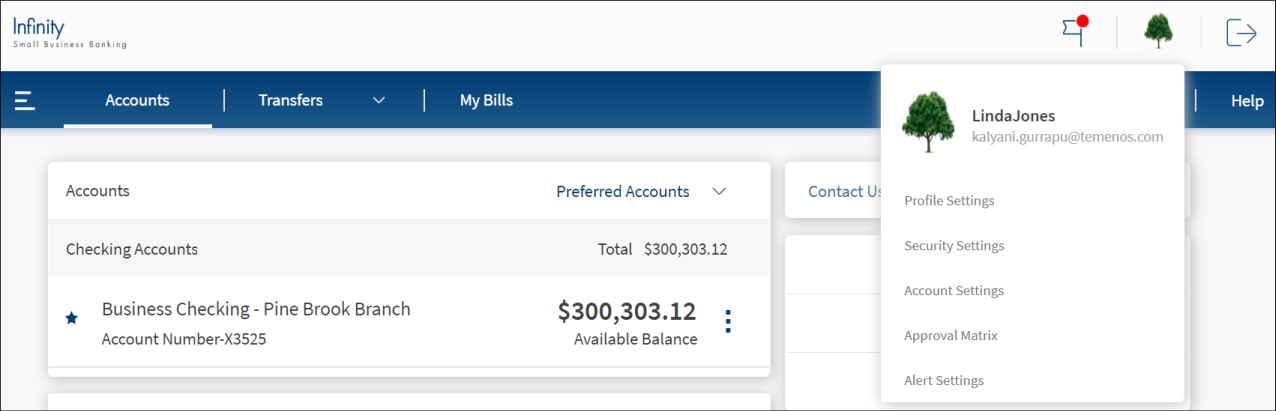
Configuration
- The visibility of each feature is controlled through the permissions defined for the user.
- The display of the accounts depends on the permission given to the user.
- The
 retail/personal or
retail/personal or  business icons against the accounts to indicate whether the accounts belong to a Retail or a Business CIF are shown at all relevant places in the application based on the contracts the logged-in user has been given access.
business icons against the accounts to indicate whether the accounts belong to a Retail or a Business CIF are shown at all relevant places in the application based on the contracts the logged-in user has been given access.- When the user has access to only one Customer ID, no personal or business indication is shown at any place in the application.
- When the user has access to only one type of Customer ID (Business/Retail) - this may be through access to a single contract or a mix of contracts, then no personal or business indication is shown at any place in the application.
- A user having access to multiple CIFs either through a single contract or multiple contracts sees the icons representing retail/personal or business accounts against the accounts across the application.
- Person icon: Accounts belong to a CIF where the user is the account holder in core banking. This CIF is marked as the primary CIF in the contract.
- Person icon: Accounts belong to a CIF of type Retail. The user is not an account holder in the core Banking but has been given access through the contract.
- Business icon: Accounts belong to a CIF of type Business.
APIs
For the complete list of APIs, see Experience APIs documentation.
In this topic