Account Settings
Use the feature to manage various account settings of your profile.
Menu Path:
- Side menu > Settings > Account Settings
- Top menu > Profile picture > Account Settings
You can add or modify any of the following details:
- Account preferences
- Set the default source account for various types of transactions.
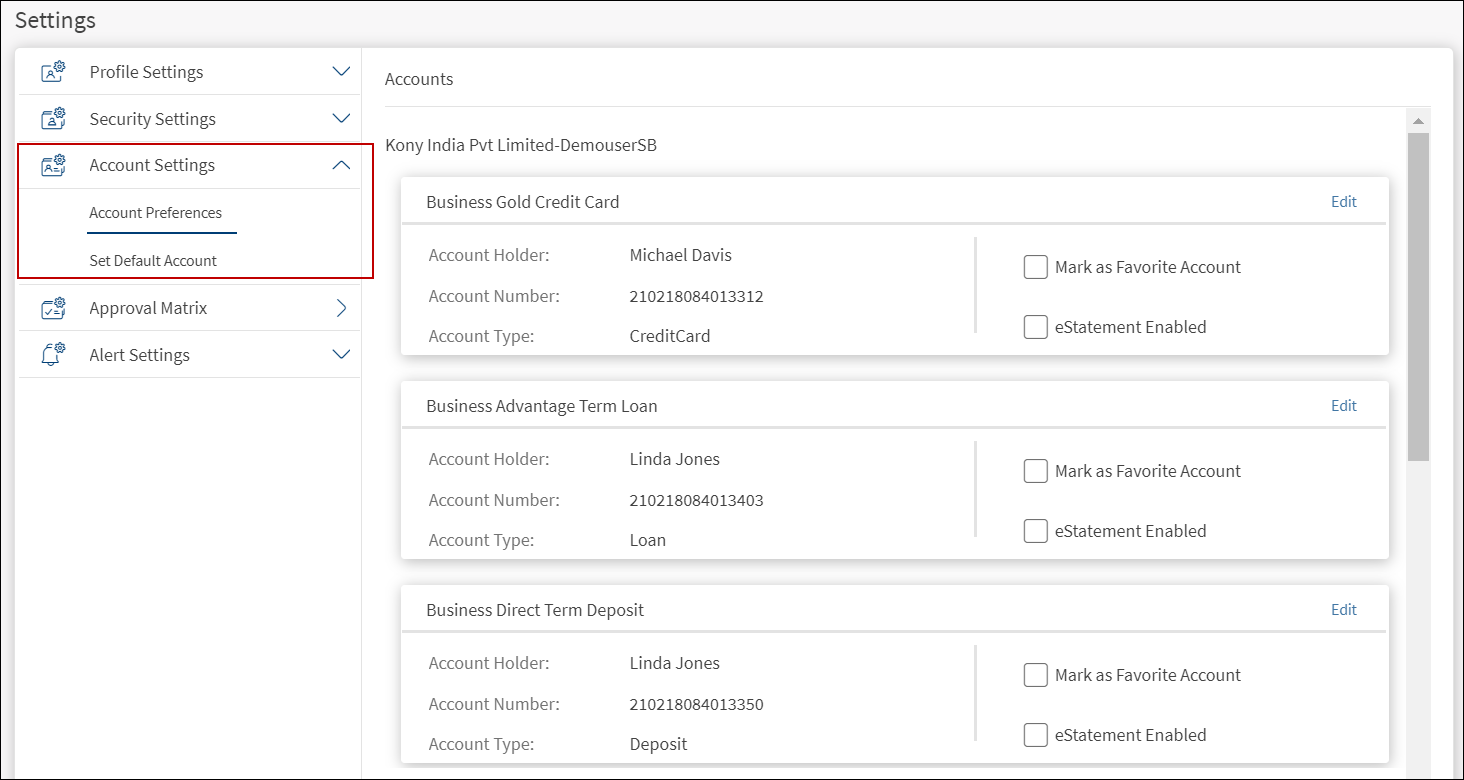
Account Preferences
Use the feature to view and set your account preferences so that you can use the application more efficiently. The preferences enabled in the online banking application will be reflected in all other banking applications of your bank.
Under the Account Settings section, click Account Preferences. The application displays the Accounts screen.
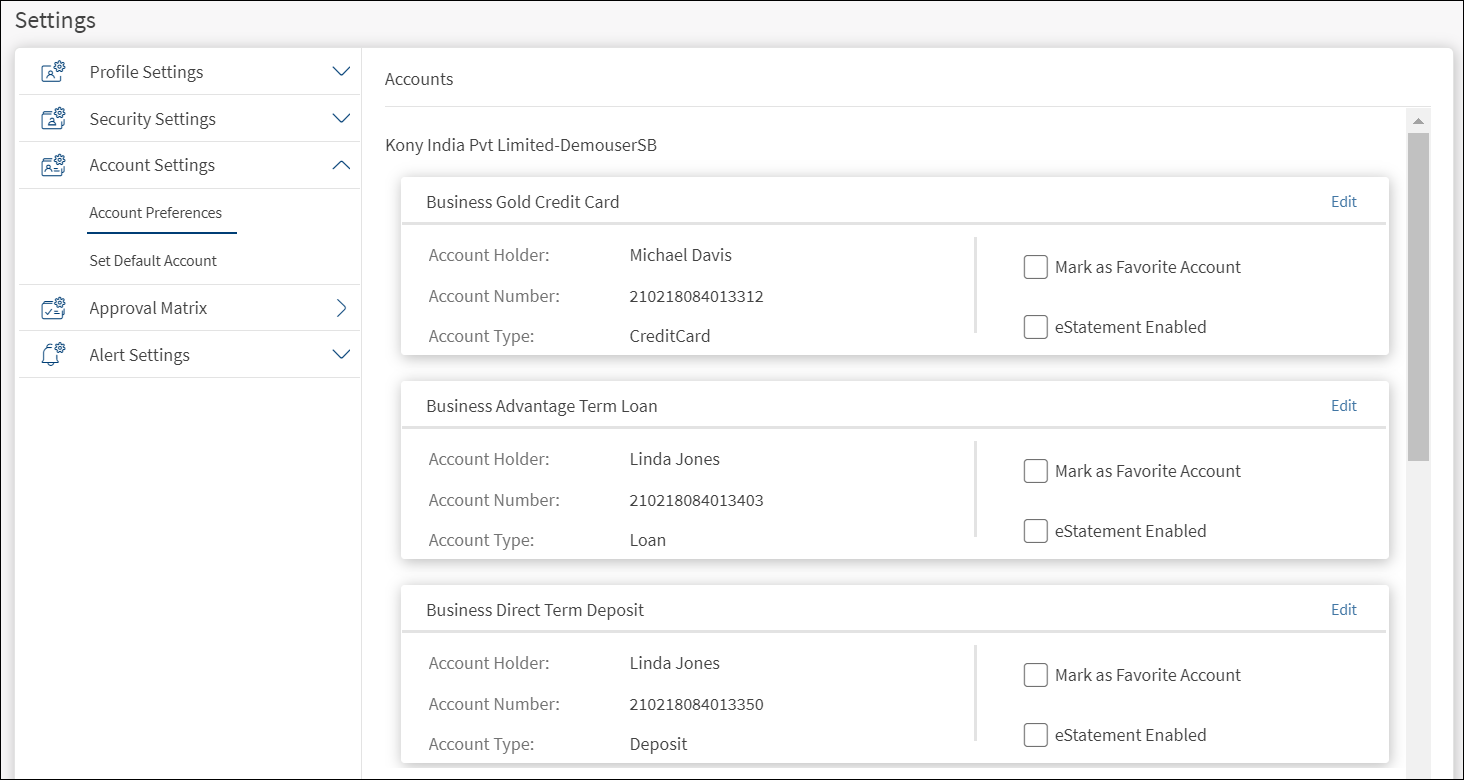
The display of the accounts depends on the permission given to the user, (a) for a user with access to only one Customer ID, the accounts are grouped by account type such as Savings, Checking and more, (b) for a user with access to personal accounts and multiple Customer IDs, the accounts are grouped by personal accounts followed by Customer ID names and their respective accounts, and (c) for a user with access to multiple Customer IDs, the accounts are grouped by Customer IDs.
Edit an Account
Click Edit on the required account. The app displays the Edit Accounts screen.
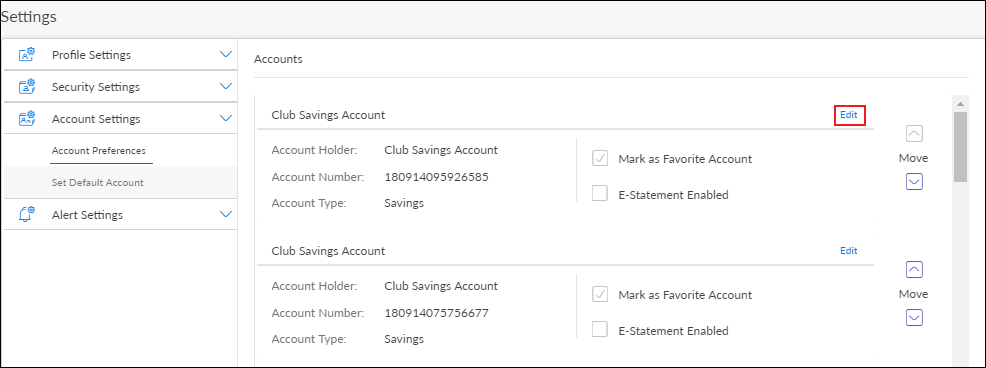
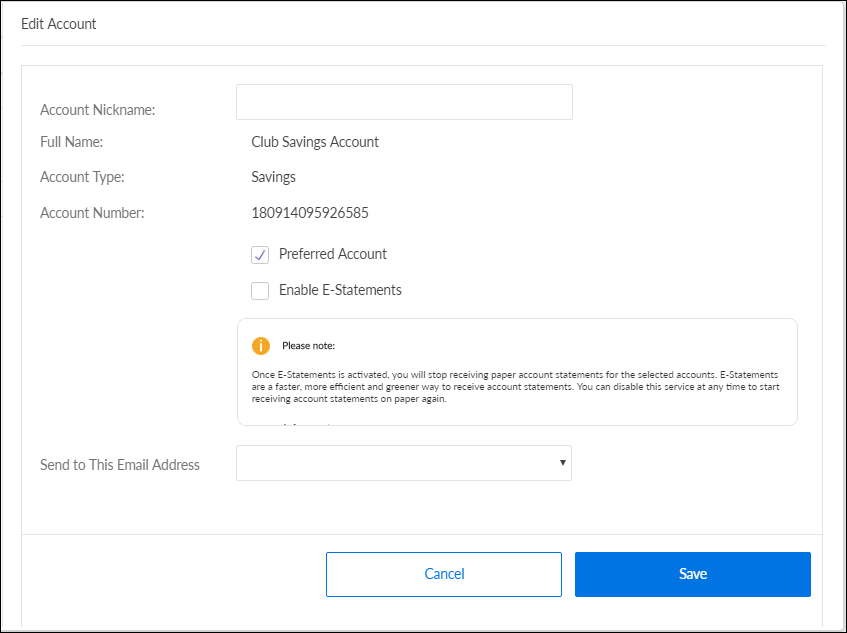
You can do any of the following:
- Add or modify the Account Nickname.
- Select/Clear the account as a preferred account. The application displays every favorite account on the Accounts Dashboard screen.
- Enable/Disable the e-statements feature for the selected account. If you enable, you will stop receiving the hard copies of the account statement to the registered address, and receive soft copy of the statement to your registered e-mail address. While enabling, you have to accept the terms and conditions associated with the e-statement service.
- Set the default e-mail for communication.
Click Save. The application updates the details of the account.
All the above mentioned above may not be available for the external accounts added via Account Aggregation.
Set Default Source Account
Use the feature to select the default "From" account for different types of transactions so that you do not have to select the account every time you make a new transaction. You can, however, change to a different source account while performing any transaction. The display of the accounts depends on the permission given to the user, (a) for a user with access to only one Customer ID, the accounts are grouped by account type such as Savings, Checking and more, (b) for a user with access to personal accounts and multiple Customer IDs, the accounts are grouped by personal accounts followed by Customer ID names and their respective accounts, and (c) for a user with access to multiple Customer IDs, the accounts are grouped by Customer IDs.
In the Account Settings section, click Set Default Account. The application displays the Default Transaction Accounts screen, with the list of previously saved default accounts for various types of transactions.
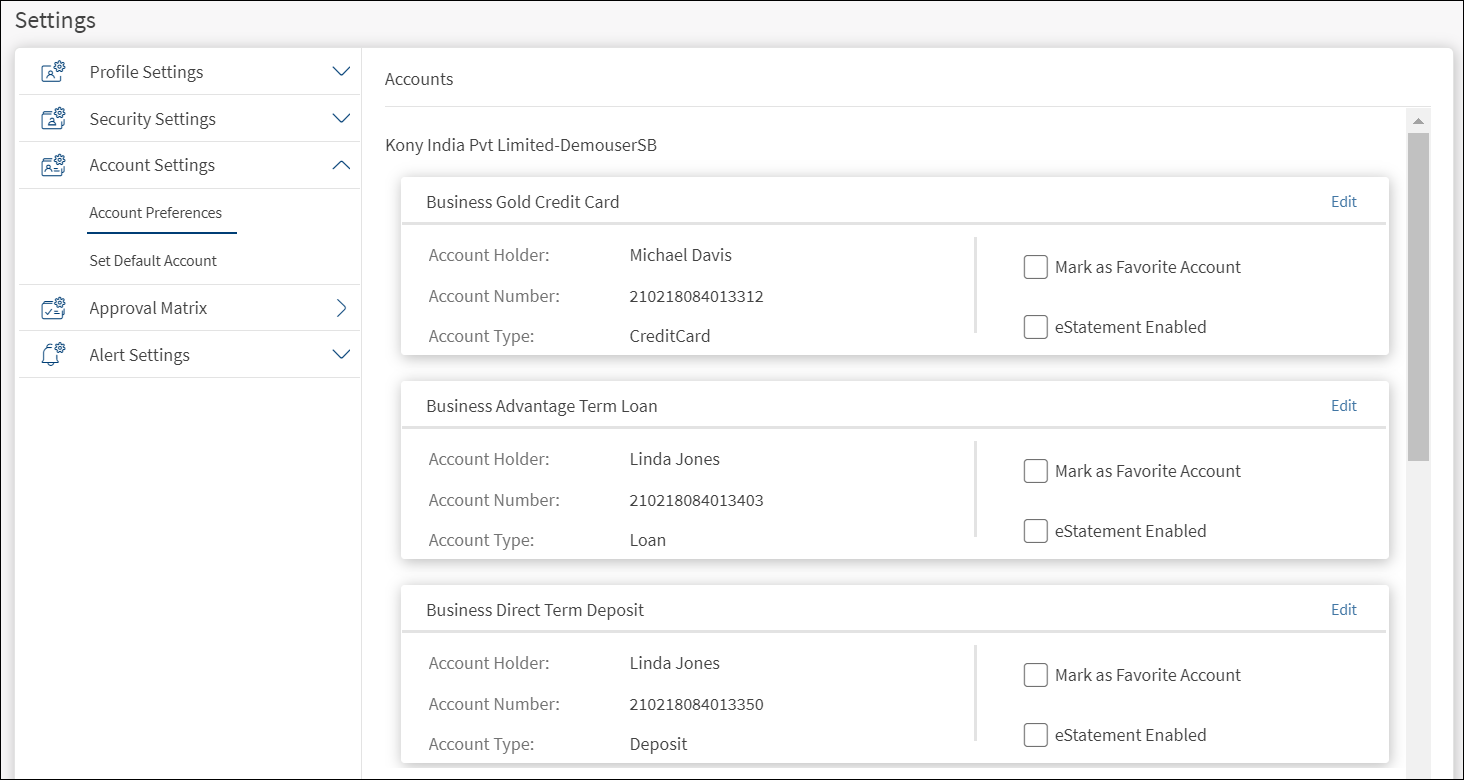
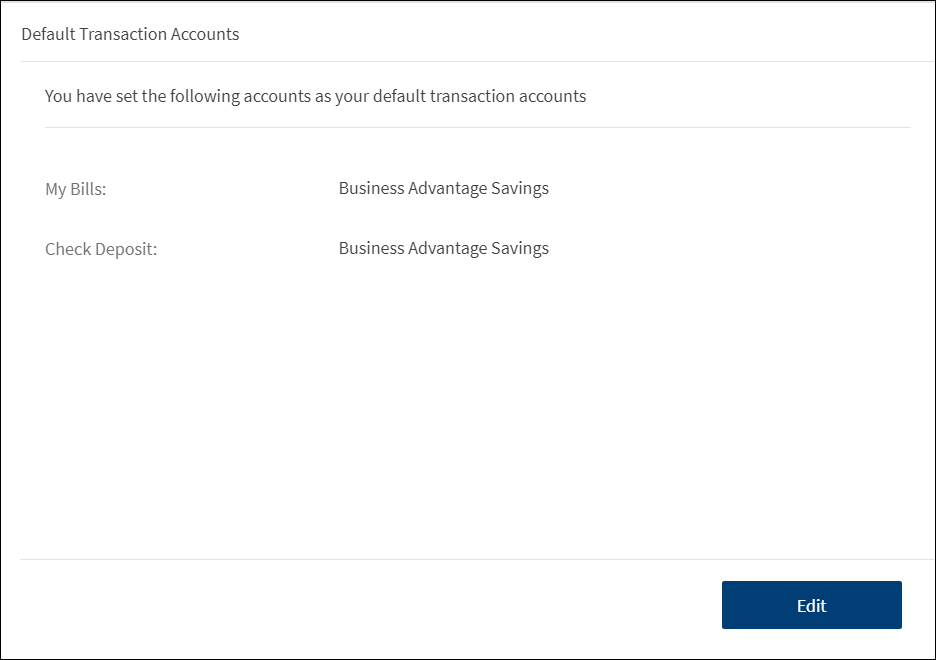
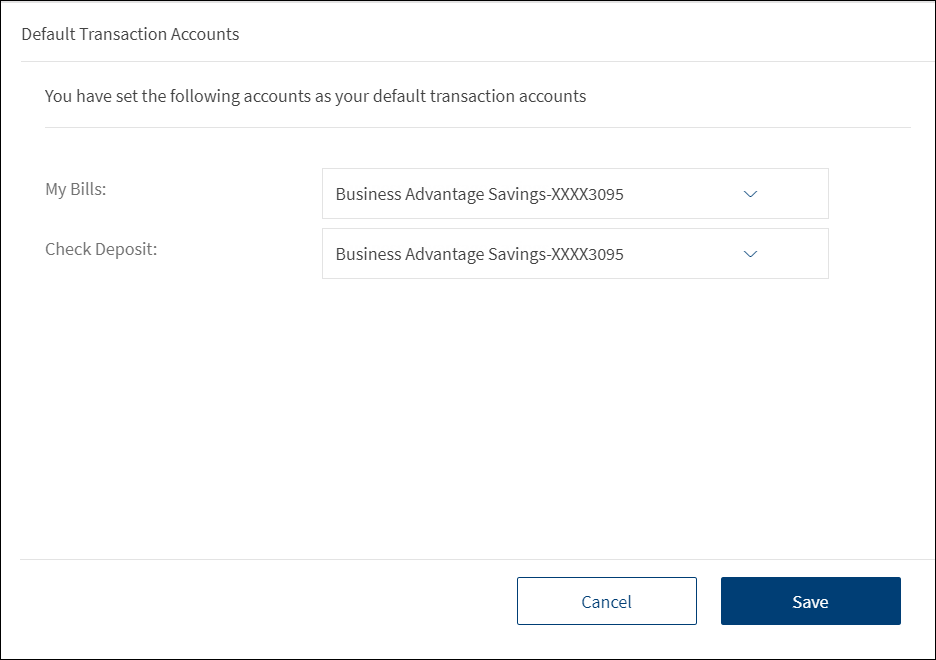
Click Edit. You can select the default account for the following types of transactions:
- Transfers
- Bill Pay
- P2P
- Check Deposit
The application lists only those accounts that are eligible for the particular transaction type.
You can also remove the default account for the transaction type, if required. In that scenario, you will have to select the account every time you perform a new transaction of that type.
Click Save. The application updates the default account of all the transaction types.
In this topic