Security Settings
Use the feature to manage your security settings. The changes made in this section are at a user level and not at an individual account level.
Menu Path:
- Side menu > Settings > Security Settings
- Top menu > Profile picture > Security Settings
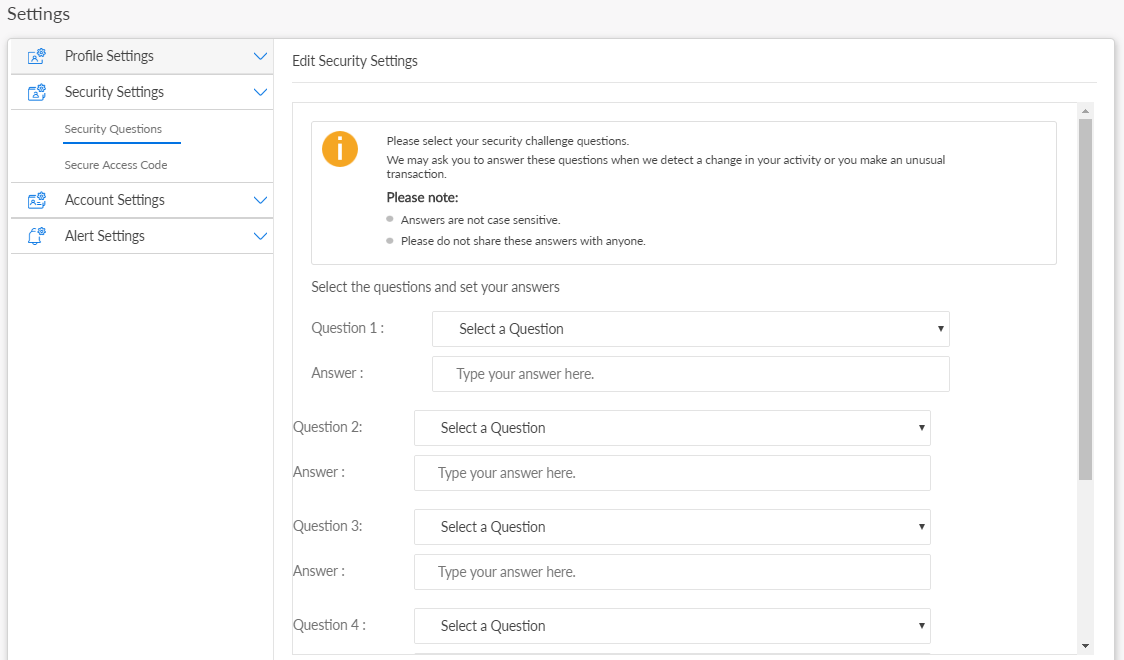
You can add or modify any of the following details:
Security Challenge Questions
Use the feature to set up or reset your security challenge questions.
Under the Security Settings section, click Security Questions. If you have not set up the security questions earlier, you can set up the questions now. Otherwise, click Reset Questions. The app displays the Edit Security Settings screen.
When you want to edit already set questions
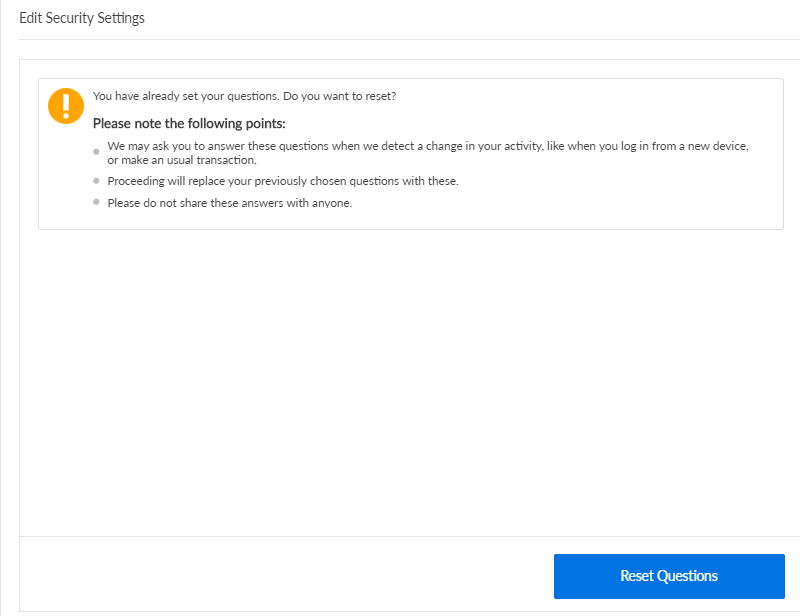
When you set the questions for the first time
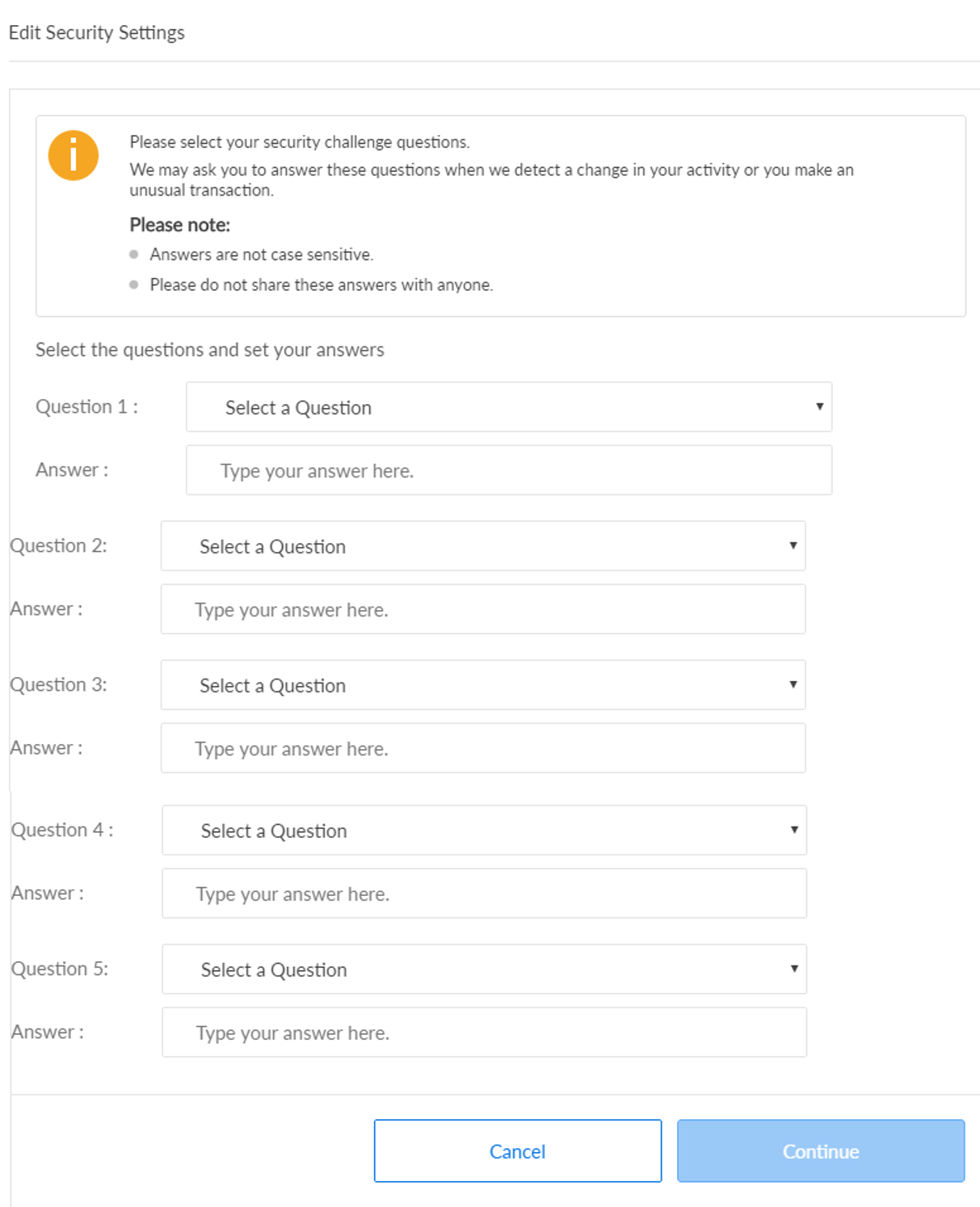
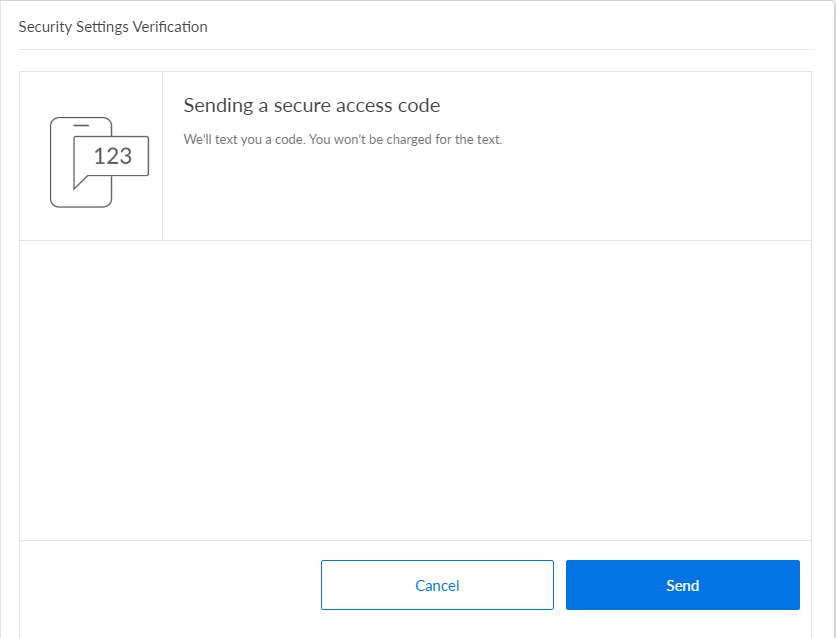
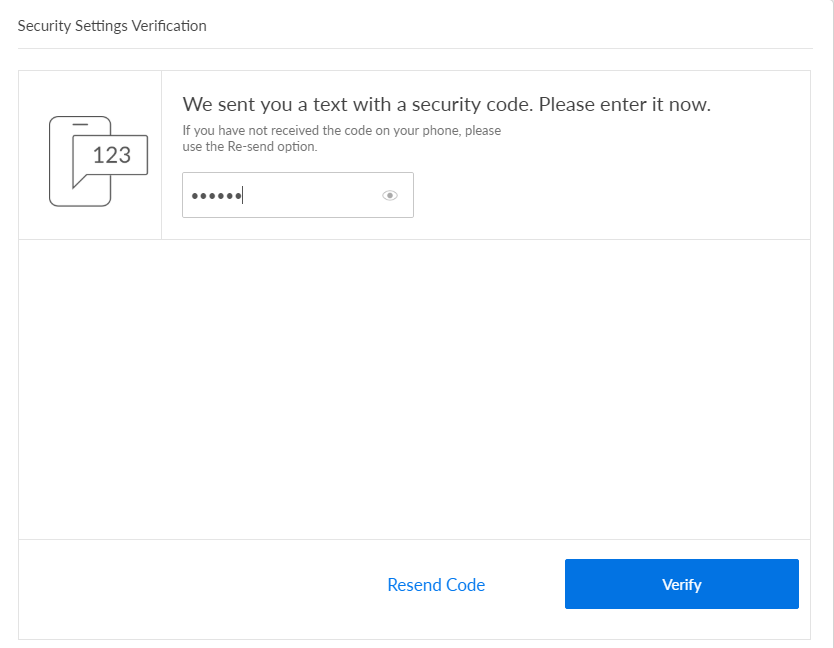
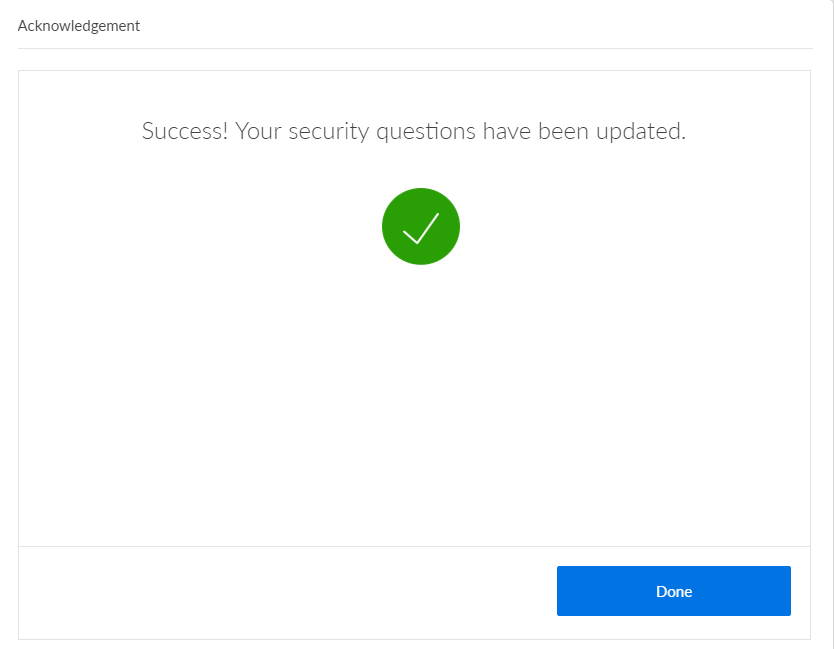
- Select five questions of your choice and enter their respective answers. Click Update. The app displays the Security Settings Verification screen.
- Click Send. The app sends the predefined secure access code or a random one-time password to your registered mobile number. If you did not receive any OTP, click Re-Send Code.
- Enter the secure access code or six-digit OTP that you received.
- Click Verify.
- On successful update of your security questions, the app displays the Acknowledgment screen with an appropriate message.
- Click Done.
- In case your bank provides the option of either using a secure access code or a one-time password, you can update the delivery method for the same if required. You will have to authenticate yourself again before you can modify them. The delivery options include:
- via email
- via mobile phone
- both
- You can only select a mobile number/email ID registered for your profile for this process. You cannot add any new contact details here.
Secure Access Code
Use the feature to modify the communication media via which you want to receive your secure access code.
- Under the Security Settings section, click Secure Access Code. The app displays the Secure Access Code screen.
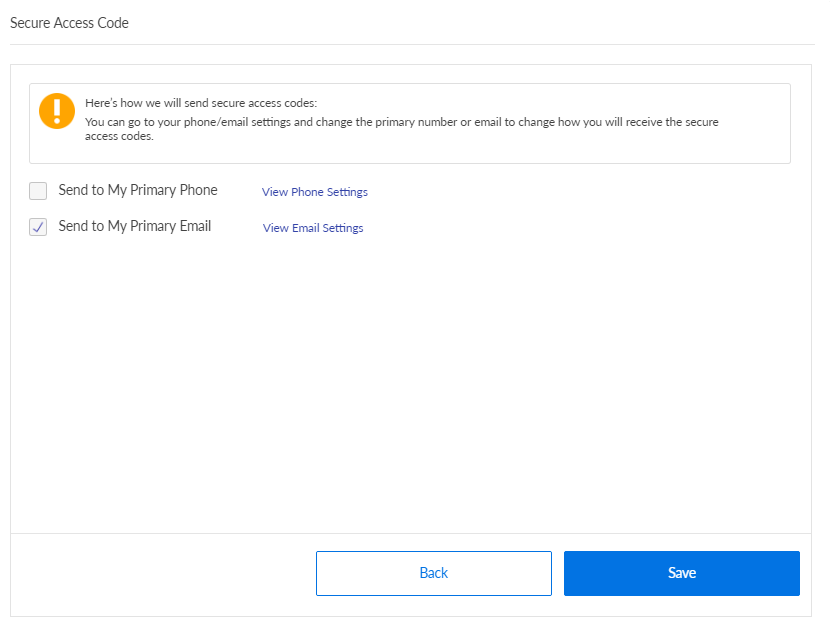
- Click View Phone Settings to change your primary phone number.
- Click View Email Settings to change your primary email ID.
- Click Modify to change if you want the app to send the secure access code to your primary email ID or primary phone number or both.
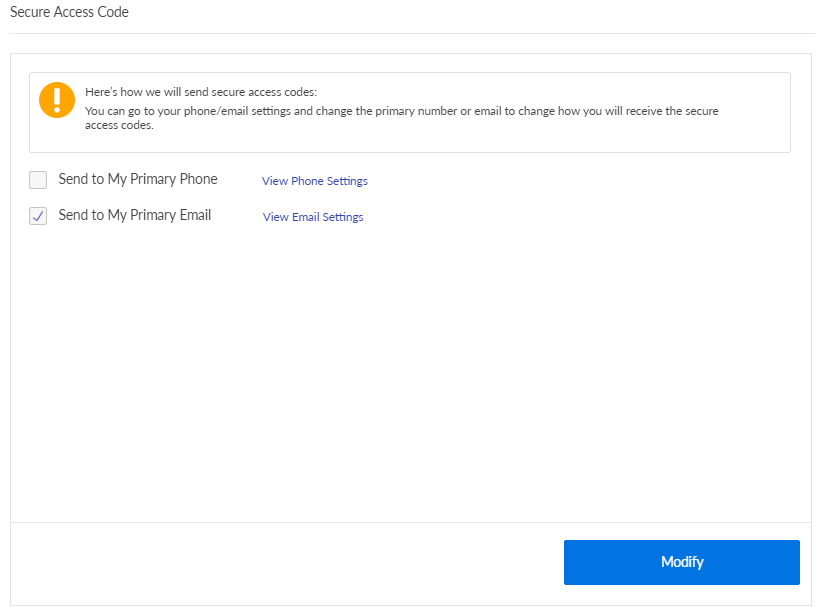
- Click Save.
Configuration
The security questions that the user can choose from and the preferred questions are managed within the Spotlight application.
In this topic