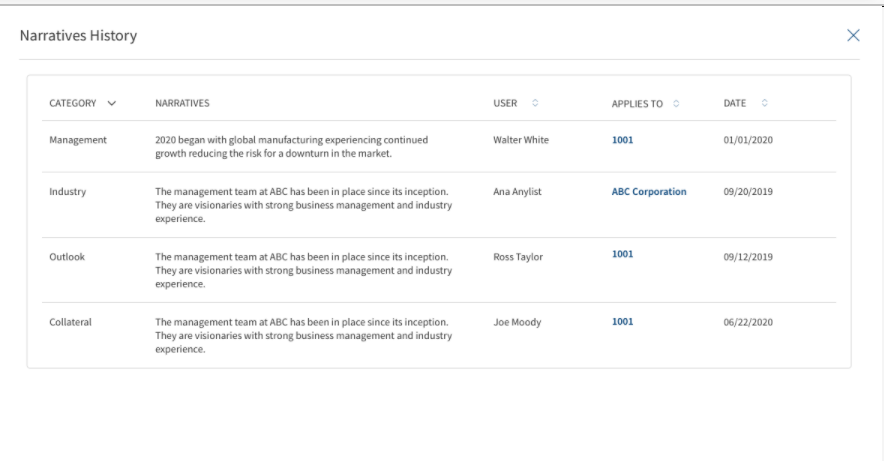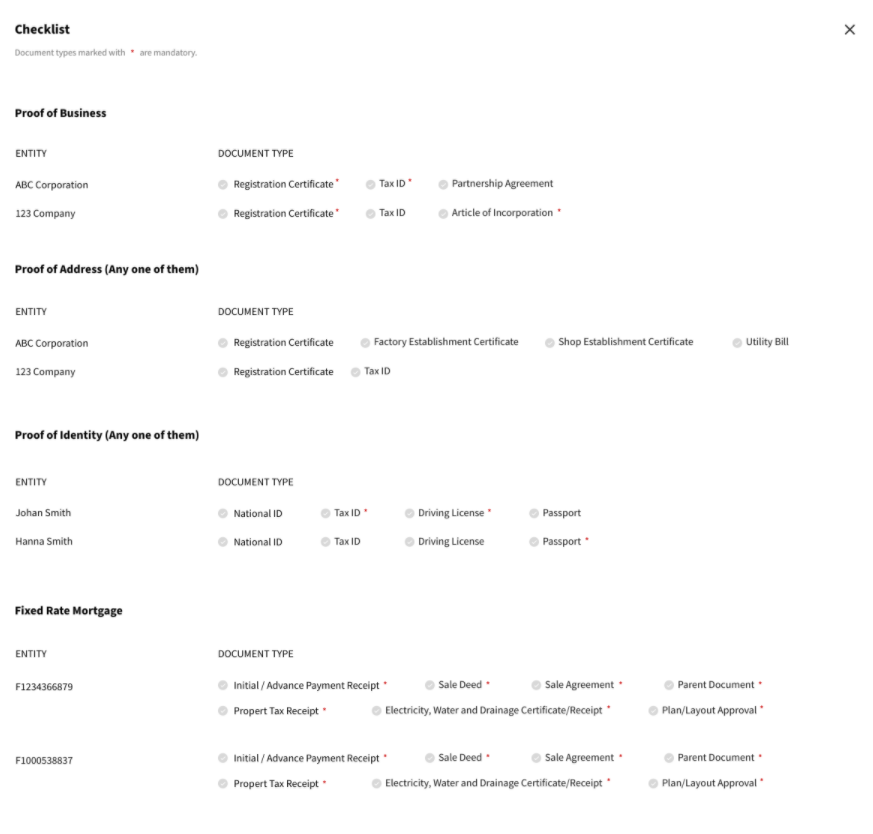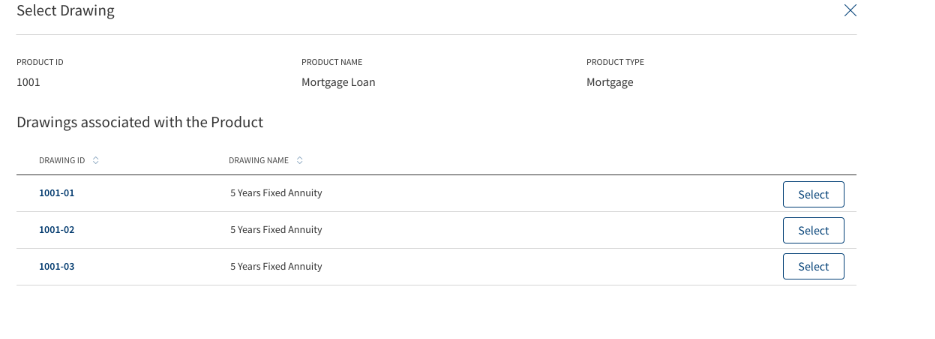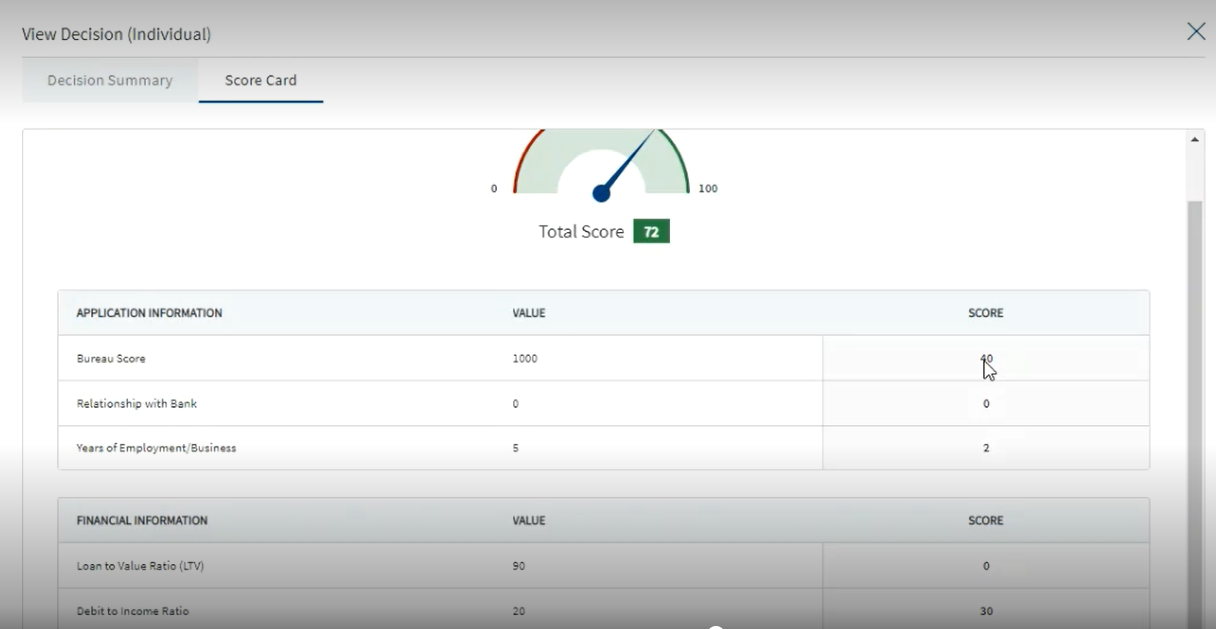Manage Product - Product Overview
Use the functionality to view the details of a Product associated with a request. The feature is applicable to all bank users who are assigned the required permissions to manage requests. There can be multiple Products in a request.
To open the Product overview screen, navigate to the Request Overview screen and click the Product ID link.
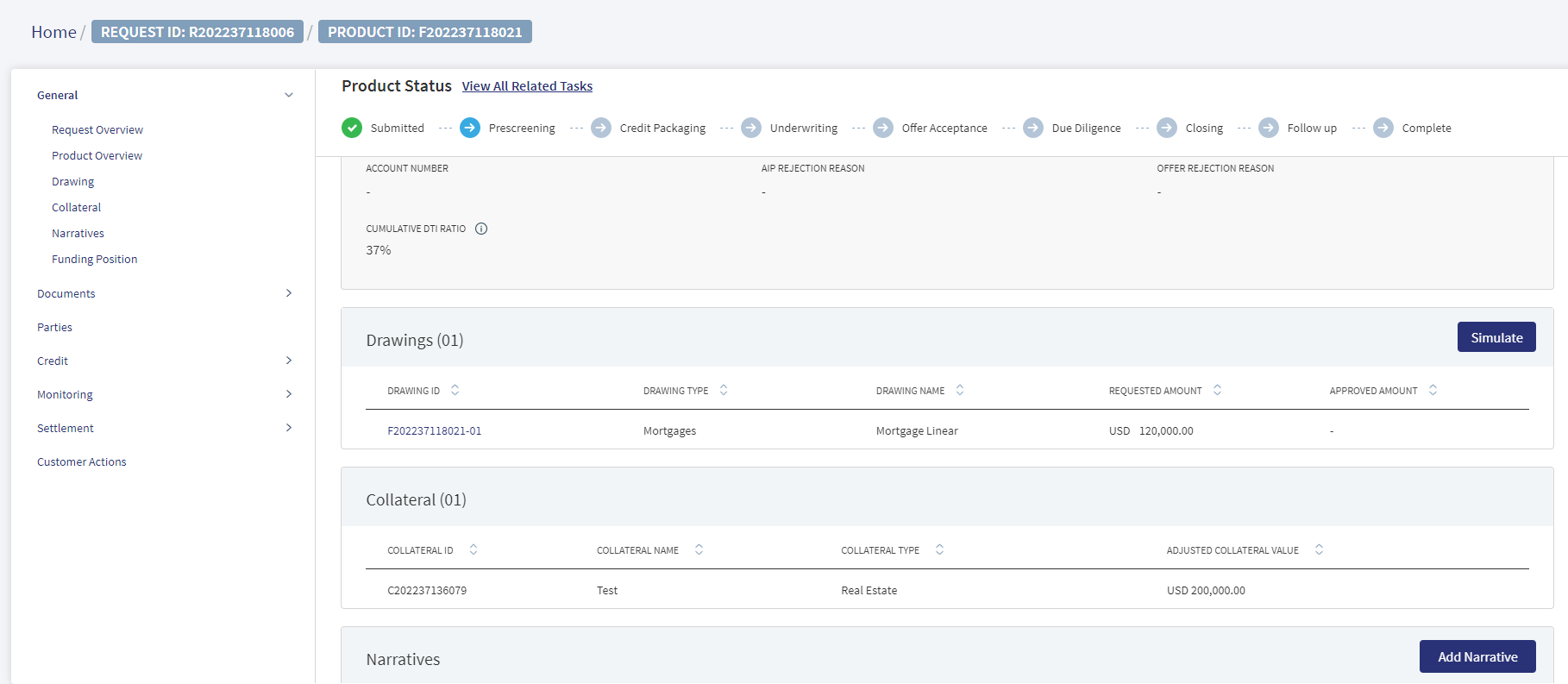
The application displays the Product Overview screen with the following details:
Left pane menu
- The menu items on the left pane and the corresponding details on the right pane. Click any menu item on the left pane to view the corresponding details on the right pane.
Stage Indicator
- The current stage of the Product is displayed on the stage indicator on top of the screen.
- If the Request has been withdrawn by the user, the stage is updated as Withdrawn.
- The stage synchronizes everywhere in the solution such as the RM and Supervisor dashboards, on the stage indicator of the request overview screen, and task status.
- A bank user can see the current stage of the request with status and view the tasks by clicking the View All Related Tasks link with the count of pending and completed tasks related to the Product in parenthesis. The number of tasks is the sum of all pending + completed tasks from prescreening to the stage until which the tasks are generated for the selected Product.
- After all the task statuses under a stage are either complete or waived , the current stage is marked as completed and the request moves on to the next stage.
- The stage is yet to be visited.
- The tasks are in progress and one or more tasks are to be completed. The application is still in the stage.
- All tasks in the stage have been completed. The request is moved out of the stage.
Task sticky footer
The task sticky footer is displayed on the bottom of the screen. Applicable only if navigated to this screen from the tasks list screen.
Stick header
When the user scroll down the overview screen, the following Product overview fields are frozen on top of the screen:Borrower ,Requested/Approved Amount and Product type. Untill the product is approved it displays as Requested Amount,Once the product gets approved it displays as Approved Amount.
General
The application displays the following menu items under the General menu on the left pane. By default, the Product overview details are displayed on the right pane.
Request Overview
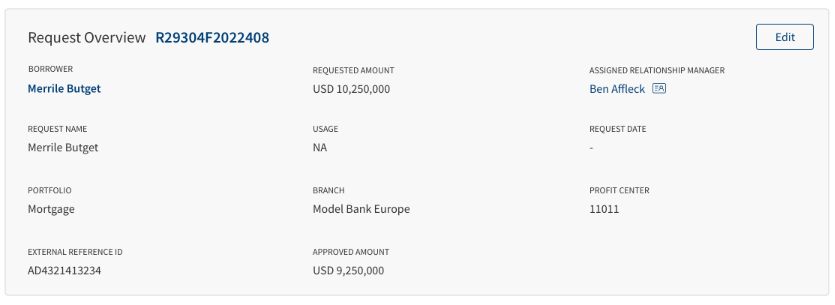
Click the down arrow to view the request overview details. In Product Overview screen,by default the Request Overview displays in collapsed mode, when expanded the details are viewed. The application displays the information that were collected during the on-boarding process (create request) and few information from the back-end system, for instance, the bank branch, portfolio, and profit center are mapped with the signed-in (relationship manager).
The following details display in the Request Overview:
- Borrower
- Requested Amount
- Assigned Relationship Manager (RM)
- Request Name
- Usage or the purpose of the request
- Request Date
- Portfolio
- Branch
- Profit Center
- External Reference ID
- Approved Amount
Do any of the following:
- Click the Request ID to view the request overview details.
- Click the Borrower link who is the primary borrower of the request to view the entity overview details.
- Click Edit to modify the request details.
- Click the icon to view the relationship manager contact card - email, address, phone, and bank branch.
Product Overview
The application displays the information that were collected during the on-boarding process (create request).
The Retail user ( Retail RM, Mortgage RM , Retail Ops or any Retail Specific) logged into the Temenos DigitalAssist Product Overview views the Product Overview. The breadcrumbs of the ID have the following Prefix:
- Request ID: Request Number
- Product ID: Product Number
- Drawing ID: Drawing Number
- Entity Name: Actual Entity Name
The above breadcrumbs are applicable for all the Overview- Request, Product , Drawing and Entity overview.
The following details display in the Product Overview:
- Borrower name
- Requested Amount
- Product Type
- Usage
- Product Name
- Term
- Commencement Date
- Maturity Date
- Decision Status
- Approved Amount
- Acceptance Status
- Account Number
- Cumulative DTI Ratio
Borrower name, Amount, Product Type, Usage, Product Name, Term, Commencement Date, Usage, Maturity Date (automatically calculated based on commencement date and term), Account Number (updated with account number which is received from the core/backend on creation of account. Until the field is updated at the fulfillment, this field will be blank), Security Coverage percentage (this field is default for Mortgage with value as 100%), Acceptance Status, and Decision Status ,Cumulative DTI Ratio(Retail Product Overview).
- Borrower or the main applicant's name.
- Requested Amount with Currency: Displays the sum of all the Products.
- Product Type: This is displayed based on the category in the Marketing Catalog Microservice.
- Product Name.
- Term
- Commencement Date
- Usage displays the purpose as captured during request creation.
- Maturity Date: Automatically calculated based on commencement date and term.
- Account Number: Updated with account number which is received from the core/backend on creation of account. Until the field is updated at the fulfillment, this field will be blank.
- Security Coverage in percentage.
- Acceptance Status: The Relationship Manager(RM) updates in the Underwriting stage as Accepted or Rejected, this status icon is only applicable for new facilities. If you hover over the icon - Offer Accepted (or) Offer Rejected information is displayed.In Mortgage we also have AIP Accepted and AIP Rejected.
- Decision Status
After the origination of loan accounts, the relevant details of the product are displayed on the Request overview screen and the account number is displayed on the Product overview screen after receiving from the core/backend on creation of the account.
Click the Borrower link who is the primary borrower of the Product to view the entity overview details.
You can view all the new facilities in the facilities section with the following fields : Product ID, Product type, Amount, term, Decision Status.
Edit: Click Edit to modify the Product details.
Drawing
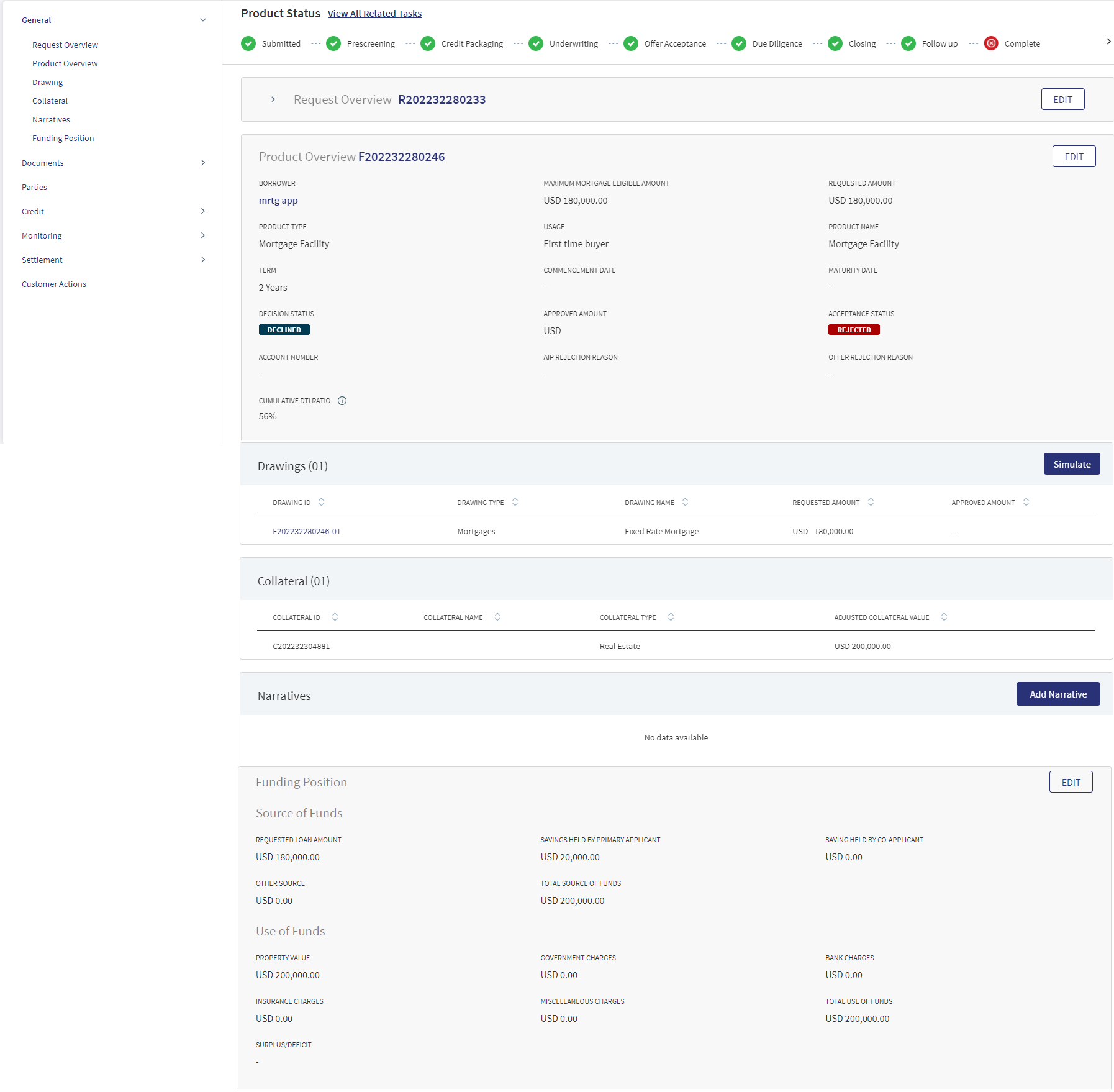
In Mortgages , the end customer avails the loan in single/ multiple parts. This single/multiple parts are within the main Mortgage loan Product which the customer applied for. The multi parts are called as Drawings. There is a clear distinction between Multi-Product and Drawings within a Product. The two different Products have independent life cycle,whereas the later is part of Product and only customer can avail the loan in multiple Drawings within the main Product.
In a Retail Mortgage application the Drawing has the same lending stages:
- Submitted
- Pre-screening
- Credit Packaging
- Underwriting
- Offer Acceptance
- Due Diligence
- Closing
- Follow- up
- Complete
- Withdrawn
When a Mortgage loan has drawings within a Product , the details of the drawings displays under Drawing Overview. When a Mortgage product is selected in the Origination screen, the application structure is Request >Product> Drawing in the Temenos Digital Assist.
The drawing section displays of the following fields,
- Maximum Eligible Amount: This field auto-populates and is non-editable field. This field auto-populates from the Funding Position screen.
- Mortgage Type: This is a dropdown field.
- Drawing Type: This field auto-populates and is non-editable field.
- Drawing Name: This field auto-populates and is non-editable field.
- Requested Amount: This field auto-populates for the first drawing only. It is non-editable field. The RM should not be allowed to increase the Requested loan amount of drawing more than the overall requested amount.
- Tenure: This field auto-populates for the first drawing. It is non-editable field.
- Product Sub Type: This is a dropdown field.
- Anticipated Completion Date: It is a date field. If the application is a Single-part drawing, then the date is pre-filled as per the new field Anticipated completion date in the PO. If the application is a multipart drawing, then user must input the date.
- LTV Pricing Premium: This will be a view-only field. It auto-populates the Pricing Premium for applications where the LTV is higher than the LTV maintained in the Policy. The margin is maintained at the product level for higher LTV. This Premium should be treated as an addition margin and added to the Net Interest Rate.)
- If IO (Interest Only), how will you repay the debt (Conditional field only displays when Mortgage Type is selected as Interest Only: This is a dropdown field. The values that display in the dropdown are Sale of property/Investments.
Clicking the Drawing ID, navigates to the Drawing Overview from the Request Overview and Product Overview .The Drawing ID is an extension of Product ID with Suffix and number e.g F022303405-01.Currently this Overview is applicable only for Mortgage products in Retail.
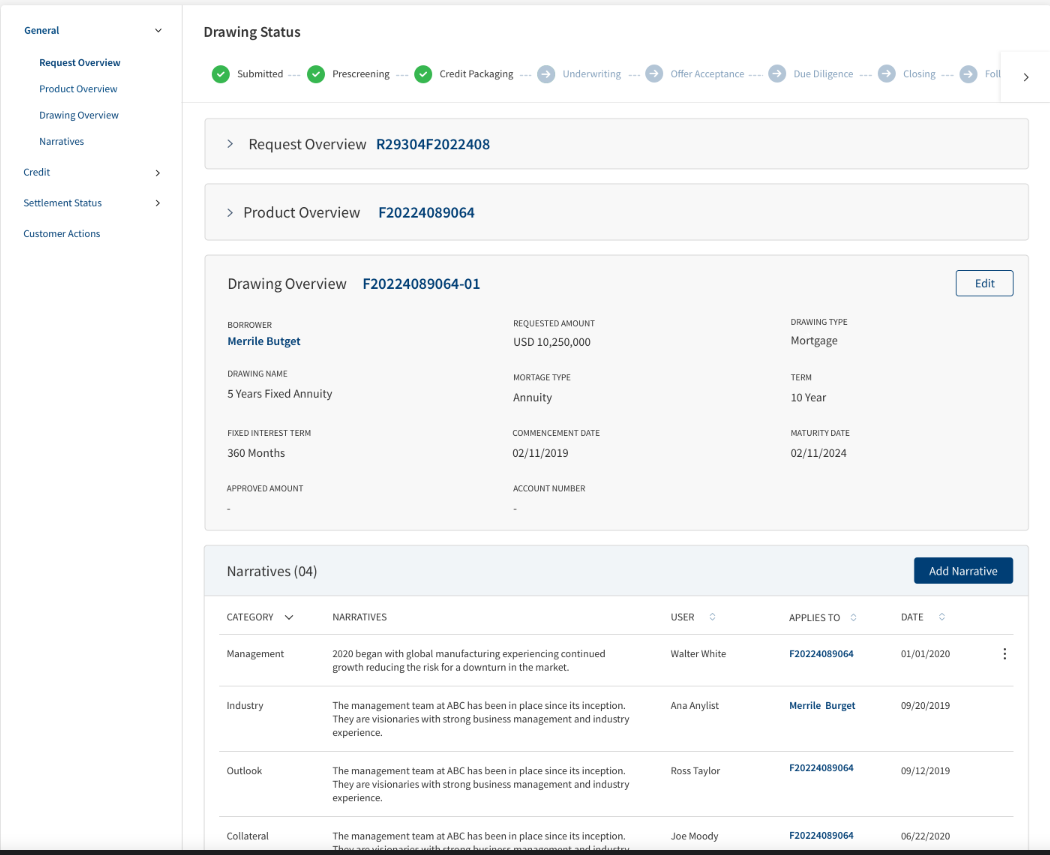
The following details display in the Request Overview available in the Drawing Overview:
- Borrower: The name of the Applicant to be displayed
- Requested Amount: Sum of Requested Amount of all Products
- Assigned Relationship Manager: The RM who claimed the application
- Request Name: Same as Borrower name
- Usage: To be mapped with the Purpose of the product selected from Origination app
- Request Date: Application creation date
- Portfolio : Retail
- Branch: Model Bank Europe
- Profit Center: As mapped currently
- External Ref ID: Application number to be mapped
- Approved Amount: Sum of Approved Amount of all Products
The Product Overview has Drawings, where the details of the Drawings within the Product are displayed.
It displays the below tabs:
- Number of Drawings : The total number of drawings is displayed along with the heading of this section in a bracket.
- Drawing ID : This is a click-able field and navigates to Drawing Overview
- Drawing Type: Displays the name as per the Product Group in MCMS
- Drawing Name : Displays the name as per Product in MCMS
- Requested Amount : The requested Drawing amount
- Approved Amount: The approved Drawing amount
When the row is clicked, the below fields display:
- Borrower
- Requested Amount
- Drawing Type
- Drawing Name
- Mortgage Type
- Term
- Fixed Interest Term
- Commencement Date
- Maturity Date
- Approved Amount
- Account Number
All the fields displayed in the row click are read only and cannot be edited from the Request overview. If a Product does not have drawings, this entire section does not display.
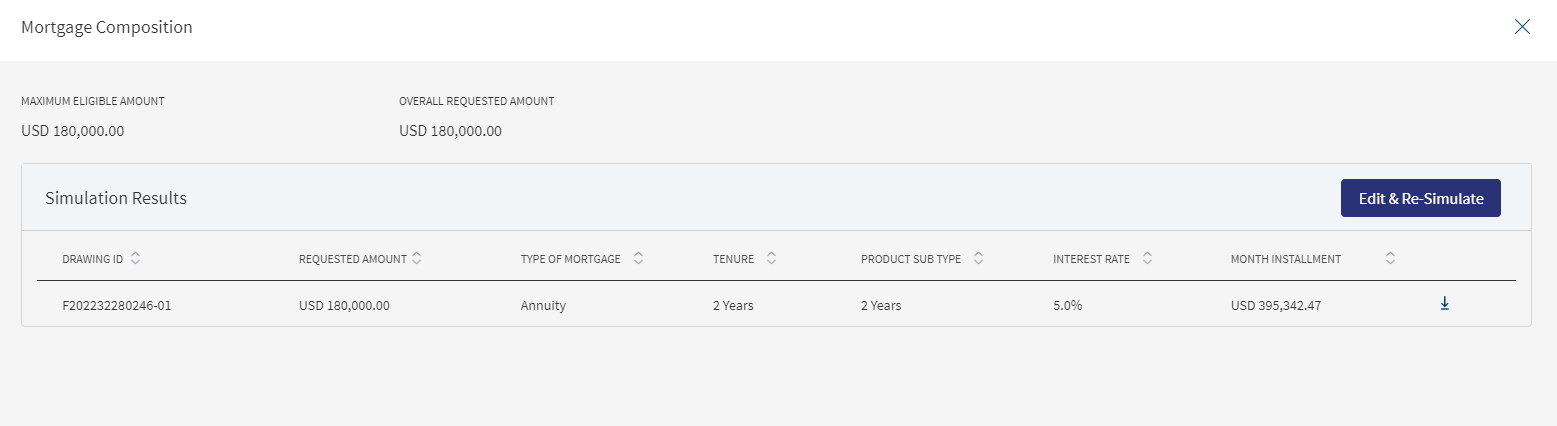
The Simulate option is used by the Bank user in the post-submission process on behalf of the customer to make changes in-case the customer has any, thereby releasing the offer and get acceptance from the customer.
Clicking the Simulate button navigates to the Mortgage Composition screen. This section displays the Simulation data(copied from ODMS) along with the repayment schedule as below,
- Maximum Eligible Amount : calculated field
- Overall Requested Amount : sum of all Drawing level Requested Loan Amount
- Simulation Results - Simulation Results consists of the following details in various tabs (non-editable)
- Drawing ID
- Requested Amount
- Type of Mortgage
- Tenure
- Product sub-type
- Interest Rate
- Month Installment
Only the Requested Amount, Tenure, Type of mortgage, Product Sub Type are editable by clicking the Edit & Re-Simulate button.
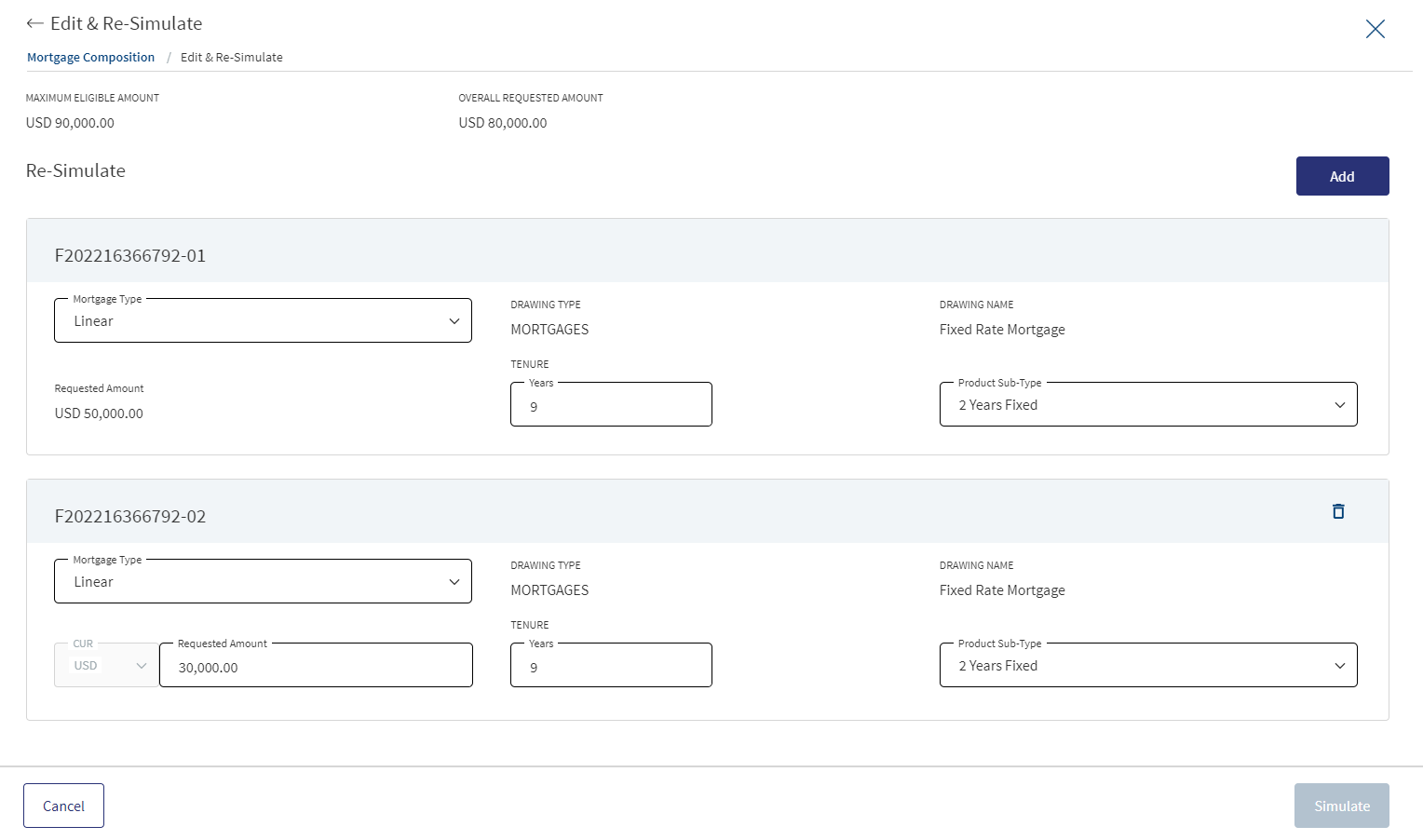
Clicking the Edit & Re-Simulate button displays the Drawing inputs and the bank user can make the required changes (Add/Delete/Amend) and simulate for the output.Below are the fields that display.
- Maximum Eligible Amount
- Overall Requested Amount
- Product Sub-Type
- Mortgage Type
- Drawing Type
- Drawing Name
- Requested Amount
- Tenure
Drawing Type, Drawing Name, Drawing ID are non-editable fields.
Requested Amount, Tenure, Product Sub Type, Mortgage Type are editable.
Simulate Button : Once the Simulate button is clicked, the system identifies the existing transact simulation API product ID along with the features provided by the user.
The user cannot increase the requested loan amount of the drawing if the overall requested amount is more than the approved amount.
When a drawing is deleted, all the related objects also get deleted.
The User can amend the mortgage parts before the simulation is initiated, a user can add upto 2 parts for Mortgage First Time Buyer (FTB) and Remortgage( if any additional loan is required).
The added mortgage part (drawings) can be deleted by the user,for Mortgage First Time Buyer only part 2 and part 3 can be deleted, the user can make changes in part 1 but cannot delete it. For a Remortgage loan,part 1 is always the outstanding loan displayed from the remortgage screen which the user cannot delete for both with and without additional loan. In case any additional loan is added the user can delete part 2 and part 3 (if added). However while simulation, if the additional loan amount is added, a validation check takes place if the corresponding drawing (parts) are added for additional loan only then the user can go ahead with the simulation.
When the user already has the simulation results generated for the selected composition, he can Add/Delete/Amend the mortgage parts.
When the user Add/Delete/amends the existing mortgage parts the Simulate button gets enabled and the user confirms the changes if they want to proceed ahead with the revised simulation or not. Clicking cancel displays the below screen.
Once the user makes the required changes to the parts and clicks on confirm changes, a pop-up displays "Confirming changes, will restructure the Loan, this includes adding or removing Mortgage Part if done any" and "are you sure you want to confirm the simulation you performed".
Clicking Yes navigates back to the product section in the Request Overview and No remains on the same screen (mortgage composition screen).
When the user clicks Cancel Changes, a pop-up displays "Confirming changes, will restructure the Loan, this includes adding or removing Mortgage Part if done any” and “are you sure you want to cancel the simulation you performed".
Clicking Yes navigates back to Mortgage composition (simulation results) page which displays the previous simulation data and clicking No remains on the same screen (mortgage composition screen).
Once the loan gets approved by the Underwriter the Edit & Simulate button gets disabled in Composition Screen and the user cannot make any changes. If the offer is rejected by the customer, the Edit & Simulate button gets enabled where the user can reduce the requested amount, change the tenure, product sub-type and re-simulate.The user can regenerate the Offer letter and Final ESIS.
A user with edit permission in the Drawing overview can also do a Simulation in the Mortgage Composition screen i.e, the Edit & Re-Simulate button is enabled and the section can be edited.
If the user has only view permission in the Drawing overview,the same permissions are applicable for the Simulation data in the Mortgage Composition screen. The Edit & Re-Simulate button is disabled and this section cannot be edited, however the user can download the Repayment schedule.
Refer to the link for more details regarding Mortgage Composition screen permissions.
The Product Sub Type (Fixed Interest Term-In Years) is a dropdown field where the user selects the Fixed Interest Term or Periodic Interest Term. The number of fixed term displayed in the dropdown is less than the overall Loan Term selected by the user for the respective drawing.
The value in this field is mapped from Fixed Tenure Field from ODMS. Depending on the selected Term, the drop down displays the Fixed Interest term upto the term.
Example: If the Term is 20 years, in the dropdown it displays 1 year fixed, 2 year fixed, 3 year fixed, upto 20 years fixed.
If the user changes the term,the values in the dropdown display the fixed terms upto the selected term.
Ex: if the term is changed from 20 years to 25 years, the dropdown displays 1 year fixed, 2 year fixed, 3 year fixed, upto 25 years fixed.
The user captures the Fixed interest term in Years. The Number of fixed term displayed in the dropdown is less than or equal to the overall loan term selected by the user for the respective drawing.
When the user makes all the required changes and clicks simulate (Integration with Transact to fetch the simulation results),the system identifies the right transact product ID with features provided by the user.
Once the products are identified, the respective transact simulation API’s with the product ID and with the input details provided by the customer are called and depending on these the simulation results - Repayment schedule - Interest Rate, Repayment Amount and Repayment Schedule are generated from the Form-pipe as per the template defined for each drawing account.
If there are multiple Drawings, by clicking Simulate, the simulation is done for all the parts and the output displays for each part separately.
All the data copied from ODMS to OPMS displays in the Mortgage composition screen, it displays the input and output simulation data along with the repayment schedule.It displays the following fields.
- Requested Amount
- Tenure
- Fixed Tenure
- Type Of Mortgage
- Interest Rate
- Monthly Installment
- Repayment Schedule.
The configurations made in the spotlight, are applicable for both Origination and Assist.
Date Field: The age of the applicant should not be less than 18 years and not more than 60 years.Depending on the configured value, the validation shows appropriate numbers in the message when user changes the tenure in the Mortgage composition screen.
Maximum repayment allowed age: The Maximum repayment allowed age is by default 70 years.
The maximum repayment term allowed by the bank is 30 years.
In the Composition screen the Simulation result should fetches the Repayment schedule and the download icon allows the user to download the details in PDF format, on hovering over the icon a tooltip pop displays “Click here to download Repayment Schedule”.
When any of the Part in the Mortgage Composition Screen(Re-Simulate) is edited by the user, clicking simulate checks if the entered amount in Part1, Part2 and Part 3 (if changed) is not more than the maximum mortgage eligibility Loan Amount and display the appropriate message.If sum of all the requested amount is greater than the maximum mortgage eligible amount the system displays an error message as “Overall requested amount cannot be greater than Maximum eligible amount”.
If the loan term entered is greater than the maximum allowed term it displays an error message as “Mortgage Loan term cannot be greater than the maximum allowed term.
When the user edits/changes in the Re-Simulate Screen, the same display in the Drawing Overview screen
When the user edits/changes any of the below fields in the Drawing Overview it displays in the Re-Simulate Screen(Mortgage Composition Screen) as well.
- Requested Amount
- Tenure
- Product Sub Type
- Type of mortgage
Requested Loan Amount : The Overall Requested Loan Amount in the Product Overview (PO) is not editable and should not be greater than the maximum eligible amount.
The Requested Loan Amount in the Edit & Re-Simulate Screen> Drawing 1, Drawing 2 and Drawing 3 (if any) are editable and the Sum of Drawing 1, Drawing 2 and Drawing 3 is more than the maximum eligible amount. Incase the sum of the amount entered in Requested Loan Amount of D1, D2 and D3 exceeds the max eligible amount, a message displays stating the Requested Loan Amount cannot be greater than Maximum Eligible Amount.
A user can add upto three Parts in the Mortgage Composition screen (Re-simulate Screen). The amount can be increased or decreased in Part 1, Part 2 and Part 3 (if added) and clicking the Simulate button displays the Repayment details. Incase the amount entered in Part1, Part2 and Part 3 is more than the Maximum Mortgage Eligibility, a pop-up displays "Overall requested amount cannot be greater than Maximum eligible amount”.
When the simulate button is clicked ,a check is done if the total of Part1, Part 2 and Part 3 matches the Additional Loan Amount in the Remortgage Screen,if the amount is more or less a pop-up message displays accordingly.
The minimum, maximum loan amount and term is fetched from the product through the MCMS.
Collateral
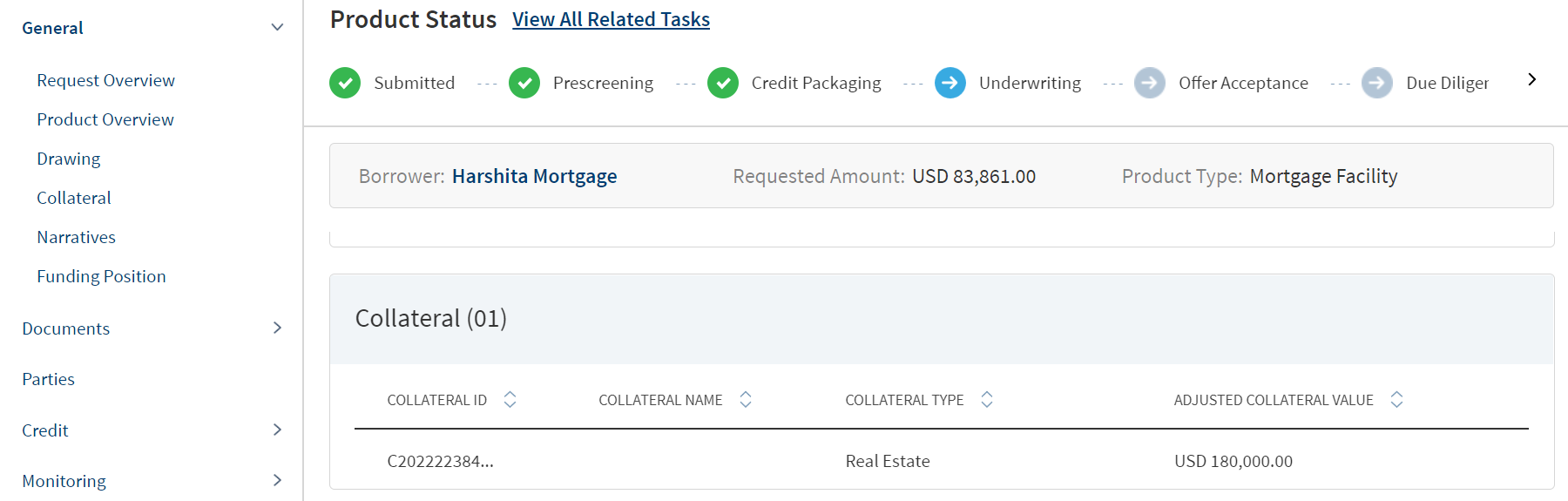
The application displays the list of collateral that is added for New Product in support of the Product with the following details: Collateral ID, Collateral Type, Collateral Name, and Adjusted Collateral Value.
The addition or removal of collateral in the Assist (Entity Overview) is permission-based and currently, no user has been granted this permission.The Collateral can be added either by the customer during data entry or through RM-assisted processes.
Refer to the link for more details about Mortgage Collateral section.
Do any of the following:
- Click the row to view the details.
 Additional details based on the selected collateral type and collateral sub-type.
Additional details based on the selected collateral type and collateral sub-type.Collateral Type
Collateral Sub-Type
Tabs
Overview
Details
Due Diligence
Comments
Real Estate
- Agriculture
- Residential
- Commercial Industrial
- Mixed Use
- Special
- Advance Rate - This is a percentage field which accepts the numerical Value (it is non-editable in all the overview screens of post submission).
- Adjusted Value = Appraisal Value X Advance Rate (auto calculated)
- Is Insurance Required? (Yes/No)
Status
Linked Facilities
- Description
- Usage
- Usage Restriction
Usage Details
- Additional
Details
- Property Type
- Office space
- Industrial
- Multi-Family
- Retail
- Property Status
- Size (Sqft)
- Built up Area (Sqft)
- Under Lease
- Year of Construction
- Plot Number
- Section
- Plan
- Land Registry Number
- Land Registration Date
- Land Registry District
- Mortgage Registration number
- Mortgage Registration Date
- Mortgage Rank
- Pari Passu
- Pari Passu Percentage –(Displayed only when Pari Passu is checked.)
-
Occupancy
- Owner
- Occupied
- Investment
- Location
- Address name
- Country
- State/Province
- City
- Address 1
- Address2
- Postal Code
- Are you using existing collateral to secure this facility? - Radio Button/Auto Populate
- Type of Real security
- Legal charge
- Independent Legal Advice
- Number of people living in the property who are above 18
- Valuation
- Date
- Value
- Source
- Report
- Insurance (If Insurance required is yes)
- Insurance company
- Required coverage
- Actual Cash Value
- Extended replacement cost
- Full Replacement value
Agent name
Policy Number
Coverage Amount
Agent Phone
Policy Type
Deductible Amount
Agent Email
Expiration date
Additional Insured
Other Due Diligence
Date
Type
Status
Report
Comments
Deposits Savings
Current
Deposit
Fixed Deposit
Recurring Deposit
- Advance Rate
- Adjusted Value
- Status (Internal/ External)
- Linked Facilities
- Description
- Additional Details
- Account Number
- Bank Name
- Current Interest rate
- Opening date
- Interest rate as of
- Maturity date
- Valuation
- Date
- Value
- Source
- Report
Comments Equipment Machinery
Office
Other Equipment
- Advance rate - Numeric
- Adjusted value
- Salvage Value - Adjusted Value × Salvage % (Auto calculated)
- Insurance required?
- Additional owners
- Status (Internal/ External)
- Linked Facilities
- Description
- Usage
- Usage Restriction
- Usage Details
- Additional Detail
- New or Used
- Make
- Address name
- Country
- State/Province
- City
- Address 1
- Address
- Postal Code
- Model
- Manufacturer
- Year of Manufacture
- Useful Life
- Location
- Address name
- Country
- State/Province
- City
- Address 1
- Address
- Postal Code
- Valuation
- Date
- Value
- Source
- Report
- Insurance (If Insurance required is yes)
- Insurance company
- Required coverage
- Actual Cash Value
- Extended replacement cost
- Full Replacement value
Agent name
Policy Number
Coverage Amount
Agent Phone
Policy Type
Deductible Amount
Agent Email
Expiration date
Additional Insured
Comments Instruments - notes
- Letter of Credit
- Letter of Guarantee Assignment of Lease
- Other Instrument
- Advance Rate
- Adjusted Value
- Status (Internal/ External)
- Linked Facilities
- Description
- Additional Details
- Issuer name
- Document number
- Date of Issue
- Place of Issue
- Expiry date
- Valuation
- Date
- Value
- Source
- Report
- Insurance (If Insurance required is yes)
- Insurance company
- Required coverage
- Actual Cash Value
- Extended replacement cost
- Full Replacement value
Agent name
Policy Number
Coverage Amount
Agent Phone
Policy Type
Deductible Amount
Agent Email
Expiration date
Additional Insured
Comments Inventory Raw Materials
Finished Goods
MRO
- Advance Rate
- Adjusted Value
- Status (Internal/ External)
- Linked Facilities
- Description
- Additional Details
Stock Type
Stock Quantity
Debtor Outstanding
Creditor Outstanding
Location
- Address name
- Country
- State/Province
- City
- Address 1
- Address
- Postal Code
- Valuations
- Date
- Value
- Source
- Report
- Insurance (If Insurance required is yes)
- Insurance company
- Required coverage
- Actual Cash Value
- Extended replacement cost
- Full Replacement value
Agent name
Policy Number
Coverage Amount
Agent Phone
Policy Type
Deductible Amount
Agent Email
Expiration date
Additional Insured
Comments Securities - Stocks
- Bonds
- Mutual Funds
- Advance Rate
- Adjusted Value
- Status (Internal/ External)
- Linked Facilities
- Description
- Additional Details:
- Security Name
- Security ID
- Date of Issue
- ISIN/CUSIP
- Quantity
- Industry
- Country
Valuations
- Date
- Value
- Source
- Report
- Insurance (If Insurance required is yes)
- Insurance company
- Required coverage
- Actual Cash Value
- Extended replacement cost
- Full Replacement value
Agent name
Policy Number
Coverage Amount
Agent Phone
Policy Type
Deductible Amount
Agent Email
Expiration date
Additional Insured
Comments Vehicles Automobile
Truck
Trailer
Boat
Aircraft
Other Vehicle
- Advance rate
- Adjusted value
- Salvage value
- Insurance required?
- Additional owners
- Linked Facilities
- Description
- Usage
- Usage Restriction
- Usage Details
- Additional Details
- New or Used
- Year
- Manufacturer
- Make
- Useful Life
- Model
- Vehicle ID number
- Registration number - Appears only if the vehicle is used
- Registration Expiry - Appears only if the vehicle is used
- Location
- Address name
- Country
- State/Province
- City
- Address 1
- Addres
- Postal Code
Valuations
- Date
- Value
- Source
- Report
- Insurance (If Insurance required is yes)
- Insurance company
- Required coverage
- Actual Cash Value
- Extended replacement cost
- Full Replacement value
Agent name
Policy Number
Coverage Amount
Agent Phone
Policy Type
Deductible Amount
Agent Email
Expiration date
Additional Insured
Comments Insurance Life Insurance - Advance rate
- Adjusted value
- Beneficiary
- Status
- Linked Facilities
- Description
Additional
Insured Customer
Policy Number
Contract Start date
Contract Expiry date
Valuations
- Date
- Value
- Source
- Report
Comments - The system allows the user to save information independently on each tab, providing flexibility in updating the collateral components.
- Click Add Collateral to add a collateral to the Product.
- User can view the change request indication along the columns in Collateral section.
- User can navigate to the View Collateral screen by clicking the row.
- The Facilities section in the collateral displays the following details:
- Facility ID
- Facility Name
- Facility Type
- If a user has added collateral in the collateral section where Add Icon displays and is approved by the Underwriter in the Decision section in this case post approval the Add Icon does not display in the Collateral section.
- If a user has added collateral in the collateral section where Add Icon displays and is declined by the Underwriter in the Decision section in this case post decline no line item details display in the Collateral section.
Narratives

The application displays the list of narrative or comments entered for a Product/product with the following details: Category, Narratives, User name, Applies To Product or entity, and Date of narration. The icon denotes that the narrative has document attachments. Click the icon to view the narrative details.
The Drawings is applicable only for Mortgage.
The user can view the narrative section in the Drawings overview. Under the Narrative category , only the Product related Narrative category display. The Narrative added in the Drawings overview displays in the Drawings overview only. The document can be uploaded in the Request , Product and Drawing Overview.
Do any of the following
- Click Add Narrative.
- Use the context menu as required.
- Click Edit to modify the details.
- Click Delete to remove the record. In the confirmation pop-up that appears, click Yes. The record is removed. On deleting the narrative, the attached documents are also deleted.
- View details: Click any row to view the narrative details.
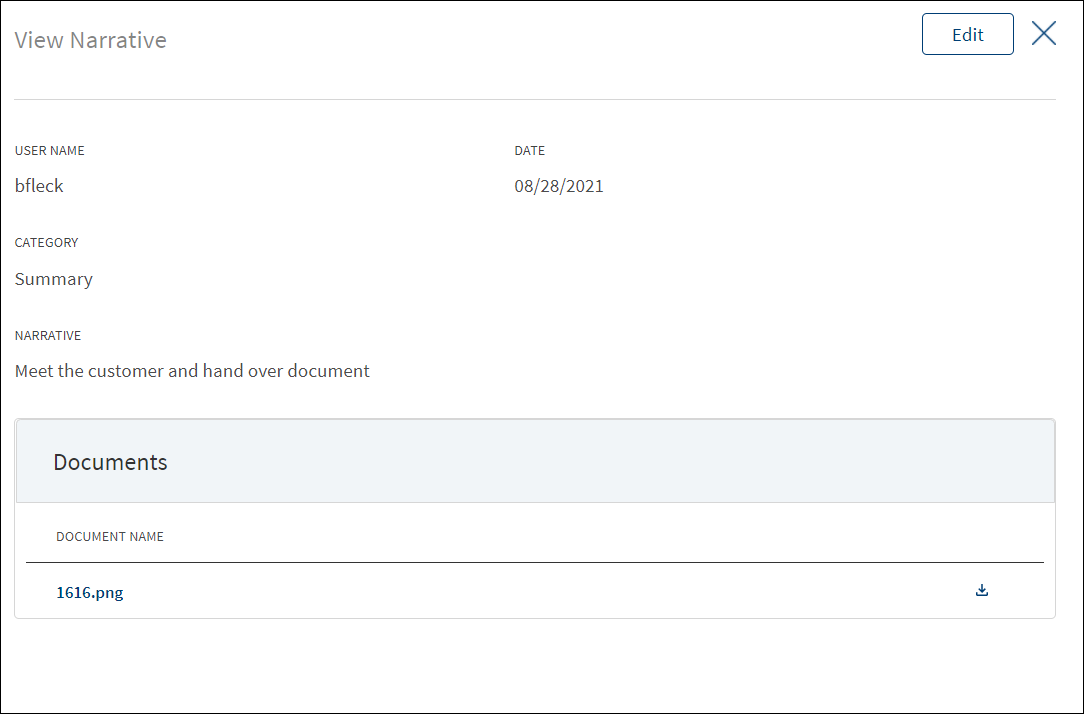
- Click Edit to modify the details or click X to close the form.
- Click the Document Name to view and download the document.
- Click Add Narrative to add a narrative.
- The application displays the signed-in user's user name and date of narration.
- Select the Category from the list (for example, Summary, Financial, Pricing).
- Enter Narrative description. It is a mandatory field. When a lengthy comment or description is entered which does not fit the field, then the content moves to the next line of the field. The field accepts up to 1000 characters.
- The application displays the list of parties, facilities, or collateral depending on the selected Category. For example, on selecting Under Recovery, the application displays the facilities to map the narrative. On selecting, Financial or Guarantor, the application displays the parties to which the narrative can be mapped. It is mandatory to select at least one item from the list. Selection can be one, many, or all the items.
- The application displays the list of parties or collateral under the section depending on the selected Category. It is mandatory to select at least one item from the list. Selection can be one, many, or all the items. By default, no item is selected. The following is the narrative mapping to the selected category:
- Party: On selecting Financial, Guarantor, Historical, Industry, Risks & Mitigation, Sources & Uses of Funds, or Management, the application displays the parties to which the narrative can be mapped. This is a multi-select option and can user select multiple parties to this narrative. By default, no party is selected. The party related narratives are displayed on the Request overview and the Product overview.
- Product: If the user is in a particular overview and try to add a related narrative, the user does not need to select the Applies to option.
- General: On selecting Summary, apply this narrative section does not appear. The added narratives are displayed on the respective overview screens. For example, a summary narrative added on the request overview is displayed only on the request overview screen.
- Click Upload Document to upload files to a narrative. A confirmation pop-up appears with maximum size and file name conditions. Click Okay to browse and upload the file. The uploaded document appears. This field is optional.
- Click the bin icon displayed beside each uploaded file to delete the file before adding a narrative.
- The document name can be alphanumeric and cannot contain spaces, and the maximum file size can be up to 25 MB.
- The following document types can be uploaded: jpeg, pdf, jpg, png, txt.
- Click Add Narrative. The application displays a confirmation message that the narrative is added successfully and adds the record to the Narratives list.
- Make the changes as required.
- A user who added the narrative can modify the following details. Other user can only view the details.
- Narrative text and Applies to in case of entity related narrative.
- Narrative text in case of Product related narrative.
- Click Download to download the existing files. If there are no existing files, click Upload to upload new files. On clicking Update, the uploaded files are successfully saved and updated in the summary screen. Upload the documents at once before updating the narrative.
- Click Update Narrative to save the details.
- The application displays a confirmation message that the narrative is updated successfully.
Click Cancel to discard the changes. On the confirmation pop-up that appears, click Yes. The changes are not saved.
Funding Position
This section is applicable only for Retail Mortgages.
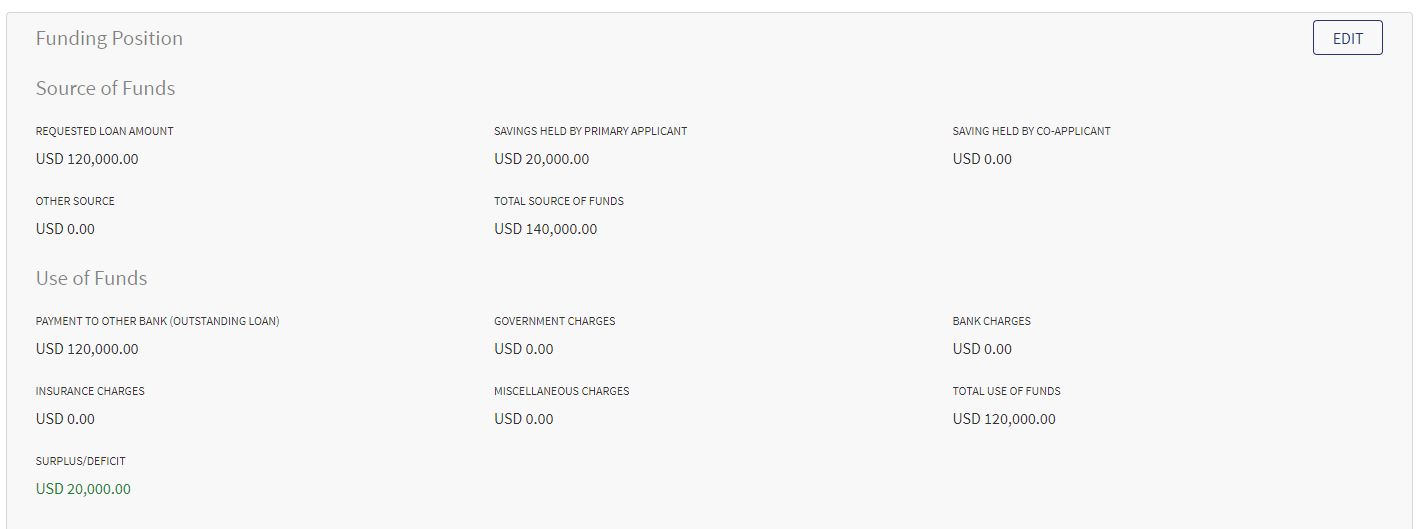
The Funding Position data is received in ODMS application to the corresponding fields in LOS MS,the values are populated based on the input given by the customer in the Origination application.
The Funding Position is applicable for Asset Type Product group, especially Secured Loan, Housing Loan or Mortgage Loan.
It displays the following fields:
Funding Position consists of 2 sub-sections:
1. Source of Funds:
- Requested Loan Amount ( Display Requested Loan Amount from Mortgage Loan - Product Screen)
- Savings held by primary applicant
- Savings held by co-applicant
- Other Source (Family, Friends, Relatives, etc)
- Total Source of Funds (Non-editable) - This fields computes the sum of all the values of the fields in Source of funds.
2. Use of Funds:
- Purchase Value
- Government Charges/Fees
- Bank Charges/Fees
- Insurance Charges/Fees
- Miscellaneous Charges/Fees
- Total Use of Funds (Non-editable) - This field computes the sum of all the values of the fields in Use of funds.
- Surplus/Deficit (Non-editable)- This fields computes and shows the difference between the Total Source of Funds and Total Use of funds. If the Source of funds is greater than Use of Funds, the amount is displayed in Green. If the Source of Funds is less than Use of Funds then the amount is displayed in Red. If the Source of Funds and Use of Funds are balanced, the amount is displayed as a Hyphen.
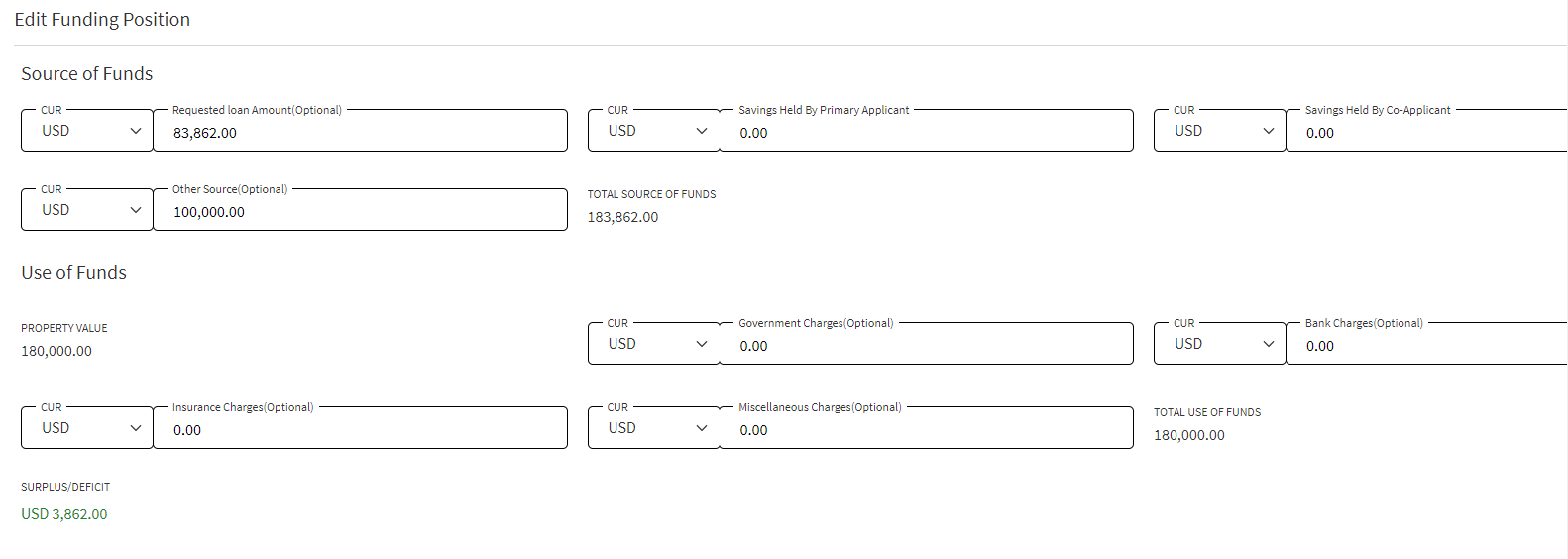
Click Edit to modify the details.
- Make the changes based on your requirements.
- A user who has added the funding position can modify the details. Other users can only view the details.
Documents
The application displays the list of documents associated with an entity, Product, or a collateral. All documents uploaded in front-end Origination as part of the loan lending application are displayed in the documents list. The Documents can be added to new Product in the Request Overview Documents section. The documents can be of evidence and financial proof of identity and address, balance sheet, cash flow statement among others. The Documents displayed are collected from the Evidence Management and as per the DMN rules displayed in the Request Overview. Document Microservice stores the document reference and the actual file stores in downstream DMS,Which by default is Formpipe Product.
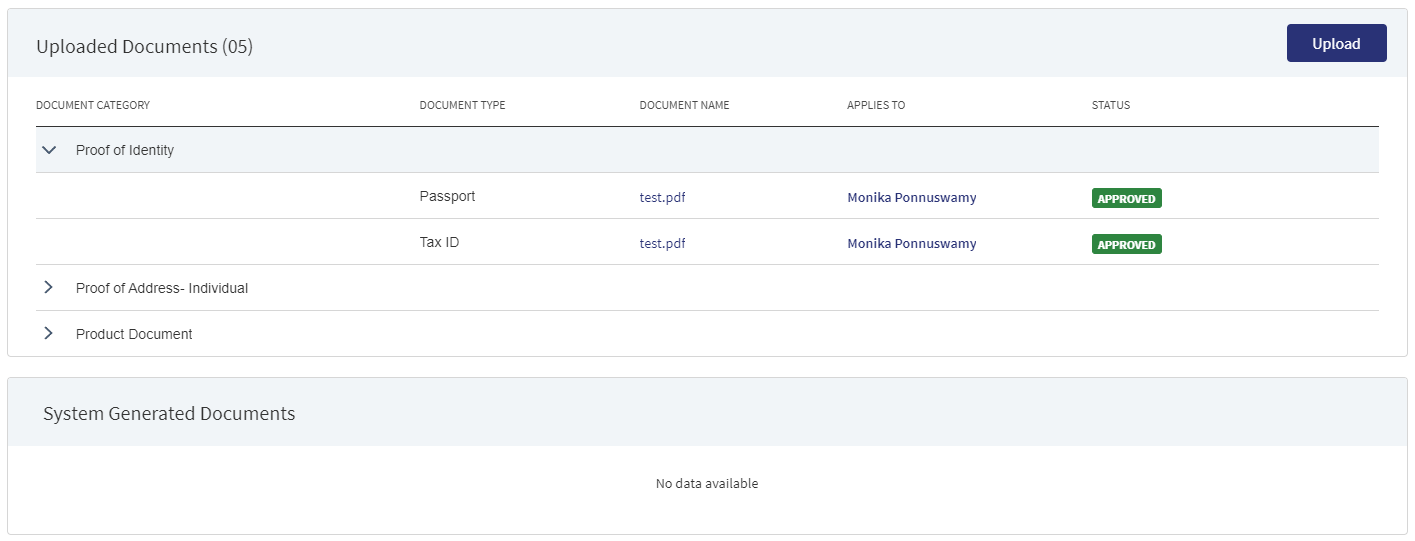
This section consists of two sub-sections:
- Uploaded Documents - Documents uploaded by Customer/bank user.
- System Generated Documents - The documents generated by system.
Uploaded Documents: This section displays the documents uploaded by the customer from the Origination app and by the Bank user. They are displayed by Document category group and this category has an accordion view, which on expanding displays the actual document along with the document type.
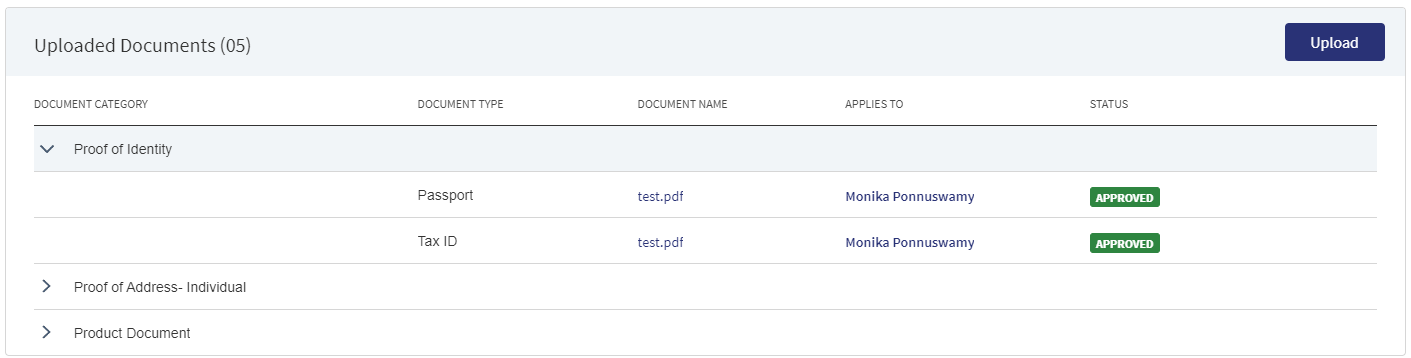
This section consists of the following fields:
- Document Category - Displays the document category - Product, Entity, Request, or Collateral.
- Document Type - Documents submitted before submission in the Origination app have the type as stored in Document MS.
- Document Name - The documents submitted before submission in the Origination app have the name File Information as given by the customer. If there is no File Information added, then the document name is added as file name.
- Applies To - Request, Product, Party, or Collateral.
- Status - Displays the status of the document in different color depending on the status - Approved, Pending, Signed, Delivered, Reviewed or Rejected. All documents uploaded in the Origination app will be in Pending status.
View Checklist :A checklist is a group of associated documents. It displays all the required document with the status if they are pending for upload/uploaded/approved/reviewed. The Checklist option displays only in the Product Overview and when clicked on it, Product wise document checklist displays in a pop-up window. The Checklist is dynamic and displays based on the DMN Rules. If the Customer Action documents are part of Checklist , the checklist status gets updated based on the document status.
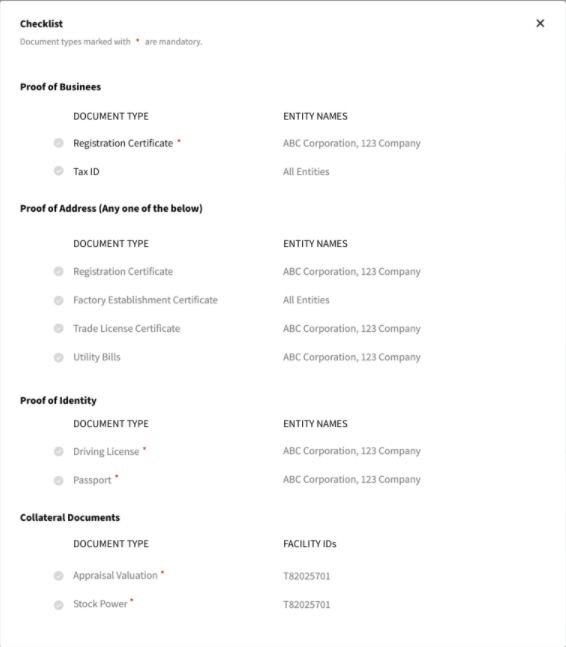
If a particular document is uploaded (based on DMN rule) in the checklist, it displays with following color code:
- Orange - if the status is Pending or Signed.
- Green - if the status is Approved, Reviewed or Delivered.
- Red - if the status is Rejected or Failed.
The Documents in the checklist are displayed as:
- Document Category.
- Document Types within the category.
- Applies to Entity , Collateral or Product.
A Checklist icon displays beside each Document Category for both Uploaded Document and System Generated Document section. When hovered over it, the uploaded document within the required Document category display.
The accordion view also displays the same details as the Checklist Icon.
In the Document section of the Product Overview, if a particular document is uploaded in the checklist and checklist icon within the Document type, a Tick mark displays. If the checklist/checklist icon for the document type is complete, the Tick mark appears Green in Color. This is applicable for both Uploaded Document and System Generated Document. In case there are multiple documents uploaded for the same Document Type, then until the status of all the documents are Approved/Reviewed/Delivered the status for the Document type does not get complete (Green).
Uploaded Documents - Approved/Reviewed
System Generated Document(this is applicable only to Checklist Icon) - DeliveredUpload : To upload a new document.
System Generated Documents :This section displays the documents generated by the system in Temenos Digital Assist. They are displayed by Document category group and this category has an accordion view, which on expanding displays the actual document along with the document type.
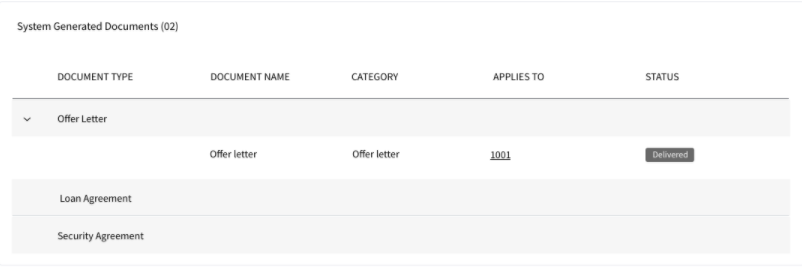
This section consists of the following fields:
- Document Type - Documents submitted before submission in the Origination app have the type as stored in Document MS.
- Document Name - The documents submitted before submission in the Origination app have the name File Information as given by the customer. If there is no File Information added, then the document name is added as file name.
- Document Category - Displays the document category
- Applies To - Request, Product, Party, or Collateral.
- Status - Displays the status of the document in different color depending on the status - Approved, Pending, Signed, Delivered, Reviewed or Rejected. All documents uploaded in the Origination app will be in Pending status.
Mapping between the Origination document type with Temenos Digital Assist document type.
| Document Type in Temenos Digital Origination | Document Type in Temenos DigitalAssist |
|---|---|
| Entity Certification/Registration | EntityCertification |
| Tax ID Number Certification | TaxIdCertification |
| Articles of Incorporation | Article of Incorporation |
| Partnership Agreement / Declaration | PartnershipAgreement |
| Trust Agreement / Declaration | TrustAgreement |
| Article of Incorporation | ArticlesIncorporation |
| Financial Statement | FinancialStatements |
| Passport | Passport |
| Driving License | DriverLicense |
| National ID | TaxIdCertification |
Perform any of the following:
- Download Document: Click the Document Name to view and download the document if required. To download, click Download on the screen the appears.
- View Details: Click the row to view the document details. Click the ID to view the overview details. The document can be mapped to a request, entity, Product, or a collateral.
- If the document category is applied to a collateral record, then the document is displayed in the document summary under the respective facilities where the collateral is used.
- If the document category is applied to entity record, then the document is displayed in the document summary under respective entity overview only and will not be available under request overview and Product overview.
- Click Upload to upload a new document.
- You will be able to view all new facilities in facilities section with the following Product ID, Product type, Amount, term, Decision Status.
- Use the context menu as required. The context menu is displayed only for the documents with Pending and signed status:
- Click Edit to modify the details. The document with Pending/Signed status only can be edited.
- Click Delete to remove the record. The document with Pending status only can be deleted. In the confirmation pop-up that appears, click Yes. The record is removed.
- On the Documents list screen, click Upload.
- The Upload button is available only under “Uploaded Document” sub section.
- In the Document section, the Bank user can add single/multiple documents as required.
- The Applies to displays depending on the Document Type chosen. The mapping between Document Type and Applies To is done in DMN.
- The “Linked To” field is by default the Product ID.
- The “Upload” option is available for the loed in user depending on the permissions of the role.
- A confirmation pop-up appears that the maximum file size can be up to 25 MB and the file name can be alphanumeric without any spaces. Click Yes.
- A window to upload the document is displayed.
- Select the file to upload. The file name can contain alphanumeric characters and cannot contain spaces. The document types can be PDF, TXT, JPG, PNG, and JPEG. The maximum size allowed per document is 25 MB. The application displays a error message if incorrect document type is selected. In this case, click Add New Document to continue with the document upload.
- The Add Document screen is displayed. All fields are mandatory.
- Enter the Document Name.
- Select the Document Type (for example, Financial Statements, Amendments).
- Select the Category from the list.The document is attached to the selected category level.
- The application displays the list, depending on the selected document category. Select the category to apply to the document. The selection can be one, many, or all.
- In Product Overview, it does not display all the facilties, it displays by default the Product in the Product Overview.
- If category is entity, this field lists all the entities related to the request. Defaults if this list has one value.
- If category is collateral, this lists all the collateral related to the request. Defaults if this list has one value.
- Select the Status from the list - Approved, Pending, Signed, Delivered, and Reviewed.
- The Applies to field is displayed based on the chosen Document Type. The mapping between Document Type and Applies To is done in DMN.
- The Linked To field is by default the Product ID.
- If an entity related document is uploaded from the Origination page, it displays in Entity Overview, Request Overview, Product Overview for the linked Product.
- If a Product related document is uploaded from the Origination page, it displays in Request Overview, Product Overview of linked Product.
- If a collateral related document is uploaded , it displays Entity Overview of the Collateral owner, Request Overview, Product Overview of the linked facilities.
- No request related document is displayed in the Product overview document section.
- The Add option for the logged in user depends on the permissions of the role.
- Click Upload Document. The application displays a confirmation message that the document is uploaded successfully. The document is added to the documents list. If the document category is applied to entity record, then the document is displayed in the document summary under respective entity overview only.
- An Adhoc document can be uploaded from any Overview(Entity, Request, Product).
The document with Pending and Signed status only can be edited.
- Only the document Status, Linked To can be edited.
- Select the Status from the list - Approved, Pending, Signed, Delivered, or Reviewed.
- The status : Pending and Signed are editable.
- The Link To is default to the Product (for the Product Overview) , hence user will be not be able to edit it, if no option is selected the system displays an error.
- Click Update Document to save the details.
- The application displays a confirmation message that the document details are updated successfully.
- If the Link To is Edited and if the Product is removed then that document will not be visible in Product Overview and Request Overview, however it is visible in the Entity Overview.
- The Edit option for the logged in user depends on the permissions of the role.
Click Cancel to discard the changes. On the confirmation pop-up that appears, click Yes. The changes are not saved.
The documents uploaded by the Customer / bank user or generated by the system, bank user in the Document Section can be viewed by clicking the View Document option.
The Document Category with an accordion view displays : Document Type, Document Name, Applies to, Status.
When clicked on the documents in the row the following fields display:
- Document Category
- Document Type
- Actual Document
- Document Name
- Applies To
- Linked To
The Product ID is default in the Linked to Field. The view option for the logged in user depends on the permissions of the role.
A Bank user will be able to View documents uploaded through Customer Action in the “Uploaded Document” section in Entity Overview, Request Overview and Product Overview based on the Document Category and Type.
The uploaded Adoc Documents can also be viewed in this section, however they are not displayed in the Checklist or the Checklist Icon.
The Bank user will be able to delete the uploaded /system generated documents. The Delete option is enabled only for the documents with status pending. Once the document is deleted based on the Link To, all the documents will be delinked and deleted from the Entity , Request and Product Overview. The Delete option for the logged in user depends on the permissions of the role.
Parties
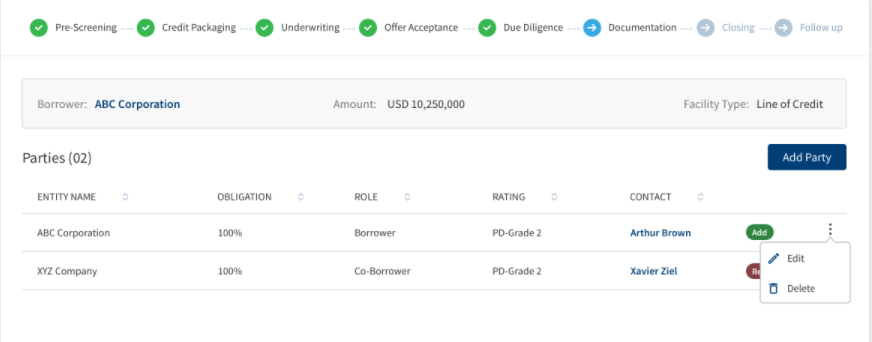
The application displays the list of parties already added to the Product with the following details. The parties added in request overview are displayed in the request overview and changes done here reflects in the Product overview and vice versa.
- Party name. Click to view the entity overview details.
- Role Name of the entity (for example - Borrower) with the Product.
- Obligation to the request in percentage or as an amount. For borrower, it is 100 percent always and for other roles, it is as defined in the party screen.
- Applies to a request or a Product. Click the ID to view the overview details.
- Click the row to view the party details.
- Click the Party Name link to view the entity details.
Credit
This section explains the following:
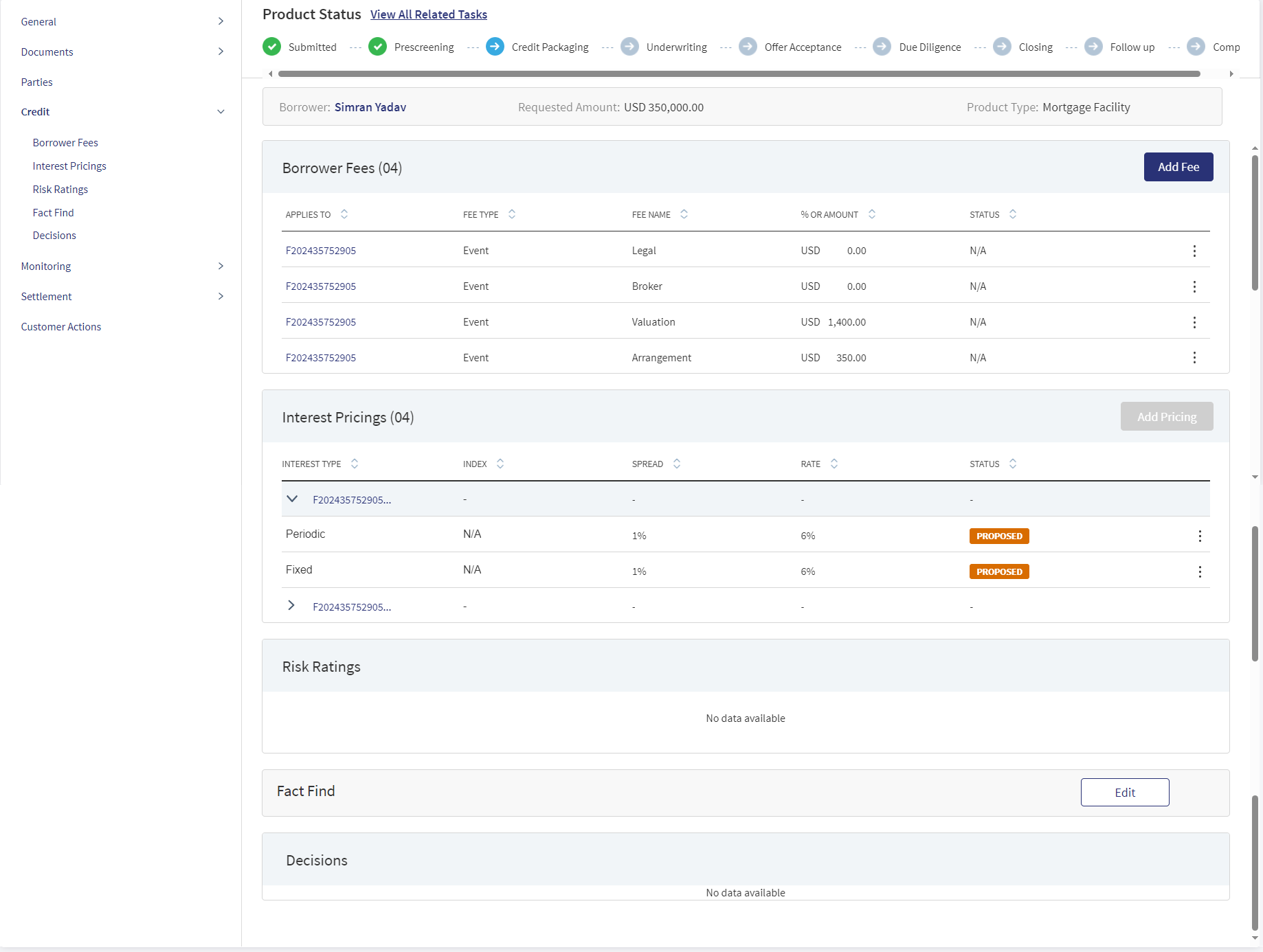
Borrower Fees
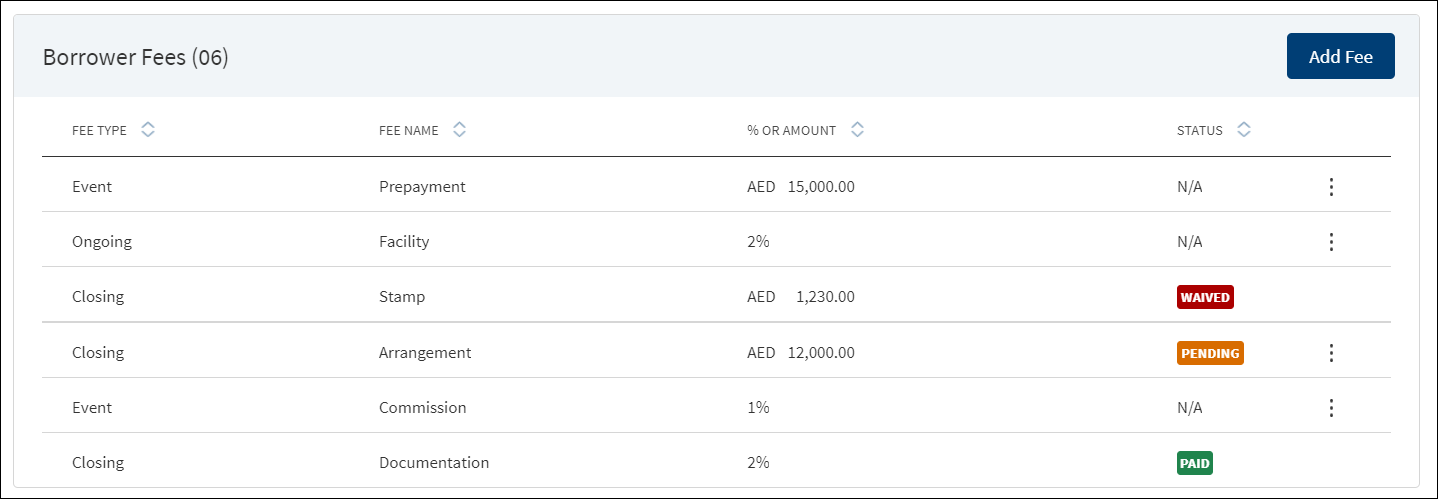
A bank user of relationship manager and underwriter roles with the necessary permissions can view and manage (add, view, edit, delete) the feature.
The application displays the borrower fees for the Product and modified Product with the following details: Fee Type, Fee Name, % Or Amount, and Status (only applicable for closing fees).
The Drawings is applicable only for Mortgages.
The borrower fees can be added in the Drawings level, the Applies to section displays the following radio buttons:
- Product
- Drawings : If selected, it displays all the products.
When the borrower fees is added for Drawing, the Drawing ID displays in the Applies To section of the summary. The Fees added at the Drawing level from the Request Overview display in the Request, Product and Drawing Overview.
In case the Product/Drawing already has the Borrower fees in MCMS , the system displays the Applies To accordingly. The Applies To section displays the Product ID in the Product level and Drawing ID in the Drawing level.
The User can view and manage (add, view, edit, delete) borrower fees from Drawing Overview under the Borrower Fees Section.
- If a Product has Drawings the Borrower fees is added only at the Drawing level.
- When user adds fee from the Drawing overview , the Applies To tab automatically gets updated with the Drawing ID.
- The Borrower Fees added in the Drawing overview displays in the Request, Product and Drawing Overview.
- The row click , edit and delete functionality is applicable in the Drawing Overview.
Do any of the following:
- Context menu: Use the context menu as required:
- Click Edit to modify the details.
- Click Delete to remove the record. On the confirmation pop-up that appears, click Yes. The record is removed from the borrower fee list. Records with Paid and Waived status cannot be deleted.
- View Borrower Fee: Click the row to view the borrower fee details. For example, the fee name can be Penalty Interest, Commission, Stamp, Arrangement and more.
- Click Edit to modify the fee details. A fee with status as Paid or Waived cannot be edited
- Click X to close the screen.
- Click Add Fee to add a new borrower fee.
Use the feature to add borrower fee details. a fee added in Product overview is displayed in request overview as well.

- Select the Fee Type from the list. The application displays various options depending on the selected fee type.
- Ongoing
- Select the Fee Name from the list (for example, Available, Product, Utilized).
- Select the Frequency from the list.
- Select fee as a Percentage or Amount. If Amount is selected, then select the currency from the list and enter the Amount. The currency field has predictive search where you can enter your option in the box and select the required option from the matching result rather than scroll down the list to select a currency.
- Rate Basis: Visible only if percentage is selected in percentage/amount.
- Balance Type: Visible only if percentage is selected in percentage/amount
- Rate Type: Default to Fixed, Visible only if percentage is selected in percentage/amount.
- By default, the application applies the Collection as Ongoing.
- Event
- Select the Fee Name from the list (for example, Documentation, Penalty Interest, Commission).
- Select fee as a Percentage or Amount. If Amount is selected, then select the currency from the list and enter the Amount. The currency field has predictive search where you can enter your option in the box and select the required option from the matching result rather than scroll down the list to select a currency.
- Basis: Visible only if percentage is selected in percentage/amount. The following list items are available - Product Amount and Prepayment Amount.
- Closing
- Select the Fee Name from the list (for example, Arrangement, Documentation, Stamp).
- Select fee as a Percentage or Amount. If Amount is selected, then select the currency from the list and enter the Amount. The currency field has predictive search where you can enter your option in the box and select the required option from the matching result rather than scroll down the list to select a currency.
- Basis: Visible only if percentage is selected in percentage/amount. The only list item available is Product Amount.
- Select the Collection Type from the list.
- Select the Status from the list - Pending, Paid, Waived, and N/A.
- Ongoing
- On changing the Fee Type, the application displays a confirmation pop-up for switching the fee type. On clicking Yes, the data entered so far will be lost.
- Click Add Fee. The application displays a confirmation message that the fee is added successfully and adds the record to the Borrower Fees list.
Click Cancel to discard the changes. On the confirmation pop-up that appears, click Yes. The changes are not saved.
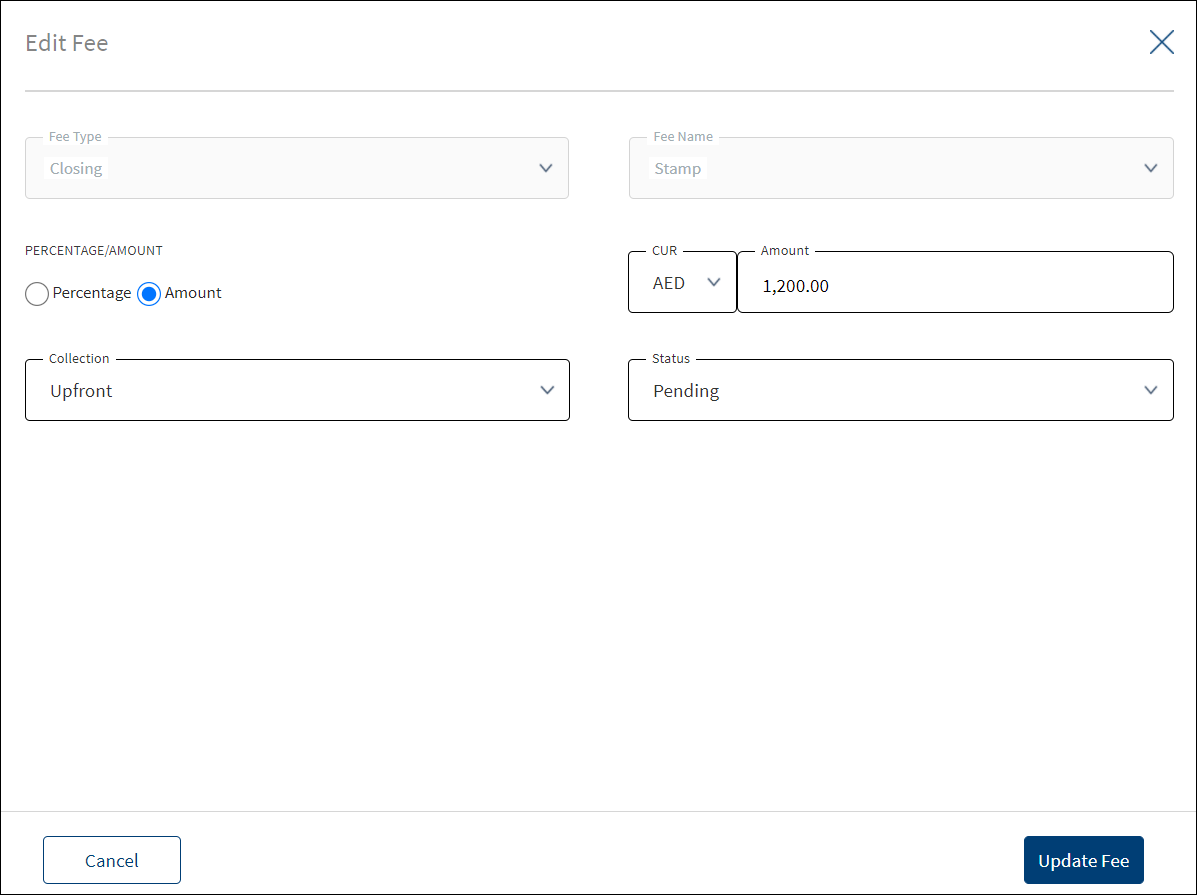
Use the feature to edit the borrower fee details. A fee with status as Paid or Waived cannot be edited.
- Make the changes as required. The Fee Type and Fee Name cannot be edited.
- The following details can be edited depending on the fee type: Fees Percentage or Amount option, Basis request amount, Percentage, Amount, Collection, and Status.
- Click Update Fee to save the details.
- The application displays a confirmation message that the record is updated successfully. The updated borrower fee details are displayed on the view screen.
Click Cancel to discard the changes. On the confirmation pop-up that appears, click Yes. The changes are not saved.
Interest Pricing

A bank user of relationship manager, underwriter, and supervisor roles with the necessary permissions can view and manage (add, edit, delete) the feature.
The application displays the margin charged to the customer with the following details: Interest Type, Index, Spread or margin, Rate of interest, and Status.When the data moves from ODMS to OPMS the interest pricing details get updated with Pending status.The user can add/update the pricing details only until the status is changed as accepted.The edit option is available only until the Offer is accepted by the customer (i.e.,Offer Letter status is updated as Signed),once the offer is generated the edit option gets disabled for the pricing fields .The status of the interest pricing records is updated as accepted once the offer is accepted by the customer (i.e.,Offer Letter status is updated as Signed). Post approval,the bank user can edit the pricing details both in the Product Overview and Drawing Overview.
The Drawings is applicable only for Mortgages.
If a Product has a drawing, the user needs to select the Drawing first and then add the Pricing.
- In case the Product has Drawings the system does not allow to add Pricing at Product level.
- In case the product does not have Drawings, the Pricing is directly added to the Product.
- The Pricing instructions added from the Product Overview for a Drawing is displayed in the Pricing section of the Drawing Overview and vice versa.
- The Drawing Level Pricing displays in the Summary screen in an accordion view, which on expanding displays all the interest pricing records:
- Interest Type
- Index
- Spread
- Rate
- Status
The User can view and manage (add, view, edit, delete) interest pricing from Drawing Overview Section.
- The interest pricing added in the Drawing overview displays in the Product Overview and vice versa.
- If a Product has drawing the Pricing is added at the Drawing level.
Do any of the following:
- View Pricing:
- Click the row to view the pricing details. For the list of fields on the Structure and Schedule tabs for different interest types and Product types, see the attached document.
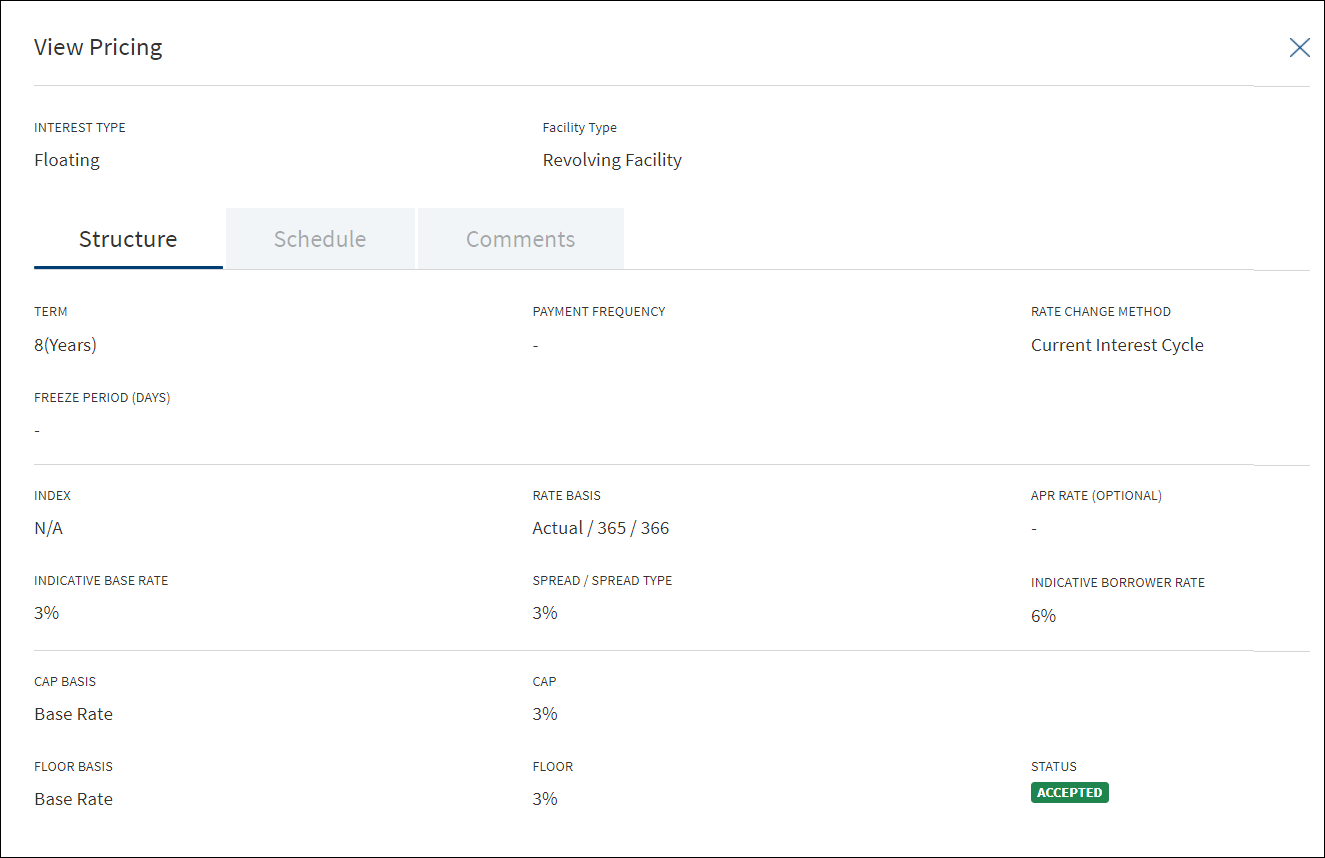
- If there is a document attached to repayment schedule (for term and mortgage loan), the document is displayed and can be downloaded on the Schedule tab.
- View the comments entered by the user on the Comments tab.
- Click Edit to modify the details. The Edit option is available only if the status is Proposed or Rejected.
- Click the row to view the pricing details. For the list of fields on the Structure and Schedule tabs for different interest types and Product types, see the attached document.
- Context menu: Use the context menu as required:
- Click Edit to modify the details. Records with Accepted status cannot be edited.
- Click Delete to remove the pricing details record. On the confirmation pop-up that appears, click Yes. The record is removed from the pricing list. Also, the document attached to the repayment schedule, if any is also deleted (applicable for term and mortgage loan). Records with Accepted status cannot be deleted.
- Context Menu is not applicable for Modified Product as all the fields are prepopulated and cannot be edited.
- Add Pricing: Click Add Pricing to add pricing details. Not applicable for Letter of Credit and Letter of Guarantee products.
When the user clicks Add Pricing the following fields display:
- Product ID
- Product Name
- Product Type
- List of Drawings of the Product display with following fields:
- Drawing ID
- Drawing Name
- Select Button
Clicking the Drawing displays the regular Pricing screen, In case the Product does not have Drawing , click Add Pricing to directly add the pricing.
When a Drawing pricing with Accepted status is added, the system does not allow further addition of pricing and the Select button gets disabled.
When all the Drawings pricing are in accepted status, the Add Pricing button at the section level gets disabled. The Pricing added for Drawing level from Product Overview screen displays in the Drawing Overview Pricing section.
The Drawings is applicable only for Mortgages.
Use the feature to edit the pricing details if the status is Proposed or Rejected.

- On the context menu, click Edit. Alternatively, click the Edit button to modify the pricing details. The records with Proposed or Rejected status only can be edited.
- Make the changes as required on the Structure, Schedule, and Comments tabs.
- The fields are displayed on the Structure tab based on the interest type. The following details cannot be edited: Interest Type, Product Type, Borrower, and Indicative Borrower Rate.
For the list of fields on the Structure and Schedule tabs for different interest types and Product types, see the attached document.
- The fields are displayed on the Schedule tab based on the interest type and Product type.
- The following details cannot be edited: Interest Type and Product Type.
- If required, delete Repayment Schedule document, if any and upload a new document (applicable for term and mortgage loan). The procedure to upload a document and the validations are explained under Add Pricing section.
- Click Update Pricing to save the details. Make sure that all the mandatory fields are filled.
- The application displays a confirmation message that the record is updated successfully.
Click Cancel to discard the changes. On the confirmation pop-up that appears, click Yes. The changes are not saved.
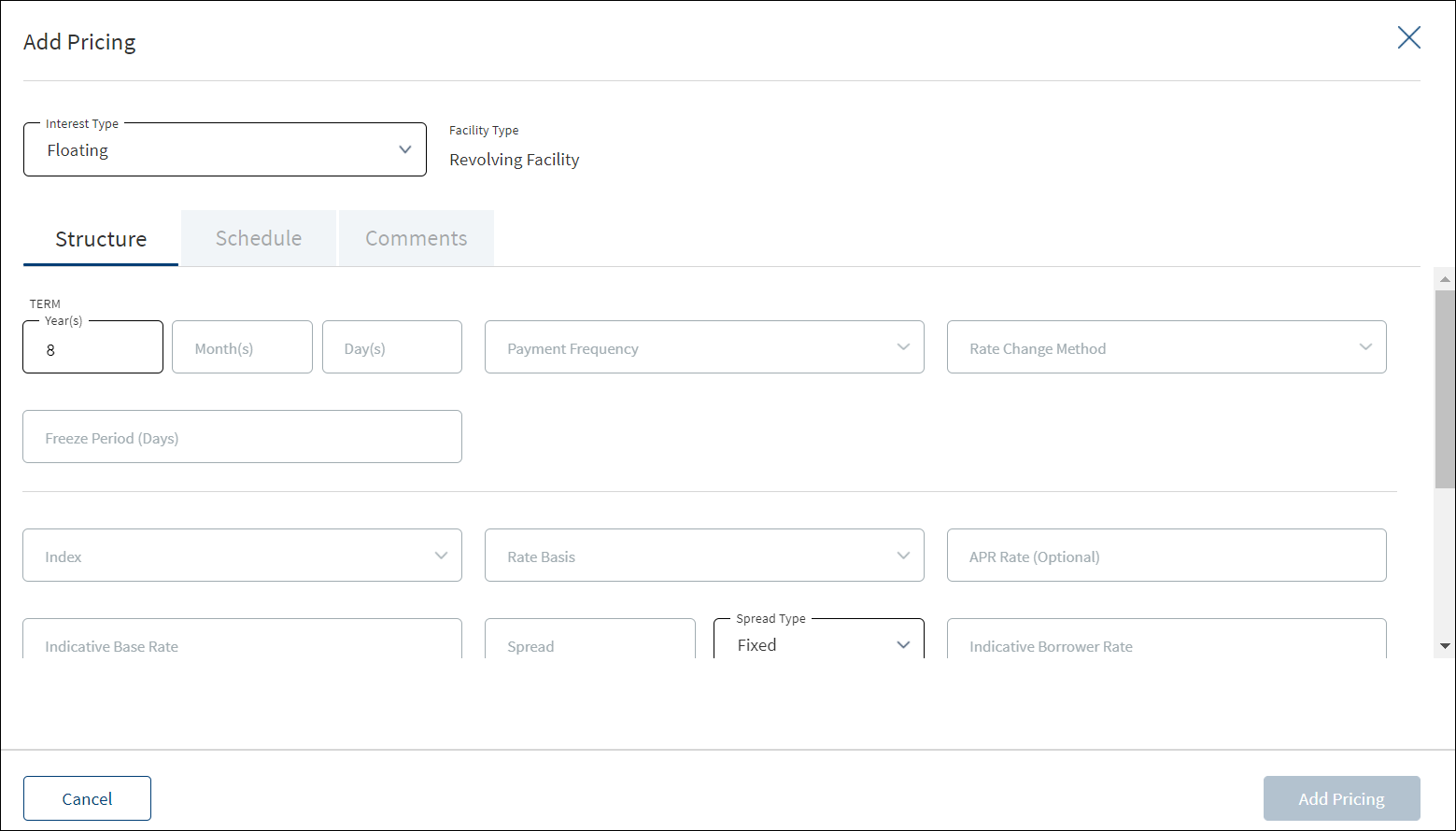
A user with signed-in bank user with the necessary permissions can add pricing details for all the Product types except Letter of Credit and Letter of Guarantee products.
The application displays the following tabs to capture the pricing details:
- Structure
- Schedule
- Comments
To add pricing, follow these steps:
- On the Interest Pricing list screen, click Add Pricing.
- The application displays the following:
- Product Type or Product (for example, Revolving Product, Term Product) and the Interest Type list. The list items are based on the Product type or product.
- The following tabs: Structure, Schedule, and Comments.
- Select the Interest Type from the list. The list items are based on the Product type or product.
- For Term Loan and Mortgage Product, the following interest types are applicable: Fixed, Periodic, and Floating.
- For Revolving, Line of Credit (non revolving), and Overdraft, only Floating interest type is applicable.
- Provide the details based on the selected interest type on the Structure, Schedule, and Comments tabs.
- Structure tab: The List of fields appearing on the Structure tab is based on the selected interest type. For the list of fields on the Structure tab for the selected Interest Type, see the attached document.
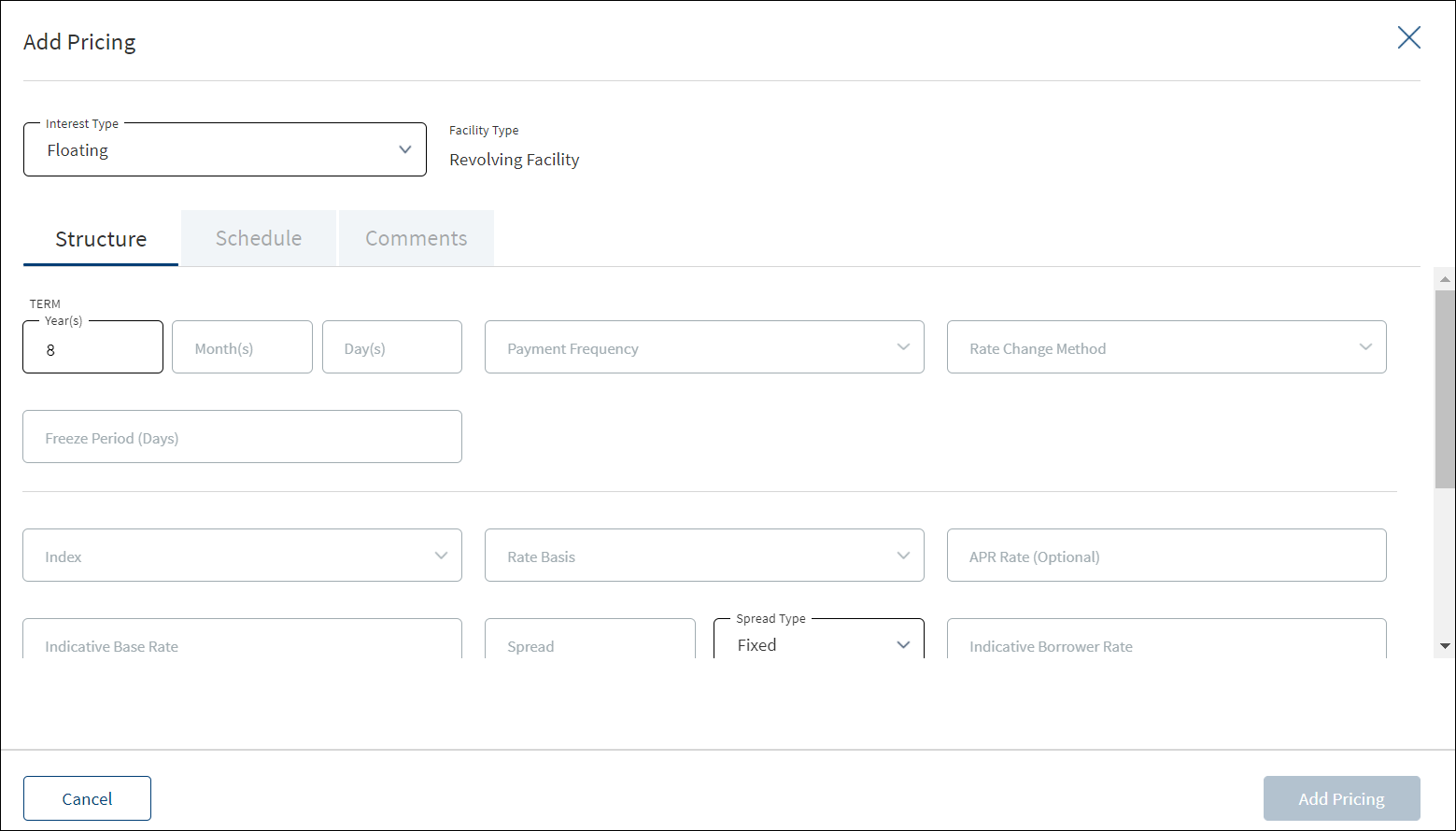
- Schedule tab
- For Term and Mortgage Loan Product types, see the attached document for the list of fields on the Schedule tab.
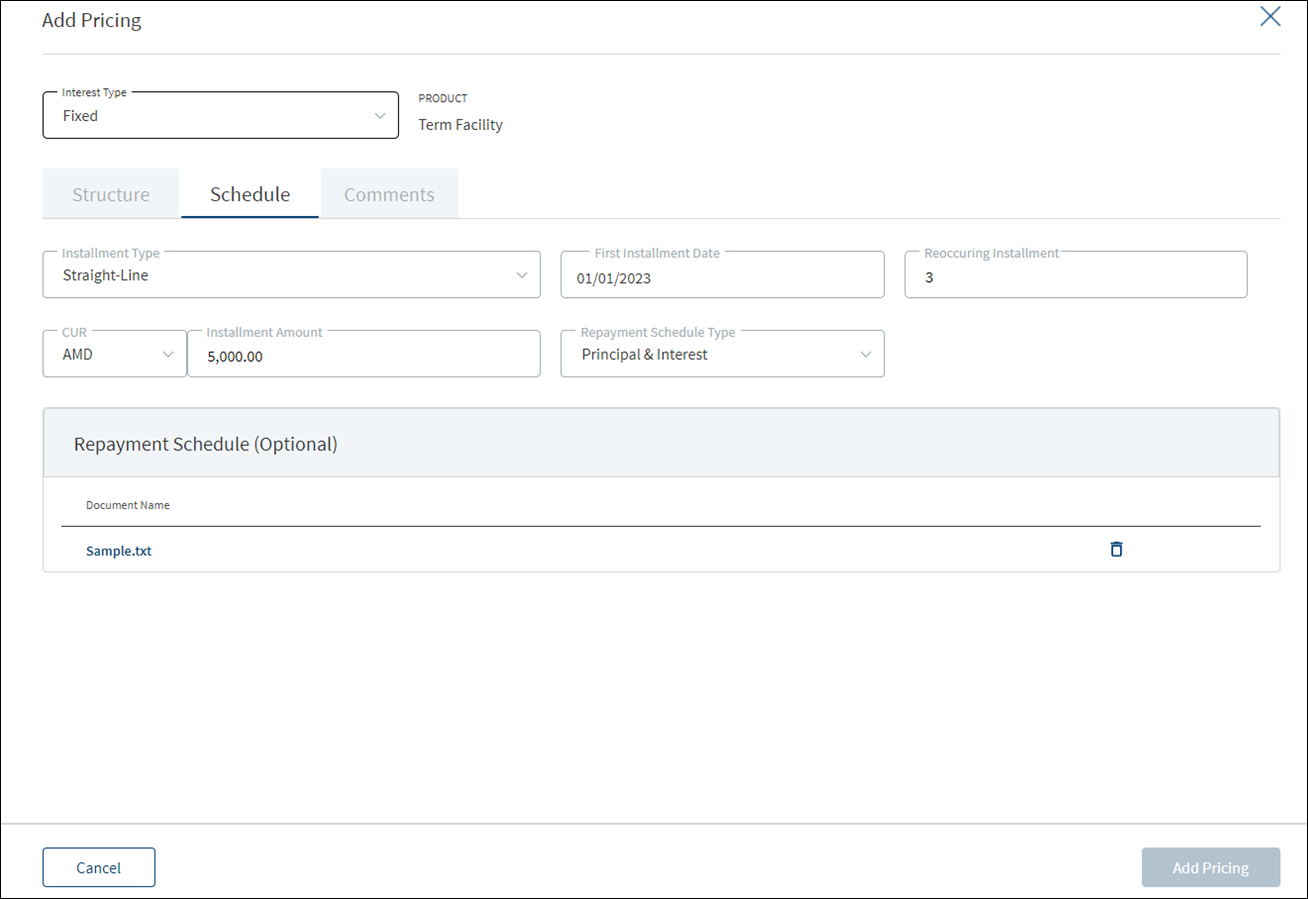
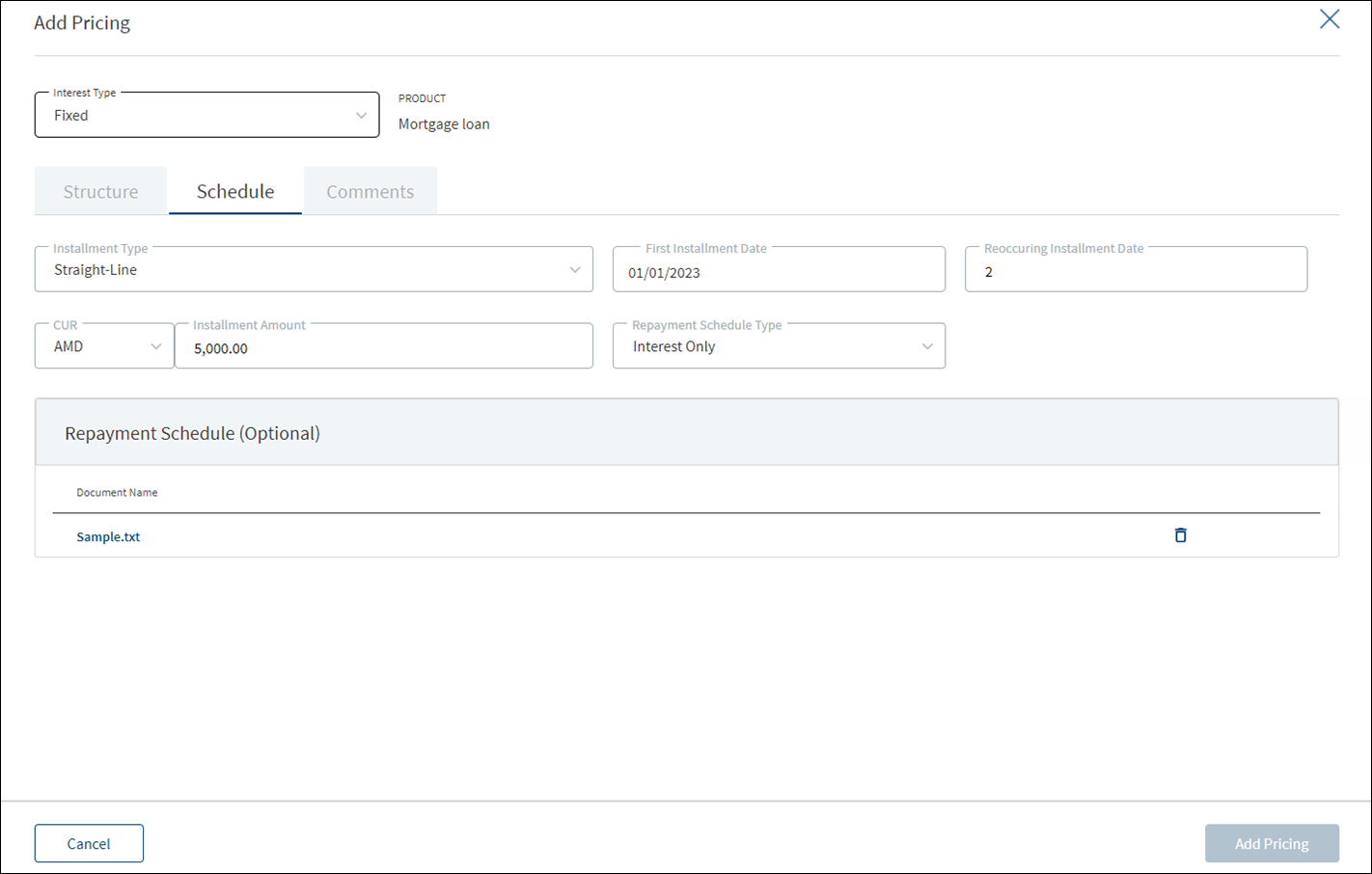
- For Repayment Schedule, click Upload to upload a document. A confirmation pop-up appears with file name conditions (alphanumeric characters without space), maximum file size (25 MB), and allowed document types (jpeg, jpg, png, pdf, txt) for uploading a document. Click Okay.
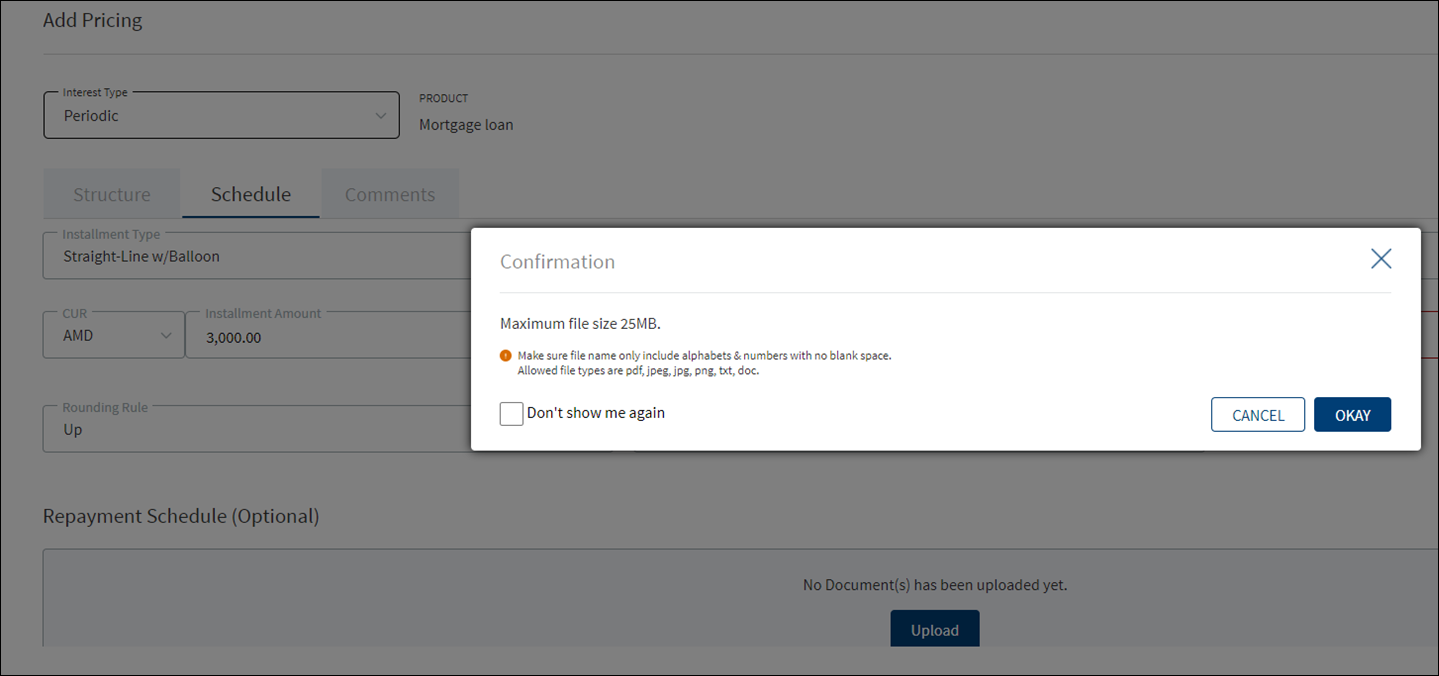
- Browse and upload a document. The application displays an error message if a wrong document type is uploaded. The uploaded document appears under Repayment Schedule section.
- Click the document name to download the document and delete the document if required.
- Only one document can be uploaded at a time. The document upload option is disabled after a document is uploaded.
- To upload another document, delete the existing document and then upload the new document.
- The document must be saved before adding the pricing details.
- For Term and Mortgage Loan Product types, see the attached document for the list of fields on the Schedule tab.
- Add comments on the Comments tab if required. It is optional. When a lengthy comment or description is entered which does not fit the field, then the content moves to the next line of the field. The field accepts up to 500 characters.
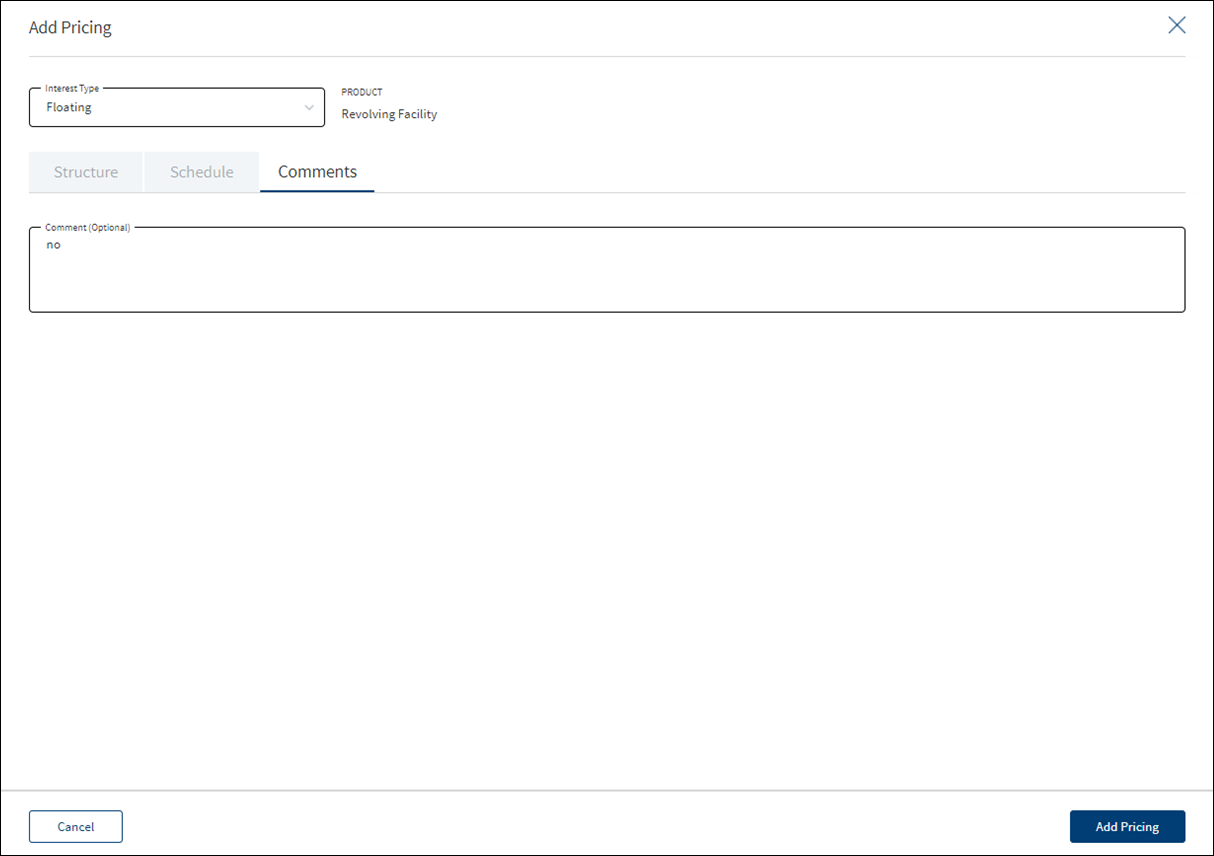
- Click Add Pricing. Make sure that all the mandatory fields are filled. The application displays a confirmation message that the pricing is added successfully. The details are added to the Interest Pricing list.
- After entering the details, the user can select a different interest type if required. The application displays a warning message. Click Yes to change the interest type. The saved data is lost. The fields change based on the new interest type.
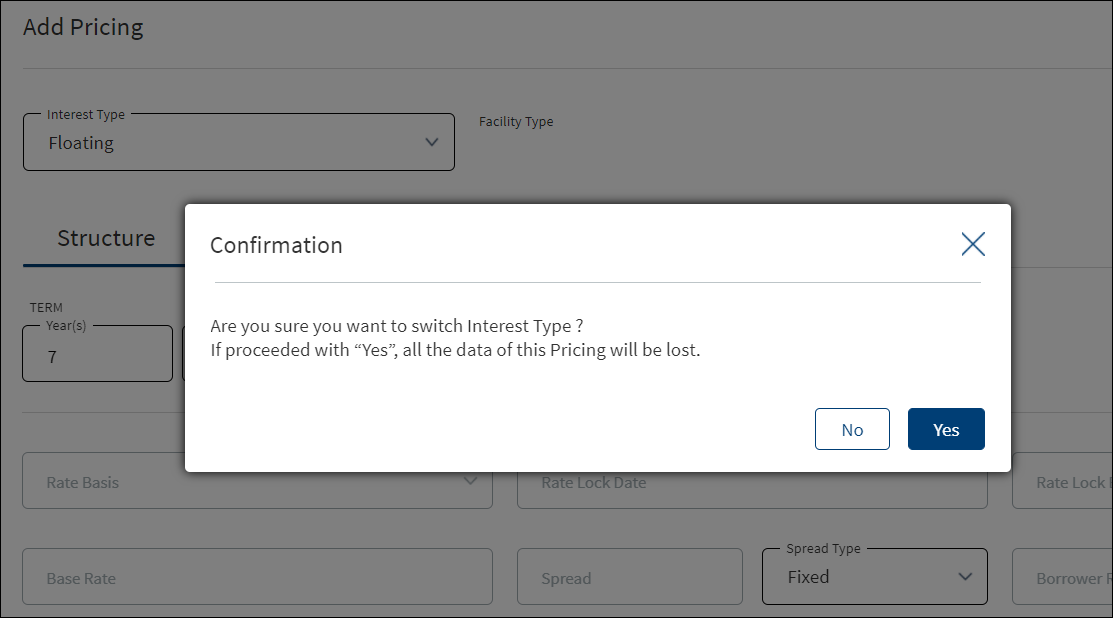
- Click Cancel to discard the changes. On the confirmation pop-up that appears, click Yes. The changes are not saved.
Risk Ratings
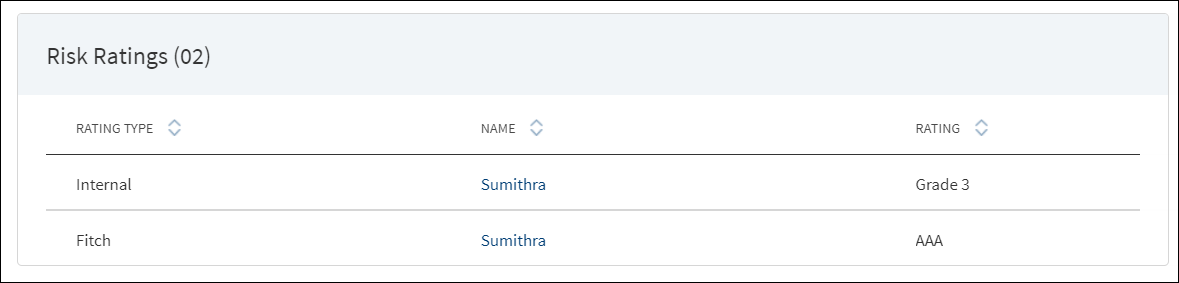
Risk Rating is applicable for a New Product , In Mortgage journey the Risk Rating is not automatically calculated by the system, the bank user has to add the risk rating from the Entity overview which displays in the Request Overview and Product overview .The History button on the screen displays the Risk Rating from the previous Product. It provides the following details:
- Rating Type
- Date
- Rating
Do any one of the following:
- Click the entity name to view the entity details.
- Click the row to view the rating details. The application displays two sections: Risk Rating and Score Card.
- Risk Rating displays the following details: Rating Type, Previous Rating, New Rating, Adjustment Rating, Date, Comment, and History button.
- Score Card: This section displays the Total Score eligibility for the Entity. The value ranges from 0 TO 100. It displays the following fields: Application Information, Value, Score. This is a non-editable section. Since this section is controlled by permissions ,only if the logged in user has requisite permission only then the Score card can be viewed else it is not displayed. This Data is taken from riskScoreCard API in LOS MS.
- The Score Card calculation displays in the Risk Assessment section for the created Internal risk record. It displays as a separate section when an automated risk rating is created else it does not display.This is a non-editable section, Since this section is controlled by permissions ,only if the logged in user has requisite permission the Score card displays else it is does not display.
- The Collateral Information section in the Score Card displays only for Secured Loans (e.g. Mortgages) and not for Unsecured Loans (such as Personal Loans).
Fact Find
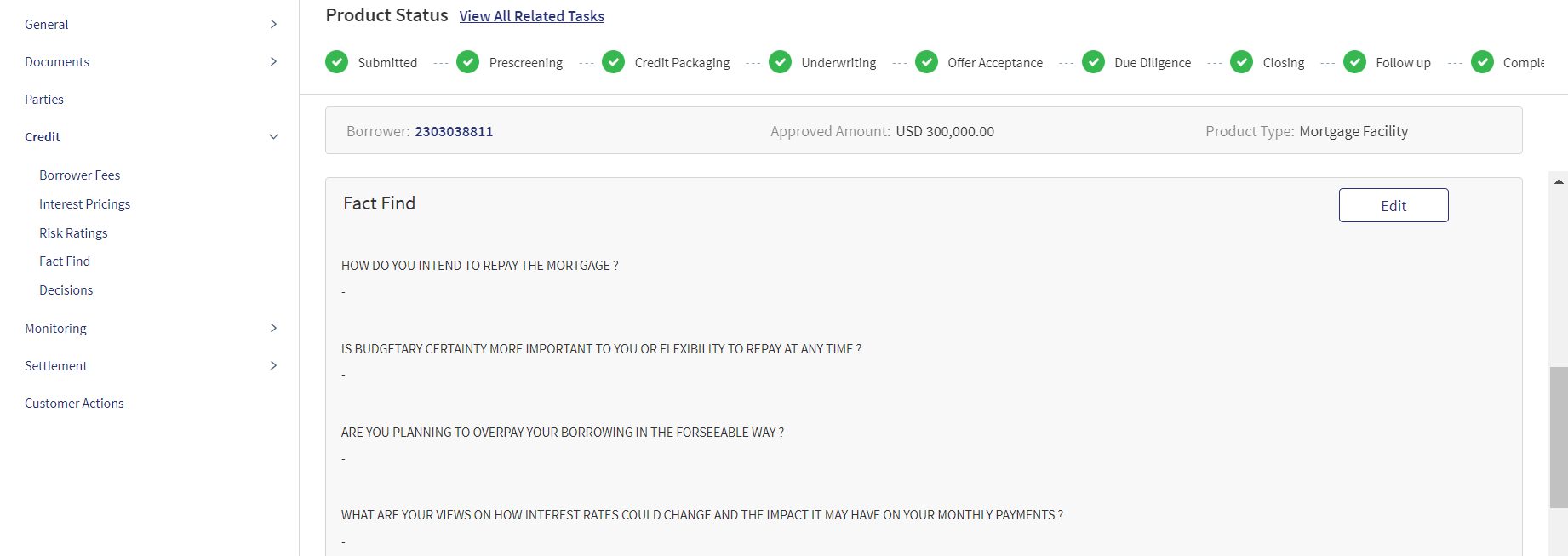
This section displays the additional questions along with the answers(if answered by the customer in Origination),this is applicable for all mortgage journeys.
Decisions

Using the feature, a bank user with underwriter and supervisor roles can take individual or committee decisions in a bank for single and multiple facilities in a request. The application displays the summary of all decisions for all the facilities that are requested within a request.
The decision record created in the Request Overview also displays in the Product Overview. If a Product has drawings, clicking the decision record displays the drawings. The Product with Drawings is displayed in an accordion view along with decision , Requested and Approved Amount. For Automated decision a Score card displays. The Decisions do not display in the Drawing Overview.Each Drawing has its own Decision section.
A user can add decision to the Product and drawings from the Request Overview Credit Decision section. The Decision is created at the Product Level, the user can add Approved amount at Drawings level only and the approved amount is automatically calculated at the Product Level.
When the user clicks Add Decision the following fields display:
- Approver
- Decision Date
- Expiration Date
- Score
- Comment
- A decision table with below columns:
- Product ID/Name
- Product
- Requested Amount
- Decision
- Approved Amount
In the case of Automated Decision, Score card section, the same above fields display in an accordion view for Drawings.
Decision section displays the following details: Approver, Decision Date, Expiration Date, Product ID, Product, Requested Amount, Decision, Approved Amount.
Score Card:This is a separate tab available inside the decision tab. It displays the following details:
- Application Information, Value ,Score.
- Financial Information , Value, Score.
This is displayed only in the case of automated Decisions.This is a non-editable section, Since this section is controlled by permissions ,only if the logged in user has requisite permission only then the Score card can be viewed else it is not displayed.
Do any of the following:
- Use the context menu placed against the conditions as required.
- Click the row to view the details.
Menu path: Request Overview > Credit > Decisions> View Decision Details - Click Add Decision to add a new decision and condition.
Menu path: Request Overview > Credit > Decisions> Add Decision and Condition
Monitoring
This section explains the following:
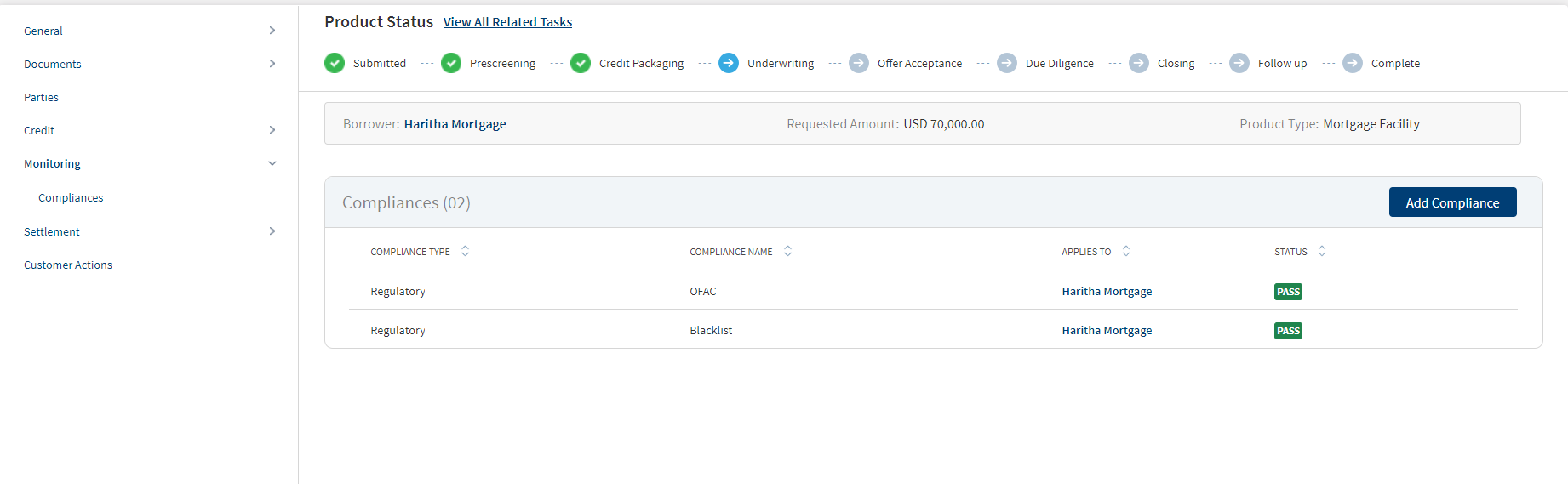
Compliance

The compliance can be third-party integration or manually handled. The application displays the current list of New Facilities for all compliance items that are required at this point of processing for review. This list indicates all relevant regulatory and internal compliance required. This section provides an automated overview of all compliance line items involved with the request up to the current processing stage. A user can add a compliance item and view the compliance result. The following details are displayed: Compliance Type, Compliance Name, Applies to which party or Product depending on the selected compliance type and name, and status.
Do any of the following:
- Click Add Compliance to add a compliance item.
- On the context menu, click Edit to modify the details. The items with Pending and Failed status only can be edited.
- Click the row to view the details.
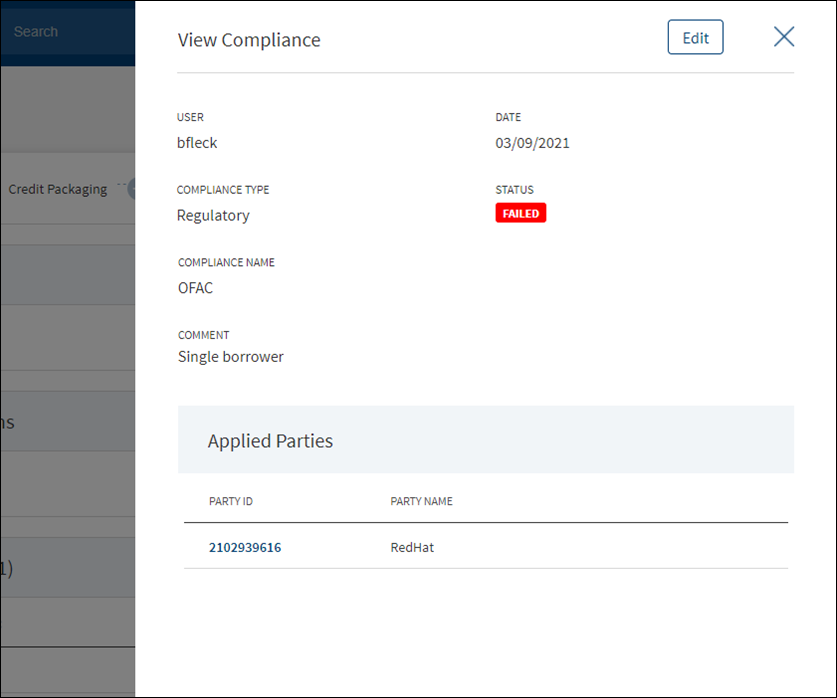
- Click Edit to modify the details or click X to close the form. The items with Pending and Failed status only can be edited.
- Click X to close the form.
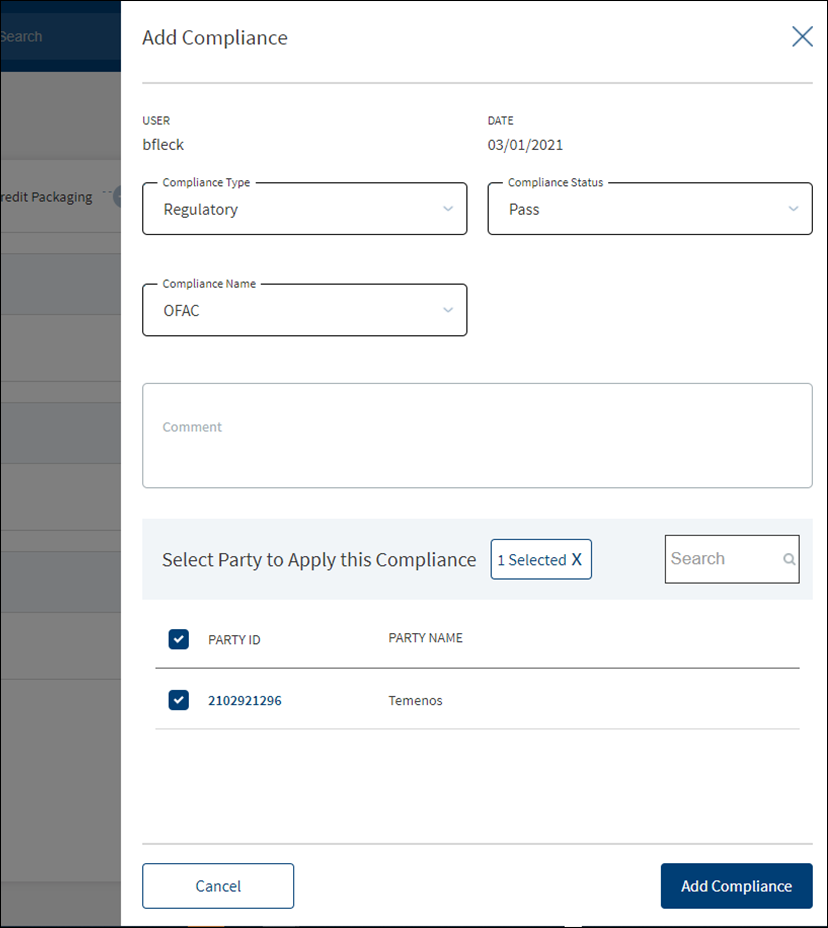
- The application displays the signed-in user name and the current date.
- Select the Compliance Type from the list - Regulatory and Internal.
- Select the status type from the list - Passed, failed, pending, and waived. If a third-party system is used, it is possible to pull the result directly from that system.
- Select the Compliance Name associated with the Compliance Type from the list.
- Add Comments. When a lengthy comment or description is entered which does not fit the field, then the content moves to the next line of the field. The field accepts up to 500 characters.
- The application lists the parties, facilities, or collateral depending on the selected compliance type and compliance name. Refer to the following examples. Select the required item. By default, one item is selected.
- Example: Compliance Type - Regulatory, Compliance Name - ECOA. Entities list is displayed.
- Example: Compliance Type - Internal, Compliance Name - Underwriting Guidelines. Facilities list is displayed.
- Example: Compliance Type - Internal, Compliance Name - Appraisal. Collateral list is displayed.
Compliance cannot be added/applied more than once to a Entity/Product/Collateral. The Entity/Product/Collateral to which the Compliance Name and Compliance Type combination is already applied is disabled and not available for the user to select.
- Click Add Compliance. The application displays a message that the compliance item has been added successfully and the compliance is added to the Compliance list.
Settlement
This section provides an overall view of the status of the following items:
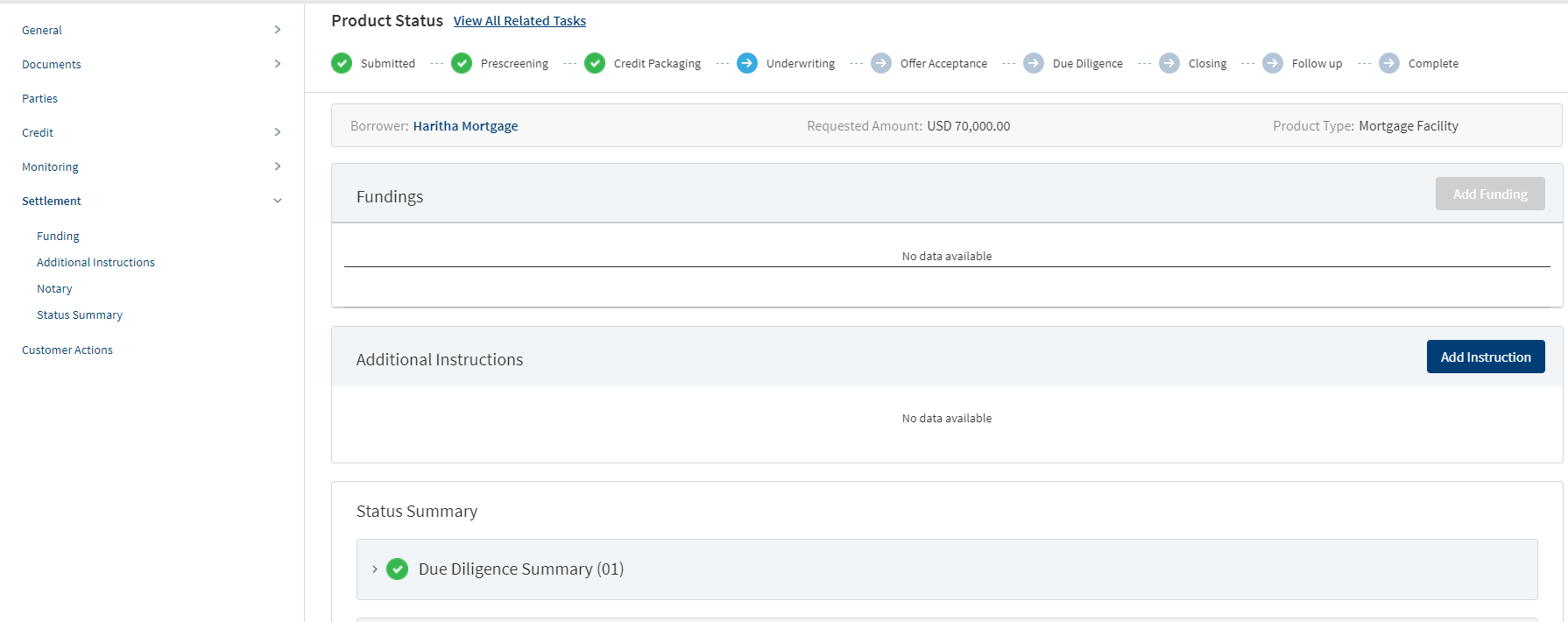
Funding
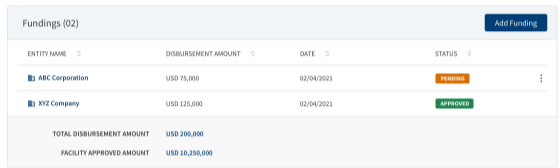
This can be added by Bank user and also directly by the customer through Customer Actions.The middle-office user creates the funding in this section. The application displays the actual loan draw-down amount with the following details: Entity name, Disbursement amount, Date, Status, Total Disbursement Amount, Product Approved Amount. The Funding position is available only after Approval of Amount for a Product is given.
Incase a Product has a drawing then the user needs to select the Drawing first then the Funding is added. If the Product has Drawings,the system does not allow to add Funding at the Product level. In case the product does not have Drawings, the Funding gets directly added to the Product. The Funding added from the Product Overview for a Drawing is displayed at the Funding section in the Drawing Overview and vice versa. The Funding entry for drawings created through Customer actions is displayed in the Product Overview and the Drawing Overview with Pending status. The Bank user can review Drawing wise Funding from the Product Overview and change the status from Pending to Approved.
Display of Funding record at Drawing Level in the Summary screen:
- The Drawing ID displays in an accordion view.
- Expanding the accordion, all the funding records in reference to the Drawing displays the below fields:
- Payee Name
- Disbursement Amount
- Date
- Status
- Total Disbursement amount : Displays the Sum of all the drawings disbursement amount.
- Approved amount : Displays the Product level approved amount.
The User can view and manage (add, view, edit, delete) Funding from the Drawing Overview Section.The Funding entry for drawings created through Customer actions is displayed in the Product Overview and the Drawing Overview with Pending status. The Bank user can review Drawing wise Funding from the Product Overview and change the status from Pending to Approved.
Perform any of the following actions:
- Click the row to view the details.
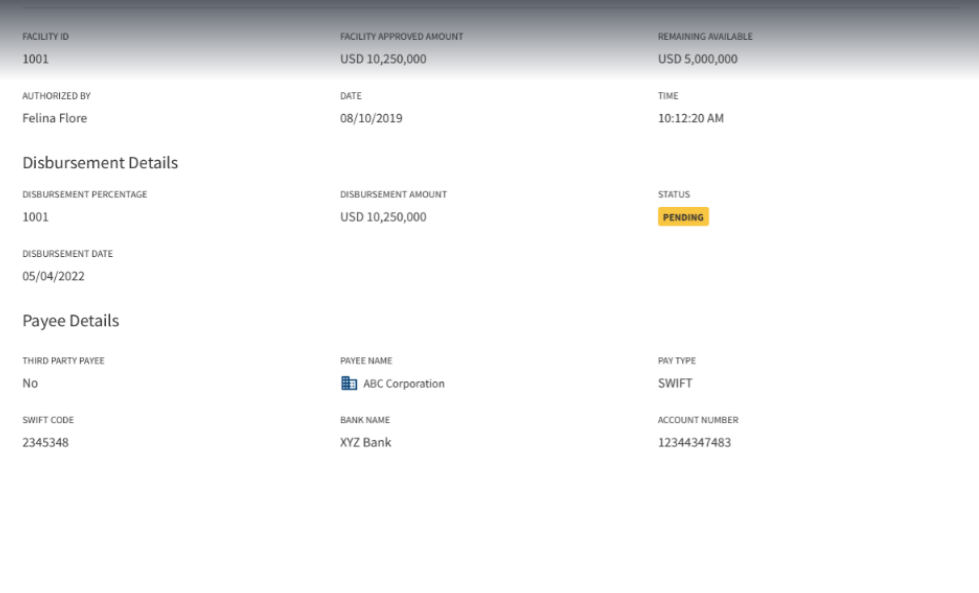
- Click Edit to modify the details or click X to close the form.
- Click Add Funding to add a new funding for the Product.
- Select any of the following options from the context menu :
- Click Edit to modify the details. Only the records with a Pending status can be edited.
- Click Delete to remove the record. Only the records with Pending status can be deleted. In the confirmation pop-up that appears, click Yes. The record is removed.
- An approved record can only be deleted by a Supervisor.
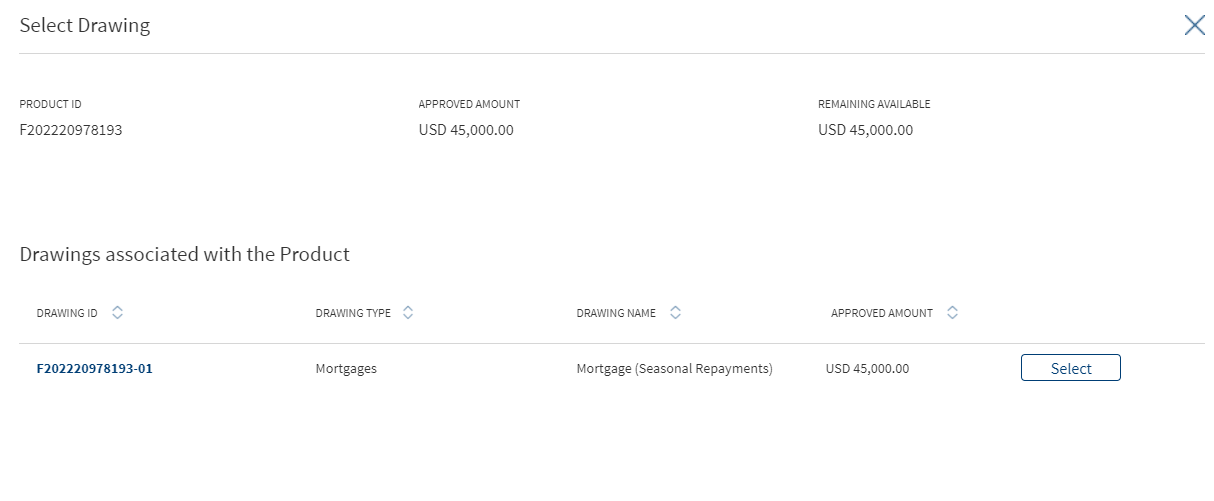
When the Add Funding option is clicked, the following fields display:
- Product ID
- Approved Amount: Displays the Approved Product amount.
- Remaining Available : Displays the remaining amount available at the Product level.
List of Drawings of the Product displays the following fields:
- Drawing ID
- Drawing Type
- Drawing Name
- Approved Amount
- Select Button
When a particular drawing is selected the regular Funding screen displays. If the Product does not have a Drawing, the user can directly add the funding by clicking the Add Funding option.
If the added funding is equal to the approved amount for a Drawing, the system does not allow to further add funding and the Select button in the Drawing is disabled.
When all the Drawings within the product has the funding disbursement amount equal to the approved amount , the Add Funding button is disabled in the section.
- Add the following details. Unless otherwise stated, all fields are mandatory:
- Enter the Disbursement Percentage.
- Select the currency and enter the Disbursement Amount. This field has predictive search where you can enter your option in the box and select the required option from the matching result rather than scroll down the list to select a currency.
- Select the Status from the list - Approved or pending.
- Enter the Disbursement Date.
- Choose whether the payee is a Third Party Payee. The default option is No.
- Select the Payee Name from the list.
- Select the Pay Type from the list. The Pay Type options are as follows: Intra Bank Transfer, Wire Transfer, SWIFT,Cheque. Every Pay Type displays different corresponding options.
- Enter the Account Number.
- Enter the Route Number.
- Enter the Bank Name
- Select the Address Type. After selecting the address type, all the corresponding details are prepopulated.
- Disbursement Amount is calculated as the difference between the Gross Amount and Hold Back.
- If the funding is for a third-party, then the user must capture the address details.
- If the funding is for the related parties, then the user must select the party from the list and the address corresponding to that party.
- The Add Funding option is enabled only if the Disbursement Amount is less than or equal to the Approved Amount.
- Click Add Funding. The application displays a confirmation message that the funding record is added successfully.
Only the records with Pending status can be edited.
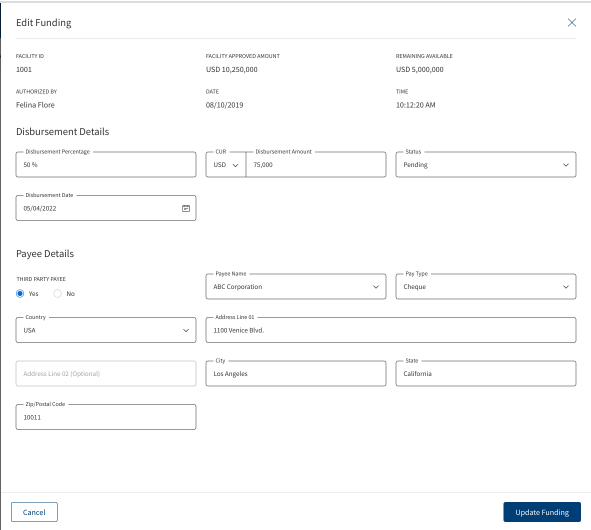
- The application displays the Product ID, Authorized By, Date, and Time.
- Make the changes required based on the requirements.
- The Disbursement details and Payee details can be edited on the Edit funding screen.
- Click Update Funding to save the details.
- The application displays a confirmation message that the record is updated successfully.
Click Cancel to discard the changes. On the confirmation pop-up that appears, click Yes. The changes are discarded and not saved.
- If the entered or Calculated amount in the amount field is more than the Remaining Available amount, the Add/Update Funding button is disabled in Add/Edit Funding screen.
The View options displays the overview of the Funding page and has an Edit option available only if the status is still in Pending.
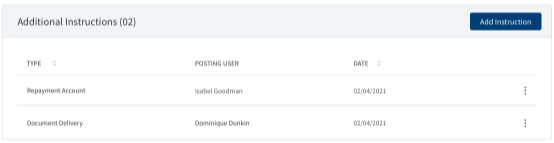
The Posting User adds the necessary additional Instructions whenever applicable. It displays the fields as follows: Type, Posting User, Date.
A bank user with the necessary permissions can view and manage (add, view, edit, delete) the feature. Incase a Product has a drawing, the user needs to select the Drawing first then the Additional Instruction is added. If the Product has Drawings the system does not allow to add Additional Information at the Product level. If the product does not have Drawings, the Additional Instruction can be directly added to the Product.The Additional Instruction for a Drawing added from the Product Overview display in the Additional Instruction section in the Drawing Overview and vice versa.The Additional Instruction entry for drawings added in the Product Overview displays in both the Product Overview and the Drawing Overview with Pending status. The Bank user can review Drawing wise Additional Information from the Product Overview and change the status from Pending to Approved.
Display of Additional Information record at Drawing Level in Summary screen:
- The Drawing ID displays in an accordion view.
- Expanding the accordion displays all the Additional Information records in reference to the particular Drawing:
- Type
- Posting User
- Date
The User can view and manage (add, view, edit, delete) Additional Information from the Drawing Overview Section. The Additional Information added in the Drawing overview displays in the Product Overview and vice versa.If a Product has drawing the Additional Information is added at the Drawing level.
Add Instruction:When user clicks Add Instruction the following fields display:
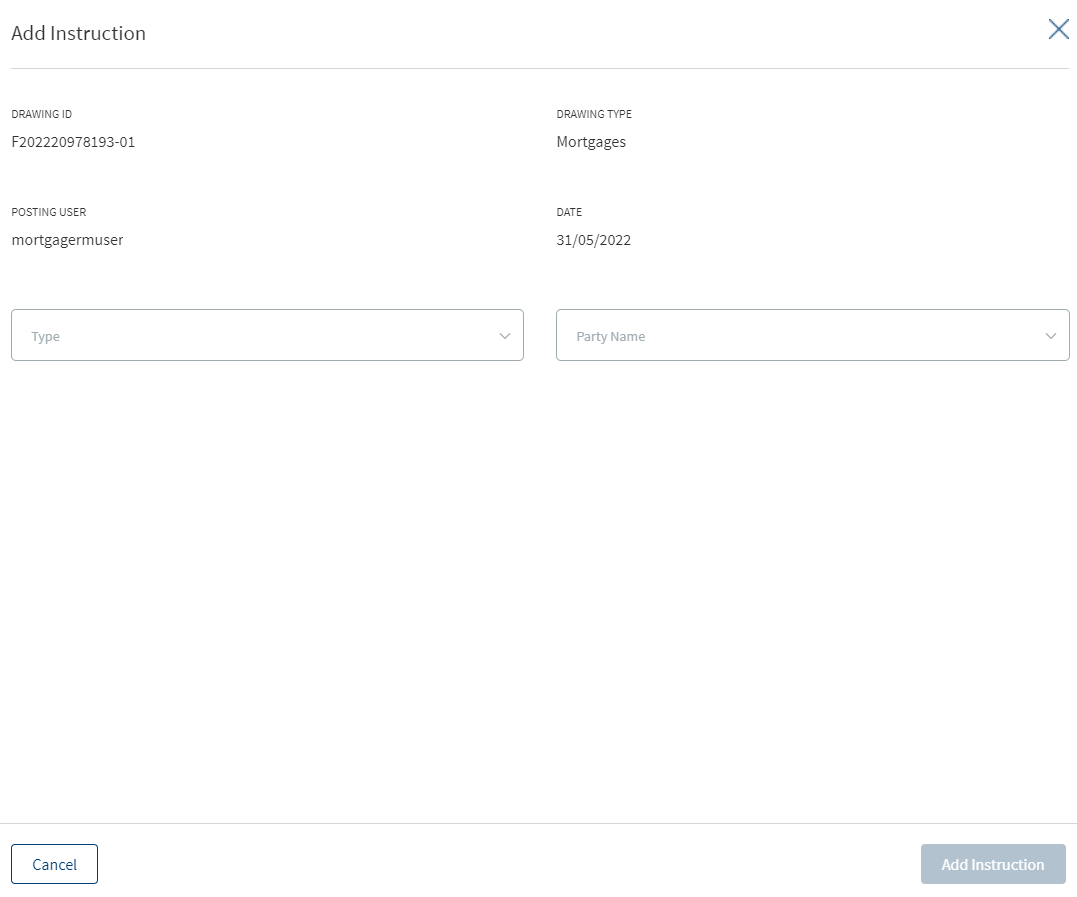
- Product ID
- Product Type
- List of Drawings of the Product to be displayed with following fields:
- Drawing ID
- Drawing Type
- Drawing Name
- Select Button
- When a drawing is selected the regular Additional Screen displays.
- If a Product does not have Drawing, user can directly add the Instruction by clicking the Add Instruction.
Select any of the following options from the context menu :
- Click Edit to modify the details. Only the records with a Pending status can be edited.
- Click Delete to remove the record. Only the records with a Pending status can be deleted. In the confirmation pop-up that appears, click Yes. The record is removed.
Edit Instruction:
Click the Edit option from the Context Menu. This displays the Edit Instruction page where the Party Name and Bank Details can be edited, After the required changes are made click Update Instruction or Cancel to go back to the previous page.
After clicking the row from the list, the overview of the Updated Add Instruction section is displayed in the View Instruction page.
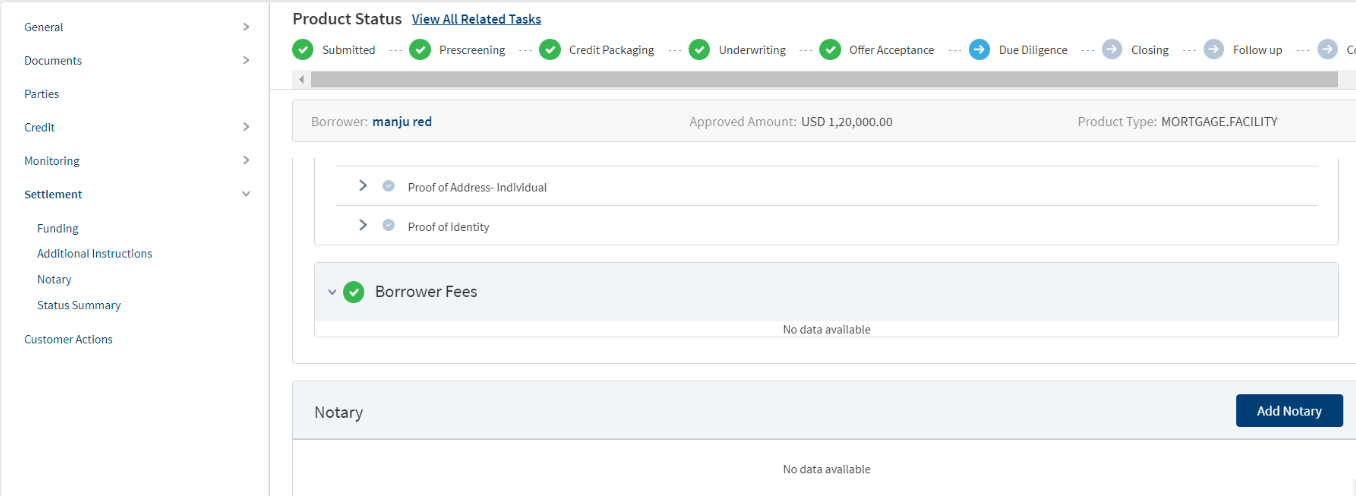
In this section as a part of the OPS team the user updates the feedback given by the Notary Officer . This is a manual task to be processed by the respective user.
Once the RM captures/reviews the disbursement and repayment instructions, the task gets created in Mortgage Settlement Tasks Queues.
Notary Section consists of the following options:
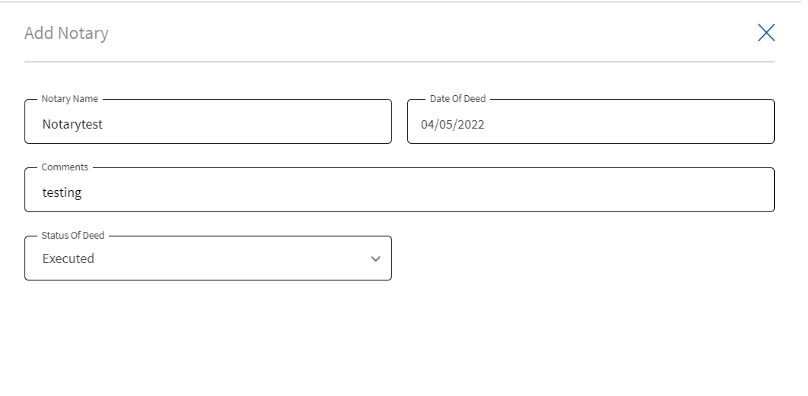
Clicking the add notary button displays the following fields for the user to capture the details:
- Notary Name
- Date of Deed
- Comment
- Status of Deed
After the details are captured click update to save the record. Click Cancel to cancel the action and return back to the previous screen.
If the notary information comes from an external source (any third party application via integration)and if the integration is available, a record is added automatically.
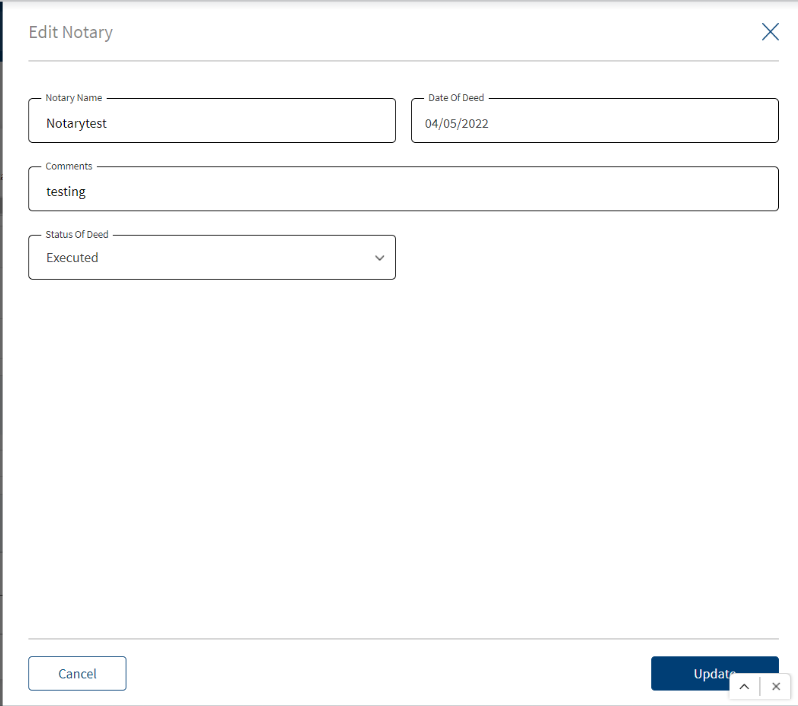
The captured details are editable by clicking the add notary option.
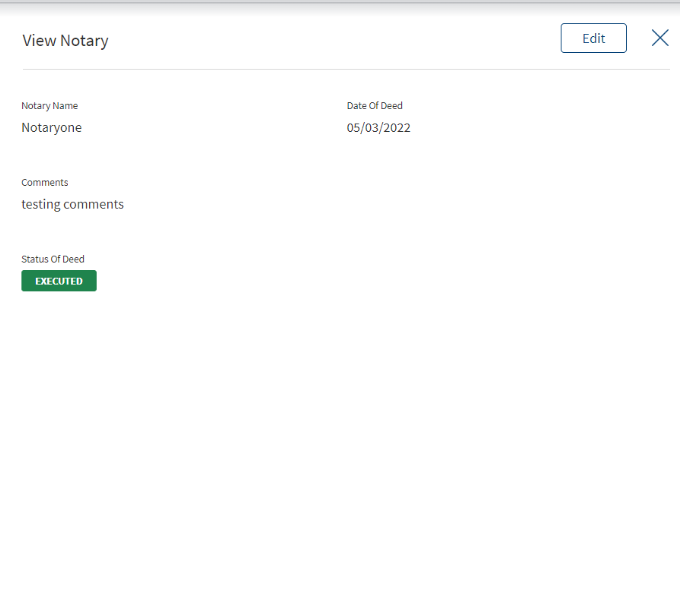
The details captured can be viewed by clicking the view option.The Edit option is also available in View Notary screen.
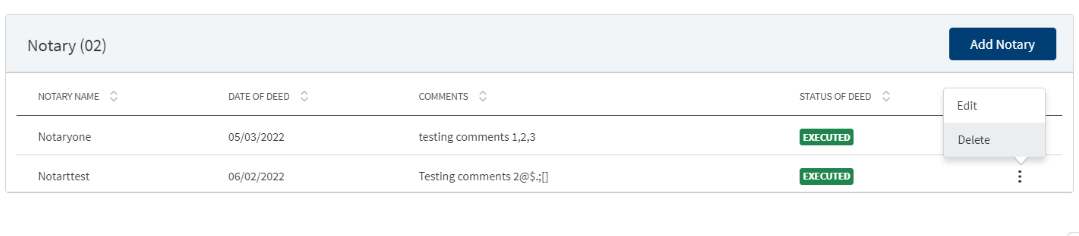
Using this option the user can delete the notary details record that is created. This is provided as a restricted option to a certain user groups only.
The respective access rights / permissions is configured in the system based on the user role.
This section provides an overall view of the status of all the items grouped by:
- Due Diligence Summary: This feature is not applicable for Retail lending and SME lending requests and is not visible to the bank user roles who manage these requests.
- Compliance Summary.
- Document Summary: This section displays documents uploaded by the Bank user /customer from Origination app. It also displays the Document category, Document type, Document Name, Applies To and status. The accordion view shows the list of Documents in the Document category.
- Borrower Fees
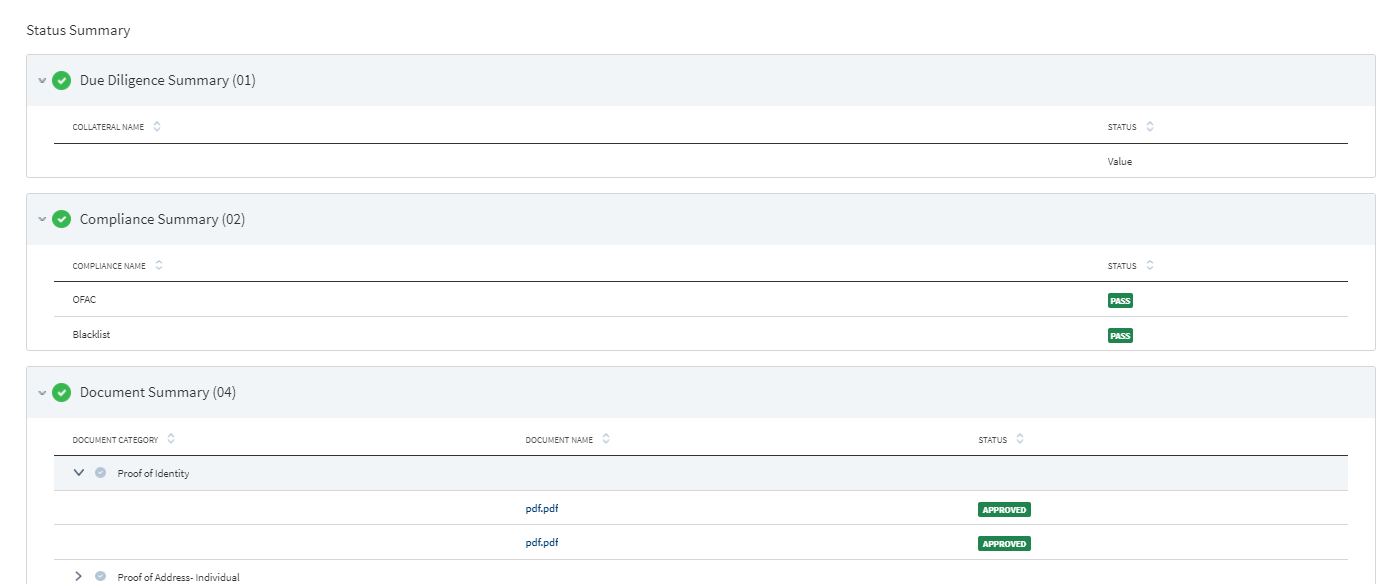
A glance at the color code of the items shows the status of each item in the group.
- Gray denotes the processing of the items have not started yet.
- Blue denotes few items in the group are to be completed.
- Green denotes all items in the group have been completed.
- Orange denotes items in the group are pending.
- Red denotes items in the group have failed.
Customer Actions
This is applicable for Retail Journey.
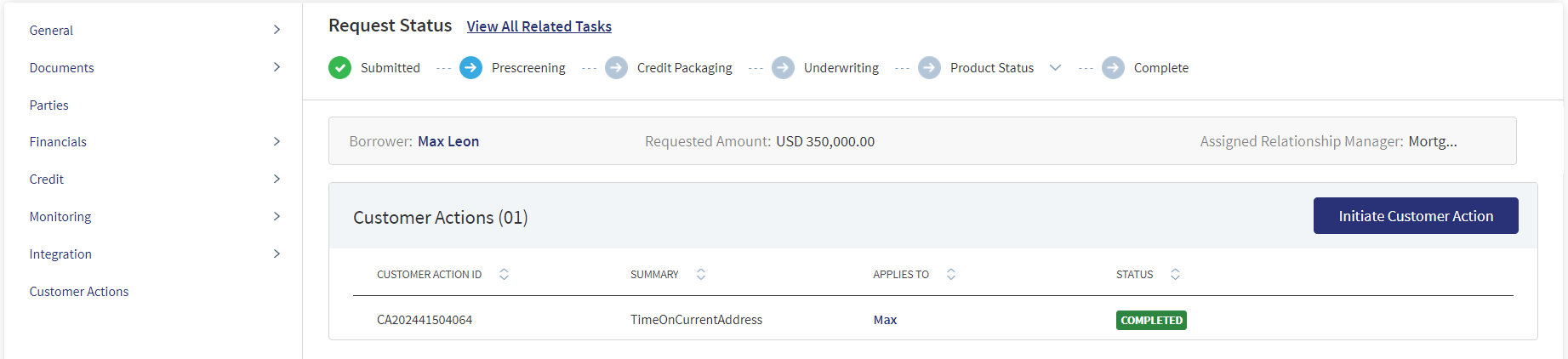
A User can raise Customer Actions (Manual) at the Product level and not at the Drawing level. Automatic or system generated customer actions are generated at the Drawing level. Funding related customer actions are at the Drawing level and not at the Product level (in case the Product has drawings).Funding related customer actions are generated depending on the number of drawings the Product has. Each drawing has a separate customer action.
- Additional Information for repayment related customer actions display at the Drawing level and not at the Product level(in case the Product has drawings).
- Additional Information for repayment related customer actions is generated depending on the number of drawings for the Product.
- If the Product does not have drawings , then the funding related customer action is triggered at the Product Level.
The Applies To displays the Drawing ID, in the Funding customer action for Drawings .
The customer actions display in the Entity Overview/ Request overview/ Product Overview / Drawing Overview.
- The Applies To displays the Drawing ID, in the Additional Information customer actions for Drawings.
Please refer to the link for Permissions.
Please refer to the link for Detailed information regarding Customer Actions.
APIs
For the complete list of APIs shipped as part of this feature, see Experience APIs documentation.
In this topic