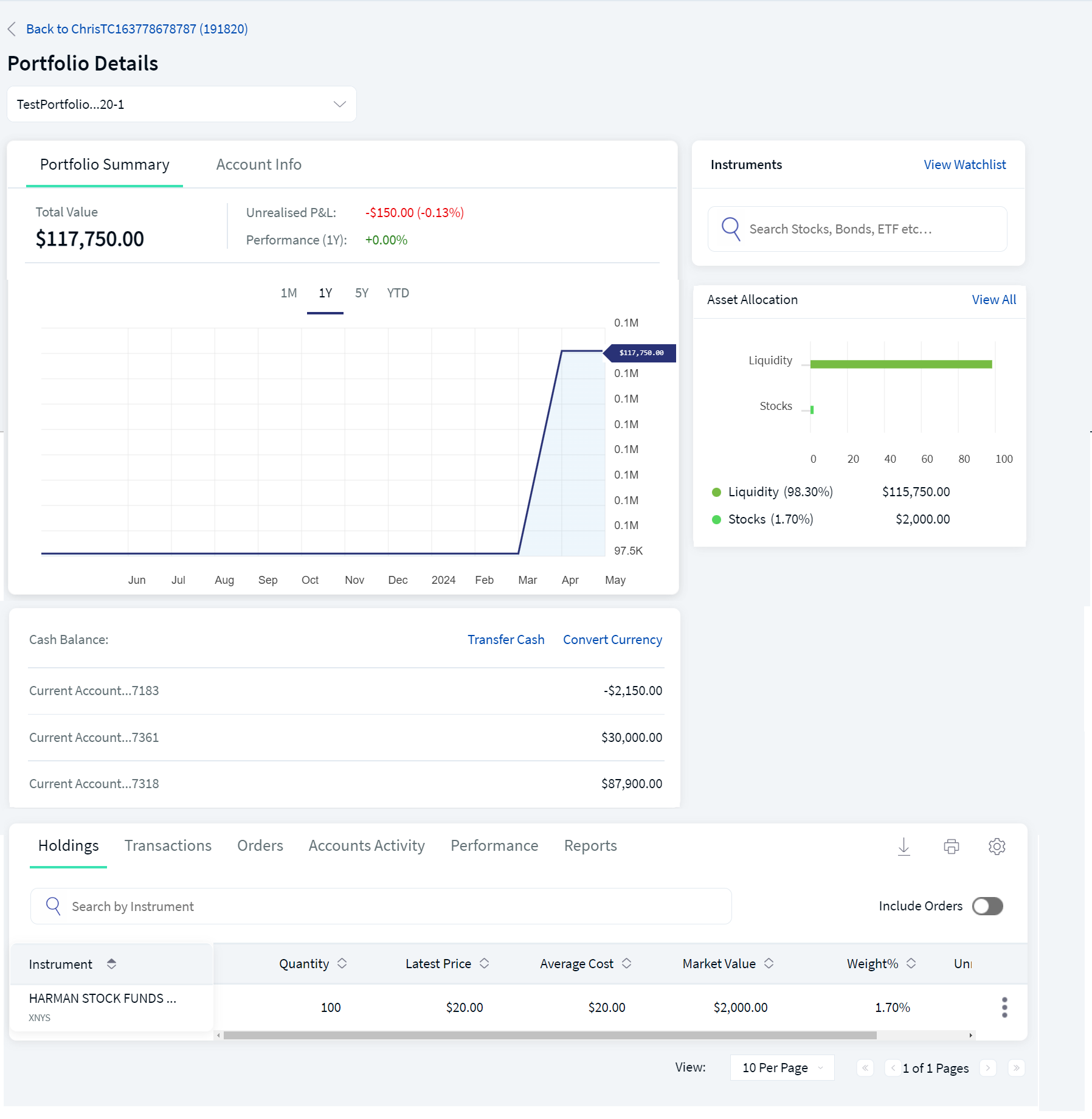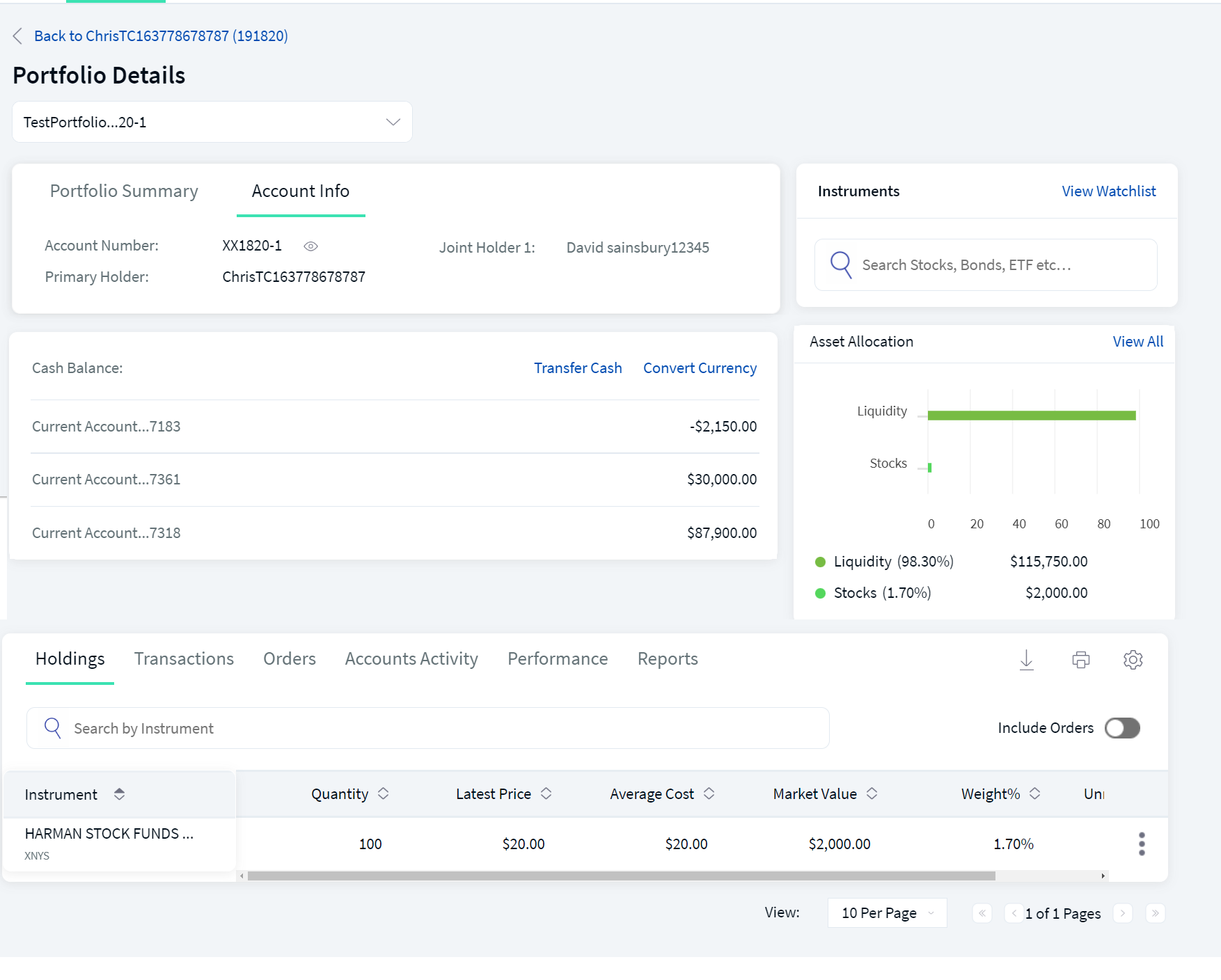Multi Customer Dashboard
A Multi Customer Dashboard provides users with a high-level overview of customers they can access. This dashboard allows users to access, view, and manage many accounts and portfolios across customers. The banks can configure a Multi-Customer Dashboard based on the total number of customers the user can access.
In spotlight using system configuration, the bank is allowed to define the total number of customers. Based on the configuration, the system displays the total number of customers on a single page.
Accessing Multi-Customer Dashboard
After successfully logging into the Wealth application, users can view the overview screen of the Multi-Customer Dashboard. The screen displays the total number of customers associated with the logged-in user.
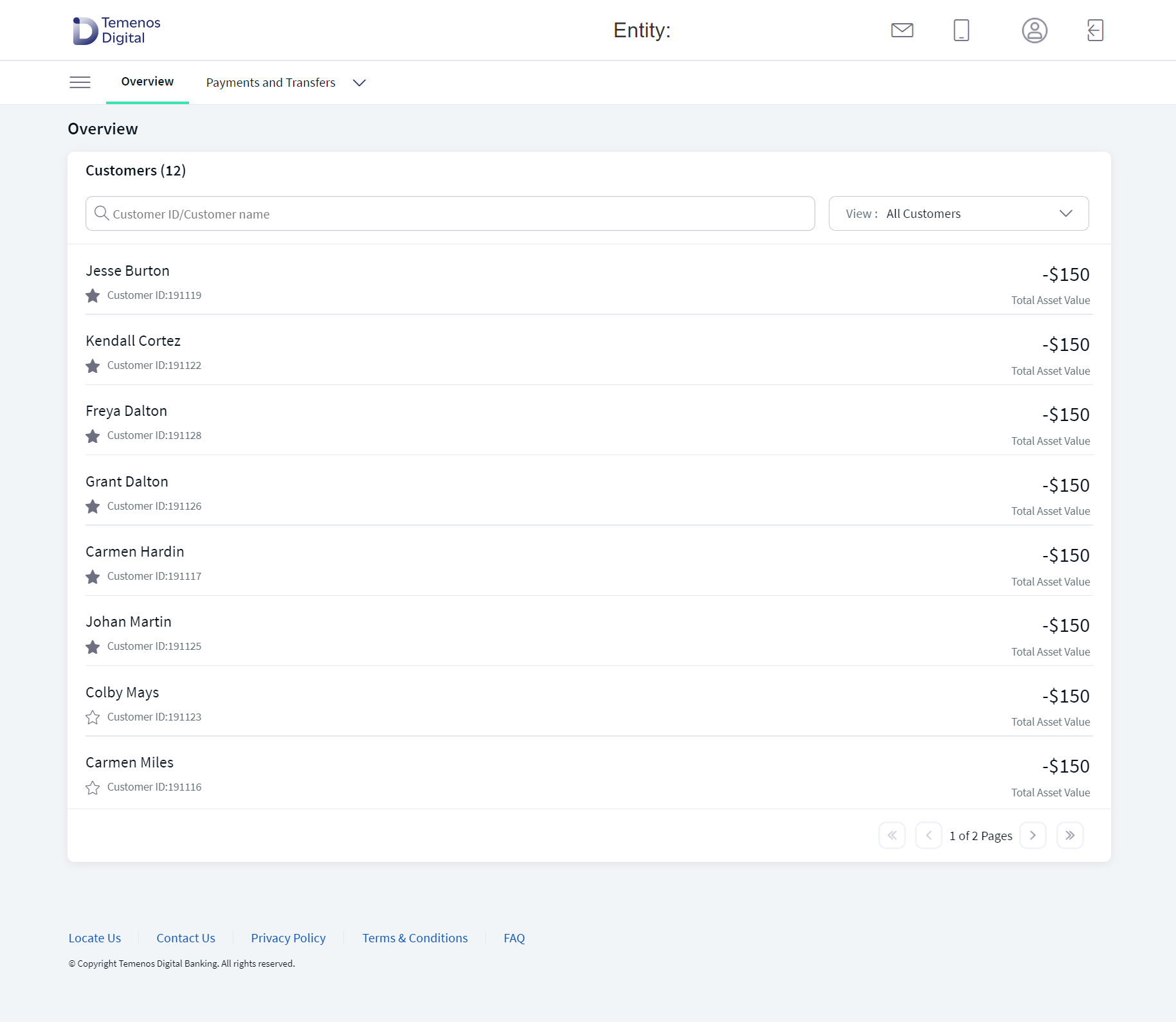
Multi Customer Dashboard
Any user with a single customer or entity (less than the defined number of customers) will be navigated to the regular dashboard page in a paginated view. For more details, refer to Dashboard.
UX Overview
The UX Overview section provides information about the user interface of the Multi-Customer Dashboard module. In the overview dashboard screen, the user can view the list of customers and their details, such as customer name, the total asset value, and customer ID, which helps the user to identify the customer details.
In addition, you can perform the following actions on the Multi-Customer Dashboard screen:
- Hamburger Menu - You can click on the hamburger menu, which is present in the top left corner of the screen. The following options are displayed:
- Accounts
- Payments and Transfers
- My Bills
- Exchange Rates
- Approval and Requests
- Wire Transfer
- Alerts and Messages
- Settings
For more information on the hamburger menu options, click here.
- Multi-Entity Selection - Users can select multiple entities through a self-service channel. When a single entity user accesses customers in different entities, the system displays only the selected entity customers in the Customer Dashboard.
- Simple Search/ Keyword Search - Users can use search criteria or keywords based on the customer ID or name in the search bar. If the customer is not a part of the associated user, an error message is displayed as "No search results found".
- Favourite Customer - Click the star icon beside the Customer ID to set a favourite customer.
- Filter - 'View All Customers' or 'View Favourite Customers' are the two filter options available in the overview dashboard. Users can use the filter in the view criteria.
- View All Customers - When selecting this option, the system displays all the customers that are mapped to the respective user.
- View Favourite Customers - On selecting this option, the system displays all your favourite customers mapped to the respective user, else; an error message is displayed as "No Favourite customers added".
The pagination is applied if there are several customers.
UX Overview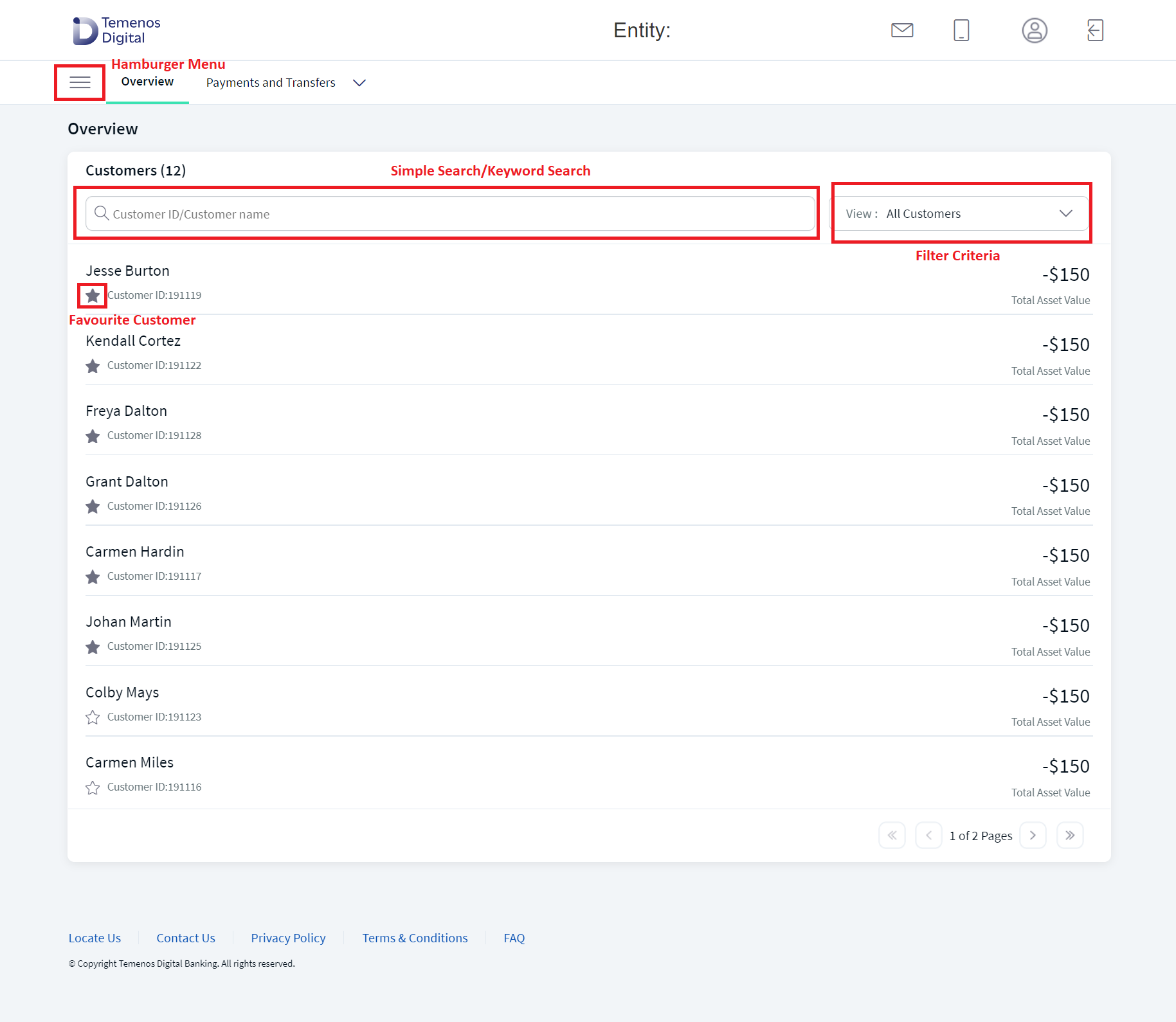
When the user selects and clicks on a customer, the system navigates the user to the Customer's Overview Dashboard screen, where the user can access a high-level overview of the customer's assets, as shown below.
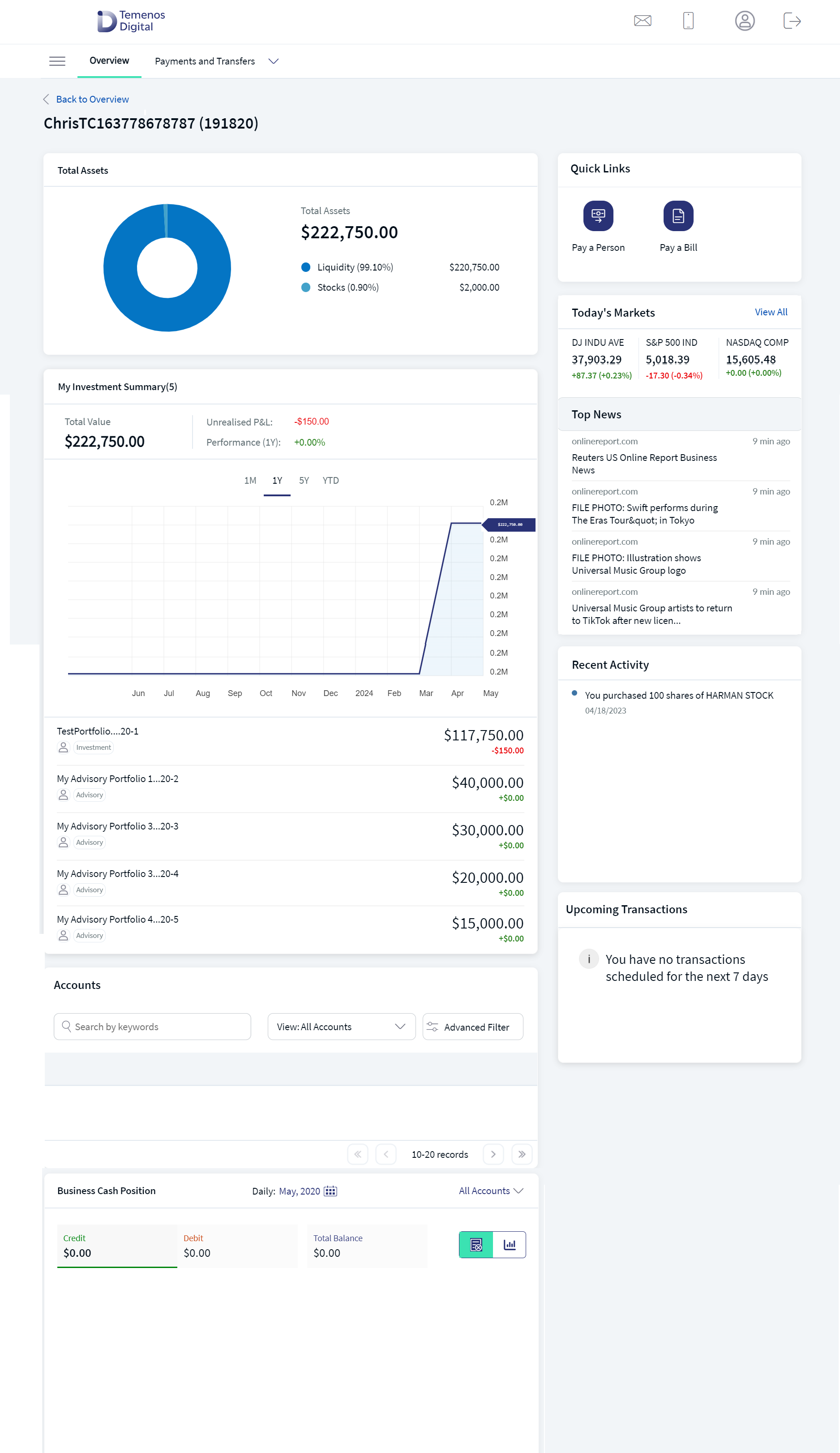
Multi Customer Dashboard Overview
The user can navigate to the previous screen (Multi Customer Dashboard Overview) by clicking on the Back to Overview link, which is present in the left corner of the screen or on the Overview Tab.
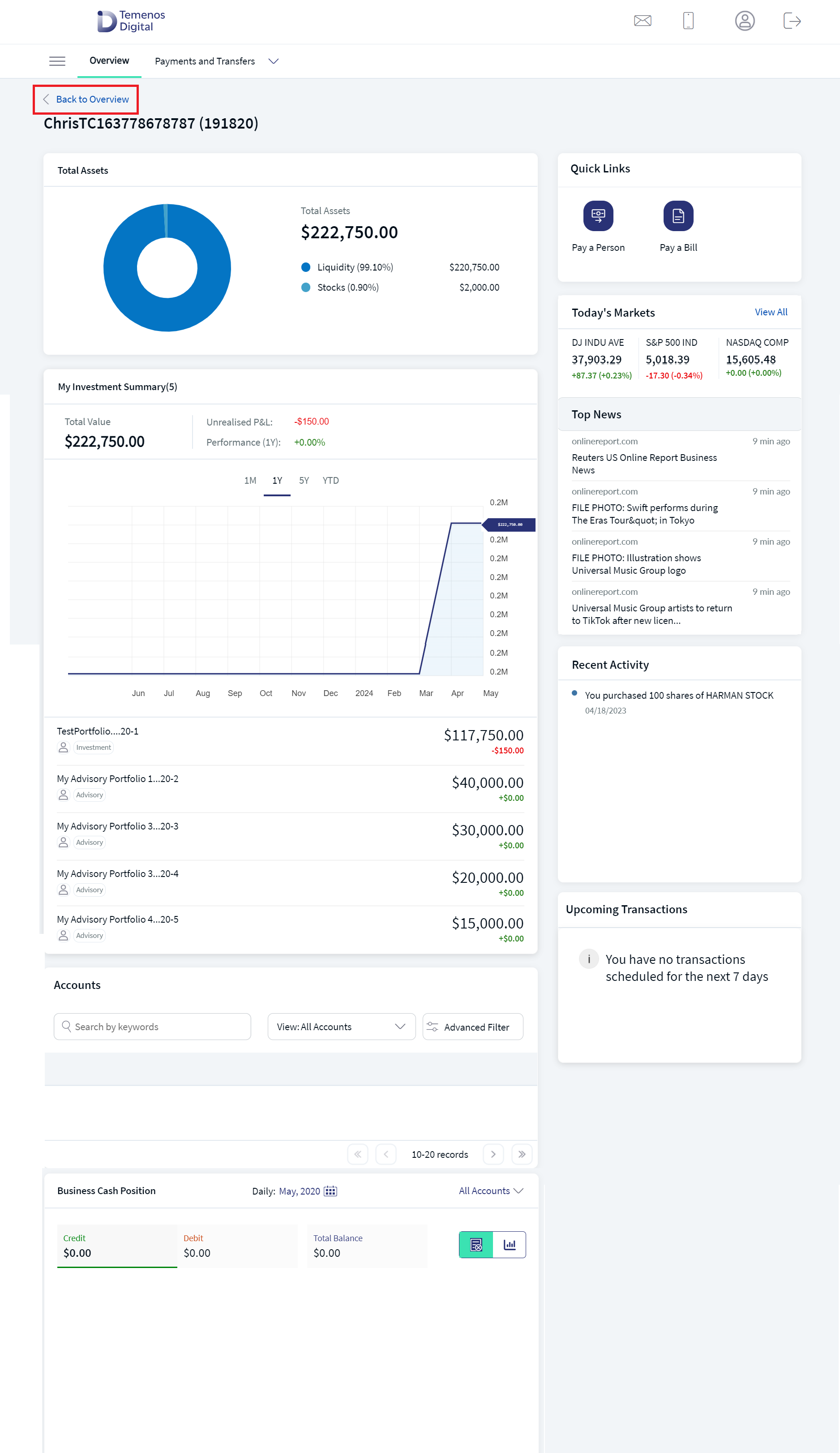
Back to Overview
When the user can view the Customer's Overview Dashboard screen, the system displays the customer total assets value, the total investments summary, and details of the other bank accounts. When the user clicks on any investment account, the system navigates the user to the Portfolio Details screen, where the user can view the Portfolio Summary (which includes Total Value, Unrealized P&L and Performance) and the Account Info (that details the account, such as the account number, customer name, and the joint holder names, if any) as shown below. For more information, refer to Portfolio Details.
The user can view Joint Holder information (if any) in the Account info section of the Portfolio Details screen as part of TAP Integration i.e. for 2023.10 Tap Release.
The user can navigate back to the Customer Dashboard screen or to the Multi Customer Dashboard Overview screen by:
- Customer Dashboard - To navigate back to the Customer Dashboard screen, click on Back to Customer Name (Customer ID).
- Multi Customer Dashboard - To navigate back to the Multi Customer Dashboard screen, click on the Overview Tab.
For more information about the details displayed and the actions that can be performed on the Overview Dashboard screen, refer to Dashboard.
Pagination of the Overview Dashboard
Based on the system configuration defined in the spotlight, the system displays the total number of customers on a single page. You can navigate to the next page using the arrow button, which is present at the bottom of the screen.
Pagination is not available in the mobile environment.
In this topic