Manage Alerts
Use the feature to view alerts that you received from your bank. You can view interactive alerts and take appropriate action on them, and not miss out on any important updates from the bank. You can also delete an alert.
Alerts and notifications are different from secure messages. Alerts generated by the system based on your alert preferences are displayed in the Notification Center. The Notification Center can also contain important notifications from the bank that are not controlled by your alert preferences, for example, an upcoming downtime. See the Configuration section for more information.
Menu path: Dashboard > Click the notifications flag icon  on the upper-right corner
on the upper-right corner
If you have any new or unread alerts or secure messages in the Notification Center, the app displays a red circle at the top of the notifications flag icon. The app displays the Alerts & Messages screen. By default, the Alerts tab is selected. The app displays the number of unread alerts in brackets beside Alerts. Once you view an unread alert, the count for unread alerts incrementally decreases.
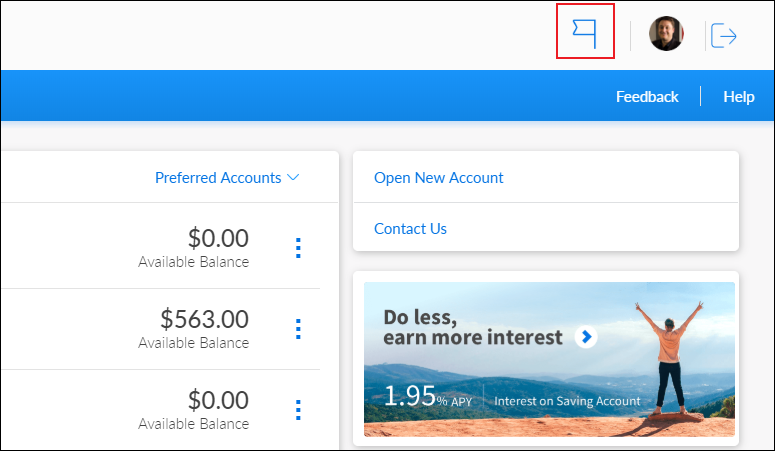
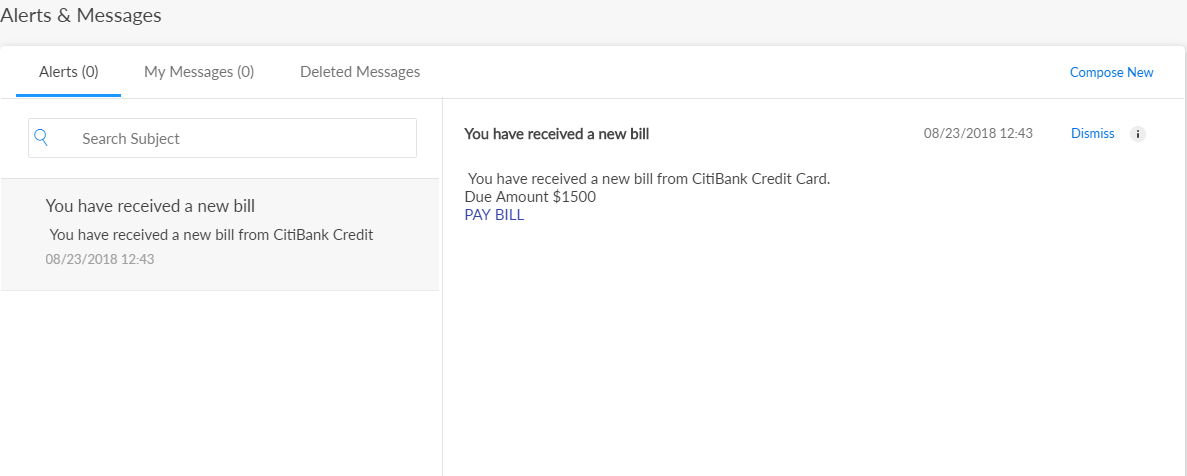
Click an alert from the list. The app displays the details of the alert, along with its subject, on the right side of the screen. Based on the alert management system, an alert may or may not have a subject.
Take action for an Interactive Alert
Use the feature to navigate to the appropriate module within the OLB application from an interactive alert from the alerts list. After navigating to the relevant module, you can take the required action.
Interactive alerts can include one or two interactive options.
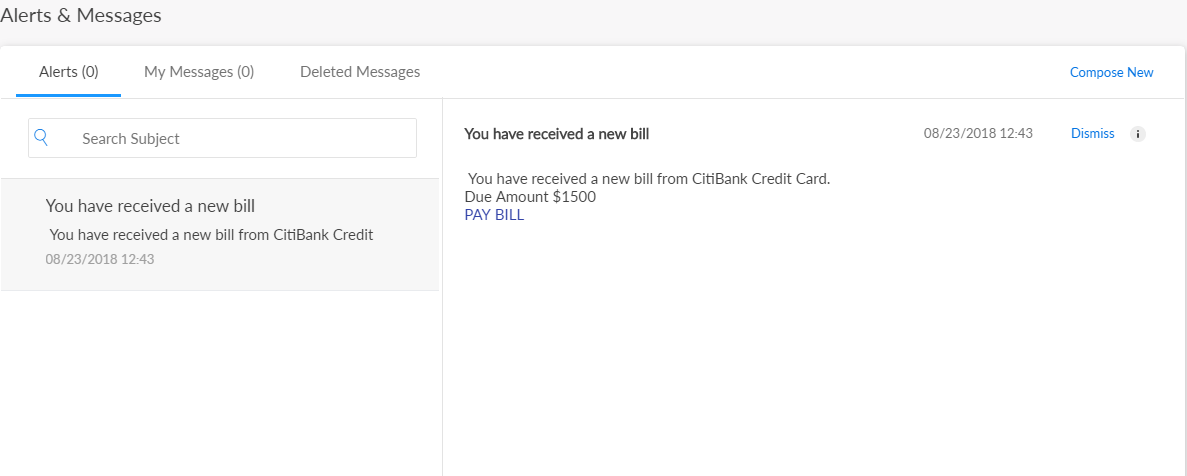
For example, in case of a low balance alert, you can go to the appropriate account's details page to check the transactions or dismiss the alert. In case of a P2P Send Money request from a P2P payee, you can directly go the Send Money page from the alert. A bill payment reminder can take you to the Bill Payments module.
Delete an Alert
Use the feature to delete an alert.
Click Dismiss on the details section.
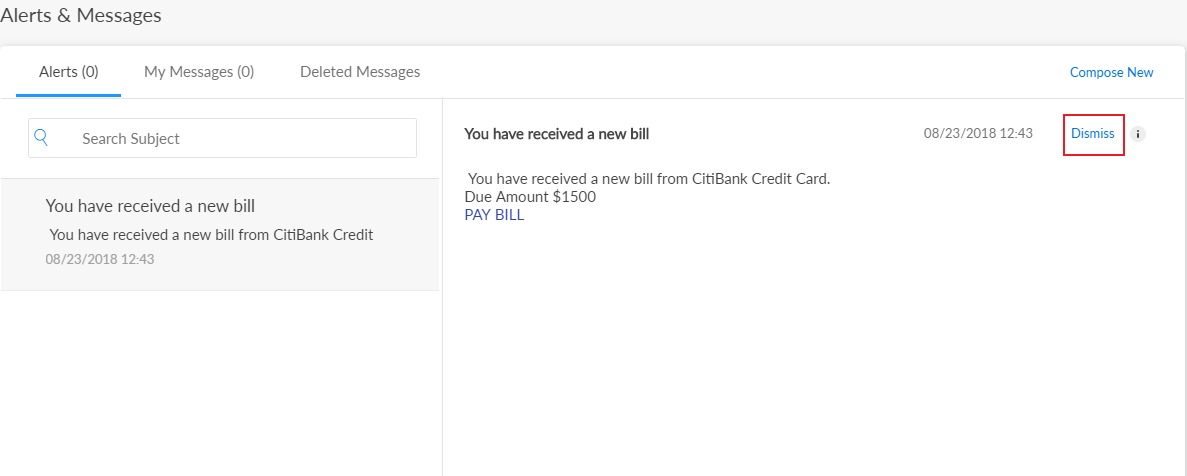
The app displays a pop-up message asking if you want to dismiss the notification.
Click Yes. The app deletes the alert message and removes it from the list of alerts.
Search for an Alert
Use the feature to search for an alert.
On the Alerts & Messages screen, type a keyword from the subject or description of the required alert in the search bar.
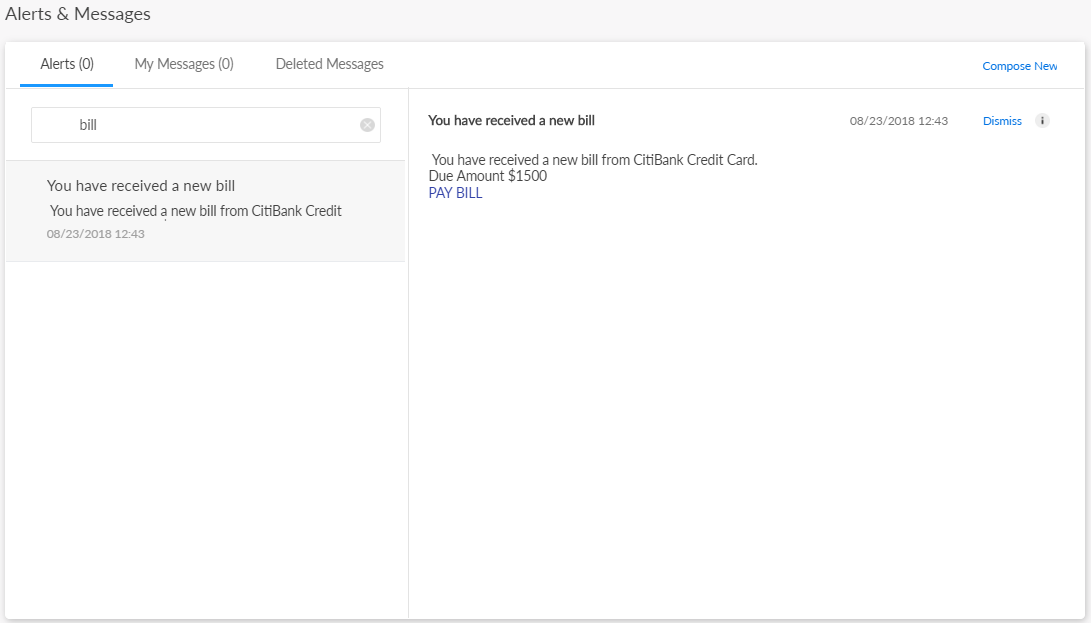
Click the search icon. The app displays the search results with the list of relevant alerts.
You can click the X icon to clear the search criterion at any time.
Configuration
Alerts for transfers and approval flows
Note on straight-through processing: If the initiator is also the approver of the same transaction, the authorization on transaction is implicitly counted. In such cases, the initiator will not receive an Approver type alert. This applies to Euro payment flows as well. The following are the two scenarios for straight-through processing:
- There are other approvals required on that specific transaction: In such cases, all the other approvers receive the notification of the request and the initiator who is also an approver, receives only the Initiator type alert.
- There are no other approvals required on that specific transaction: In such cases, the transaction is directly submitted and neither the approver or the initiator (who are the same) receives any Approver type alerts. An alert that the request has been submitted only is triggered.
Approval alert notification for transactions
Applies to transfer, bill payment, wire transfer, ACH collection/payment request, or an ACH file.
- The initiator is notified whenever a transaction is submitted for approval through a Global type of alert. Bank agents can configure the Alerts from Spotlight for this specific event.
- The initiator receives a Global type of alert whenever an approval is received on a transaction that the initiator has initiated and submitted for approvals. The use case is providing an alert notification to the initiator when a user approves a transaction, but transaction is not submitted for execution. Bank agents can configure the Alerts from Spotlight for this specific event.
- The initiator receives a Global type of alert whenever a transaction that the initiator has initiated has received the requisite number of approvals and it is submitted for execution. All the approvers receive an alert notification indicating that the transaction that was in their bucket for approval has now been authorized and is submitted for execution. Bank agents can configure the Alerts from Spotlight for this specific event.
- The initiator receives a Global type of alert whenever a transaction that the initiator has initiated has been rejected by any one of the approvers. Bank agents can configure the Alerts from Spotlight for this specific event.
- A Global type of alert notification is sent to all the approvers of a specific transaction when the transaction has been rejected by any one of the approvers. The approver who has rejected a transaction, receives an alert indicated that the specific transaction has been rejected.
Alerts for cheque book request
| Module | Trigger | Alert is sent to |
|---|---|---|
| Check book request - No approvals | Cheque book request is created and submitted to the bank | User who raises request |
| Check book request – Approvals required | User (Initiator) triggers cheque book request |
|
| An Approval is received on the CB request but not submitted | User who raises request | |
| A Rejection is received on the CB request |
|
|
| CB request is submitted to the Bank- final approval |
|
|
| Initiator withdraws the transaction |
|
Note on straight-through processing: If the initiator is also the approver of the same transaction, the authorization on transaction is implicitly counted. In such cases, the initiator will not receive an Approver type alert. This applies to Euro payment flows as well. The following are the two scenarios for straight-through processing:
- There are other approvals required on that specific transaction: In such cases, all the other approvers receive the notification of the request and the initiator who is also an approver, receives only the Initiator type alert.
- There are no other approvals required on that specific transaction: In such cases, the transaction is directly submitted and neither the approver or the initiator (who are the same) receives any Approver type alerts. An alert that the request has been submitted only is triggered.
In this topic