Pay a Bill
Use the feature to initiate a bill payment, view the list of registered bill payees, view the past history of bills paid to a company or service, create a new bill payee account on the go, update the bill payee details or delete the bill payee account, view a list of the due bill payments as well as bill payments scheduled for a later date, and modify or cancel a pending bill payment. You can also view an e-bill or activate/deactivate the e-bill viewing feature.
Menu path: On the top menu > My Bills
When you open the Bill Pay main screen for the first time, the application displays the terms and conditions for you to activate the bill pay service. Click Accept to activate bill pay for your account. You must also select the default preferred account for paying bills, which can be modified later if required.
The Bill Pay feature is not integrated with Transact and linked with Mock DB.
Multi Entity Support: Customers can view the dashboard, perform transfers, or view any request summary and submit requests against the entity associated with the customer during login. The feature is enhanced with Experience APIs to retrieve and post based on the Entity ID of the signed-in user.
- The Entity ID selected by the signed-in user flows through the application through the respective Experience API.
- For all fetch (GET) API calls, the system retrieves the results based on the Entity ID of the signed-in user.
- For all add/update/delete calls, the system passes and posts requests against the Entity ID of the signed-in user.
The feature supports the following modules:
| Authentication | Dashboard | Account Overview |
| Credit Card overview | Cheque Management | Card Management |
| Statements | Dispute Transactions | Service Requests |
| PFM | Savings Pot | Account Settings |
| Sign In Settings | Profile Settings | Consent Management |
| Unified Transfers | Manage Transfers | Manage Beneficiaries |
| Bulk Payments | Bill Payments | Foreign Exchange |
| Portfolio Management | WealthOrder | Approval Matrix |
- The retail/personal or business icons against the accounts to indicate whether the accounts belong to a Retail or a Business CIF are shown at all relevant places in the application based on the contracts the logged-in user has been given access.
- Only those users with permission to create Bill Pay transactions can initiate a Bill Payment.
- Only those users with permission to manage recipients for the bill pay service can add/manage recipients. See notes on beneficiaries for more information.
- Users can initiate bill payments only from those accounts to which they have access.
- Users can Edit / Cancel scheduled payments only if they have the required permissions.
- The payee list and history of bill pay are displayed to all business users under the same company/business.
- A user having access to multiple CIFs either through a single contract or multiple contracts can activate/deactivate e-bills for any of the payees based on the permissions that are assigned to the user.
- A user having access to multiple CIFs either through a single contract or multiple contracts sees the payees list with appropriate icons to determine the type of payees and user can filter the personal and business payees.
- A user having access to multiple CIFs either through a single contract or multiple contracts can activate/deactivate bill pay service based on the permissions that are assigned to the user.
- See Permissions for more information.
- Straight-through Processing - Triggers for Bill Payment and Approval Flows: If the initiator is also the approver of the same transaction, the authorization on transaction is implicitly counted. In such cases, the initiator will not receive an Approver type alert. This applies to Euro payment flows as well. The following are the two scenarios for straight-through processing:
- There are other approvals required on that specific transaction: In such cases, all the other approvers receive the notification of the request and the initiator who is also an approver, receives only the Initiator type alert.
- There are no other approvals required on that specific transaction: In such cases, the transaction is directly submitted and neither the approver or the initiator (who are the same) receives any Approver type alerts. An alert that the request has been submitted only is triggered.
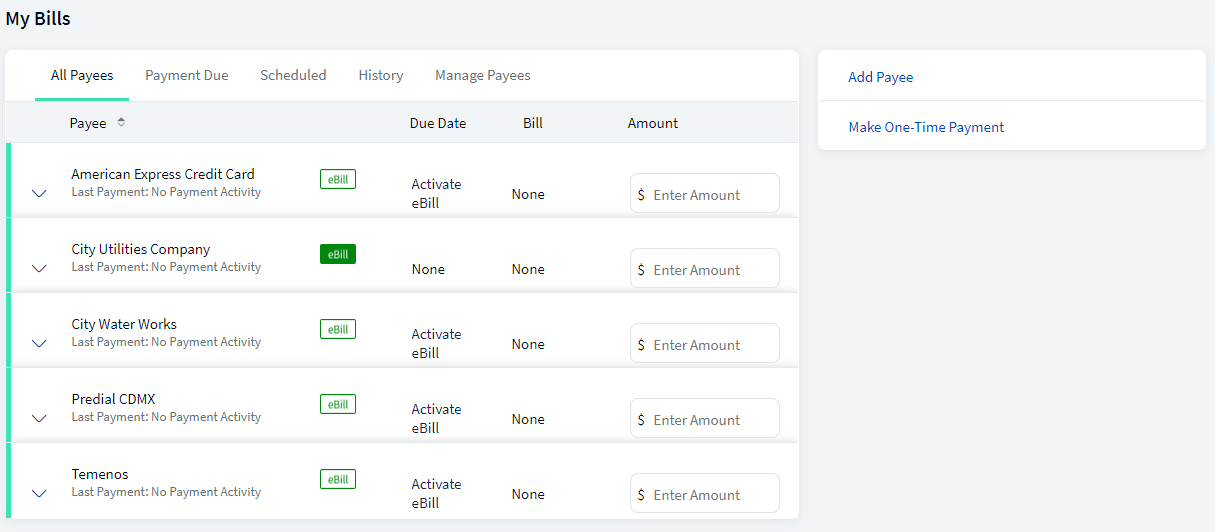
The application displays the following information as tabs under My Bills. By default, the All Payees tab is selected. The payees are
- All Payees. Click to view the details of all saved bill payees. Expand any bill payee to make a new bill payment to that payee. The app represents active e-bill payees in green and inactivates e-bill payees in white. Click Activate available beside the inactive e-bill icon if you want to enable the e-bill feature for the required payee. You can view the current month's bill when you click the green e-bill icon and pay the bill immediately. You can view all the previous e-bills using View Activity in manage payees tab.
- Payment Due. Click to view the details of due bill payments. Expand any bill payee to make a new bill payment to that payee.
- Scheduled. Click to view the details of scheduled bill payments. Click any scheduled transaction to view its in-depth details and perform applicable actions.
- History. Click to view the details of past bill payments. Click Repeat to make another bill payment to the same bill payee.
- Manage Payees. Click any bill payee to perform the required action, such as pay bill, view activity, edit, activate/deactivate e-bills, or delete the bill payee.
All Payees
Use the feature to view the details of all saved bill payees.
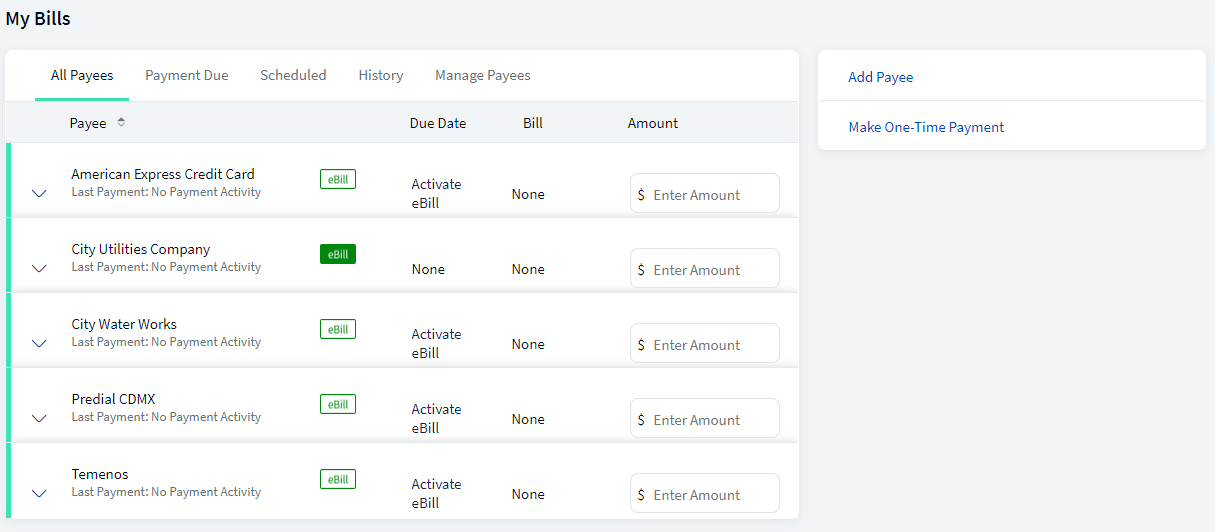
The screen displays the following details:
- Payee
- Due Date
- Bill Amount
- Action that you can perform on the payee record - Payment Amount
Click the down row beside a payee record to view the details of the payee. The following details are displayed.
- Pay From
- Send on
- Notes
Other actions you can do:
- Total e-Bill Amount Due. Number of bill payments due and the total amount of those bills.
- Add Payee. Click Add Payee to add a new bill payee account.
- Make One Time Payment. Click Make One Time Payment to initiate a bill payment on the go either to a new or saved bill payee.
- Bulk Payment. Select the required payees and pay multiple bills at the same time when you initiate a bill payment.
Feature Actions
Within the Bill Payment feature, various feature actions are available. The following are the revised feature actions.
| Feature Action | Description |
|---|---|
| Activate /Deactivate Bill pay | This single action is associated with permission for user to accept the Terms and Conditions and activate/deactivate Bill Pay service for his profile. |
| Bill pay Activate /Deactivate E-Bill | This single action is associated with permission for activating and deactivating e-Bills for payee who support the service. |
| Approve Bill Pay | This action is associated with permission for approving the bill pay transaction. |
| Approve Self Initiated Bill pay | This action is associated with permission for self -approving the bill pay transaction. |
| Bill Pay Create Payees | This action is associated with permission for creating a new payee and update a payee details. |
| Bill Pay Delete Payees | This action is associated with permission for deleting an existing payee. |
| Bill Pay View Payees | This action is associated with permission for viewing the list of registered bill payees. |
| Bill Payment Services | This action is associated with permission for making a bill payment. |
| View Bill payments | This action is associated with permission for viewing past history of bills paid to a company. |
| Bulk Bill Pay | This action is associated with permission for initiating multiple bill payments to several billers/e-billers added as payees. |
Configuration
- The visibility of each feature is controlled through the permissions defined for the user. See permissions for more information. The permissions at user levels are defined during user creation and while editing the user details after the user is created. In case the user does not have access to any of the features, that option will not be visible on the form and on the menus. The permissions at the company level and role level are defined in the Spotlight application.
- The elements on the screen depends on the permissions to access features and perform associated actions.
- The capability to revoke or restore the features is available in the Spotlight application.
- The Feature/Role/Company level transaction limits for recurring, nonrecurring, non-scheduled, and scheduled transactions are managed in the Spotlight application. User level limits can be managed in Spotlight and the customer-facing application.
- Beneficiary Management
- Single Retail Customer ID (Retail)
- Multiple Retail Customer IDs (Retail)
- Single Business Customer ID (Business)
- Multiple Business Customer IDs (Business)
- Multiple Retail & Business Customer IDs (Combined)
- The beneficiaries created are associated with Customer ID.
- A logged-in user can create/edit a beneficiary only if the user has permission for Create Beneficiary feature action under any of the following: Transfer/Bill Payment/Bulk payment/Domestic and International Wire/P2P.
- If the logged in user has access to more than one Customer ID, the user will have an option to share the beneficiary with one or multiple Customer IDs (to which the user has permission).
- If the user has Edit permission, the user can edit the beneficiary also as stated above.
- In case of Delete, if the user deletes a specific beneficiary, it will be deleted against all the customer IDs linked to it.
- While making a payment, when a user selects a specific account based on the customer ID of the that account in the "To" field, all the beneficiaries are listed.
- The same logic is applied when making payment through "Send Money" option from the Manage Beneficiary screen. This is applicable only for transfers.
- In the "Manage Beneficiary" section, the beneficiaries are listed based on the customer IDs the user has access. Also, if the same beneficiary is available across multiple Customer IDs, the beneficiary appears once on the screen. On clicking the Beneficiary, the number of customer IDs with which it is associated are displayed.
- In addition to the customer ID level access, the beneficiary listing is based on the Feature level permission of the logged-in user.
- If a user tries to add a same beneficiary record which is already associated with that customer ID, the system will do a duplicate check and throw error.
A user can have access to multiple contracts and a contract can have single or multiple Customer IDs within it. Also, a contract can be a combination of single or multiple retail and business customer IDs. The beneficiaries are stored/associated at a customer ID level and all the actions of view, edit, and delete a beneficiary is controlled by the permissions the user has at the customer ID level. A user can share the beneficiary with other customer IDs (to which the user has permission) or associate with one or multiple customer IDs. In the "Manage Beneficiary" screen, the beneficiaries are listed based on the customer IDs to which the user has access. The beneficiaries are stored in the DBX DB.
A contract can have the following use cases and a user associated with the contract can be classified as:
Key points:
Approval Alert Notification for transaction
Applies to transfer, bill payment, wire transfer, ACH collection/payment request, or an ACH file.
- The initiator is notified whenever a transaction is submitted for approval through a Global type of alert. Bank agents can configure the Alerts from Spotlight for this specific event.
- The initiator receives a Global type of alert whenever an approval is received on a transaction that the initiator has initiated and submitted for approvals. The use case is providing an alert notification to the initiator when a user approves a transaction, but transaction is not submitted for execution. Bank agents can configure the Alerts from Spotlight for this specific event.
- The initiator receives a Global type of alert whenever a transaction that the initiator has initiated has received the requisite number of approvals and it is submitted for execution. All the approvers receive an alert notification indicating that the transaction that was in their bucket for approval has now been authorized and is submitted for execution. Bank agents can configure the Alerts from Spotlight for this specific event.
- The initiator receives a Global type of alert whenever a transaction that the initiator has initiated has been rejected by any one of the approvers. Bank agents can configure the Alerts from Spotlight for this specific event.
A Global type of alert notification is sent to all the approvers of a specific transaction when the transaction has been rejected by any one of the approvers. The approver who has rejected a transaction, receives an alert indicated that the specific transaction has been rejected.
In this topic