Integrating Transact Explorer with External DMS
IRIS API acts as an adapter between Transact Explorer (TE) and any external system to minimize the components used for integration. It provides endpoints and operations exposed to TE that allow vendor-agnostic consumption. The external Document Management system (DMS) integration offers search, download, generate, and upload features.
To enable integration with TE, configure the below values in config.properties (tb-server.war\WEB-INF\classes\config.properties) or add them as JVM option in the startup bat files.
com.temenos.te.api.externalDMS.baseUrl=http://localhost:9089/irf-document-services/v1.0.0
com.temenos.te.api.externalDMS.documentSearchApiPath=/documents
com.temenos.te.api.externalDMS.documentDownloadApiPath=/documents/{id}/download
com.temenos.te.api.externalDMS.documentUploadApiPath=/documents
com.temenos.te.api.externalDMS.documentDefinitionApiPath=/document-definitions/
com.temenos.te.api.externalDMS.documentGenerateApiPath=/documents/generation
com.temenos.te.api.externalDMS.enquiriesEnabledForDocumentGenerate=SECTOR|CUSTOMER.INFO|CUSTOMER.SCV|CUSTOMER.LIST
- Configuring com.temenos.te.api.externalDMS.baseUrl is mandatory and others are optional.
- Configuring com.temenos.te.api.externalDMS.enquiriesEnabledForDocumentGenerate is mandatory with designated values while adding generate option.
- Enquiries should start with EXTERNAL.DMS.XXX.
- Version should start with EB.EXTERNAL.DMS.XXX.
The following section helps you to enable the document search, download, generate and upload features.
Searching a Document
To enable document search,
- Copy the below files in to t24lib > EB_API.jar.
- Nofile routine class (NOFILE.EXTERNAL.DMS.SEARCH)
- Component class
- Create a STANDARD.SELECTION record with the same field names as document-keys available in the external DMS.
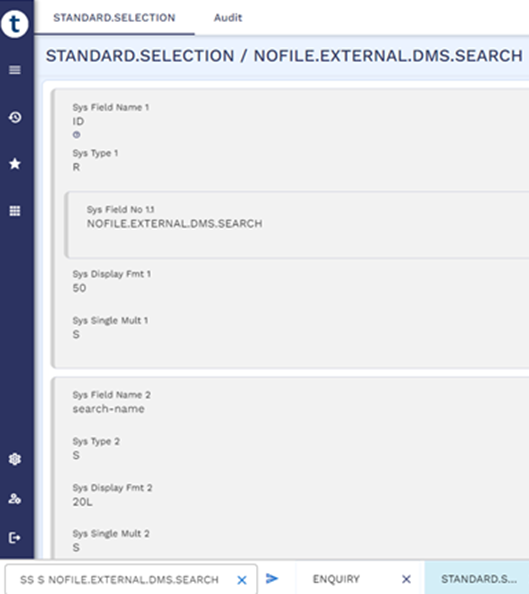
- Create an enquiry based on NoFile record created above, specific to the search type available in the external DMS.
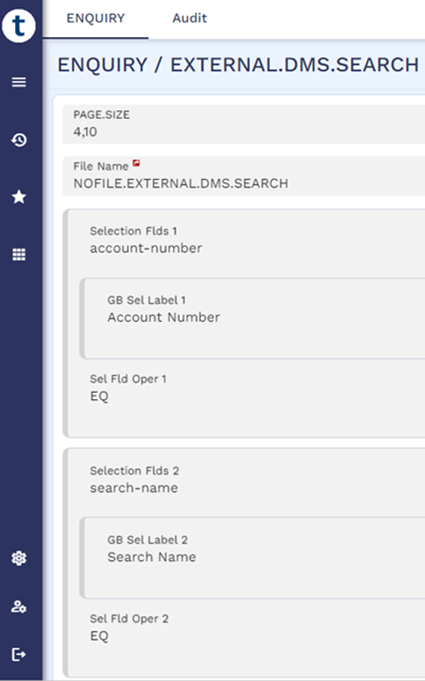
The field names in the enquiry definition should be the same as the field names in irf-document-services.war.
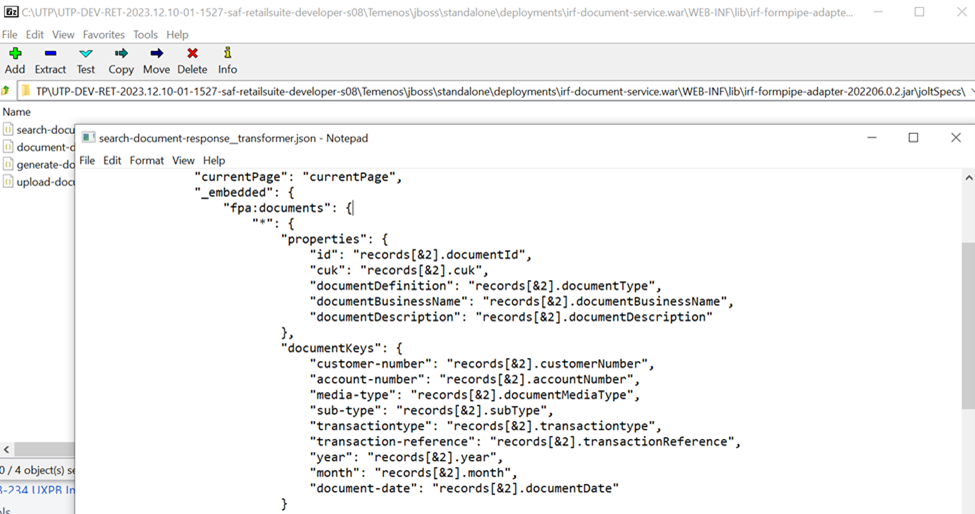
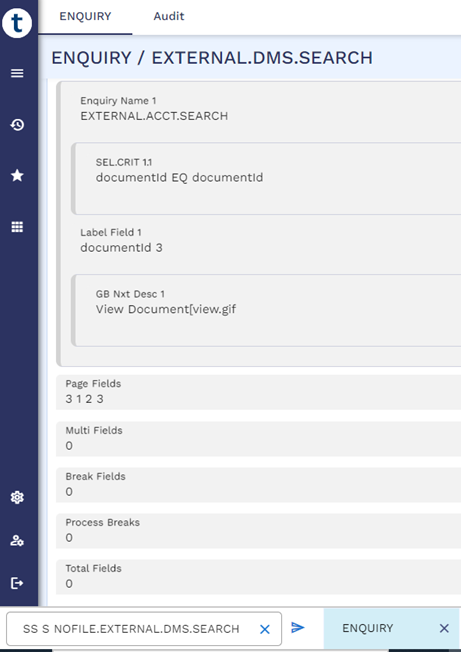
- Launch the newly created enquiry in TE (ENQ EXTERNAL.DMS.SEARCH) to verify the results.
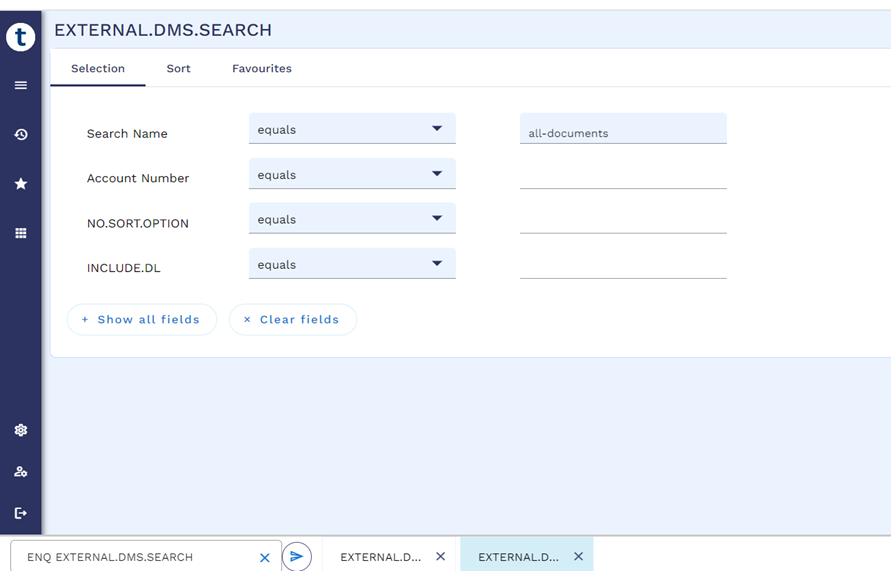
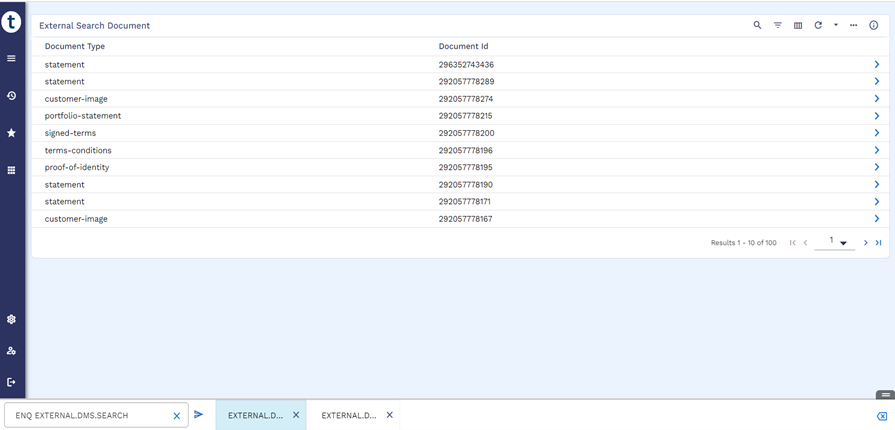
Similarly create enquiries for other search names (ENQUIRY I EXTERNAL.DMS.ALLDOC.SEARCH). And on launching the same (ENQ EXTERNAL.ALLDOC.SEARCH), it retrieves all the documents.
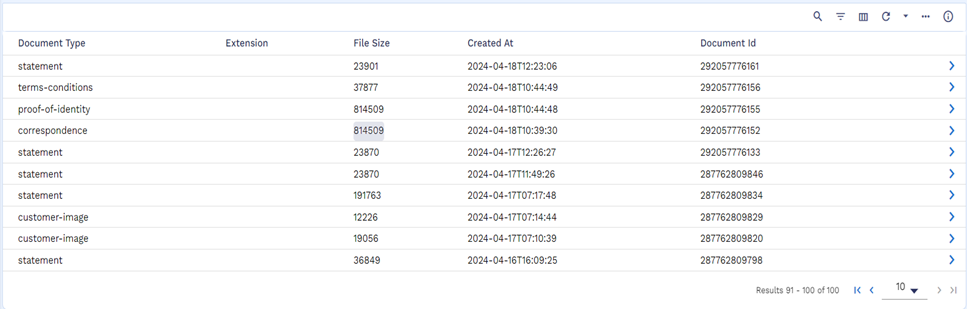
Create ENQUIRY I EXTERNAL.DMS.STMT.DOCUMENT.SEARCH for STATEMENT. On launching the same (ENQ EXTERNAL.DMS.STMT.DOCUMENT.SEARCH), it retrieves only the particular statement as shown below.
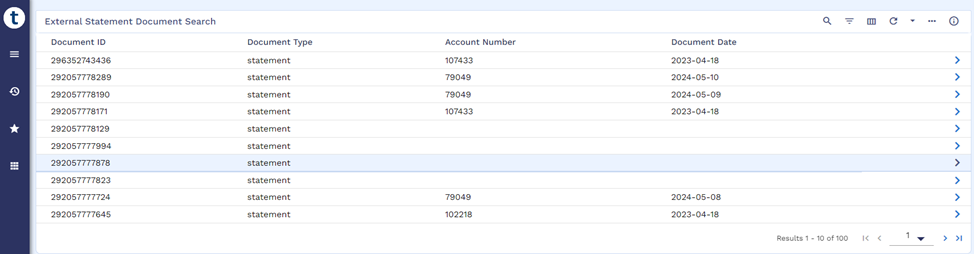
Downloading a Document
To download a document, perform the following steps:
- Define a drill down as shown below for the EXTERNAL.DMS.STMT.DOCUMENT.SEARCH enquiry.
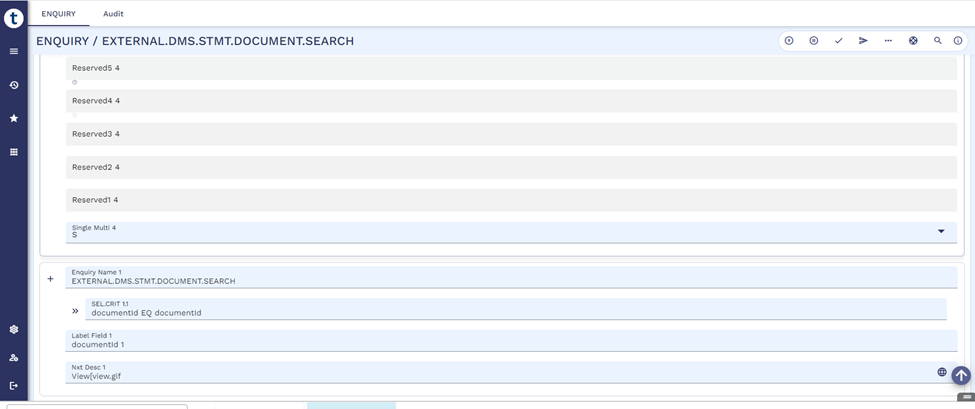
- Launch ENQ EXTERNAL.DMS.STMT.DOCUMENT.SEARCH and verify if the drill down is available in the page.
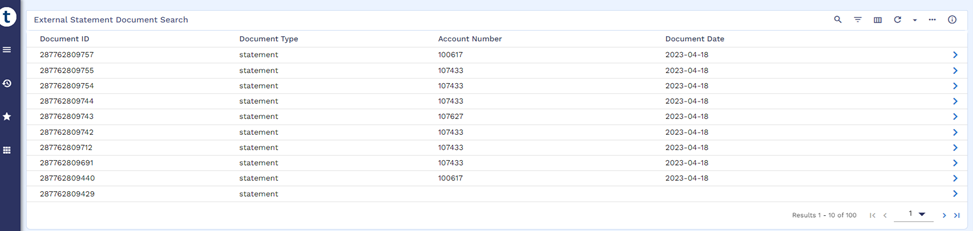
On clicking the drilldown, the document gets downloaded within the same page as shown below.
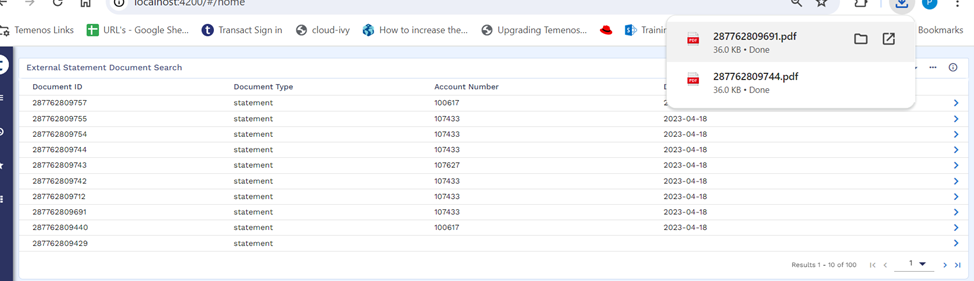
- Create an enquiry (ENQUIRY I EXTERNAL.DMS.PHOTO.DISPLAY) to display images in TE from the external DMS.
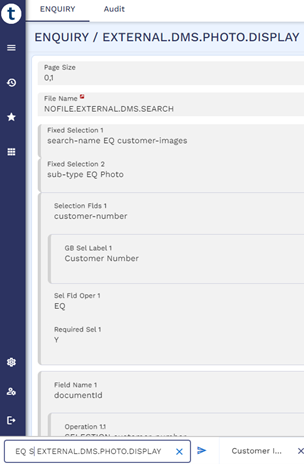
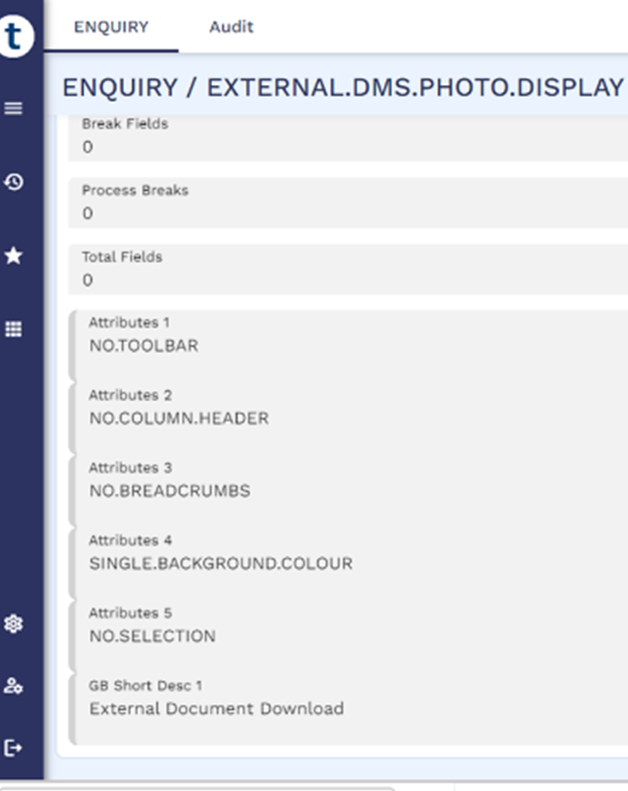
- Launch ENQ EXTERNAL.DMS.PHOTO.DISPLAY to display the customer photo.
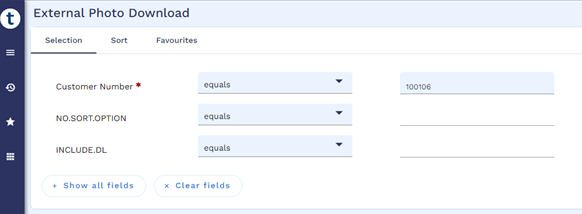
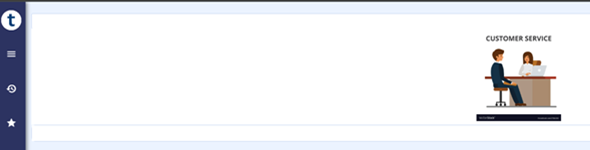
- Create an enquiry record (ENQUIRY I EXTERNAL.DMS.SIGNATURE.DISPLAY) to display the signature.
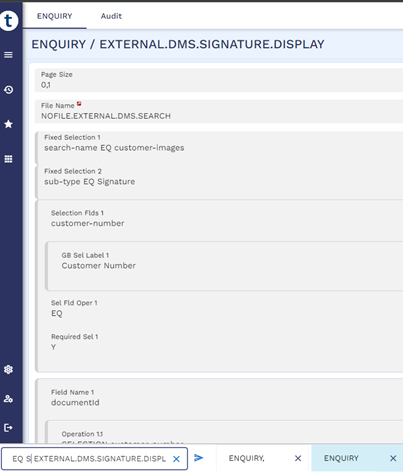
- Launch ENQ EXTERNAL.SIGNATURE.DISPLAY to display the customer signature.
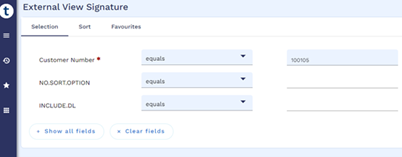

Generating Documents
Configure config.properties in tb-server.war or add as JVM option to enable the generate option for the enquiries in the properties file.
- For specific enquiries, mention the enquiry names by using the pipe symbol (|) separated as shown below:
com.temenos.te.api.externalDMS.enquiriesEnabledForDocumentGenerate=SECTOR|CUSTOMER.INFO|CUSTOMER.SCV|CUSTOMER.LIST
- For all enquiries, specify as shown below:
com.temenos.te.api.externalDMS.enquiriesEnabledForDocumentGenerate=ALL
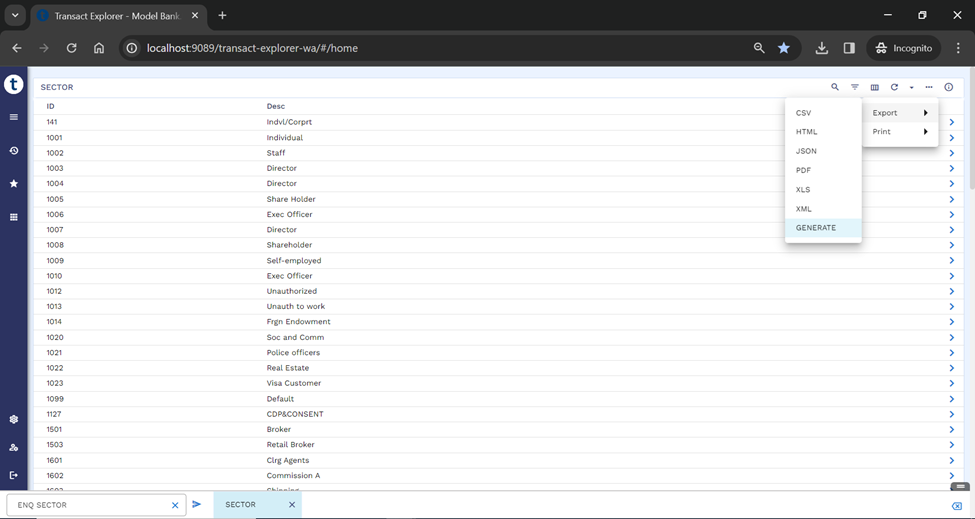
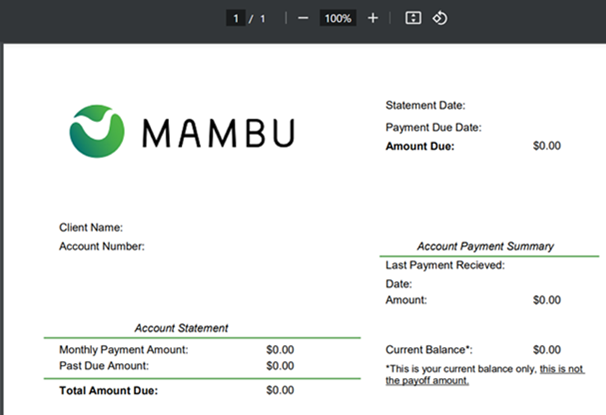
Uploading Documents
To enable the document upload feature,
- Create a new datatype for upload as shown below and attach it to the file while creating an application.
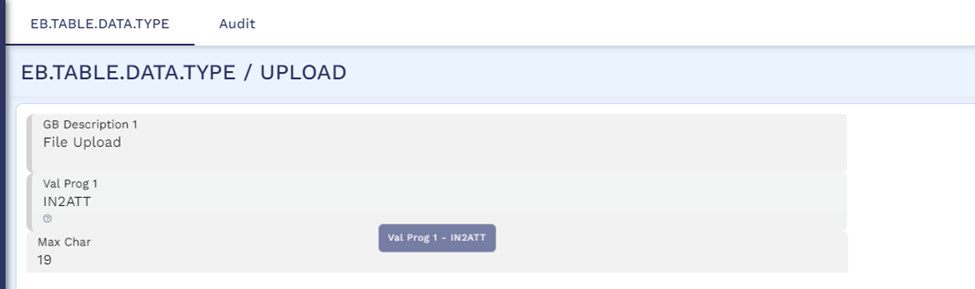
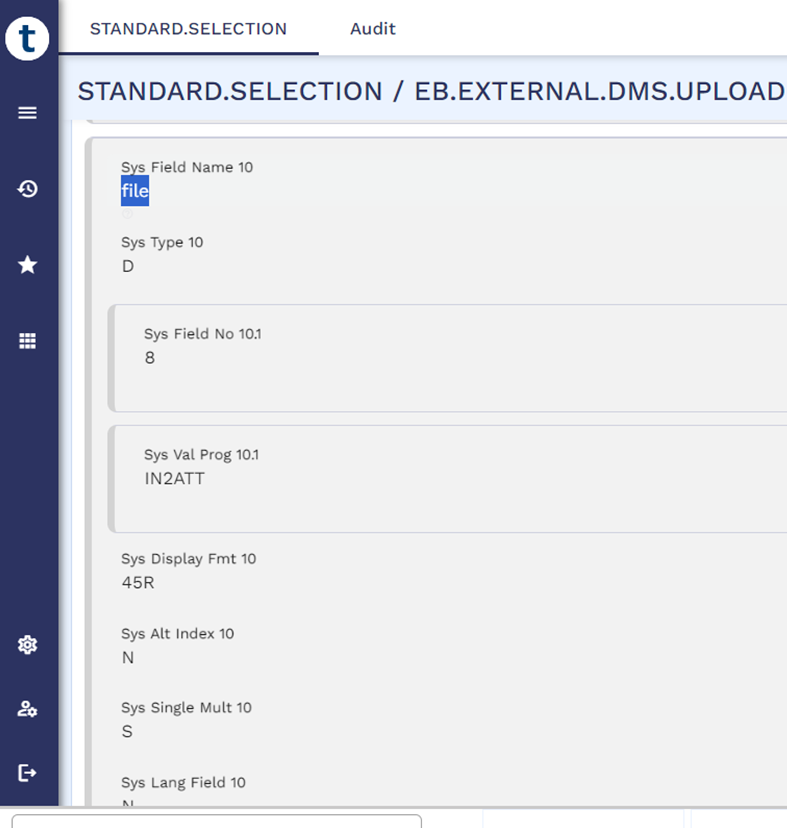
- Create a new application for uploading documents into external DMS using EB.TABLE.DEFINTION.
- Enter the application name as EB.EXTERNAL.DMS.UPLOAD and Product as EB-System Core.
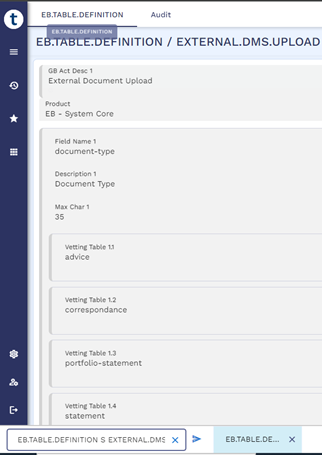
- Define the fields with same field name as document-keys available in the external DMS.
- Update the application name created above in the COMPANY record for Auto ID population while launching an application or version.
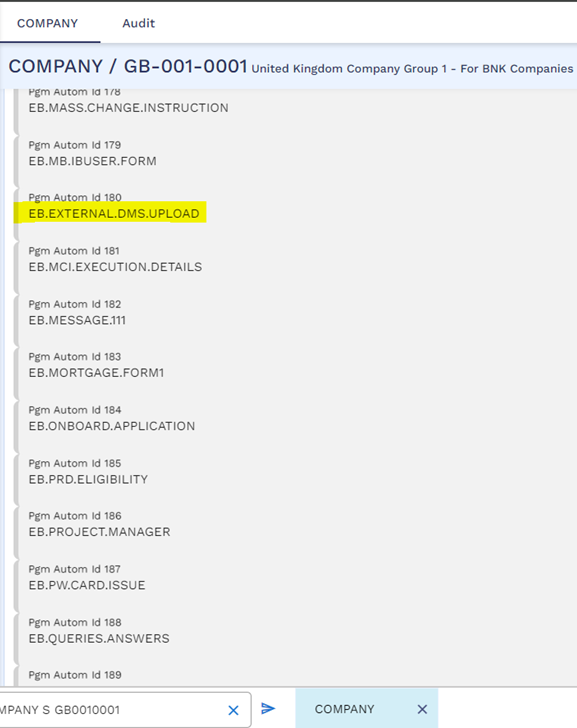
- Create a version (VERSION I EB.EXTERNAL.DMS.UPLOAD,UPLOAD.DOCUMENT) based on the new application and define document type as hot field where the validation occurs automatically.
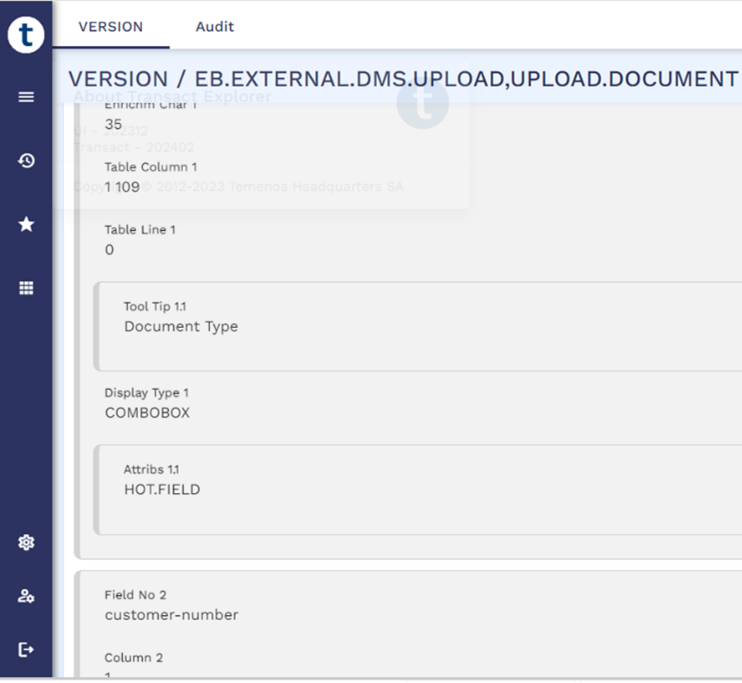
- Launch the version created above using EB.EXTERNAL.DMS.UPLOAD,UPLOAD.DOCUMENT I F3.
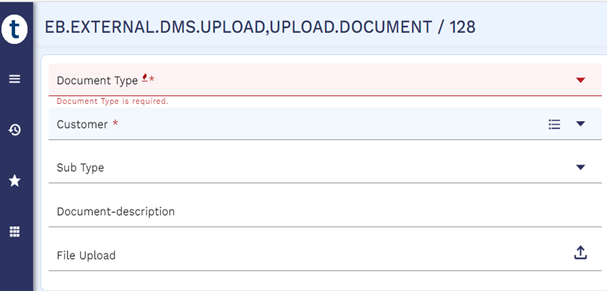
- Select any Document Type, and the required fields are visible.
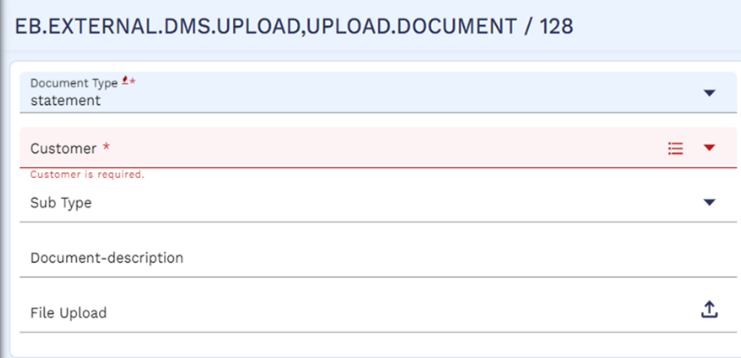
- Fill the required details and upload the files and commit the record.
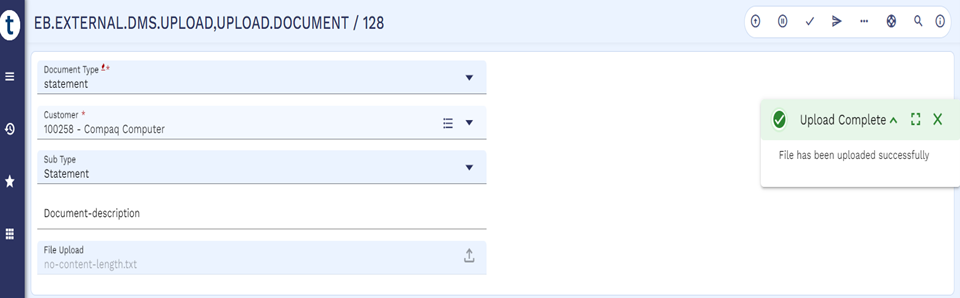

Alternatively,
- Create a version and default the Document Type field as customer-image/statement/portfolio-statement.
- Upload documents specific to that type in VERSION I EB.EXTERNAL.DMS.UPLOAD,CUSTOMER.IMAGE.
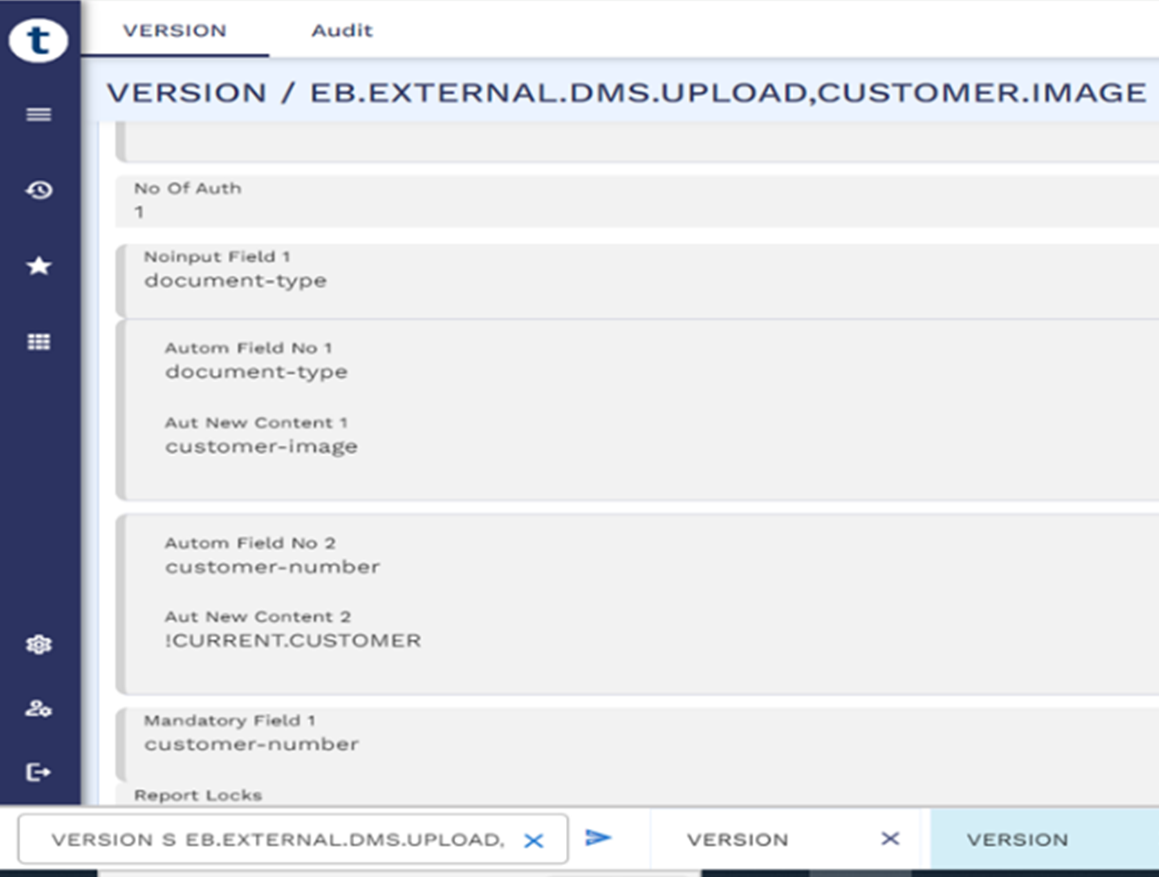
- Launch the version created above (EB.UXPB.EXTERNAL.DMS.UPLOAD,IMAGE I F3 ) to upload customer images only.
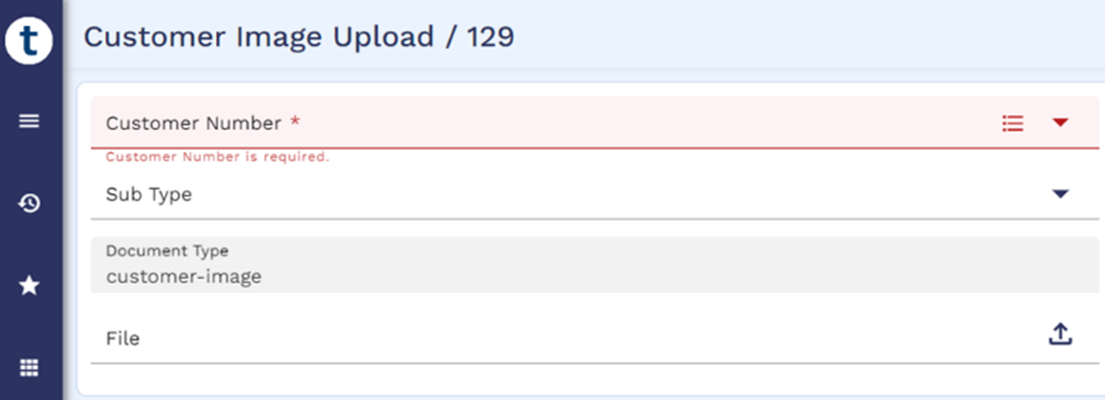
- Fill the required details and commit the record.
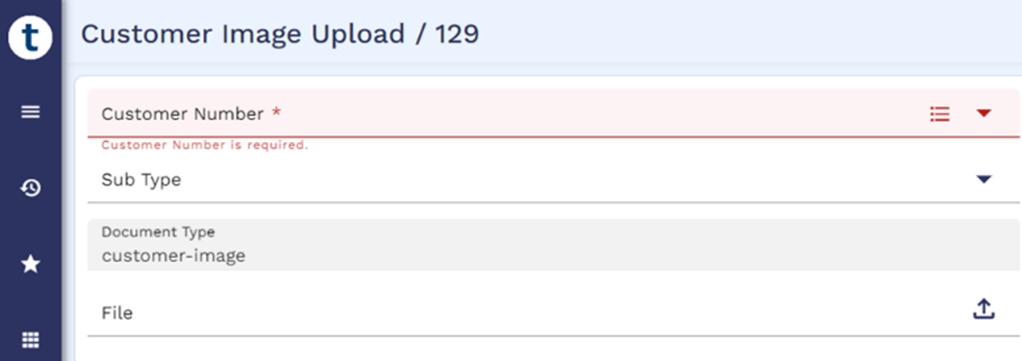
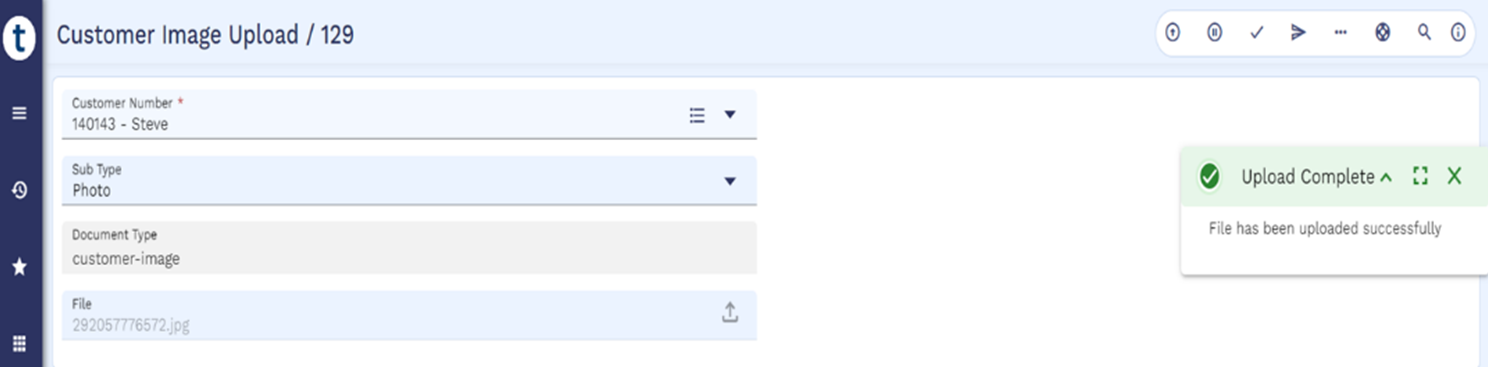
Integrating TE and DMS with COS
To integrate the version and enquiry created previously into the Customer Overview (COS) page instead of using the standard model bank enquiry,
- Search and check if the details of the customer match to the specific customer as given below.
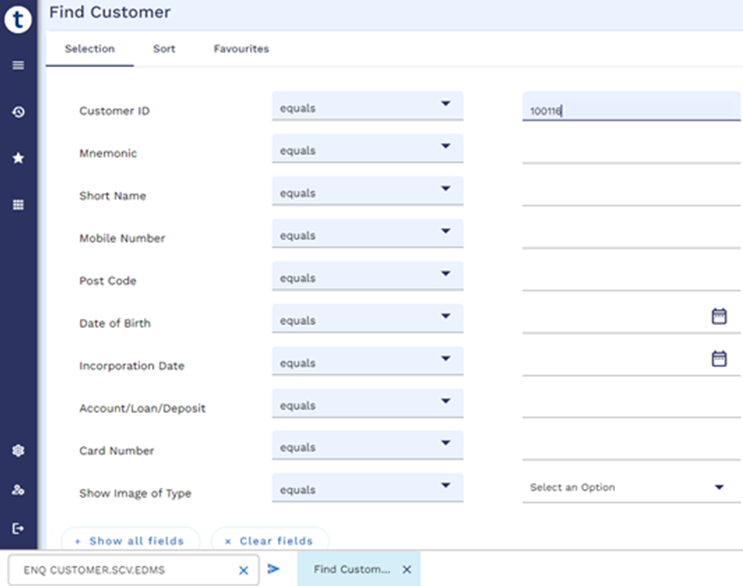

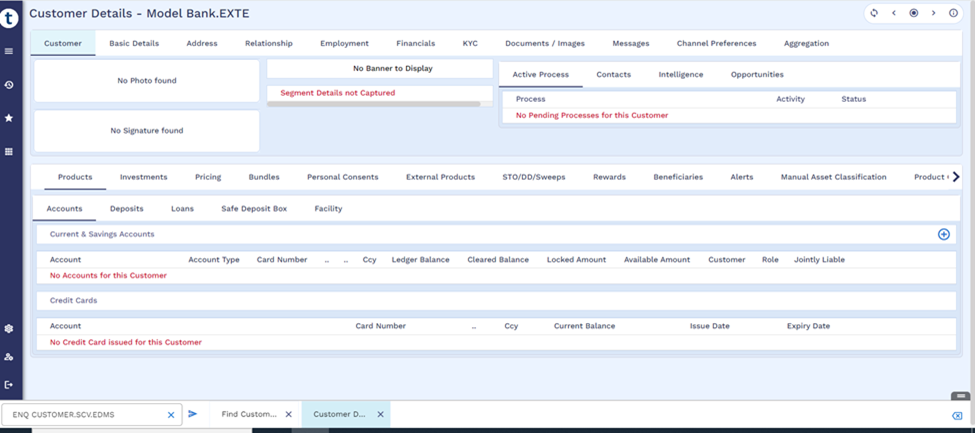
- Click Capture New Image and check if the enquiry (EXTERNAL.DMS.CAPTURE.NEWIMAGE, EXTERNAL.DMS.CAPTURE.NEWDOCUMENT) launches, to upload customer images. Ensure capture enquiries attached in composite screen starts with EXTERNAL.DMS.CAPTURE.
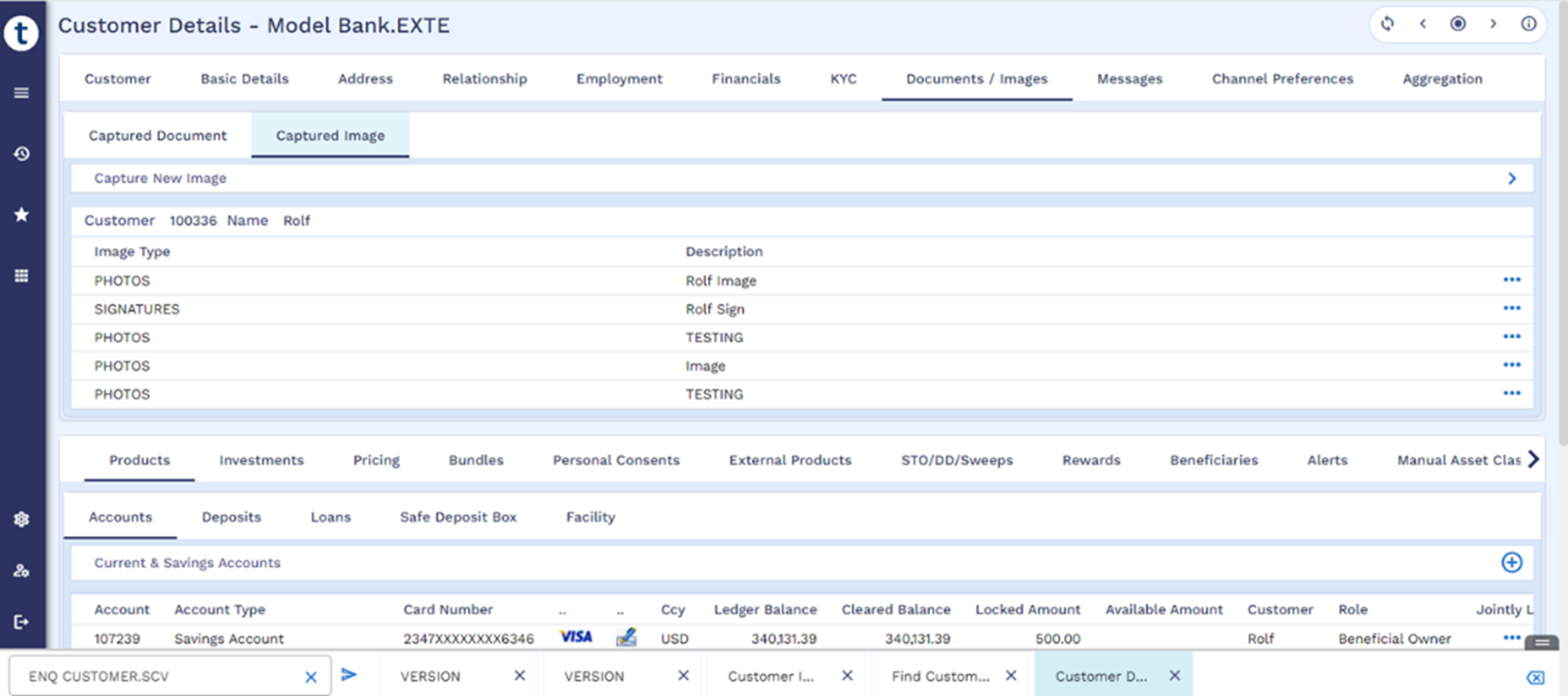
- Enter the required details and commit the record to move the uploaded images to the external DMS.

- Check if the image, signature and the account details belong to the specific customer in COS.
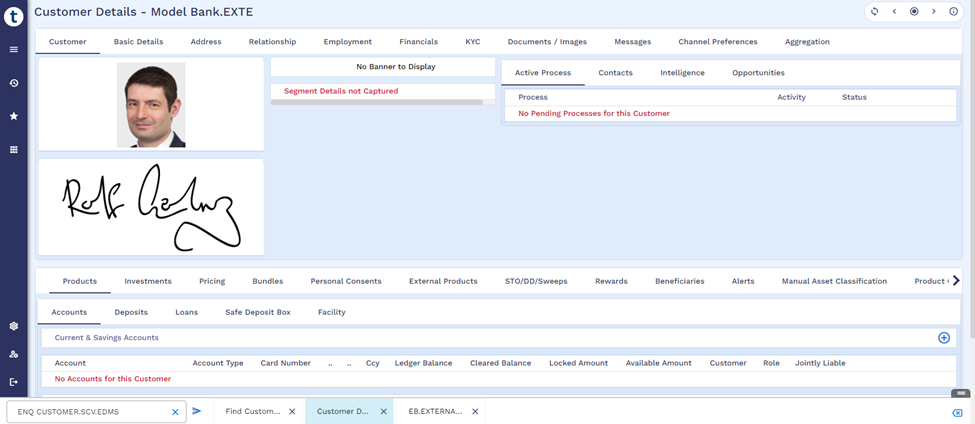
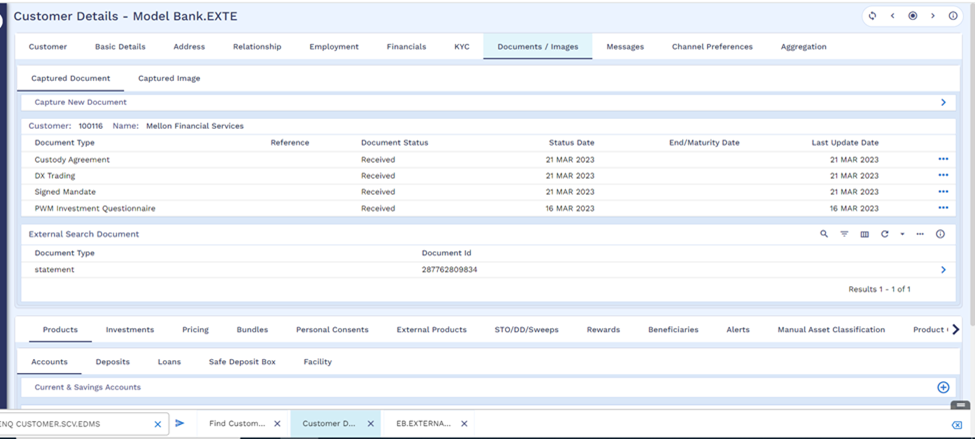
Configuring IRIS R18 Document Service
Read Configuring IRIS R18 Document Service in UXPB for more information.
In this topic