Install Real Time Engagement
The Real Time Engagement solution can be installed on a Temenos Transact environment.
Product Compatibility Matrix
Below you can find details on the compatibility matrix.
Windows Operating System
| Operating System | List of browsers with supported versions | ||||
|---|---|---|---|---|---|
| Internet Explorer | Firefox | Chrome | Opera | MS Edge | |
| Version IE11 | Not supported | Version 60 or above | Version 40 | NA | |
| Windows 7 (64-bit) |

|
Not supported |

|
Not supported | NA |
| Windows 8 (64-bit) |

|
Not supported |

|
Not supported | NA |
| Windows 10 (64-bit) |

|
Not supported |

|
Not supported | NA |
Mac Family
| Operating System | List of browsers with supported versions |
|---|---|
| Safari | |
| Version 9.0.2 | |
| MAC OS X El Capitan |

|
| Operating System | Jboss |
|---|---|
| Windows | 6.4 and above |
| Linux/Unix | 6.4 and above |
| Temenos Transact Release | TAFJ Support |
|---|---|
| R17 and above | R17 and above |
| User Experience Platform Version | |
|---|---|
| 6.0 and above |
Installation Requirements
The following details are required for installing Real Time Engagement on a Temenos Transact environment.
R17 Temenos Transact or a later version with the corresponding Real Time Engagement version: for example if a customer takes the Temenos Transact 201711 release then they will also need the Real Time Engagement release from 201711.
The Temenos Transact module requirements are:
- EB (main Temenos Transact module).
- ST (Customer module).
- IF (Integration Framework module, necessary for IF Events).
- AA (module necessary to extract the list of products for campaigns and also see the potential arrangements created when the customer acquired the product during the life time of the campaign).
The list of modules required to run Real Time Engagement:
- CP and CS.
Below are the technologies required for Real Time Engagement:
- Interaction Framework (IRIS).
- TAFJ.
- Red Hat JBoss Enterprise Application Platform, version 6.4 and above.
- Design Studio to create:
- Integration Framework (IF) Events and Flows, necessary for the admin user to create new bank events for campaigns.
- IRIS Projects, necessary for the admin user to create a new data context UXP project.
- UXP & CMS 6.0 or a later version to create new channels, data contexts and content types based on a UXP project.
- ecTemenos.zip (custom pack to be obtained from Distribution team).
- Analytics and Reporting to create new data contexts to enable the usage of calculated data.
In order to install Real Time Engagement, the following licenses are required:
- Temenos Transact modules license.
- Technology licenses to be obtained for IRIS and Design Studio applications.
- UXP and CMS Developer license.
- Analytics and Reporting license.
- Real Time Engagement license for CP and CS modules.
Real Time Engagement Distribution Package
The Real Time Engagement release package will be provided by the Distribution team <distribution@temenos.com>.
The Real Time Engagement_Release.zip contains the following patches:
- DEP: The DEP folder contains the following sub folders:
- Conf: Stores the config.xml file used to set the global parameters used by the admin and the campaign engine user (e.g. IRIS endpoints, campaign engine credentials).
- Data: Stores the custom components (channel, data contexts, content types, social media). When defining a new UXP project for a new offline channel, data context or content type, this is where the .ifp projects need to be stored (in a new folder that has the same name as the .ifp).
- Developer: Stores the UXP projects of CDA and Test Workbench. The Test Workbench project is used to generate a new UXP project for a new offline channel, data context or content type and also test new projects before deploying them in the Real Time Engagement environment (in the DEP » Data folder). The CDA UXP project is used to manage the structure and the data for the Content Management System (CMS) delivered as part of the Real Time Engagement solution, used in elaborating new templates and resources.
- Deployments: The deployments folder stores the following war files:
- CDA.war: War file for the CMS content.
- DEP-iris.war: War file for IRIS R18 services.
- DEPJEE_EAR.ear: War file for the bank events listener.
- DigitalEngagement.ear: Ear archive with war files for Campaign Administration user agent, Campaign Engine services, Campaign Management user Agent, the necessary libraries and configuration files for them.
- Authenticator.war: Real Time Engagement user agents (CampaignAdmin, CampaignEngine, and CampaignManagement) and IRIS services are using for authentication the deployed Authenticator.war. Add it to the same Deployments folder in your server application environment.
- Docs: Stores the Real Time Engagement installation guide.
- IFEvents: The IFEvents folder stores the IF events and flows created for Real Time Engagement and an install.bat file that allows you to install the IF events and flows for Real Time Engagement.
- Libs: The Libs folder contains the following .jar files for configuring online channels.
- ecTracker.jar: Jar files for application server java libraries and Retail.war file.
- restfb.jar: Jar file for the Facebook application used for connecting to the Facebook API.
- ecTCCM.jar: Jar files for application server java libraries.
- retail.web.xml.fragment: File used to configure the Retail.war.
- retail.mobile.web.xml.fragment: File used to configure a mobile banking application.
If the Real Time Engagement package is using a UXP version 7.0.0 or above, the following configuration needs to be done in the application server startup file, before deploying the Real Time Engagement war files.
- Locate the Startup.bat file or any file used to configure the application server.
- Add the following line:
-Dconnect.options.forceWorkerReuse=true
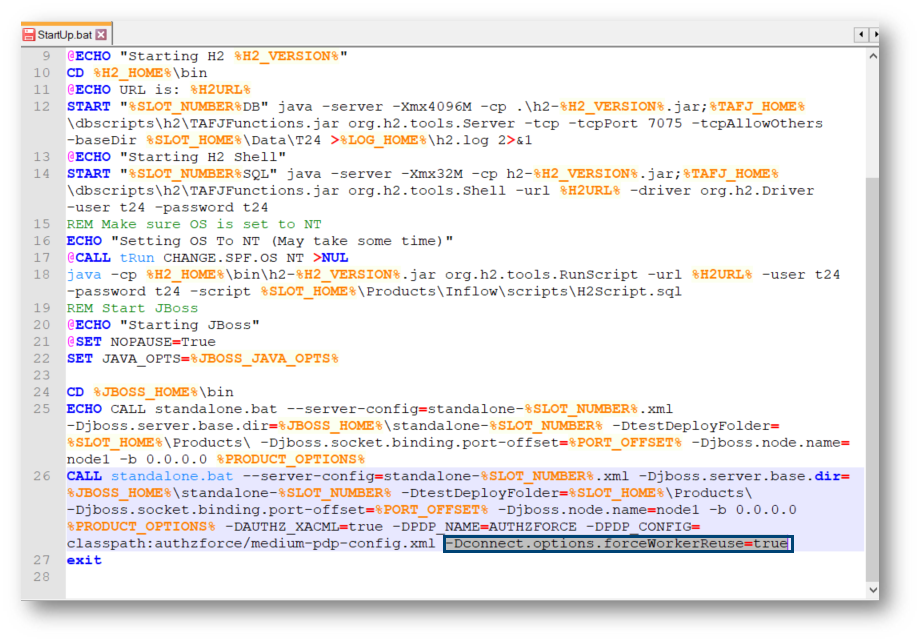
Prior to deployment, the following Attribute: PREAUTHENTICATED needs to be added to the IRISINTERNAL record in the OFS.SOURCE application.
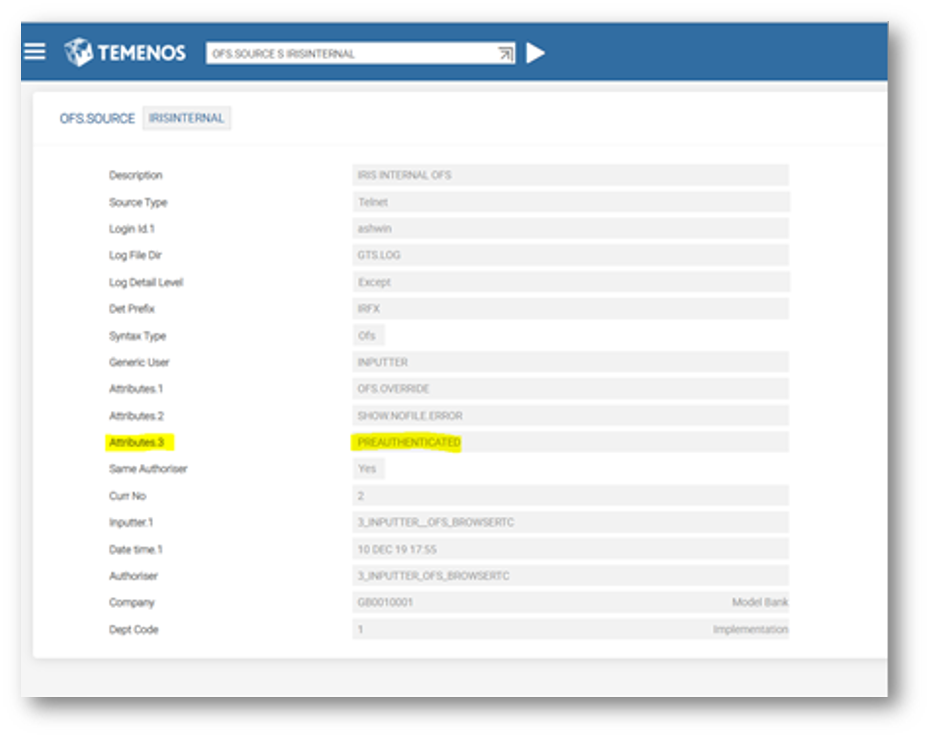
In the DEP_Custom_Admin_Data.7z you can find the DEP folder. This needs to be copied to a location and for it you need to setup a system variable in startup jboss for the DEP HOME folder called: DE_HOME=<folder_location>/DEP.
Below you can see an example of how to startup the application server and set the DE_HOME:
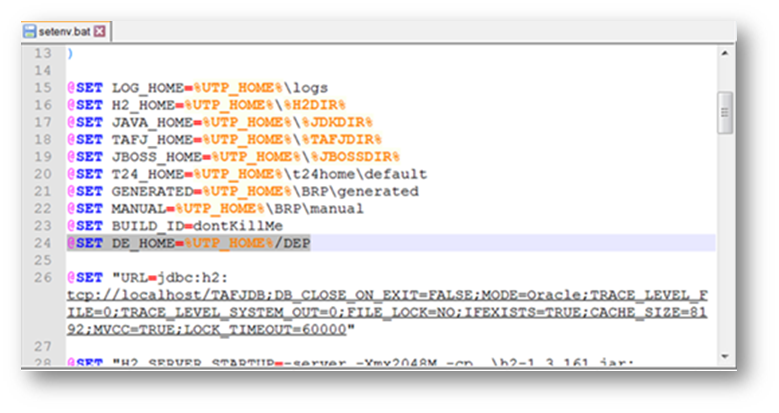
The config.xml file (located in DEP » conf folder) contains all the global variables that are loaded when the application server starts.
By default, the config.xml is setup with localhost and you need to replace it with an actual IP.
<GlobalParameters>
<GlobalParameter>
<Name>IRIS_ROOT_URI</Name>
<Value>http://localhost:9089/DEP-iris/DEP.svc/GB0010001/</Value>
</GlobalParameter>
<GlobalParameter>
<Name>SOCIAL_MEDIA_IRIS_ROOT_URI</Name>
<Value>http://localhost:9089/DEP-iris/DEP.svc/GB0010001/</Value>
</GlobalParameter>
<GlobalParameter>
<Name>CDA_ROOT_URI</Name>
<Value>http://localhost:9089/CDA</Value>
</GlobalParameter>
<GlobalParameter>
<Name>AUTHENTICATOR_URL</Name>
<Value>http://localhost:9089/Authenticator/auth</Value>
</GlobalParameter>
<GlobalParameter>
<Name>DOT_BANK_URL</Name>
<Value>http://localhost:9089/dotBANK</Value>
</GlobalParameter>
<GlobalParameter>
<Name>CAMPAIGN_ENGINE_URL</Name>
<Value>http://localhost:9089/CampaignEngine/</Value>
</GlobalParameter>
<GlobalParameter>
<Name>REST_API_URI</Name>
<Value>http://localhost:9089/CampaignEngine/RESTControllerApi</Value>
</GlobalParameter>
<GlobalParameter>
<Name>CAMPAIGN_ENGINE_USER</Name>
<Value>CEP.ENGINE.1</Value>
</GlobalParameter>
<GlobalParameter>
<Name>CAMPAIGN_ENGINE_PASSWORD</Name>
<Value>123456</Value>
</GlobalParameter>
<GlobalParameter>
<Name>ENGINE_AUTH_MODE</Name>
<Value>BASIC</Value>
</GlobalParameter>
<GlobalParameter>
<Name>TWS_ROOT_URI</Name>
<Value>http://localhost:9095/DigitalEngagementWS/services</Value>
</GlobalParameter>
<GlobalParameter>
<Name>TWS_COMPANY</Name>
<Value>GB0010001</Value>
</GlobalParameter>
<GlobalParameter>
<Name>TWS_USER_NAME</Name>
<Value>INPUTT</Value>
</GlobalParameter>
<GlobalParameter>
<Name>TWS_PASSWORD</Name>
<Value>654321</Value>
</GlobalParameter>
<GlobalParameter>
<Name>USE_CMS_CONTENT</Name>
<Value>N</Value>
</GlobalParameter>
<GlobalParameter>
<Name>USE_TWS_SERVICES</Name>
<Value>N</Value>
</GlobalParameter>
<GlobalParameter>
<Name>SEGMENTATION_LIB</Name>
<Value>DefaultSegmentation</Value>
</GlobalParameter>
<GlobalParameter>
<Name>IRF_ENDPOINT_URL</Name>
<Value>http://localhost:9089/DEP-iris/api/v1.0.0</Value>
</GlobalParameter>
<GlobalParameter>
<Name>DATETIME_FORMAT</Name>
<Value>dd/MM/yyyy HH:mm:ss</Value>
</GlobalParameter>
<GlobalParameter>
<Name>DATE_FORMAT</Name>
<Value>dd/MM/yyyy </Value>
</GlobalParameter>
</GlobalParameters>
To use Real Time Engagement with CMS, first follow the steps presented in the Alfresco Community Installer chapter.
- After you installed Alfresco, go to your DEP folder and locate the config.xml file.
- Edit the config.xml file and enter the actual IP for the CMS repository and database that you use.
<Cms>
<Repository>
<url><![CDATA[http://localhost:8080/alfresco/cmisatom]]></url>
<rootFolder><![CDATA[/CDA Repository]]></rootFolder>
<authenticationMode>BASIC</authenticationMode>
<LoginUser>admin</LoginUser>
<LoginPassword>admin</LoginPassword>
</Repository>
<Database>
<connection><![CDATA[jdbc:postgresql://localhost:5432/cms]]></connection>
<username>cms</username>
<password>cms</password>
<driver>org.postgresql.Driver</driver>
<dialect>org.hibernate.dialect.PostgreSQLDialect</dialect>
</Database>
</Cms>
In case the Real Time Engagement war files are deployed in Linux/Unix server, you need to remove the persistence.xml file from the below mentioned locations:
“DigitalEngagement.ear\lib\CMSIntegration.jar\META-INF\”
“DigitalEngagement.ear\CampaignManagement.war\WEB-INF\classes\META-INF\”
The log files for the Real Time Engagement user agents and campaign engine will be located in the DEP HOME Folder (%DE_HOME%/logs).
Installation Checklist
- Get the Real Time Engagement package from distribution.
- Check in the Temenos Transact environment if you have all the products requested for Real Time Engagement: EB, ST, IF, AA, CP and CS.
- Copy the DEP folder from the package in the same location as Temenos Transact.
- Go to this folder:Applications\JBoss-eap-7.1\bin
- Open T24Service and add the DEP folder home location: set DE_HOME=%SLOT_HOME%\Products\DEP
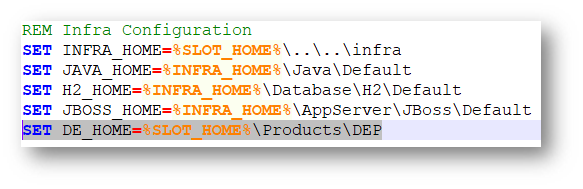
- Take the Real Time Engagement deployments war files: DEP-iris.war, DEPJEE_EAR.ear and DigitalEngagement.ear and deploy them in the jboss » deployments folder.
- Go to DEP folder » conf folder.
- Modify the config.xml file so that you will use the ip and port number of your environment.
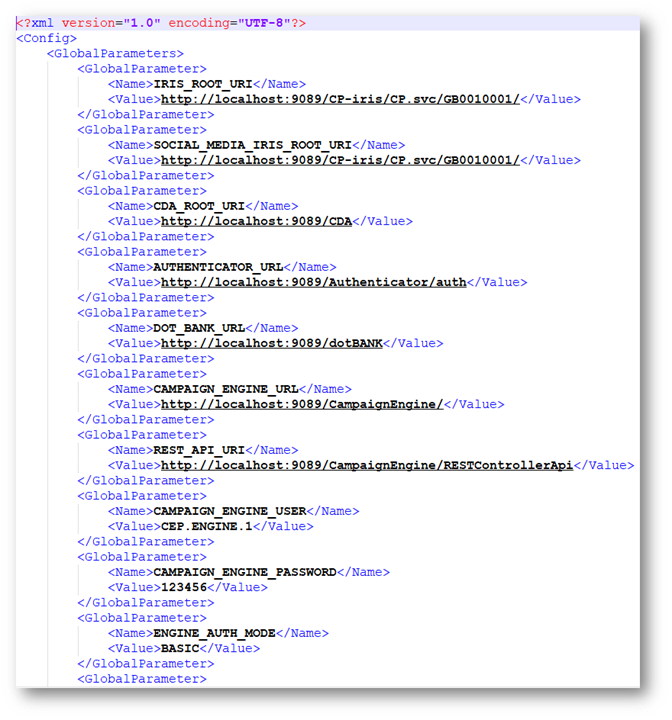
- Create users and assign roles.
- Install the IF events.
In this topic