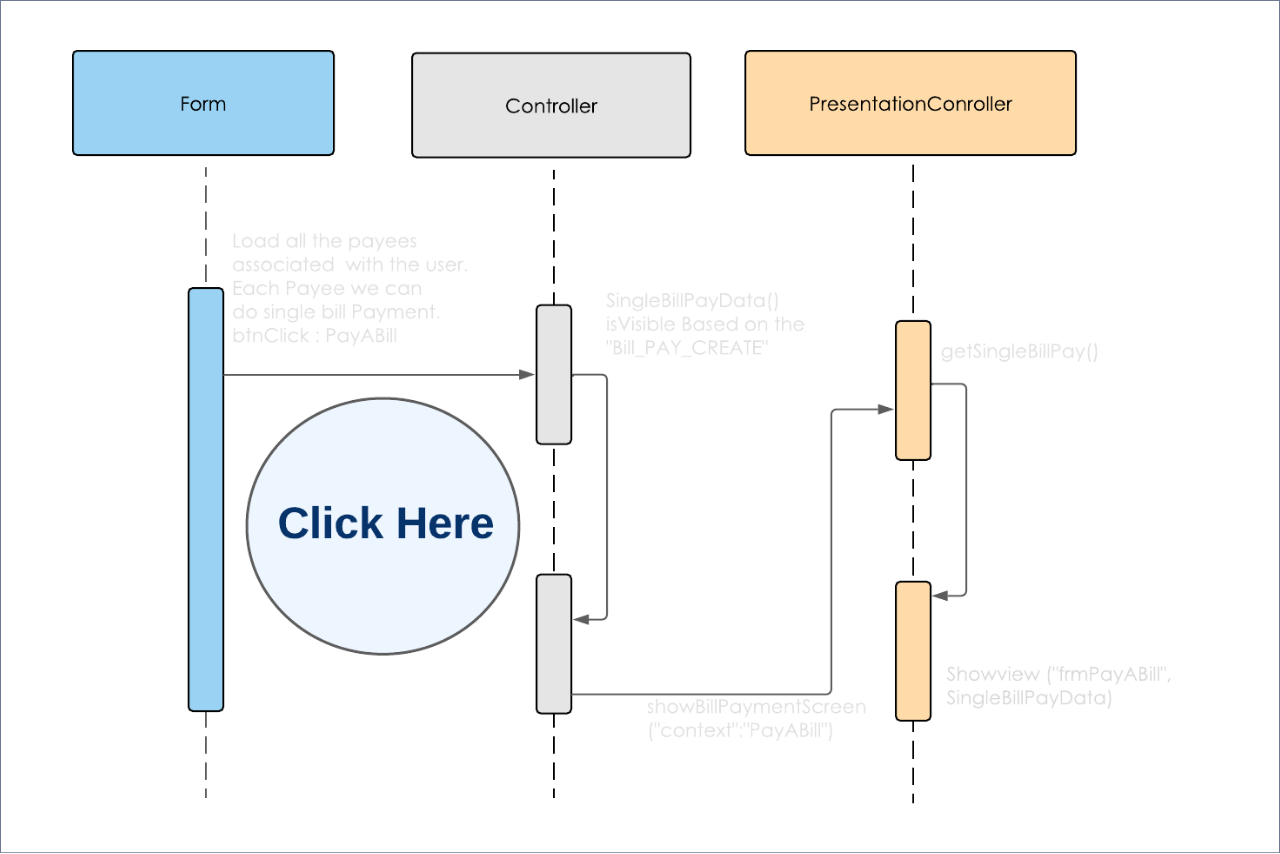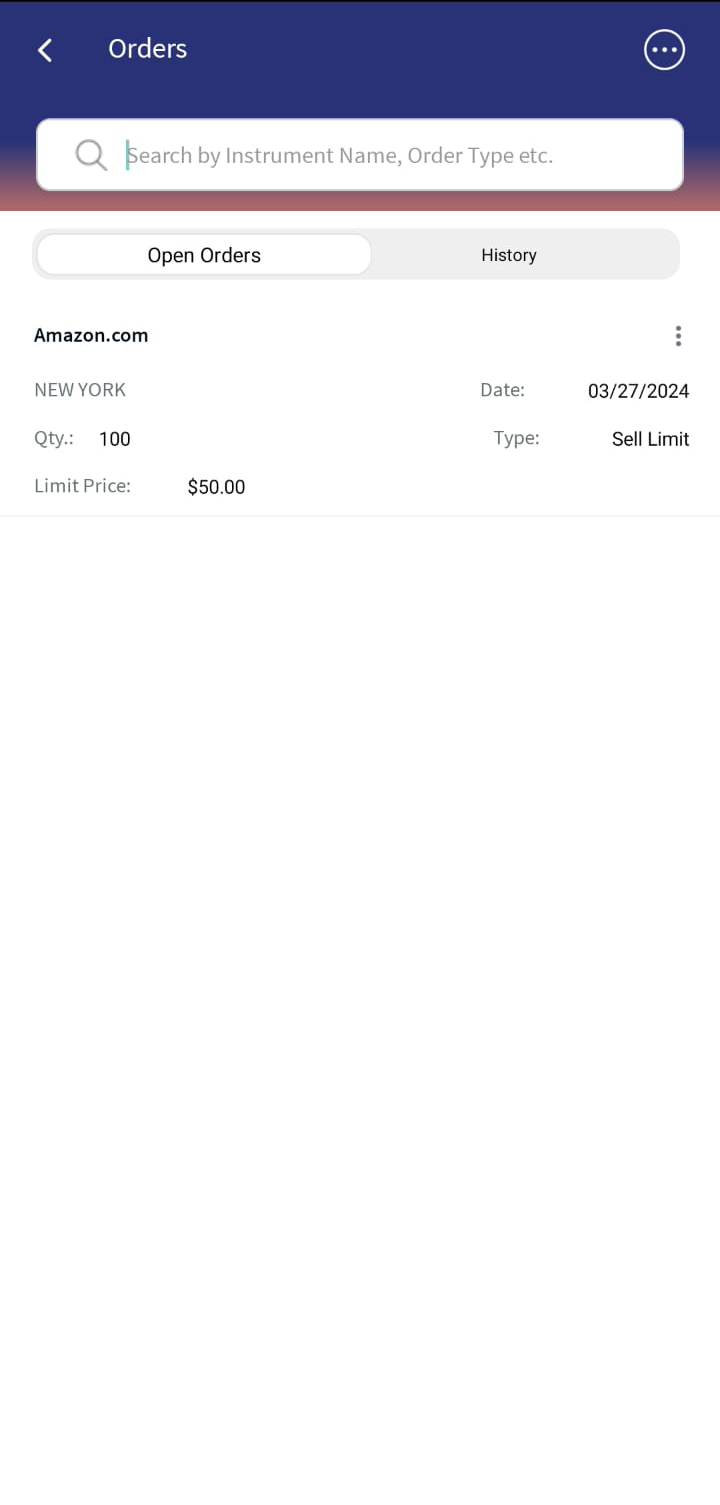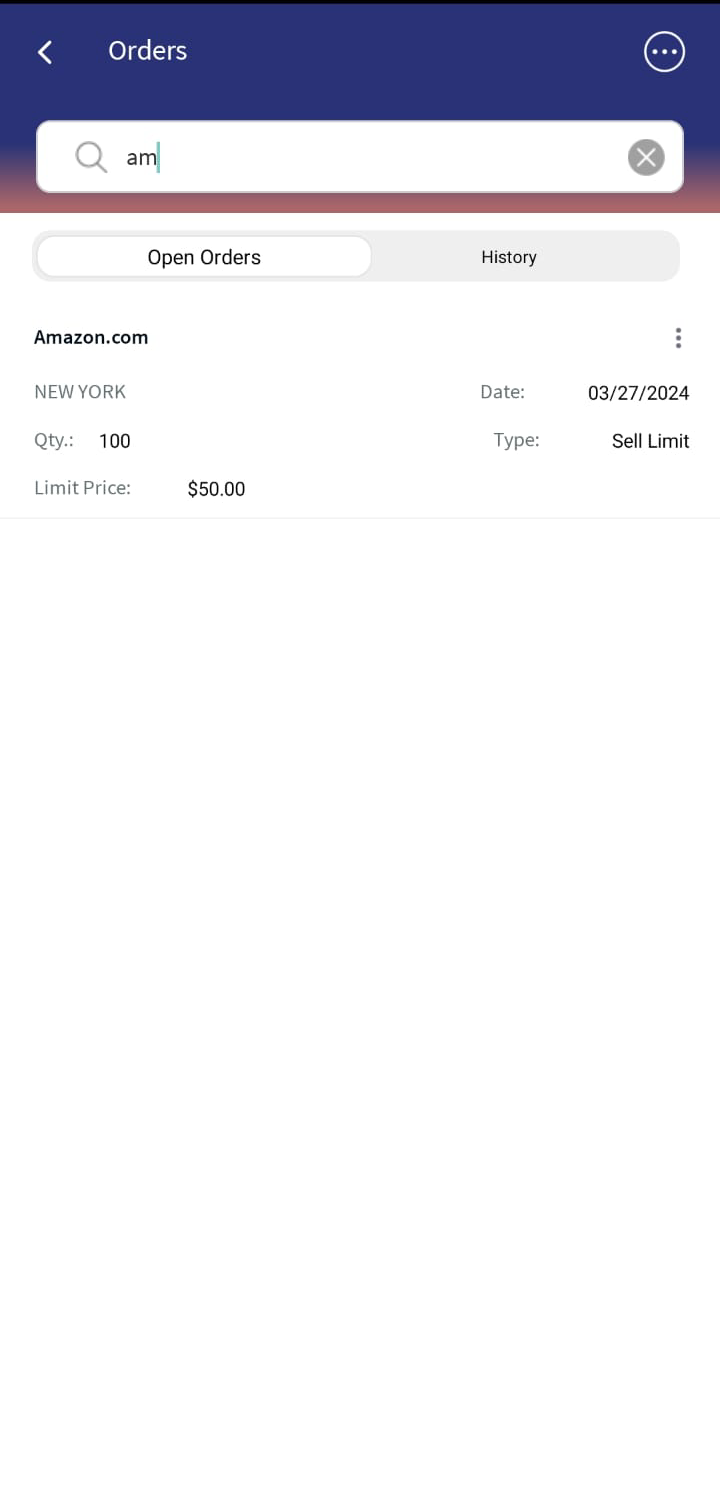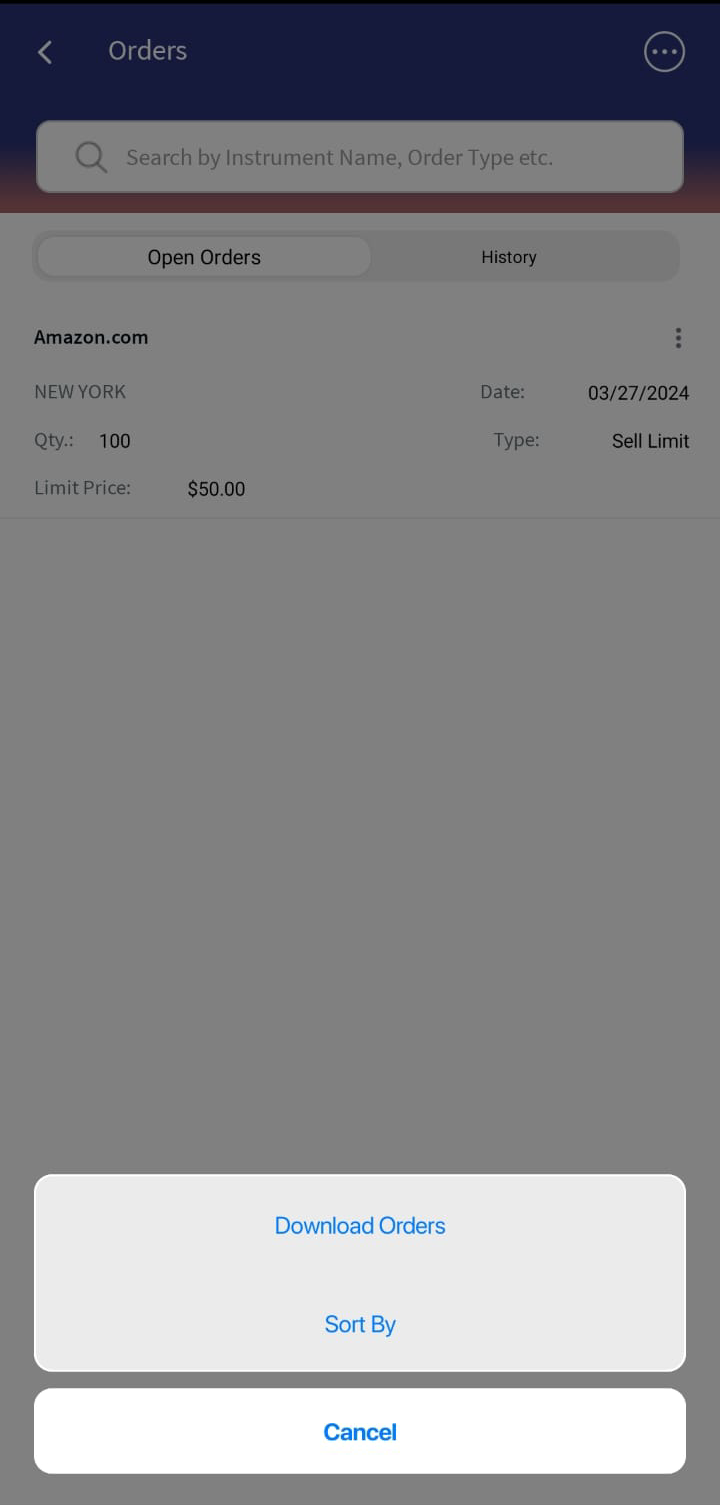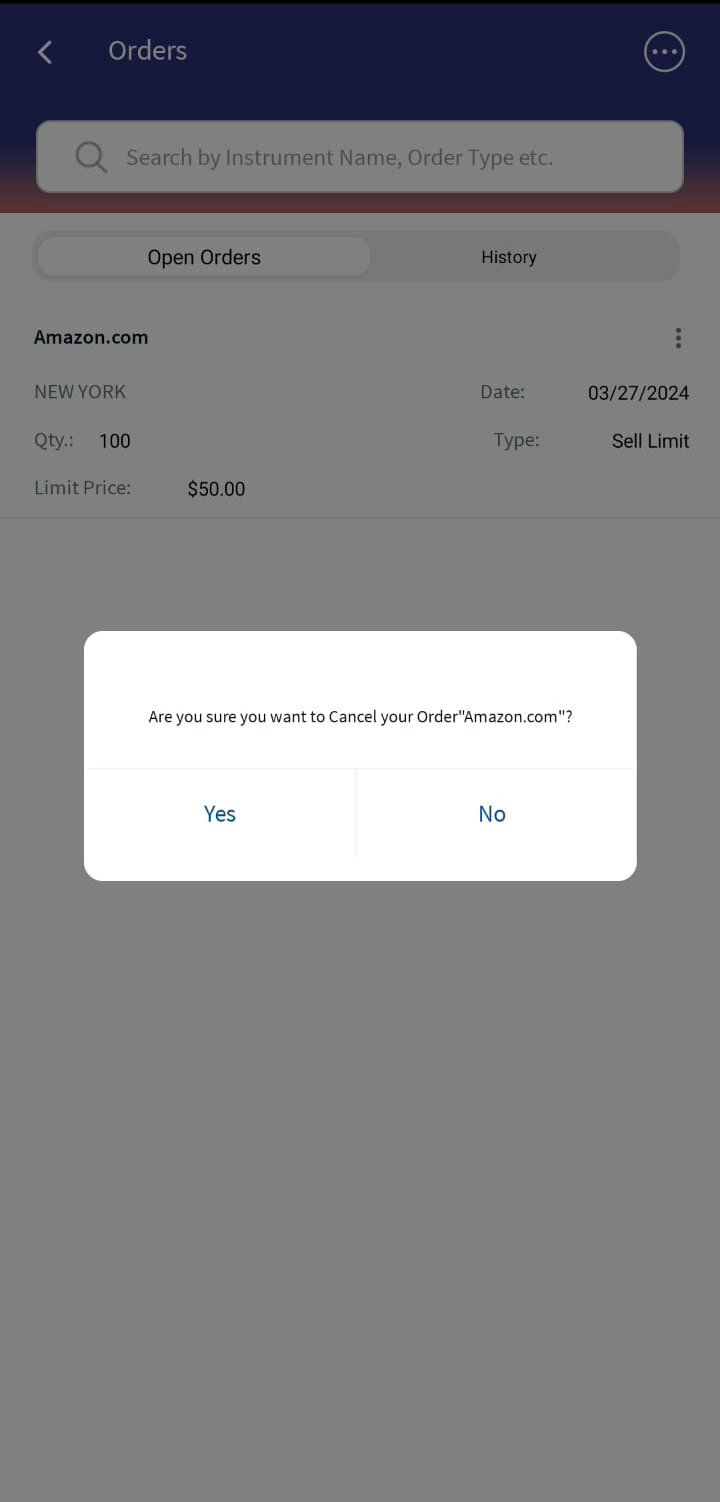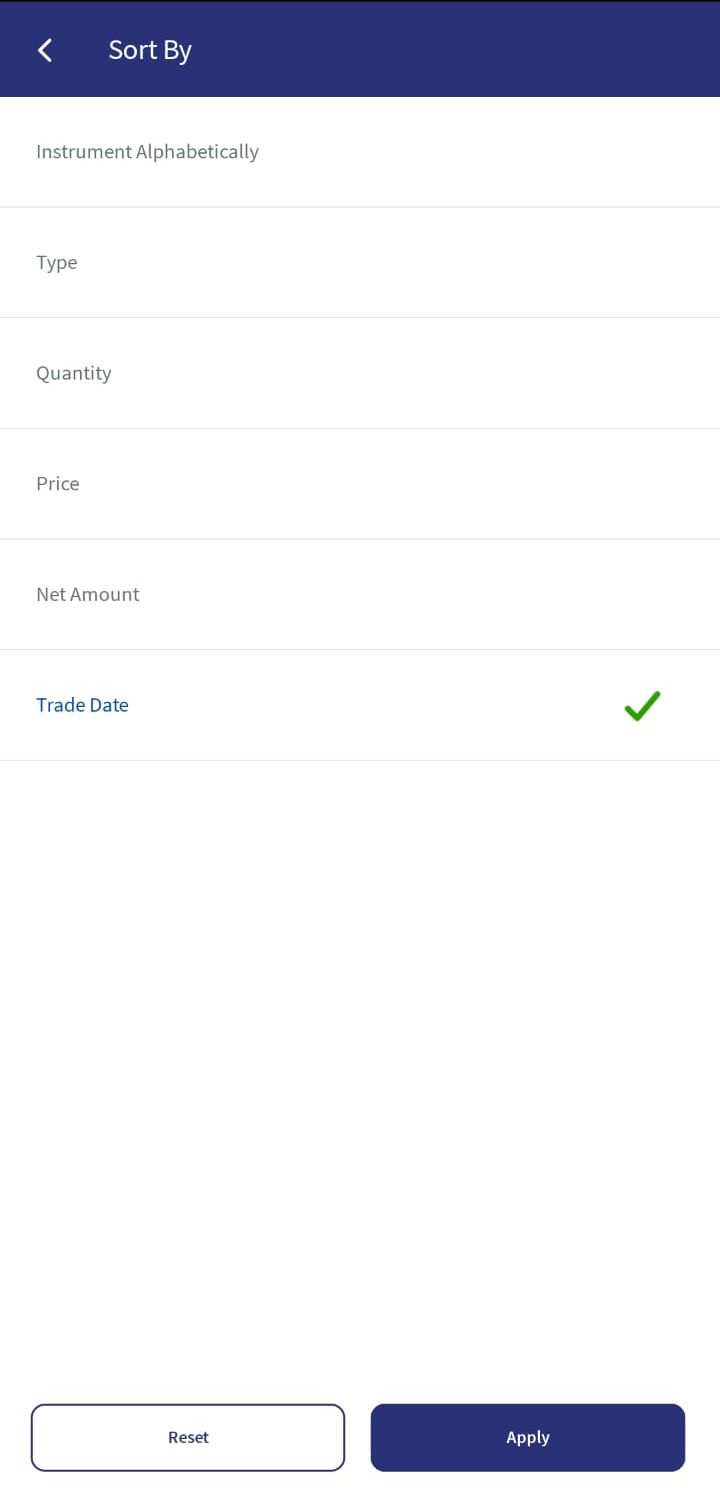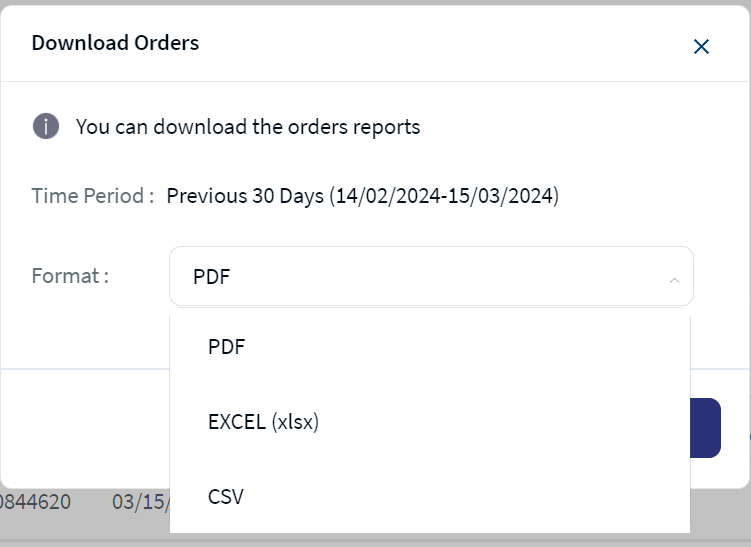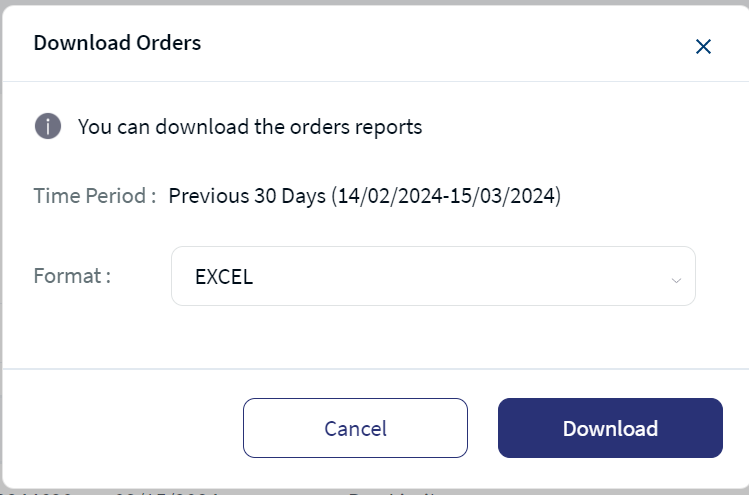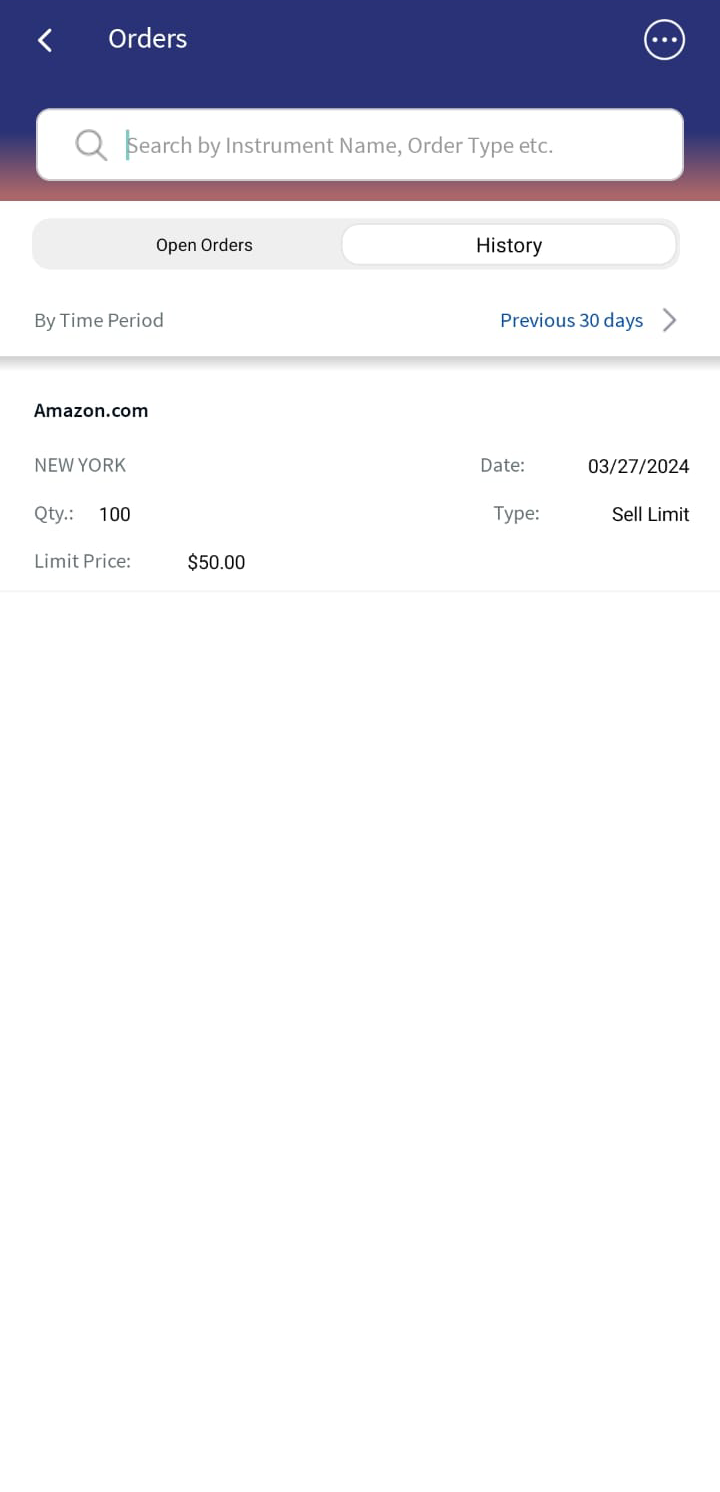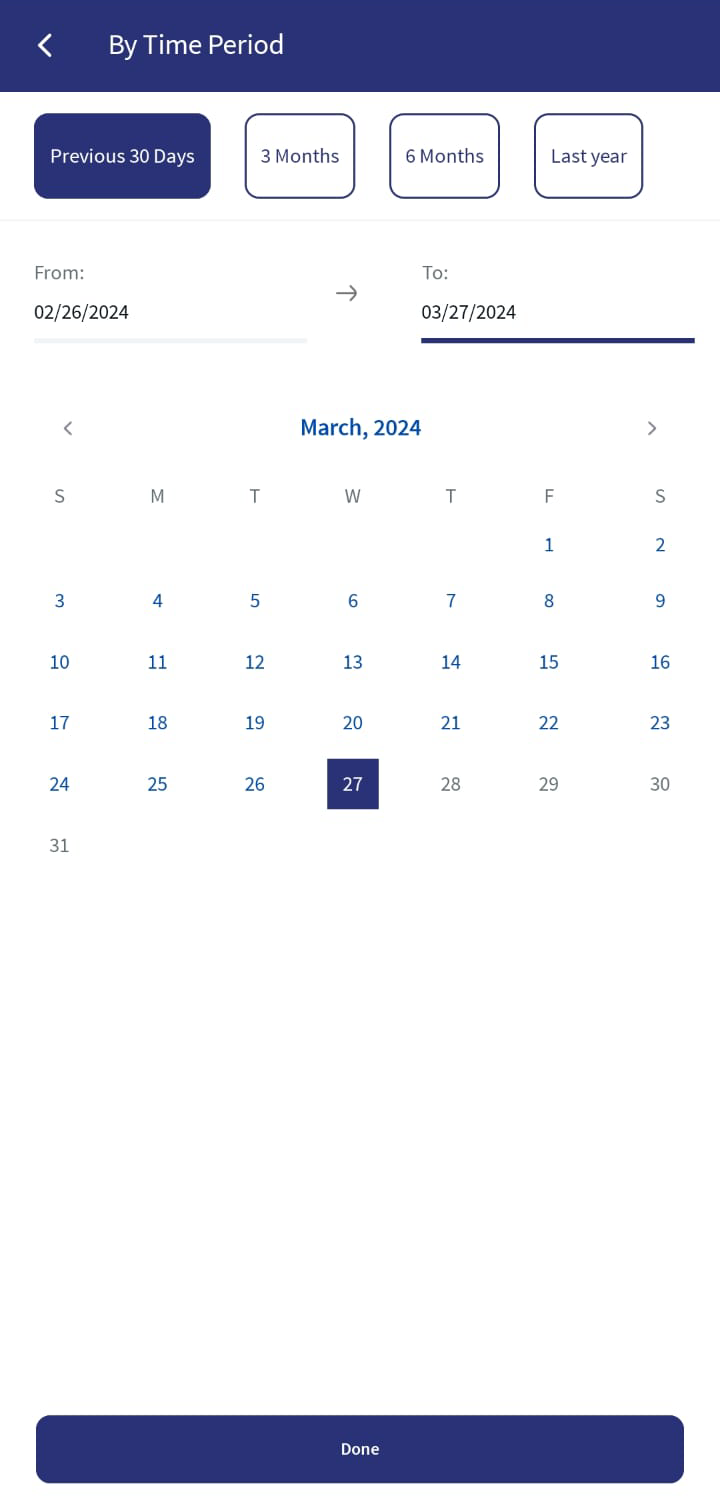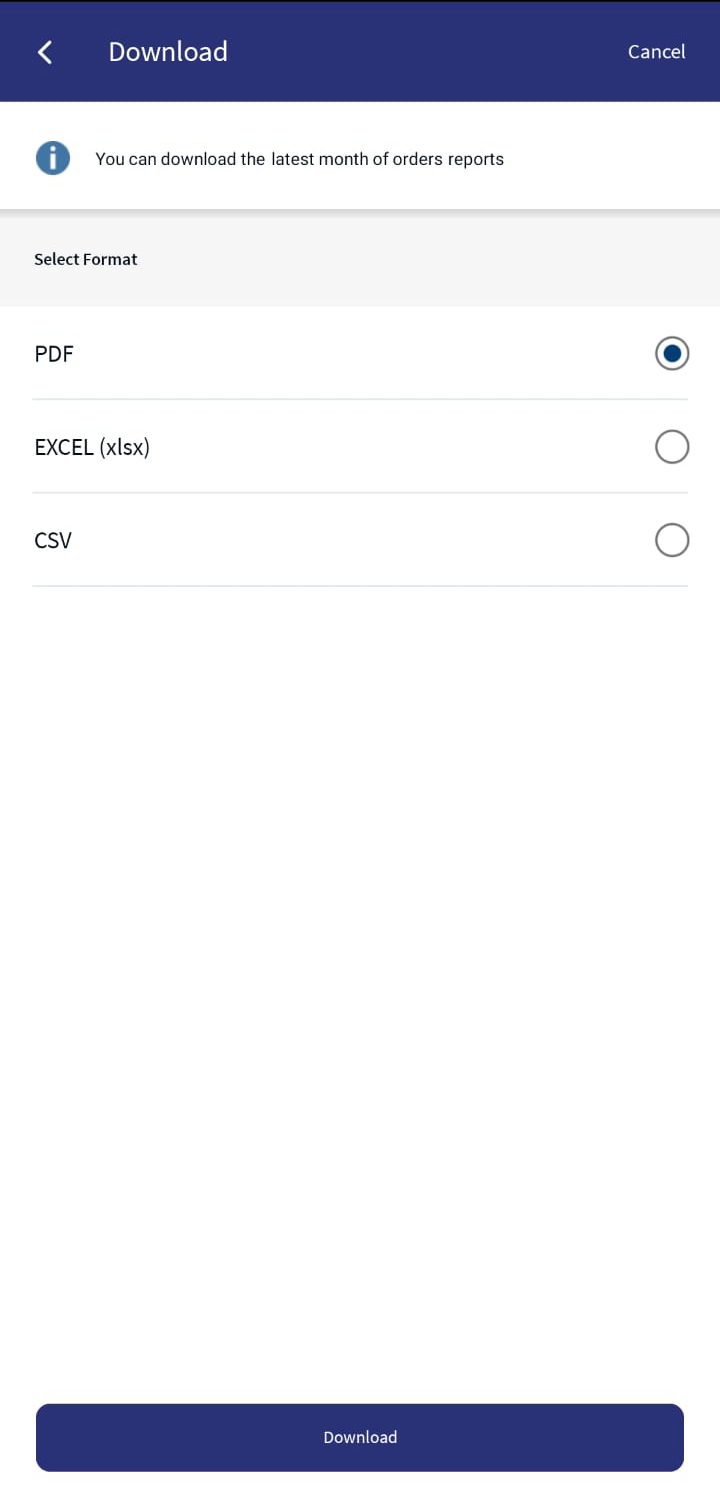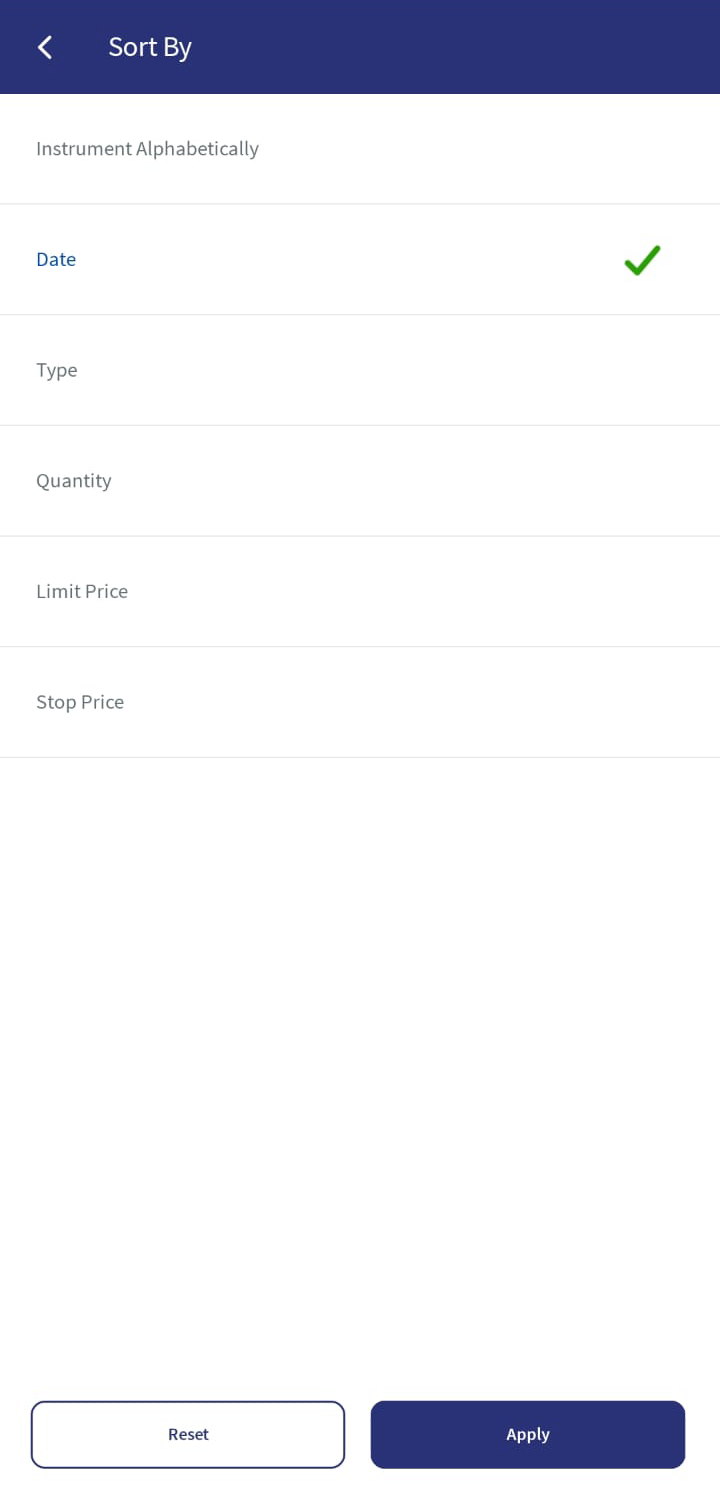Orders
The Orders feature displays the orders that are yet to be executed (Open Orders) and the orders that are executed (Cancelled/Rejected/Completed) in the past.
UX Overview
The UX Overview section provides information about the UX of the Orders module.
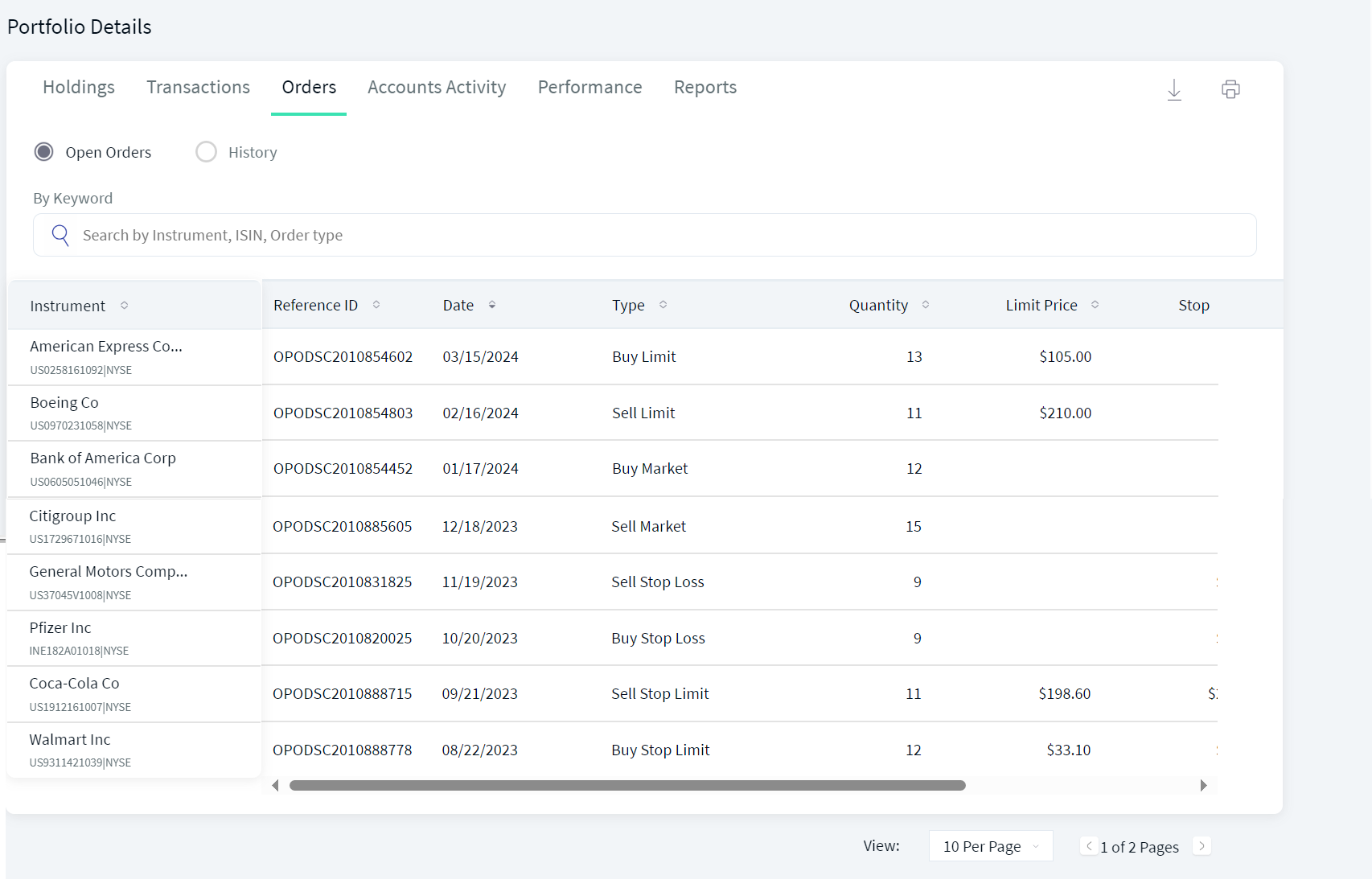
Order Blotter
| Section | Component | Configurable Elements |
|---|---|---|
|
The Orders tab contains two tabs named Open Orders and History. |
You cannot configure the position of the Orders tab, but you can configure the position of the Open Orders and the History tabs. | |
| Search: You can search for a specific instrument by using the Search option. | com.temenos.infinityComponent.instrumentSearch | You can configure the parameters by which you can search for an instrument. |
| By Time Period: You can filter the time period for which you want to view the orders in the History tab. | com.temenos.infinityComponent.datePicker | You can configure the predefined time periods and also choose whether a user can pick a custom date range. |
Sequence Diagram - Orders
The sequence diagram for Orders is same as that of the Portfolio Details.
Feature Description
The Orders screen contains two tabs as follows:
Open Orders
The Open Orders feature displays a list of buy and sell orders that are yet to be executed in the form of rows. Each row displays the following details:
- Instrument: Specifies the name of the instrument.
- Reference ID: Specifies the reference ID of the order.
- Date: Specifies the date on which the order is placed.
- Type: Specifies the order type such as Buy or Sell.
- Quantity: Specifies the quantity of the order placed.
- Limit Price: Specifies the limit price of the order.
- Stop Price: Specifies the stop price of the order.
- Status: Specifies the status of the order, which can be open or closed.
You can modify and cancel the pending orders.
- To modify the order, follow these steps:
- Click the contextual menu of the desired order.
- Select Modify Order. The Modify Order screen appears.
- Make the necessary modifications, and then click Modify Order. The Your Order Details screen appears.
- Verify the order details, and then click Confirm. The Order Acknowledgment screen appears.
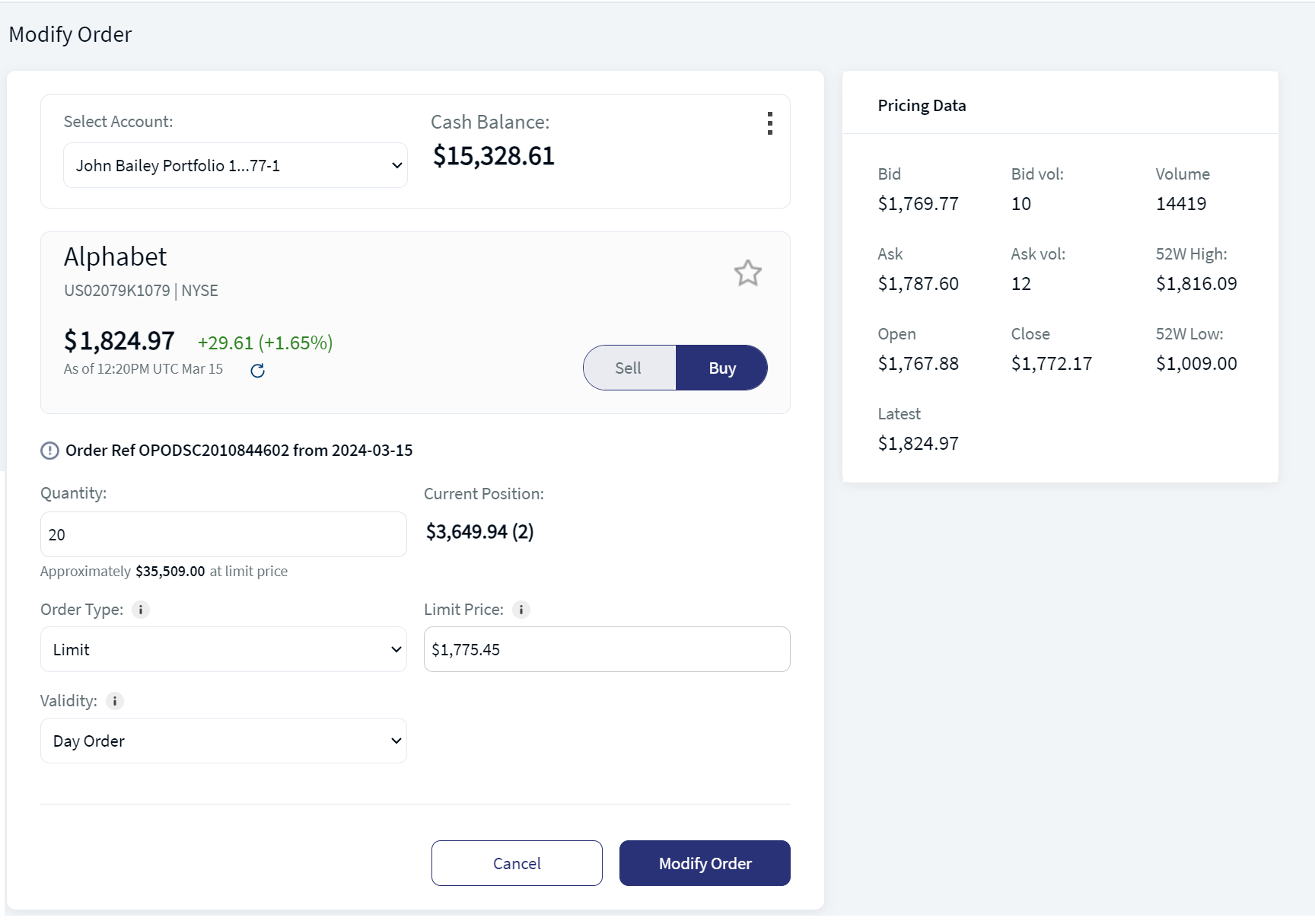
Modify OrderThe Pricing Data is displayed on the right side of the screen.
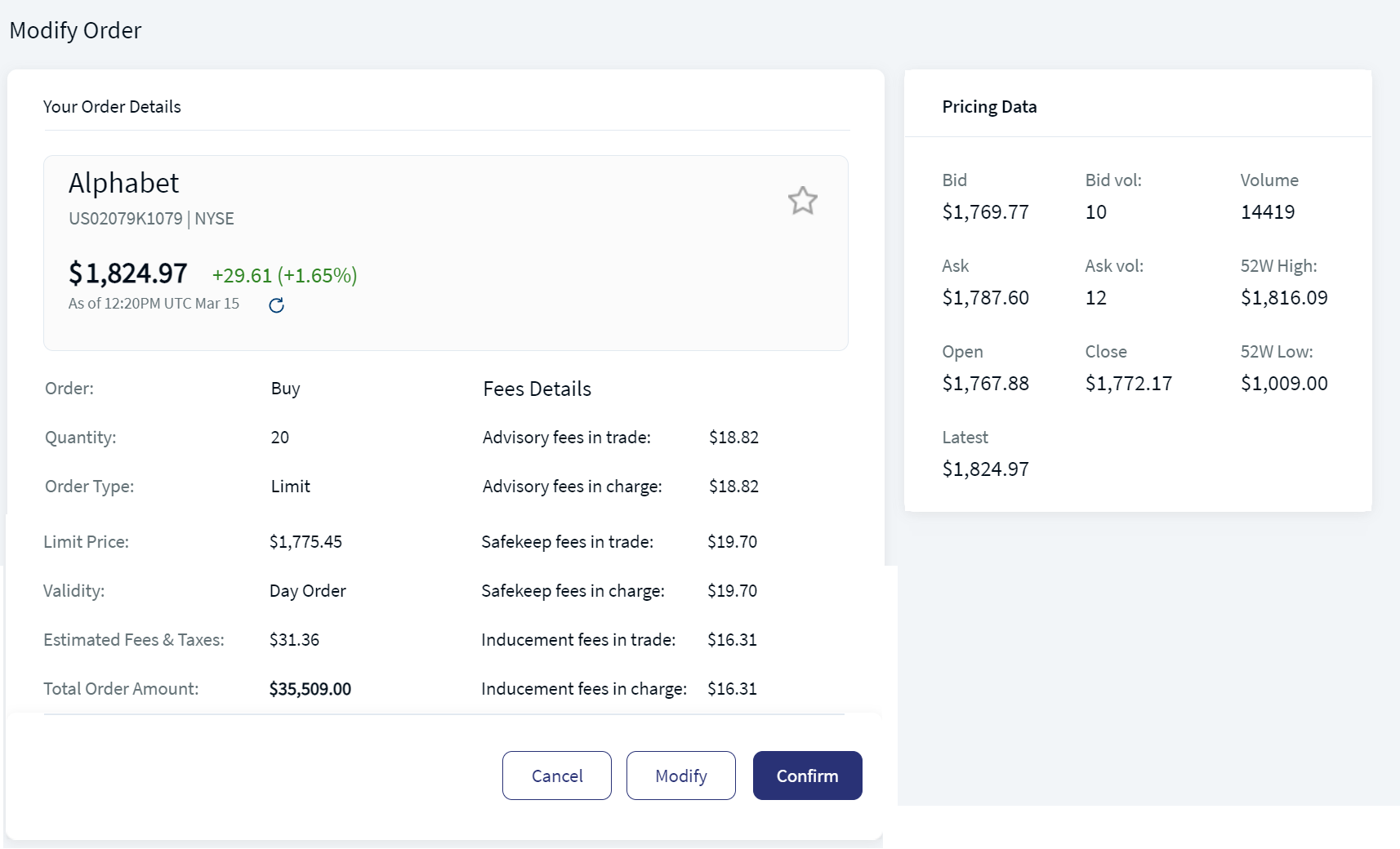
Your Order Details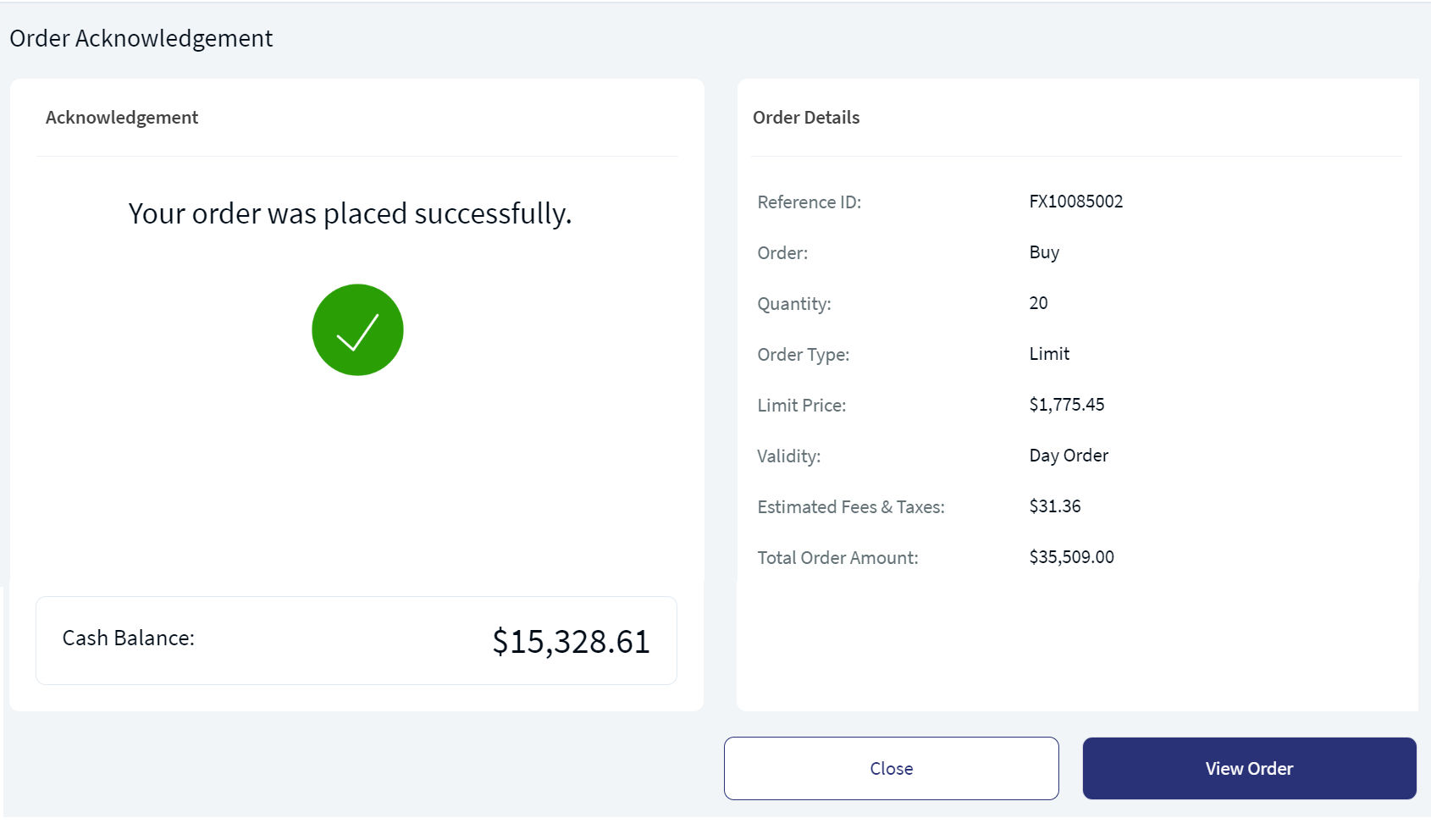
Order Acknowledgement
To cancel an order, follow these steps:
- Click the contextual menu of the desired order.
- Select the Cancel Order option. A pop-up appears to confirm the cancellation.
- Select Yes. The order status is updated, and then the order is moved to the History tab.
If you do not want to cancel the order, click No.
Cancel Order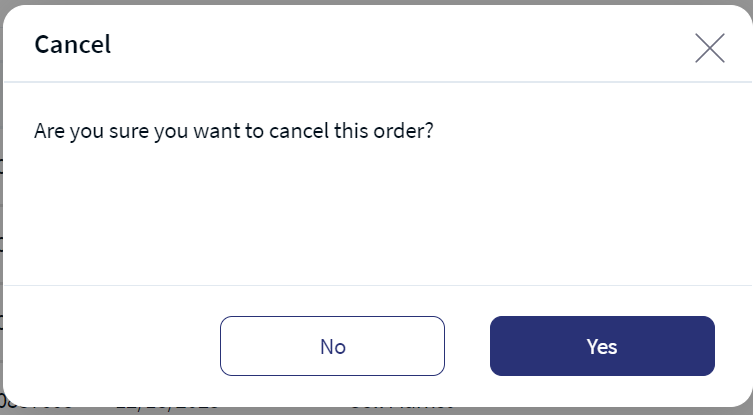
Mobile Native Screens
History
The History feature displays the list of orders that were bought or sold in the form of rows.
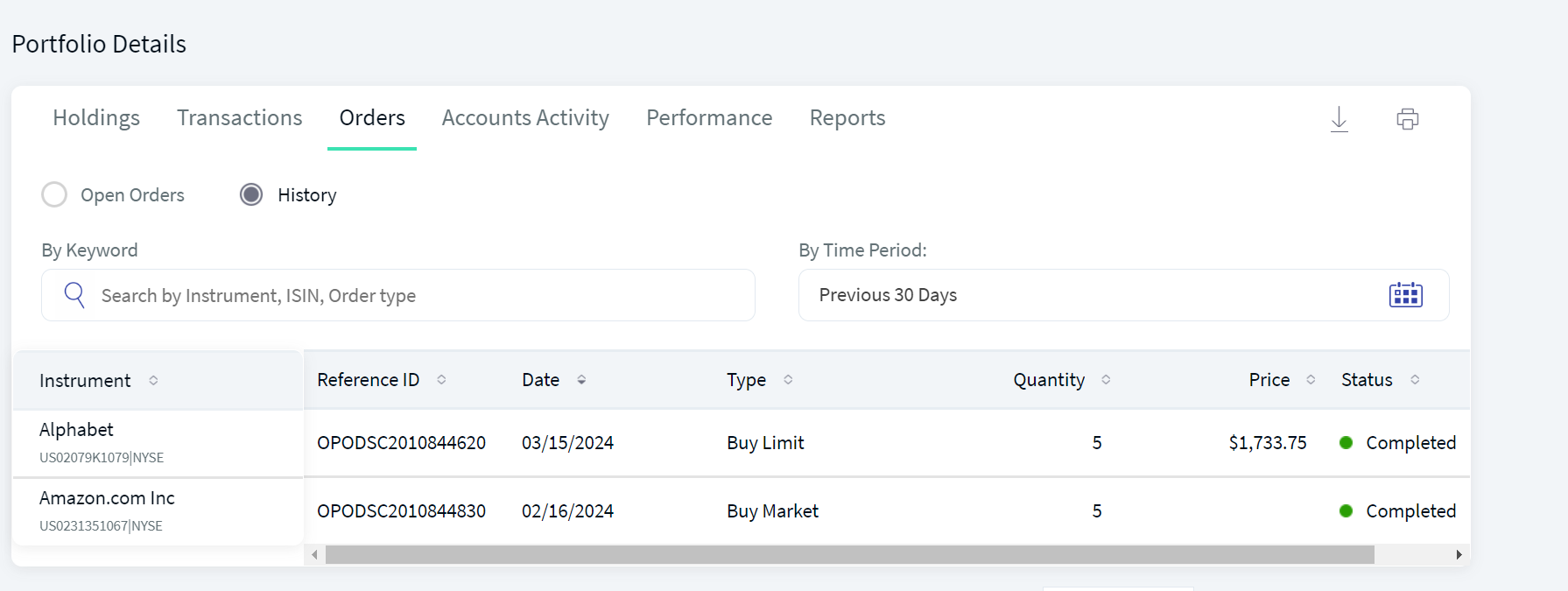
Portfolio Orders History
Each row displays the following details:
- Instrument: Specifies the name of the instrument
- Reference ID: Specifies the reference ID of the order
- Date: Specifies the date on which the order is placed
- Type: Specifies the order type such as Buy or Sell
- Quantity: Specifies the quantity of the order placed
- Price: Specifies the price of the order
- Status: Specifies the status of the order, which can be open or closed
You can perform the following actions on the Orders tab:
- Download: This option lets you download the orders list by using the download icon. Click the download icon, select Format from the drop-down list, and then click on Download. The system auto-downloads all the details in the selected format to your local system.
- Print: This option lets you print the orders list by using the Print icon. Click the Print icon, and the Print window appears.
- Sort: This option lets you sort the orders' list by a parameter. To do so, click the sort icon adjacent to the desired parameter.
The orders are sorted by Instrument Name, by default.
- You can choose the number of orders that you want to view per page. To do so, select the desired option from the drop-down. The available options are 10 Per Page, 20 Per Page, 50 Per Page, and 100 Per Page.
- Pagination: This option lets you go to the next page of the orders' list if any.
- Search: You can search for a specific order by using the Search field. You can search for the orders by using their Instrument Name, ISIN, and Order Type.
- Filter the orders list: You can also define the time period over which the orders must be displayed. The predefined time periods are Previous 30 Days, Last 3 Months, and Last 6 Months. You can also select a custom date range. The time period is set to Previous 30 Days, by default.
You can filter the time period only for the orders in the History tab.
The download feature supports PDF, Excel, and CSV formats and the time period is set to Previous 30 Days, by default.
Mobile Native Screens
In this topic