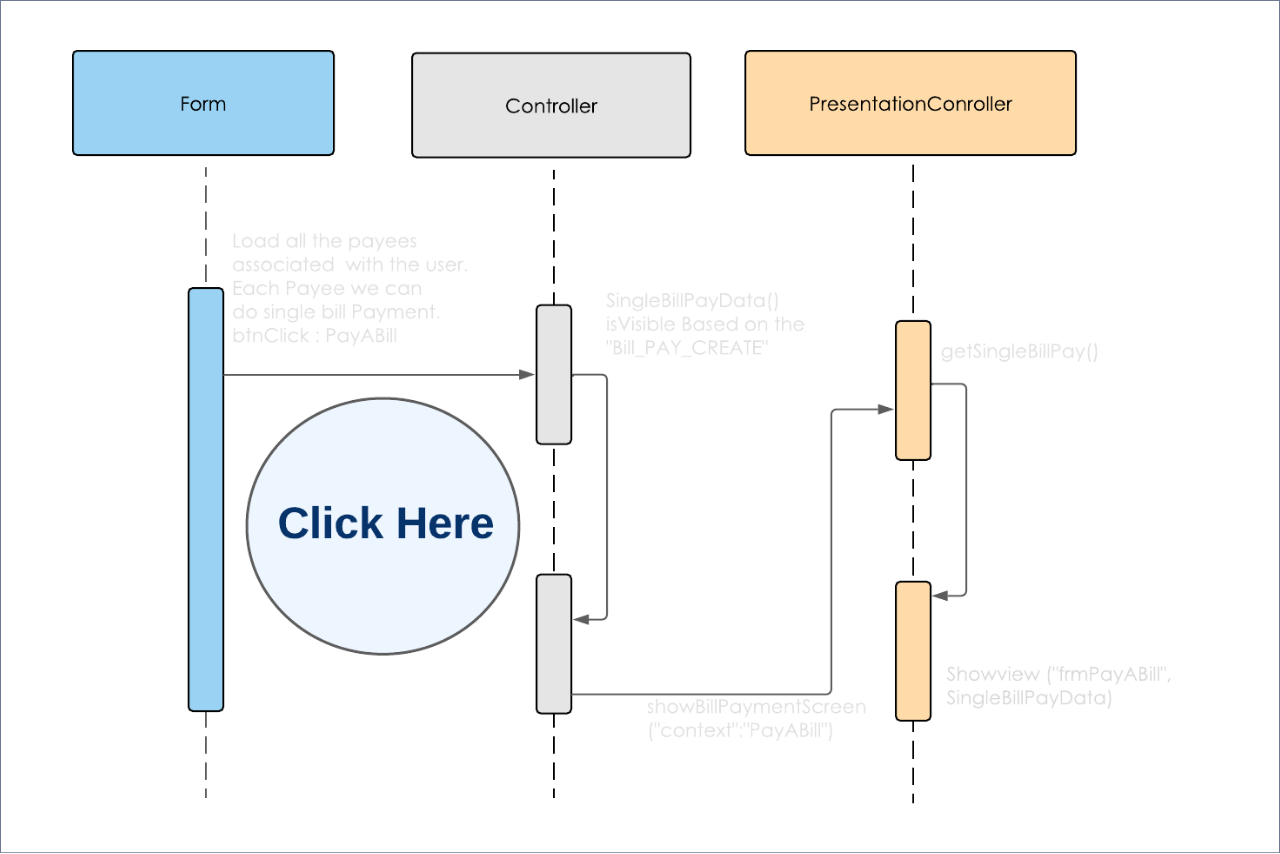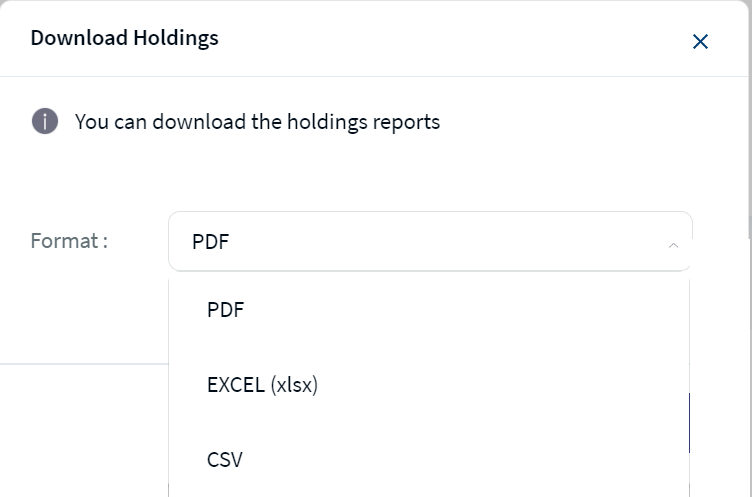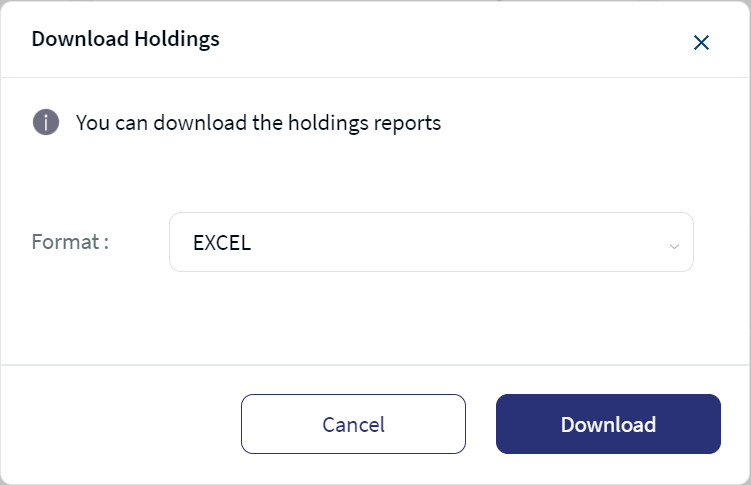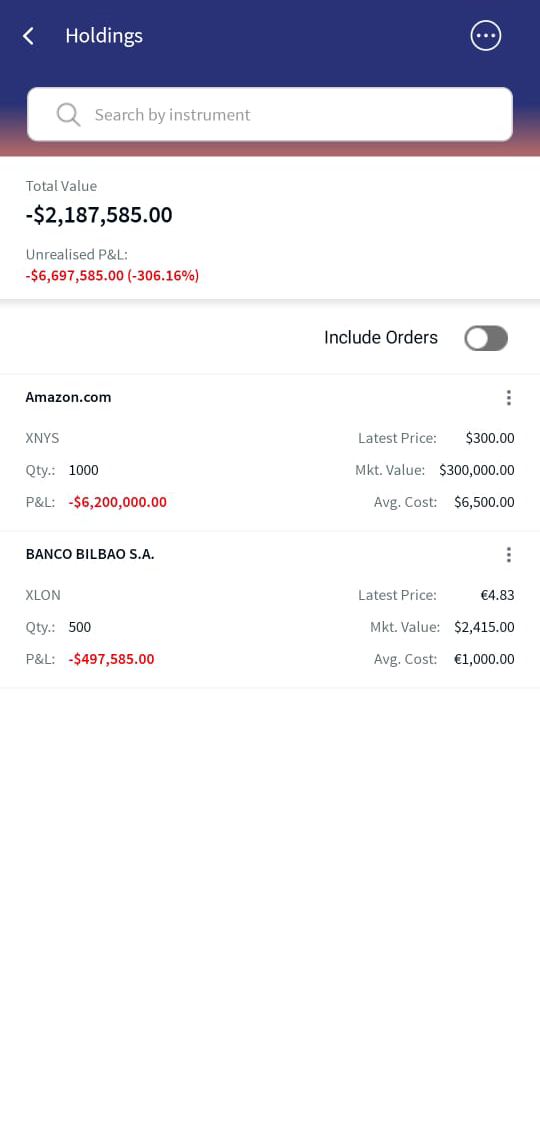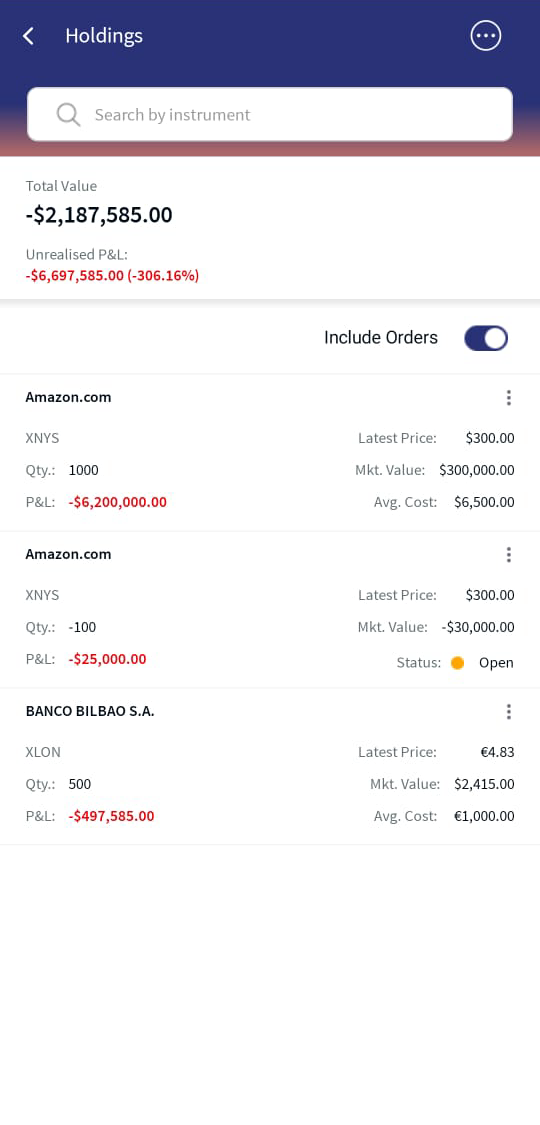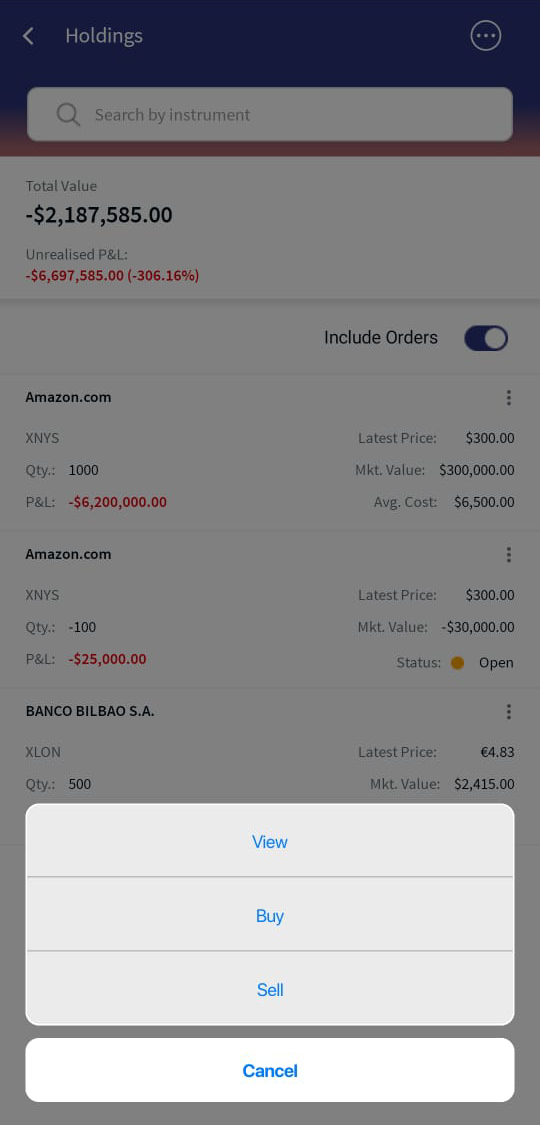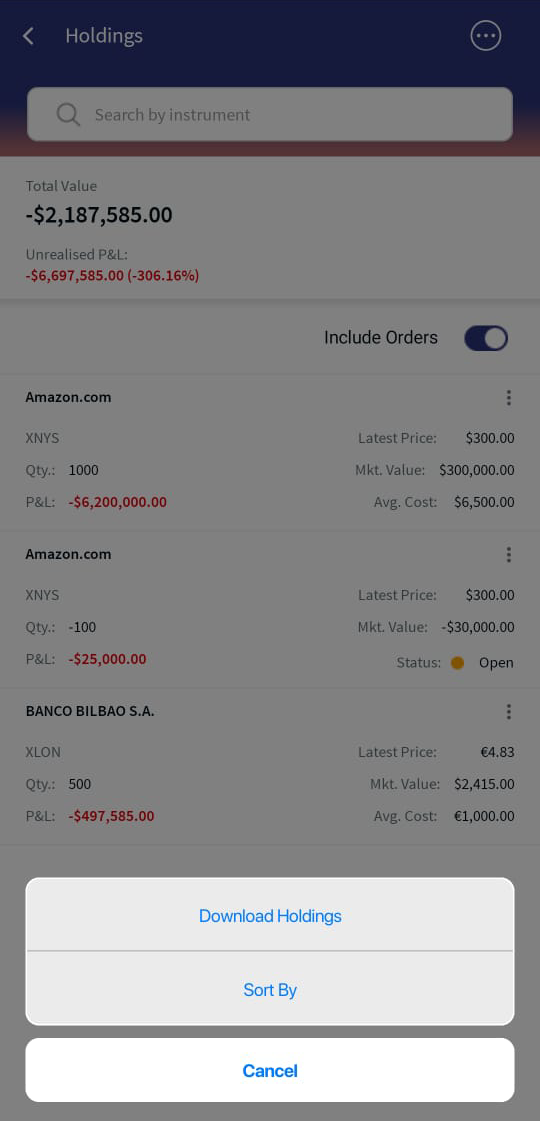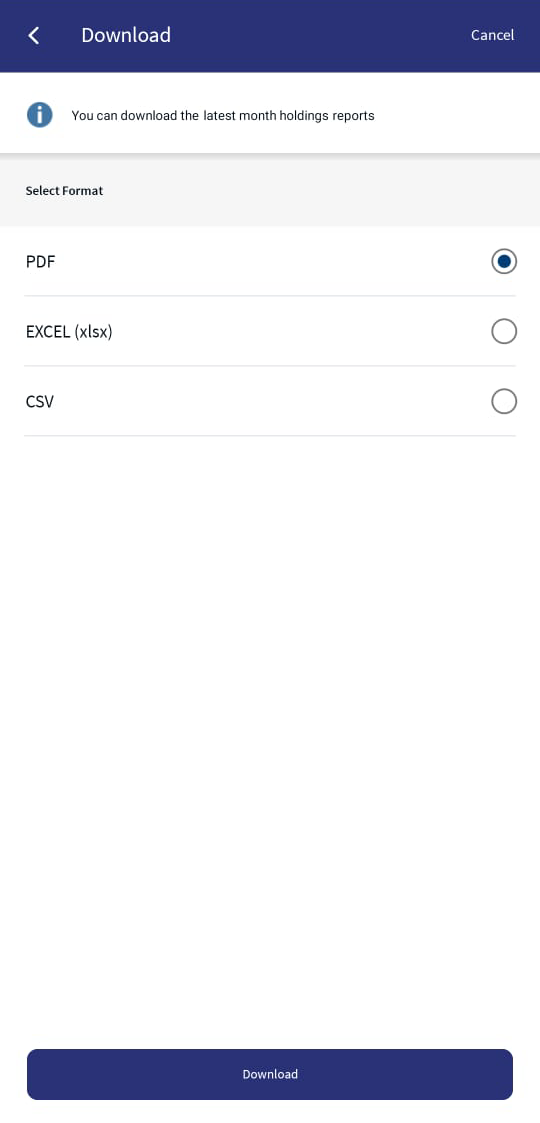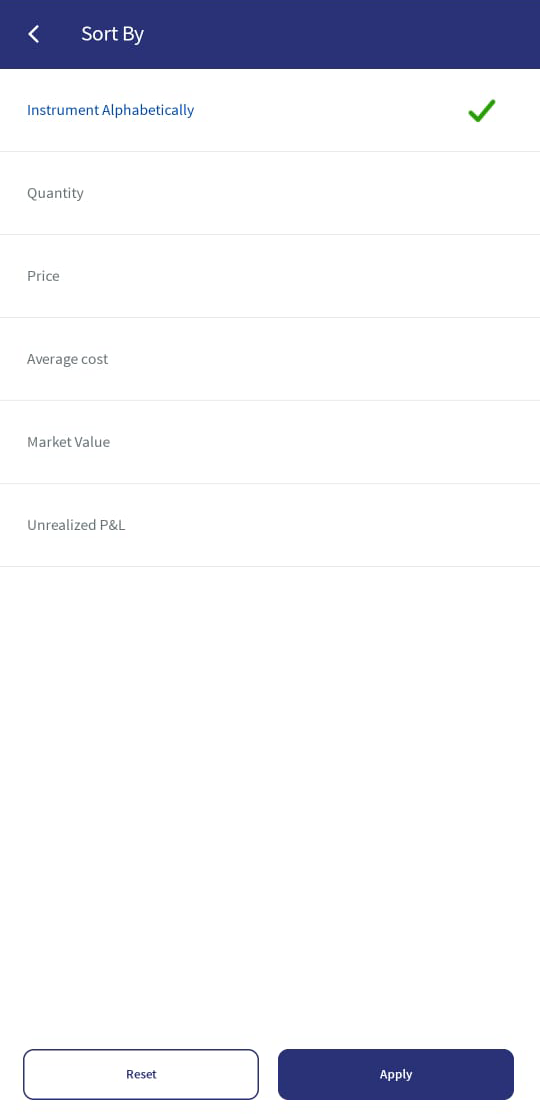Holdings
The Holdings feature displays a list of holdings for the selected portfolio. Holdings include the positions in the various investment products such as Stock, Bonds, Funds, Money Market, and Derivatives.
UX Overview
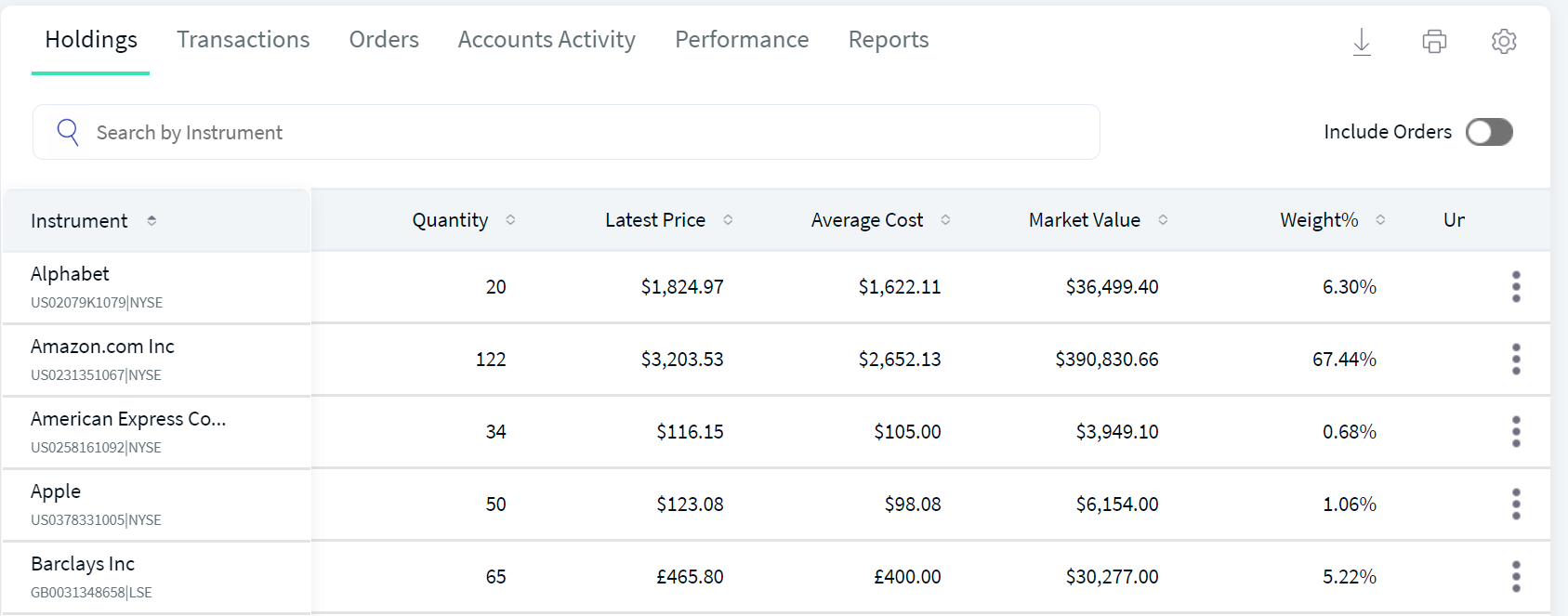
Holdings
| Section | Component | Configurable Elements |
|---|---|---|
| Holdings: You can view the list of holdings of the portfolio in the form of rows. The list contains the details of every instrument such as the Instrument Name, Quantity, Exchange Rate, Latest Price, Average Cost, Market Value, Weight %, and Unrealized P&L. The Instrument Name column is fixed. As the number of columns increase, a scroll bar appears at the bottom of the tab to scroll through the columns. |
com.temenos.infinityComponent.portfolioDetails | You can configure whether the Instrument Name column is docked or scrollable. |
| Search: You can search for a specific instrument by using the Search option. | com.temenos.infinityComponent.instrumentSearch | You can configure the parameters by which you can search for an instrument. |
| Settings: There is a Settings icon to the upper-right side of the Holdings tab. You can use the icon to select the parameters that must be displayed on the Holdings tab. | com.temenos.infinityComponent.settings | You can configure the field names that appear when you click the Settings icon. |
| Include Orders: You can view the open orders and the positions held in the portfolio by toggling the button to the right side of the screen. | NA | NA |
Sequence Diagram - Holdings
The sequence diagram for Holdings is same as that of the Portfolio Details.
Feature Description
The Holdings section displays the following details of the Portfolio, by default:
- Instrument Name: Specifies the name of the instrument, The ISIN and Exchange are also displayed along with the instrument name.
- Quantity: Specifies the quantity that is held by the portfolio in the selected instrument.
- Latest Price: Specifies the latest price of the selected instrument.
- Average Cost: Specifies the average cost of the holding in an instrument.
- Market Value: Specifies the market value of the instrument.
- Weight%: Specifies the weight of the instrument in the overall holdings in terms of percentage.
- Unrealized P&L: Specifies the Unrealised P&L of the selected instrument within the portfolio, It is displayed in red when the P&L is negative and is displayed in green when the P&L is positive. An indicator is also displayed next to the P&L.
Apart from the specified columns, you can also select additional parameters that you want to view for the Holdings list. To do so, click the Settings icon. The Manage Column window appears.
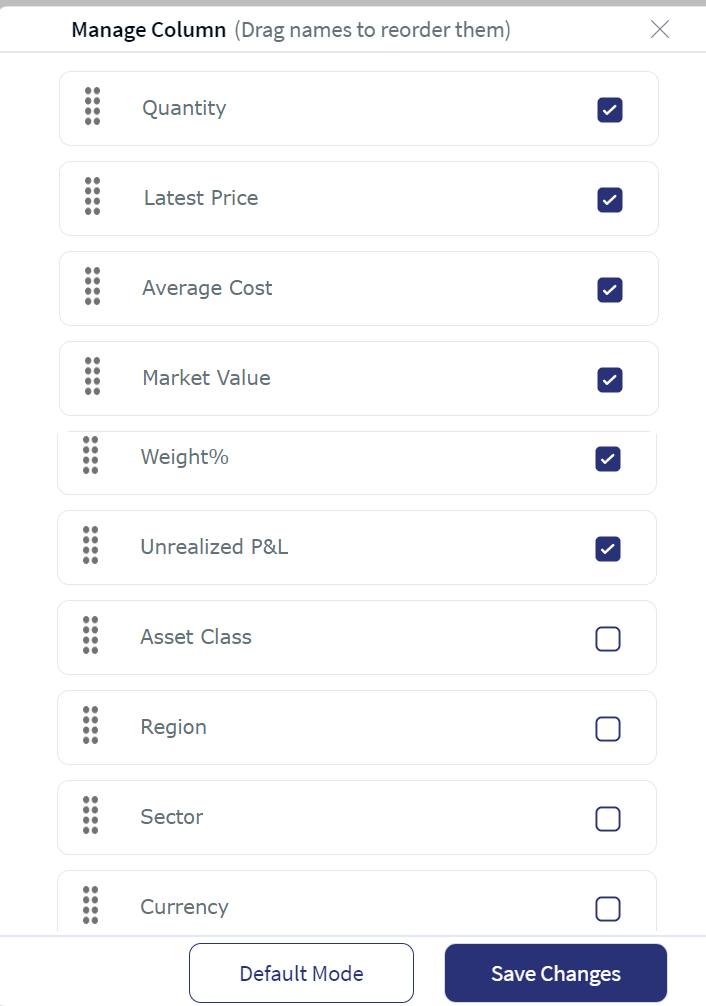
Holdings Manage Column
Select the desired columns, and then click Save Changes. The selected column details are populated in the Holdings section.
The Default Mode option displays the default columns.
You cannot unselect the default columns.
The additional columns are as follows:
- Asset Class: Specifies the asset class to which the instrument belongs.
- Region: Specifies the region to which the instrument belongs.
- Sector: Specifies the industry to which the instrument belongs.
- Currency: Specifies the currency of the instrument.
- Exchange Rate: Specifies the exchange rate between the security currency and the portfolio currency.
- Market Value: Specifies the market value of the instrument.
- Cost Value: Specifies the cost value of the instrument in the reference currency.
- Unrealized P&L%: Specifies the percentage of the Unrealised P&L of the instrument. It is displayed in green when the P&L is positive and is displayed in red when the P&L is negative. An indicator is also displayed next to the P&L.
- Daily P&L: Specifies the instrument's profit or loss for the current day compared to the previous day.
You can perform the following actions on the Holdings tab:
- Include Orders: This option lets you view the open order status. To do so, toggle the button to the right side and view the status of the open orders as shown below.
- View: This option lets you view the details of the respective instrument. To do so, click the contextual menu of the desired holding, and then select View from the list of options.
- Buy: This option lets you purchase the respective instrument. To do so, click the contextual menu of the desired holding, and then select Buy from the list of options. For more information, click here.
- Sell: This option lets you sell the respective instrument. To do so, click the contextual menu of the desired holding, and then select Sell from the list of options. For more information, click here.
- Download: This option lets you download the holdings list by using the download icon. Click the download icon, select Format from the drop-down list, and then click on Download. The system auto-downloads all the details in the selected format to your local system. In addition, if there are any open orders under the holdings tab for the selected portfolio, the open order details will also displayed.
- Print: This option lets you print the holdings list by using the Print icon. Click the Print icon, and the Print window appears.
- Sort: This option lets you sort the holdings list by a parameter. To do so, click the sort icon adjacent to the desired parameter.
The holdings are sorted by Instrument Name, by default.
- You can choose the number of holdings you want to view per page. To do so, select the desired option from the drop-down. The available options are 10 Per Page, 20 Per Page, 50 Per Page, and 100 Per Page.
- Pagination: This option lets you go to the next page of the holdings list if any.
Include Orders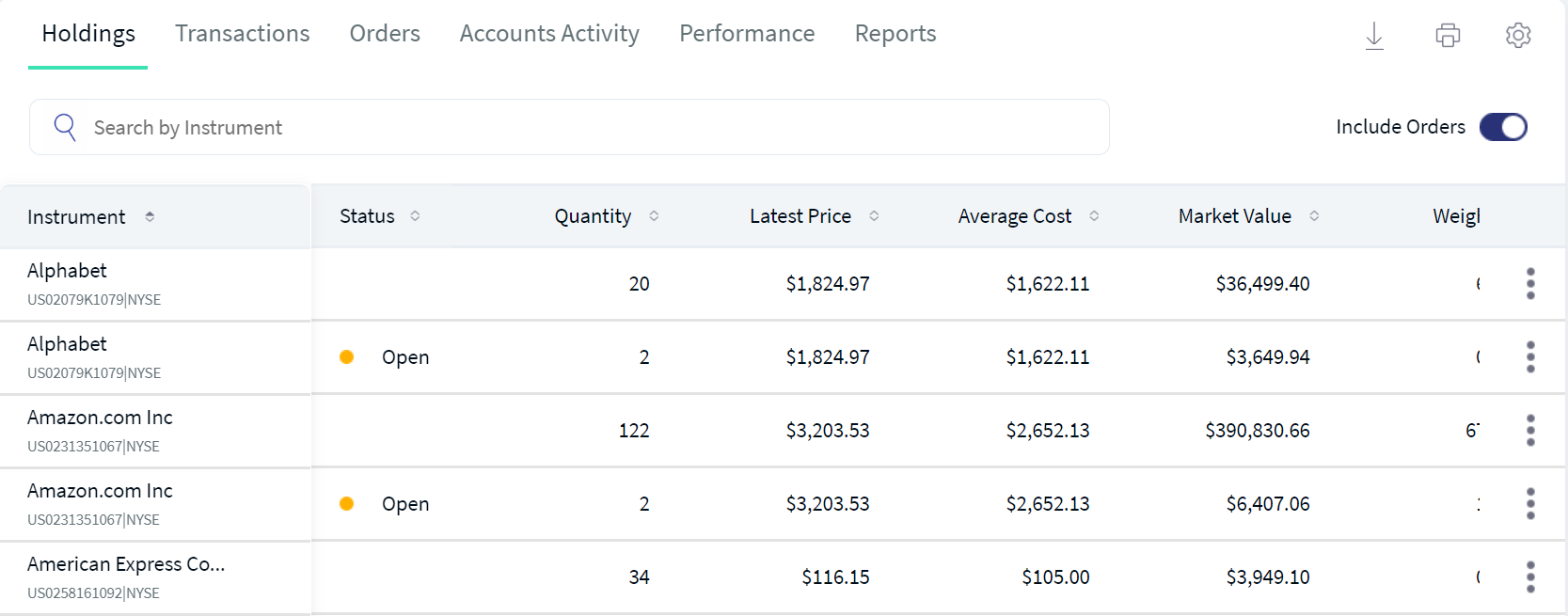
The download feature supports PDF, Excel, and CSV formats.
Mobile Native Screens
In this topic