Scheduled Transfer
Use the feature to view the consolidated list of scheduled transfers. You can cancel a scheduled transaction.
- The Transfer Activities menu shows,
- All past and scheduled transfers for the following services done over the user’s personal accounts:
- Intra Bank Fund Transfer
- Transfer between customer's accounts
- Interbank Account to Account Fund Transfer
- International Account to Account Fund Transfer
- All past and scheduled transfers for the above services done over the user’s business accounts such that,
- The business user has access to the From account on which the transaction has been initiated.
- The transfer is created by any business user of the company on the account through the online channel.
- All actions on the past and scheduled transfers are driven by the permissions given to the user.
- All past and scheduled transfers for the following services done over the user’s personal accounts:
Menu path: Transfers > Transfer Activities
The transfer activities screen is displayed with Scheduled Transfer tab selected by default. The application displays the list of transactions as determined by the service response (10 transactions by default).
The application displays Transfers Activities screen with the list of scheduled and posted transactions. Click any transaction in the scheduled transaction section. The application displays the Transaction Details screen.
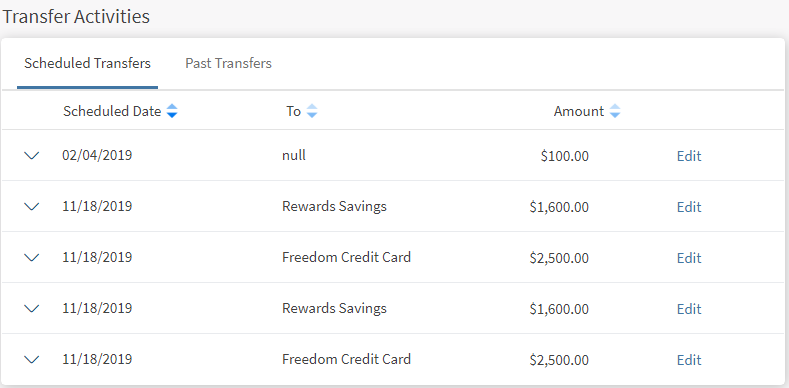
The transactions are sorted by date (most recent on top). If no transactions are retrieved from the banking service, the application displays a relevant message. The following details are displayed in the scheduled transaction list:
- Transaction Date
- Sent To (recipient nickname)
- Amount
- Actions that you can perform on a transaction - Edit
You can select any transaction to view further details about the transaction, such as the reference number, source account nickname, and status of the transaction.
You can edit or cancel a scheduled transaction.
Edit a Scheduled Transaction
Select the required scheduled transaction and edit the details. The application navigates to the Transfer Money screen. By default, the application auto-fills the same fields for the edit transaction as the original transaction.
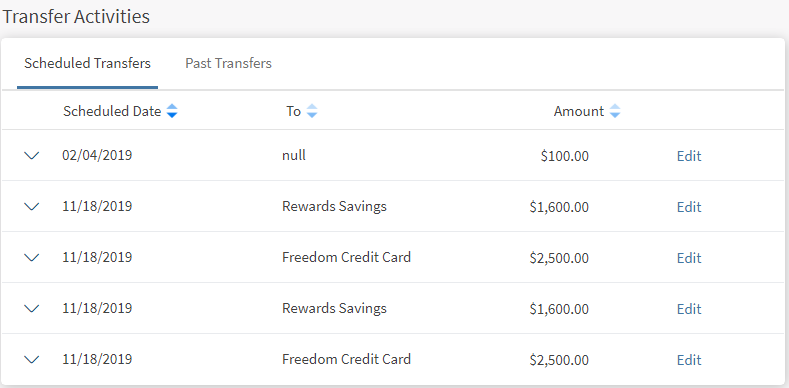
The display of the accounts depends on the permission given to the user, (a) for a user with access to only one Customer ID, the accounts are grouped by account type such as Savings, Checking and more, (b) for a user with access to personal accounts and multiple Customer IDs, the accounts are grouped by personal accounts followed by Customer ID names and their respective accounts, and (c) for a user with access to multiple Customer IDs, the accounts are grouped by Customer IDs
You can modify any of the fields for the new transaction and confirm the transaction. The scheduled transaction details are updated accordingly.
Cancel a Scheduled Transaction
Use the feature to cancel the required scheduled transaction.
Select the required transaction from the list and cancel the transaction. If the frequency of the scheduled transaction is set to any value other than Once, the app displays the cancel series option to cancel the transaction.
Select Cancel Series if you want to cancel the complete scheduled transaction. The app asks for your confirmation if you want to cancel the transaction. Select Yes, the app cancels the scheduled transaction and removes the record from the scheduled transactions list.
Configuration
The visibility of each feature is controlled through the permissions defined for the user.
In this topic