Recent Transfer
Use the feature to view the consolidated list of completed transfers. You can repeat transactions and download transaction reports.
- The Transfer Activities menu shows,
- All past and scheduled transfers for the following services done over the user’s personal accounts:
- Intra Bank Fund Transfer
- Transfer between customer's accounts
- Interbank Account to Account Fund Transfer
- International Account to Account Fund Transfer
- All past and scheduled transfers for the above services done over the user’s business accounts such that,
- The business user has access to the From account on which the transaction has been initiated.
- The transfer is created by any business user of the company on the account through the online channel.
- All actions on the past and scheduled transfers are driven by the account level permissions of the business user.
- All past and scheduled transfers for the following services done over the user’s personal accounts:
Menu path: Transfers > Transfer Activities
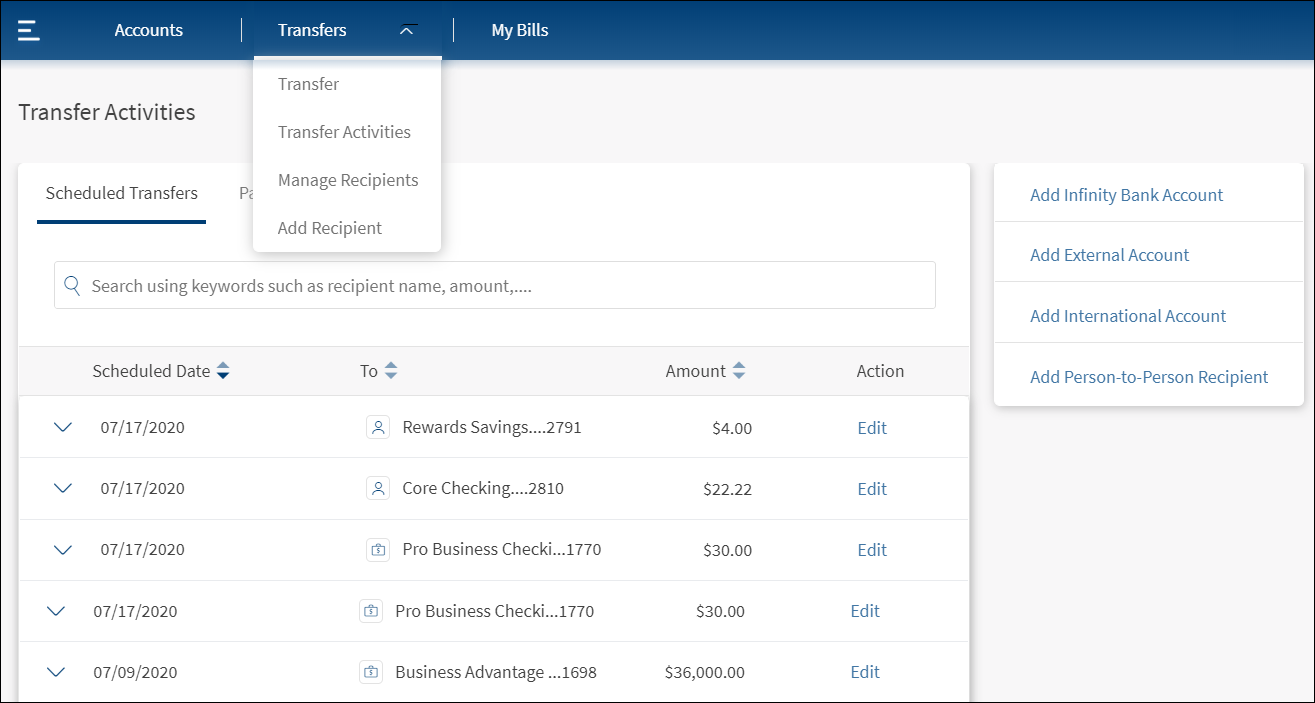
The application displays the list of scheduled and past transactions (10 transactions by default). The following details are displayed in the transaction list:
- Transaction Date
- Sent To (recipient nickname)
- Amount
- Actions that you can perform on a transaction - View Report (applicable for online banking application)
The list is sorted by Transaction Date by default, but you can sort the list based on any of the columns by using the sort  icon (
icon ( denotes sorted by that column).
denotes sorted by that column).
If no transactions are retrieved from the banking service, the app displays a relevant message.
You can do the following:
- View transaction details
- Repeat a specific transaction as a new transaction
- Download transaction report
View Transaction Details
Use the feature to view the detailed information for a completed transaction.
Click a transaction under Past Transfers to view the transaction details.
Scheduled Transfers
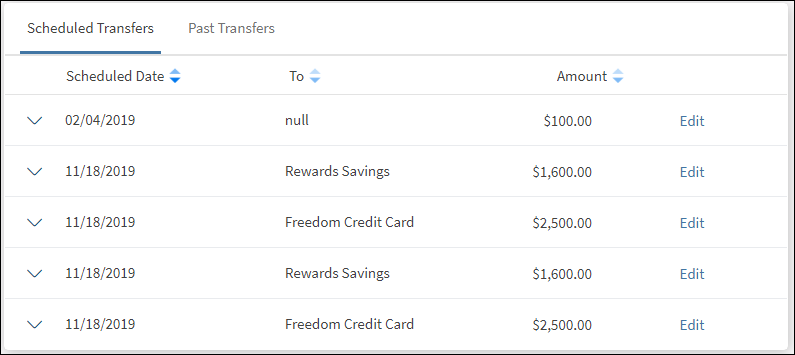
Past Transfers
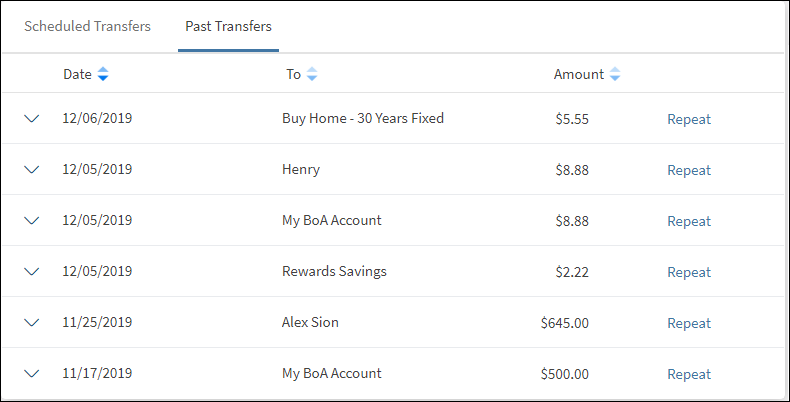
Transaction Details
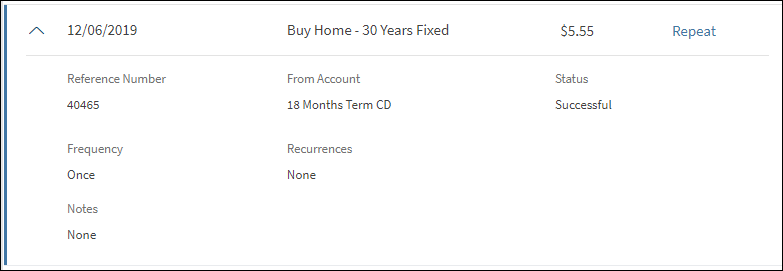
Click  icon beside a transaction to view the transaction details. The following details are displayed:
icon beside a transaction to view the transaction details. The following details are displayed:
- Reference number
- From account (nickname)
- Status of the transaction
- Frequency
- Recurrences
- Notes if any
For a recurring transaction, the app displays the following details: frequency, number of runs pending, and next scheduled date if applicable.
Repeat a Recent Transaction
Use the feature to repeat a completed transaction.
Click Repeat to recreate the same transaction. The app navigates to the Transfers screen.
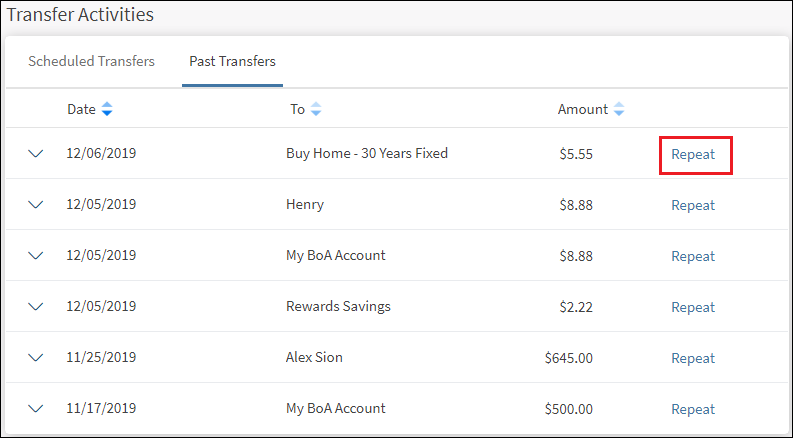
The application auto-fills the field descriptions for the new transaction as the original transaction. You can modify any of the fields for the new transaction, and confirm the transaction.
Download Report
Use the feature to download the report of a completed transaction. This feature is applicable only for an online banking application.
To download the report, follow these steps:
- Click
 icon beside a transaction to view the transaction details.
icon beside a transaction to view the transaction details.The transaction details appears for the selected transaction.
- Click Download Report to download the transaction report.
A PDF is generated with the transaction details.
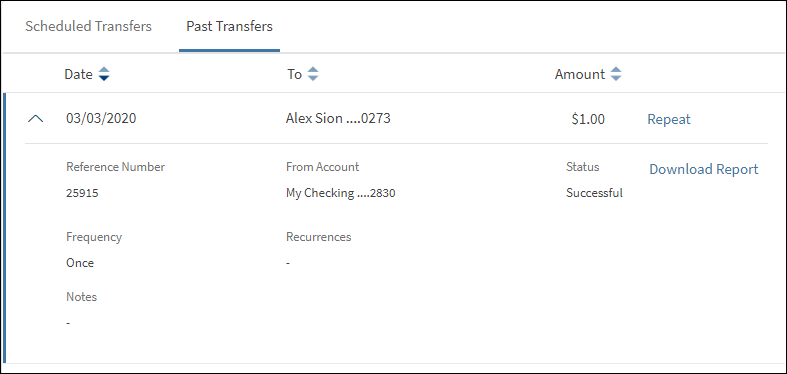
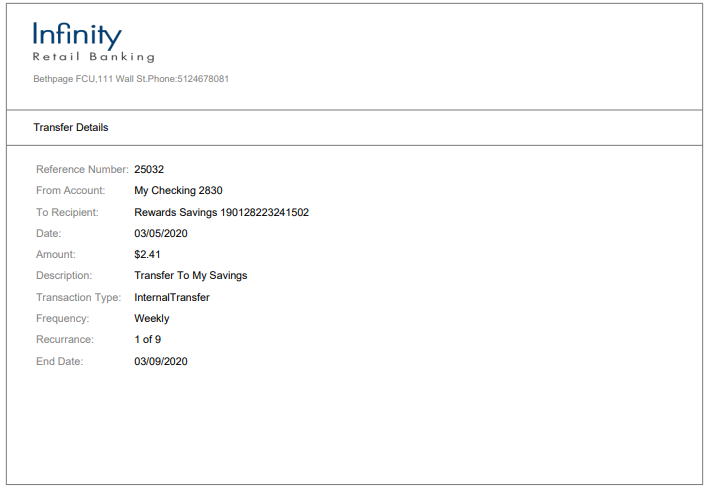
The following details are displayed:
- Reference Number
- Transferred From account
- Date of Transaction
- Transferred To Recipient account
- Transferred Amount
- Description
- Frequency
Configuration
- The visibility of each feature is controlled through the permissions defined for the user.
- The
 retail/personal or
retail/personal or  business icons against the accounts to indicate whether the accounts belong to a Retail or a Business CIF are shown at all relevant places in the application based on the contracts the logged-in user has been given access.
business icons against the accounts to indicate whether the accounts belong to a Retail or a Business CIF are shown at all relevant places in the application based on the contracts the logged-in user has been given access.- When the user has access to only one Customer ID, no personal or business indication is shown at any place in the application.
- When the user has access to only one type of Customer ID (Business/Retail) - this may be through access to a single contract or a mix of contracts, then no personal or business indication is shown at any place in the application.
- A user having access to multiple CIFs either through a single contract or multiple contracts sees the icons representing retail/personal or business accounts against the accounts across the application.
- Person icon: Accounts belong to a CIF where the user is the account holder in core banking. This CIF is marked as the primary CIF in the contract.
- Person icon: Accounts belong to a CIF of type Retail. The user is not an account holder in the core Banking but has been given access through the contract.
- Business icon: Accounts belong to a CIF of type Business.
In this topic