Add Recipients for Transfer
Use the feature to add members as recipients to transfer funds.
A user can have access to multiple contracts and a contract can have single or multiple Customer IDs within it. Also, a contract can be a combination of single or multiple retail and business customer IDs. The beneficiaries are stored/associated at a customer ID level and all the actions of view, edit, and delete a beneficiary is controlled by the permissions the user has at the customer ID level. A user can share the beneficiary with other customer IDs (to which the user has permission) or associate with one or multiple customer IDs. In the "Manage Beneficiary" screen, the beneficiaries are listed based on the customer IDs to which the user has access. The beneficiaries are stored in the DBX DB.
A contract can have the following use cases and a user associated with the contract can be classified as:
- Single Retail Customer ID (Retail)
- Multiple Retail Customer IDs (Retail)
- Single Business Customer ID (Business)
- Multiple Business Customer IDs (Business)
- Multiple Retail & Business Customer IDs (Combined)
Key points:
- The beneficiaries created are associated with Customer ID.
- A logged-in user can create/edit a beneficiary only if the user has permission for Create Beneficiary feature action under any of the following: Transfer/Bill Payment/Bulk payment/Domestic and International Wire/P2P.
- If the logged in user has access to more than one Customer ID, the user will have an option to share the beneficiary with one or multiple Customer IDs (to which the user has permission).
- If the user has Edit permission, the user can edit the beneficiary also as stated above.
- In case of Delete, if the user deletes a specific beneficiary, it will be deleted against all the customer IDs linked to it.
- While making a payment, when a user selects a specific account based on the customer ID of the that account in the "To" field, all the beneficiaries are listed.
- The same logic is applied when making payment through "Send Money" option from the Manage Beneficiary screen. This is applicable only for transfers.
- In the "Manage Beneficiary" section, the beneficiaries are listed based on the customer IDs the user has access. Also, if the same beneficiary is available across multiple Customer IDs, the beneficiary appears once on the screen. On clicking the Beneficiary, the number of customer IDs with which it is associated are displayed.
- In addition to the customer ID level access, the beneficiary listing is based on the Feature level permission of the logged-in user.
- If a user tries to add a same beneficiary record which is already associated with that customer ID, the system will do a duplicate check and throw error.
Menu path:
- Online Banking: Transfers > Add Recipient
- Mobile Banking: From the Transfers screen, tap Make Transfer and select the required bank account type (other domestic or international account types) in the Transfer To screen. The application displays the To Account screen.
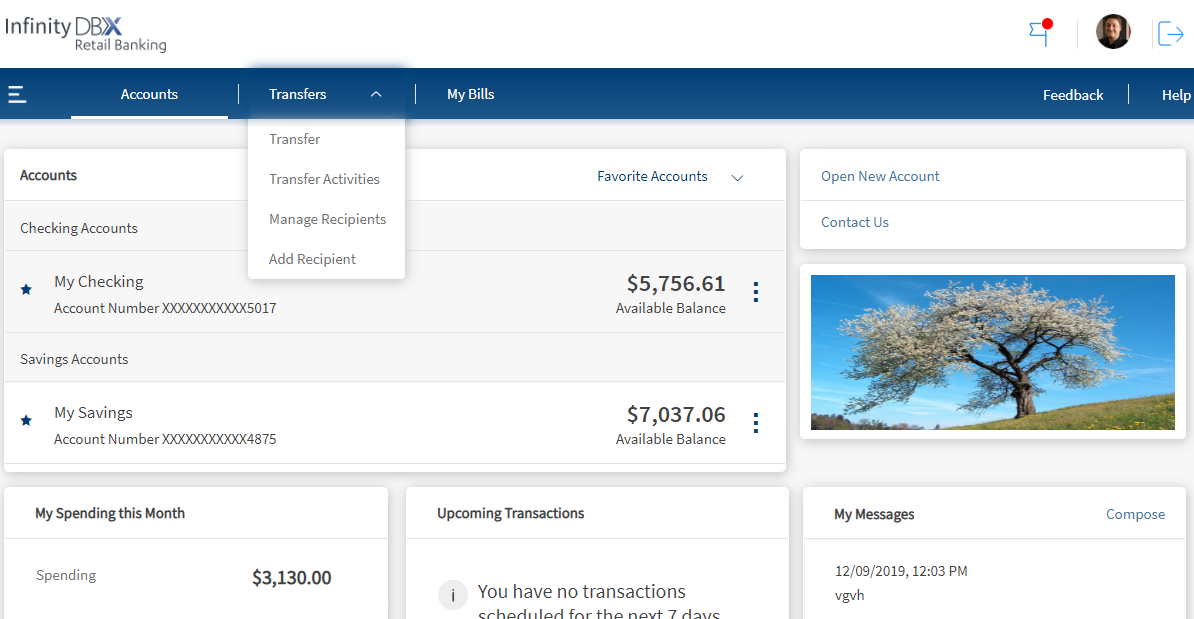
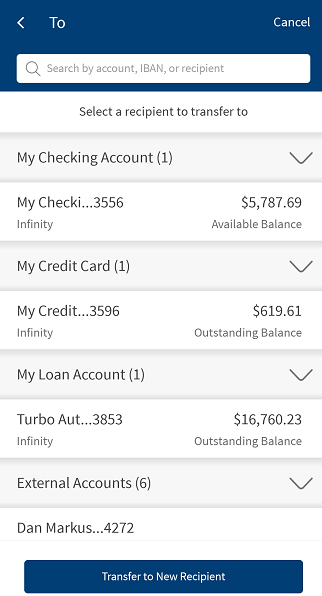
Online Banking
You can add the following recipient accounts:
- Same Bank Account who has an account in the same bank.
- External Account who has a domestic account in another bank.
- International Account who has an account in an international bank.
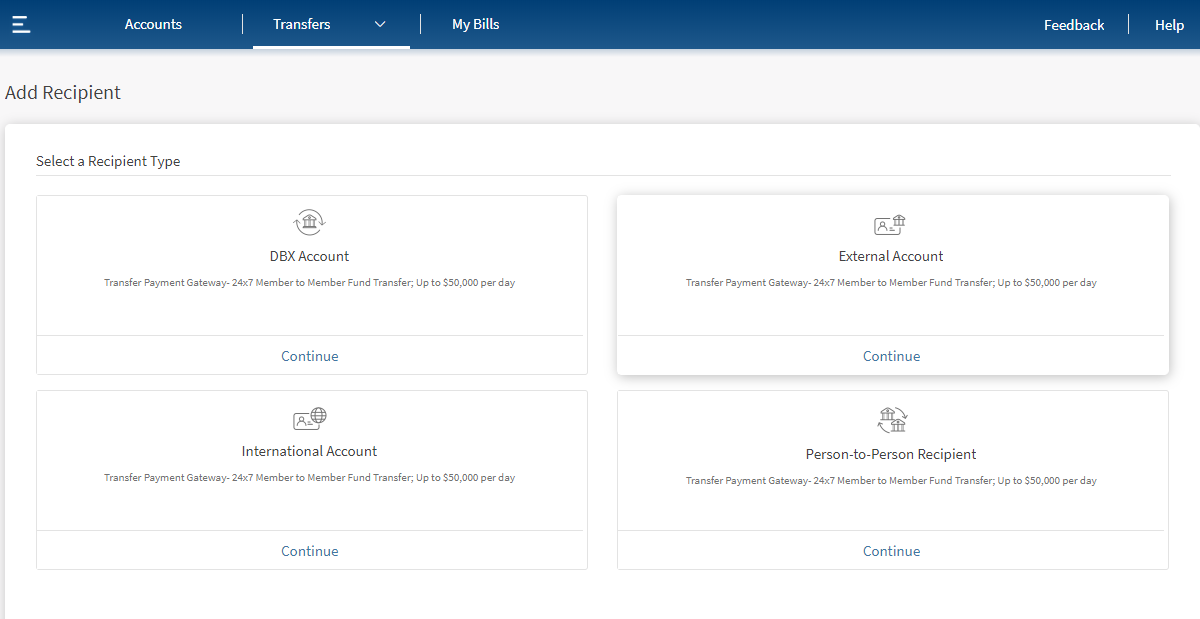
Add Same Bank Account
Use the feature to add a recipient who has an account in the same bank. Click Same Bank Account from Add Recipient screen.
The application displays the form to enter the account details.
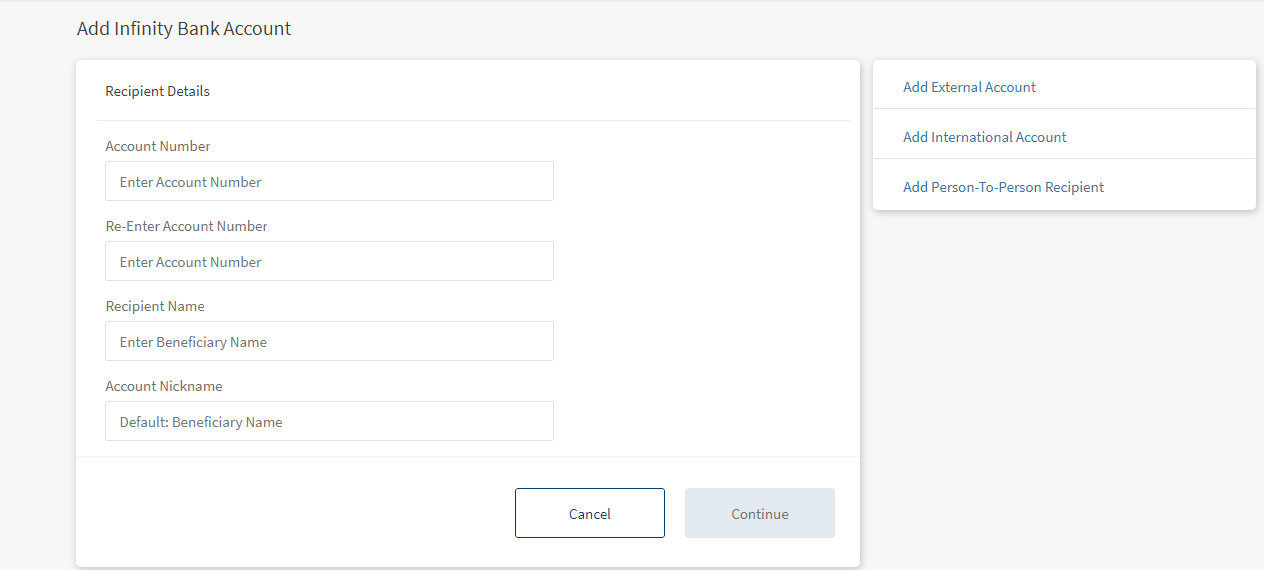
Enter the following details:
- Account Number. Enter the account number of the recipient.
- Re-Enter Account Number. Re-enter the account number provided in the previous field.
- Recipient's Name. Enter the name of the recipient.
- Account Nickname. Enter a nickname for the recipient.
- Enter the required information and click Continue. The app displays a confirmation screen.
- You can Cancel the operation. In the pop-up that appears, confirm the cancellation to return to Add Recipient screen.
- You can Modify the details before adding the account.
You can also navigate to adding other recipient accounts by clicking the required option from the right pane of the screen.
- Verify the entered details and click Add Account to add the recipient.
The recipient details are verified on submission (not on client-side). The back-end service verifies the account number against the recipient name. In case they don't match, the app displays an error message requesting the user to correct the details and try again.
The app displays the acknowledgment screen with an acknowledgment message and account details confirming that the recipient has been added. The account is added to the list of accounts in the To list of the "Other Same Bank Members" transfer type on the Make Transfers screen.
The acknowledgment screen displays the transaction details, unique reference number to the transaction, and provision to do the following:
- Make a transfer
- Add another recipient
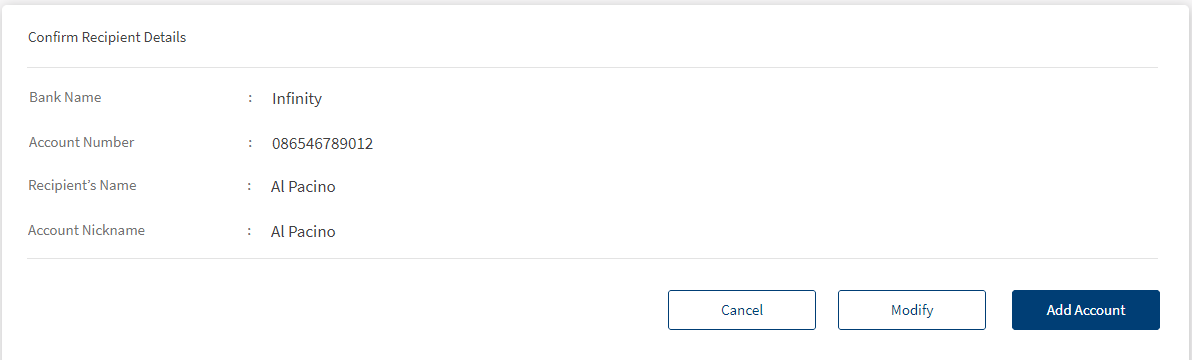
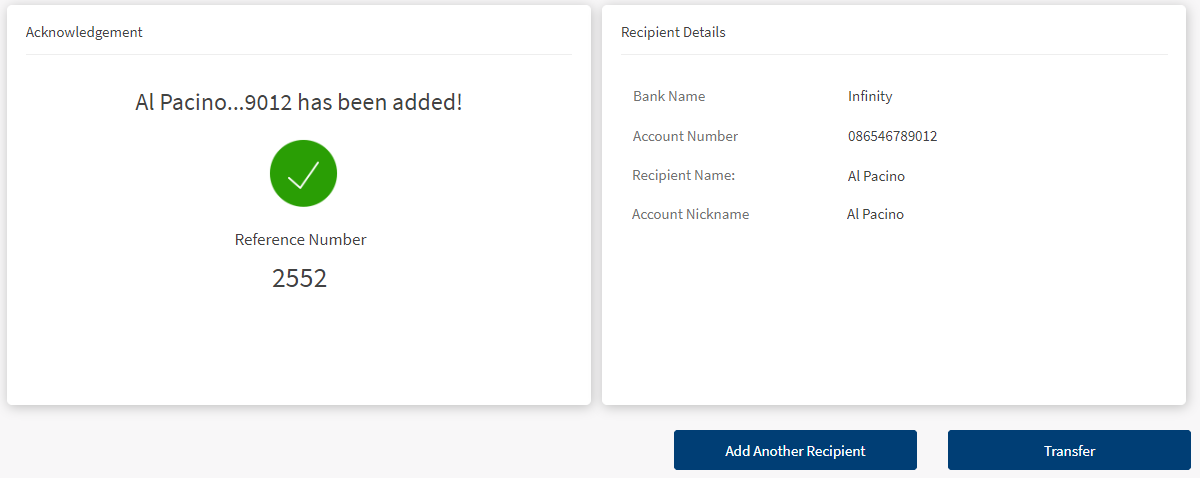
Add External Account
Use the feature to add a recipient who has an account in another bank (domestic account) or add your own account available in another bank by providing the required information. Click Add External account from the Add Recipient screen.
The application displays the Domestic Account tab with a form to enter the account details.
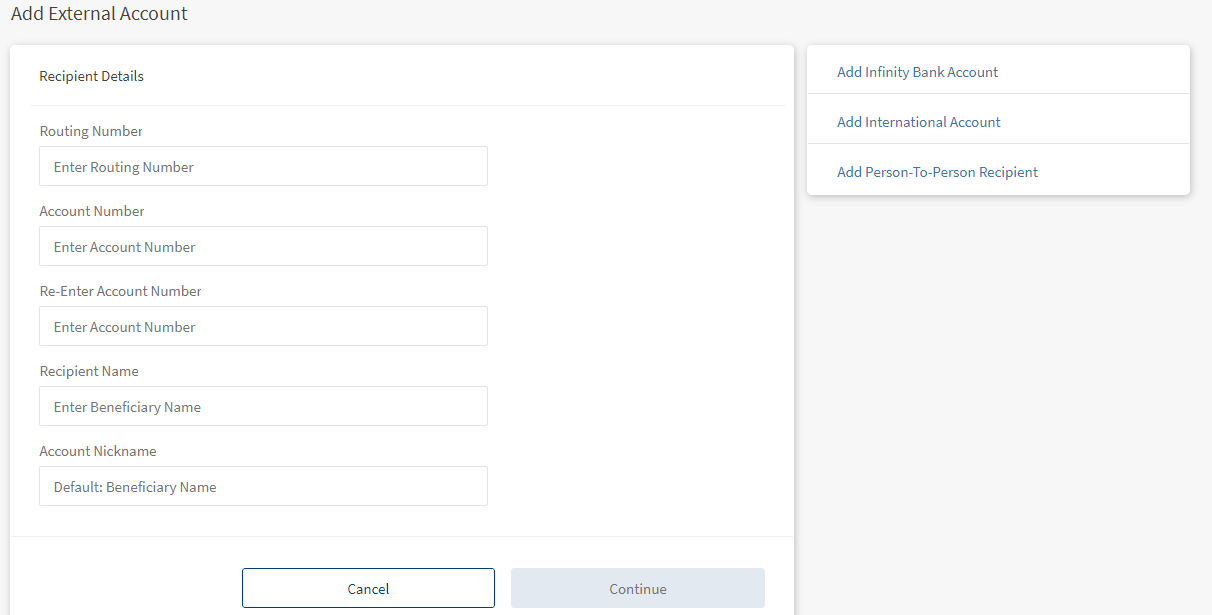
Fill the form by entering the details and click Continue.
- Routing Number. Enter the routing number of your bank's location from where the account is opened.
- Account Number. Enter the account number of the recipient.
- Re-Enter Account Number. Re-enter the account number provided in the previous field.
- Recipient's Name. Enter the name of the recipient.
- Account Nickname. Enter a nickname for the recipient.
- Enter the required information and click Continue. The app displays a confirmation screen.
- You can Cancel the operation. In the pop-up that appears, confirm the cancellation to return to Add Recipient screen.
- You can Modify the details before adding the account.
You can also navigate to adding other recipient accounts by clicking the required option from the right pane of the screen.
- Click Add Recipient. The app displays the acknowledgment screen with an acknowledgment message and account details confirming that the recipient has been added.
The account is added to the list of accounts in the To list of the "Other Same Bank Members" transfer type on the Make Transfers screen.
You can do the following:
- Make a transfer
- Add another recipient
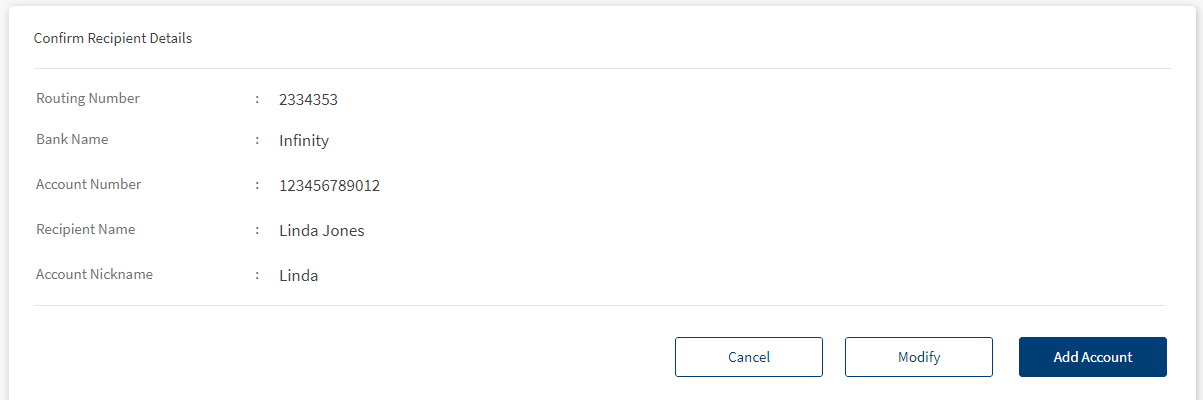
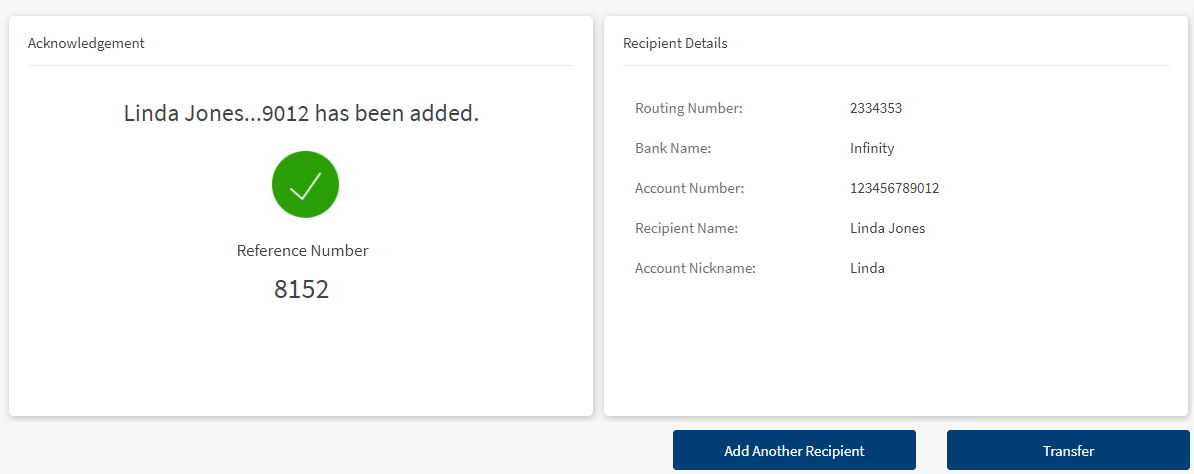
Add International Recipient
Use the feature to add a recipient who has an account in an international bank or add your own account available in the international bank by providing the required information. Click Add International Account from Add Recipients screen
The app displays the International Account tab with a form to enter the account details.
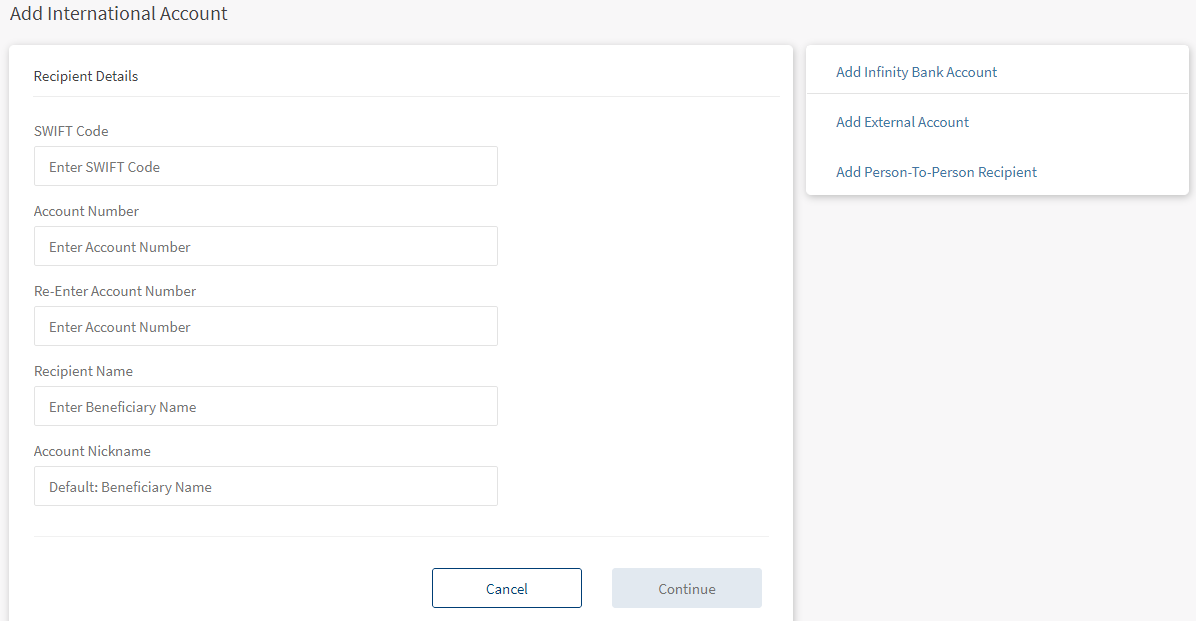
Fill the form by entering the following details and click Continue.
- SWIFT code. SWIFT code is the international bank code. Enter the SWIFT code of your bank.
- Account Number. Enter the account number of the recipient.
- Re-Enter Account Number. Re-enter the account number provided in the previous field.
- Recipient's Name. Enter the name of the recipient.
- Account Nickname. Enter a nickname for the recipient.
- Enter the required information and click Continue. The app displays a confirmation screen.
- You can Cancel the operation. In the pop-up that appears, confirm the cancellation to return to Add Recipient screen.
- You can Modify the details before adding the account.
You can also navigate to adding other recipient accounts by clicking the required option from the right pane of the screen.
- Click Add Account. The app displays the verification screen with the details that you had entered.
The application displays the acknowledgment screen with an acknowledgment message and account details confirming that the recipient has been added. The account is added to the list of accounts in the To list of the "Other Same Bank Members" transfer type on the Make Transfers screen.
You can do the following:
- Make a transfer
- Add another recipient
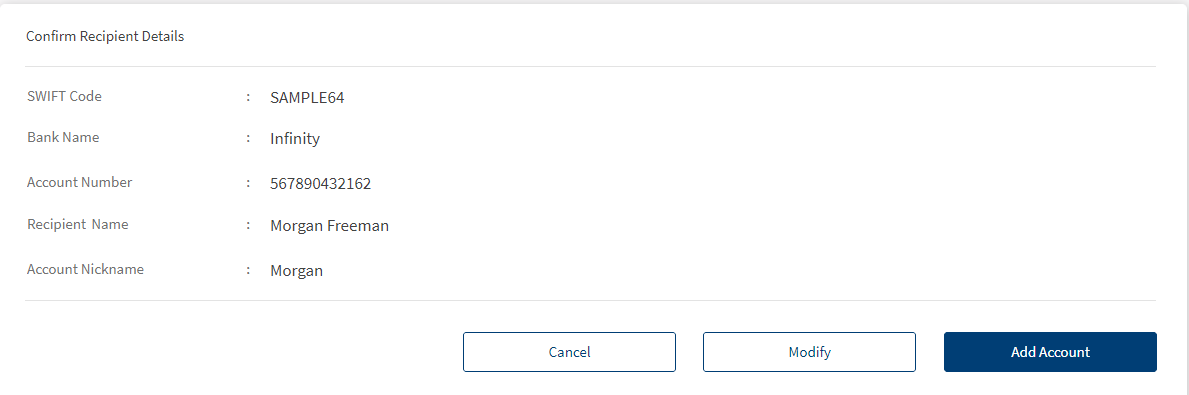
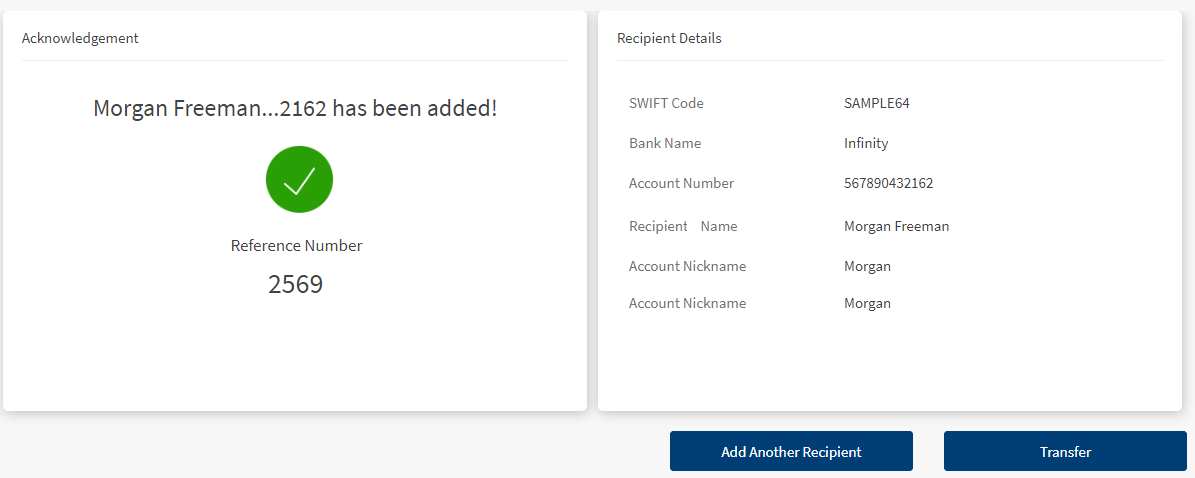
Mobile Banking
Do the following to add a new account from To Account screen:
- Tap Add Account. The application displays the following accounts for depending on the account type:
- Routing Number screen if you are adding a domestic account. Enter the routing number and tap Continue.
- Select Country screen, if you are adding an international account. Tap on the required country, the application displays a swift code screen. Enter the swift code and tap continue.
- Enter and Re-enter the account number in the Account Number field in the respective pages and tap Continue.
- Select the required account type and the app displays Beneficiary Name screen.
- Enter the beneficiary name in the Recipient Name field and tap Continue. The app displays verify details screen.
- Verify the details and tap Confirm and Add Recipient. Tap Cancel if you do not want to add a new recipient.
- The application displays an acknowledgment message showing that the account is successfully added and navigates to the To Accounts screen.
Applicable for other Same bank accounts, External bank accounts, and International accounts.
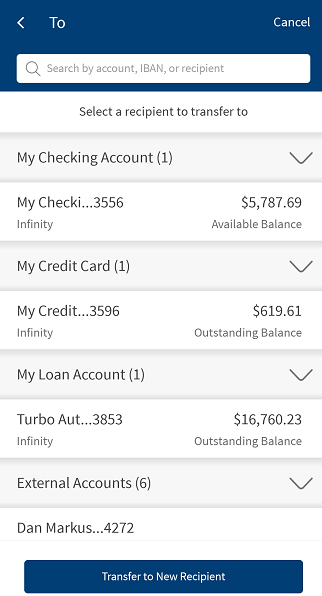
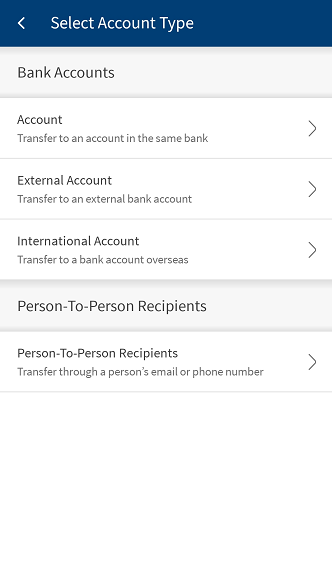
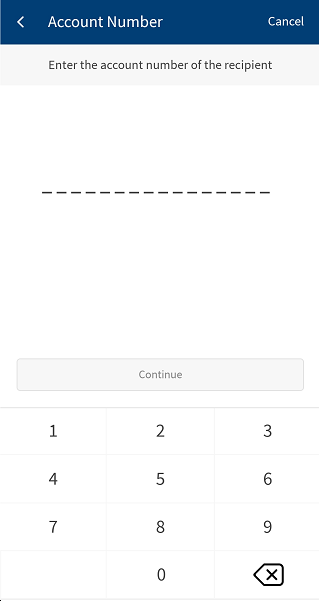
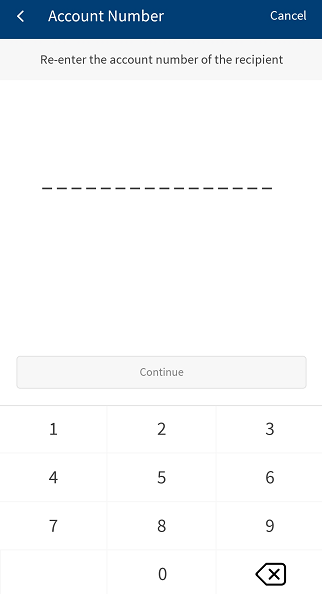
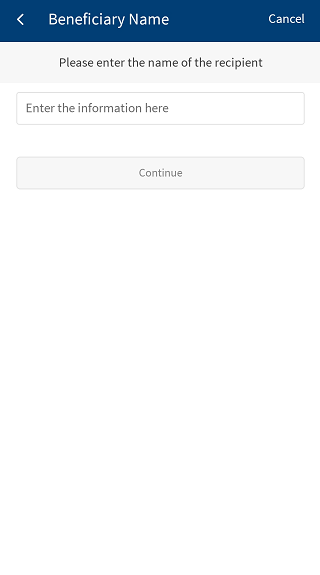
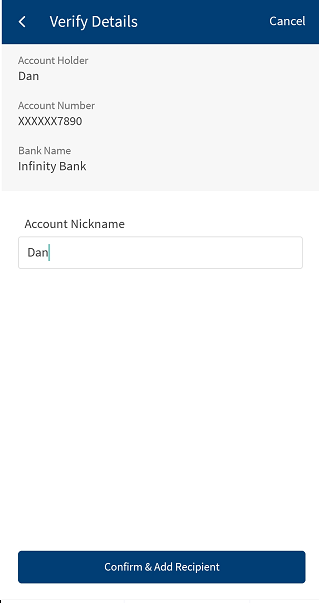
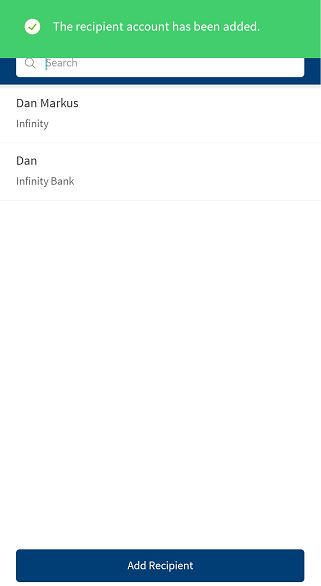
In this topic