Manage Secure Messages
Use the feature to send and receive messages to and from your bank. You can use the digital banking applications as secure channels of communication with your bank. The messaging module is a central place for creating, sending, viewing, and managing all the messages that you sent to or received from your bank.
The application supports text, images, URLs, and provides you the capability to securely send and receive files as ../resources/images (applicable only for online banking). You can add the information in any of these formats while composing a message. Any ../resources/images that you receive in these messages are easily accessible and readable.
A business user can do the following only if the user has the required permissions to do so:
- Send and receive messages and reply to messages received from the bank if "Create/Reply Message" feature action permission under Messages is enabled.
- View the message history of sent, received, and deleted messages, grouped by subject as a thread if "View Message" feature action permission under Messages is enabled.
- Delete an existing message if "Delete Message" feature action permission under Messages is enabled.
Menu path: Dashboard > Click the notifications flag icon  on the upper-right corner
on the upper-right corner
If you have any new or unread alerts or secure messages in the Notification Center, the application displays a red circle at the top of the notifications flag icon. The application displays the Alerts & Messages screen. The Alerts tab is selected by default.
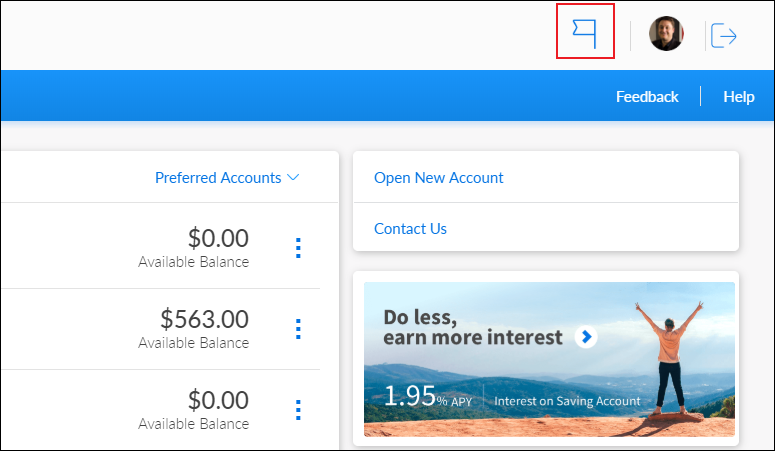
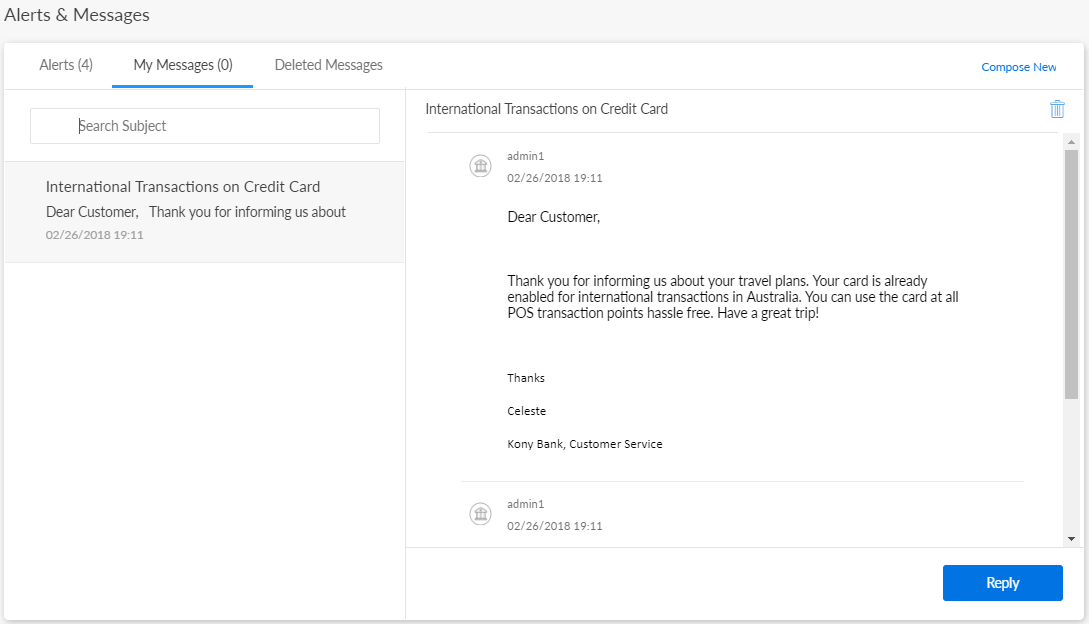
The application displays the list of message threads that you received from or sent to your bank, with the newest thread displayed first. Select a message thread from the list. The application displays the details of the entire message thread along with the message subject. The application also displays the number of messages within brackets that a thread contains beside the message subject.
Send a New Message
Use the feature to send a new secure message to your bank.
To create a message, select Compose New or the + plus sign as applicable from the messages list screen.
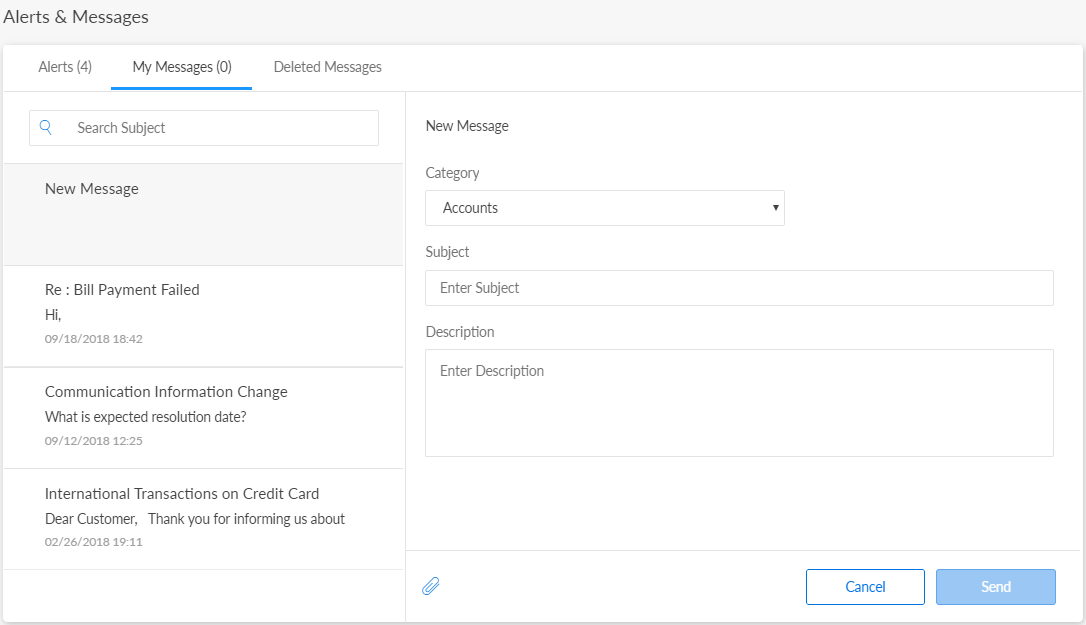
You must specify the following details:
- Category. Select the account category, such as Salary account or Savings account.
- Subject. Enter the subject of the message.
- Description. Enter the message details.
Click the attachment icon to browse for and add an attachment. You can add an attachment only in these formats: txt, png, jpg, jpeg, doc, docx, and pdf. This feature is applicable only to online banking application.
Send the message and the app places the new message thread at the top of the messages list.
Delete a Message Thread
Use the feature to delete a message thread.
Select the required message and the app displays message details screen. Select Delete (delete icon represented as a bin) to delete the message thread.
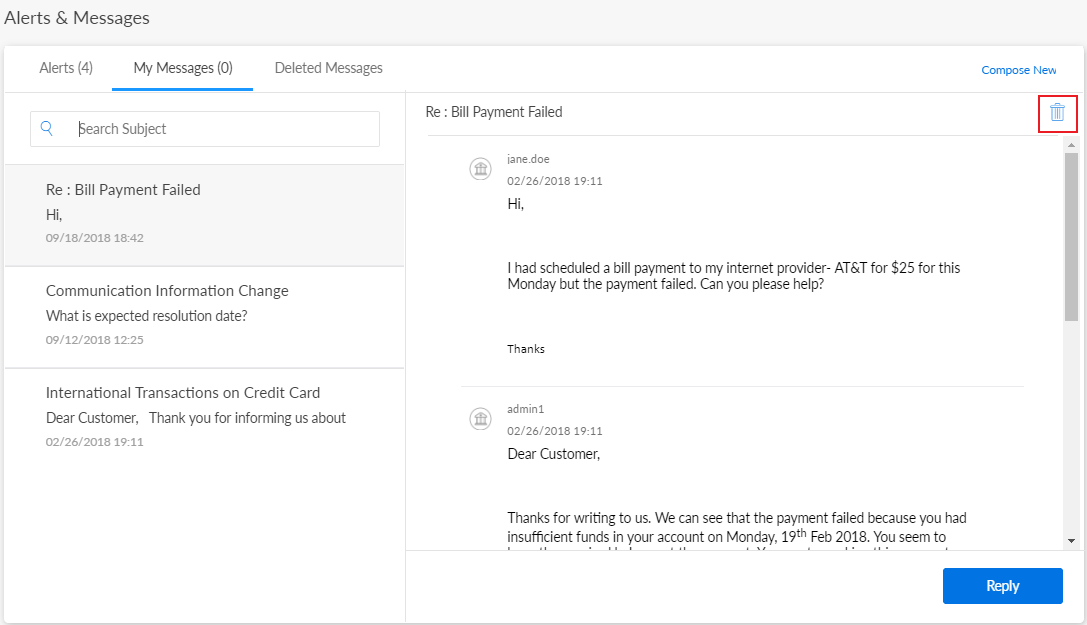
The application displays a pop-up message asking if you want to delete the message.
Select Yes. The application deletes the entire message thread and removes it from the list of messages. The app stores the deleted message in the Deleted Messages tab. In mobile banking application, you can also delete any message from the inbox, swipe-in from right to left on any message. The app displays the Reply and Delete options. You can tap Delete.
Restore a Deleted Message Thread
Use the feature to restore a deleted message thread.
Select the Deleted Messages tab. The app displays the list of deleted message threads.
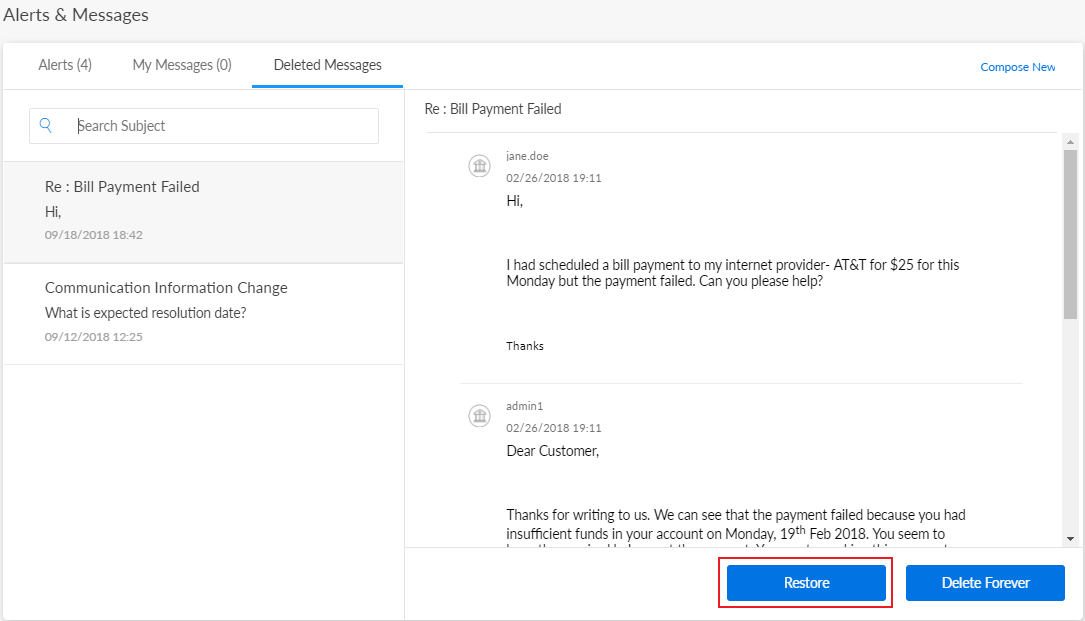
Select the required message thread and select Restore. The app restores the entire message thread to the message inbox and removes it from the list of deleted messages.
Delete a Message Thread Forever
Use the feature to delete a message thread forever.
Select the Deleted Messages tab. The app displays the list of deleted message threads.
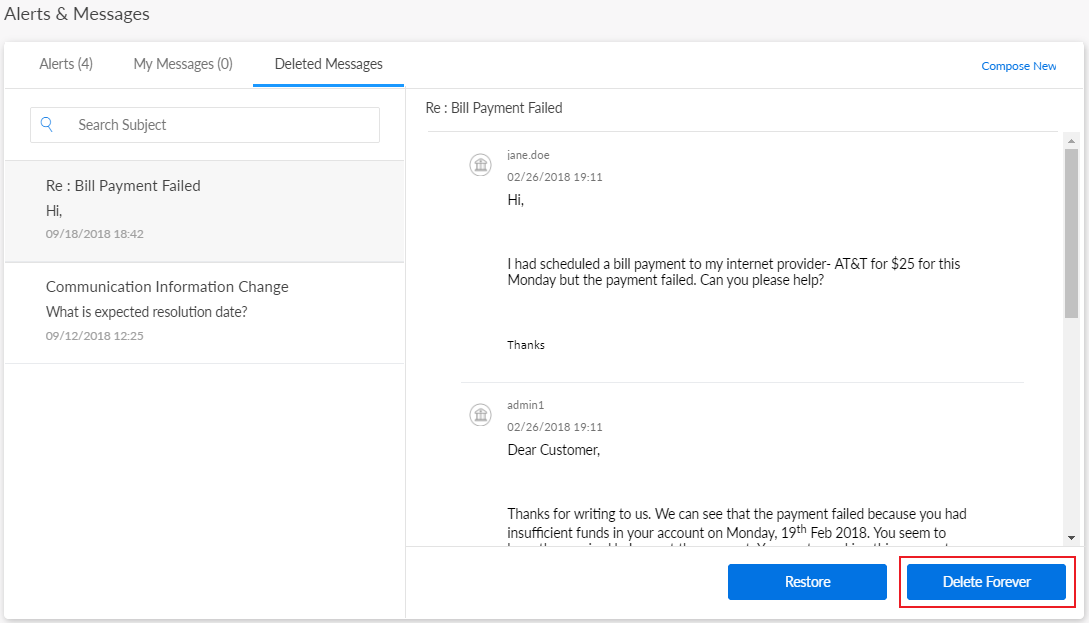
For the required message thread, select Delete Forever (delete icon) to delete the message thread. The app deletes the entire message thread forever and removes it from the list of deleted messages.
Search for a Message
Use the feature to search for a message.
Enter the subject or description of the required message in the search bar.
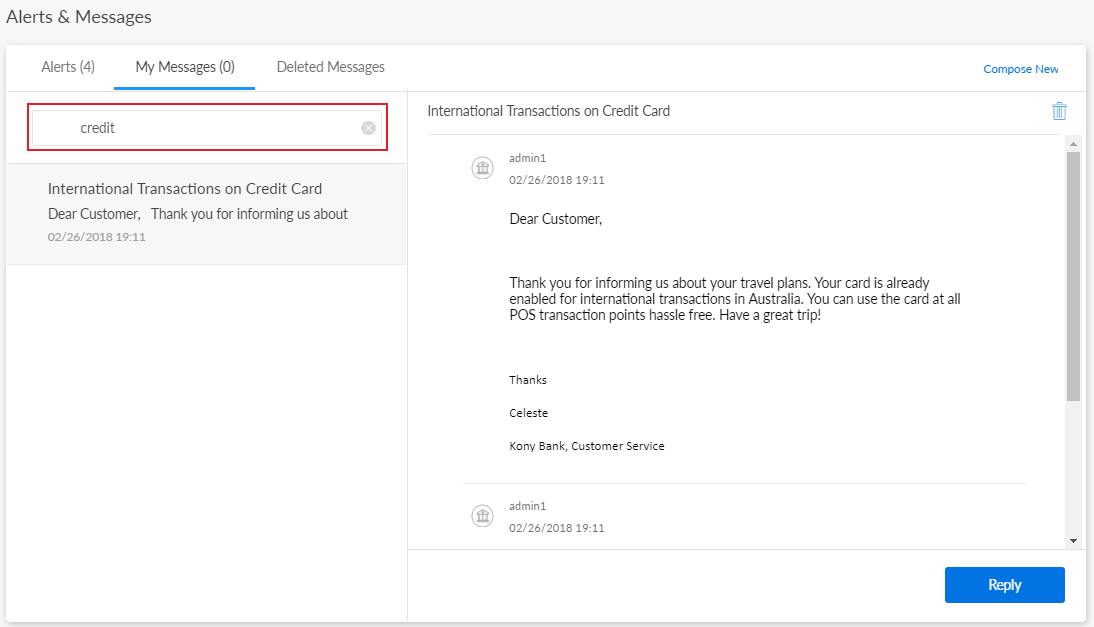
The application displays the search results with the list of relevant messages.
Select the X icon or Clear to clear the search criteria at any time.
Threads that do not have any activity for six months are automatically archived and the user may not be able to view them in the application. The messages can however be accessed in Spotlight message archives.
Configuration
The messages can be accessed in the message archives of the Spotlight application.
In this topic