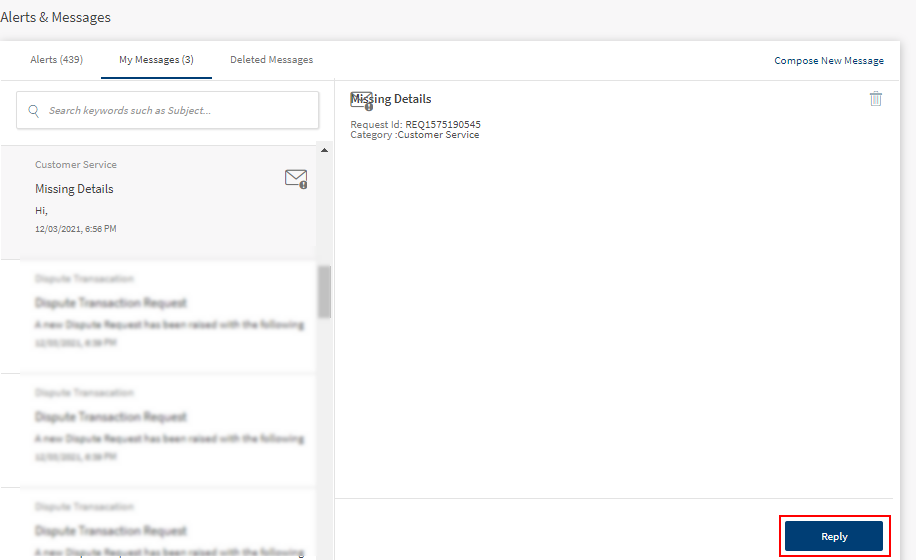Priority Secure Message
The feature Priority Secure Message is an enhanced version of secure message from the bank to the user. This enhanced feature allows the bank user to send as Priority Secure Message. The user does not have access to create a message thread. Secure Message
The message with the mail icon as shown in below image is the indication for Priority Secure Message. This notification banner appears on the top of the home page as soon as the user legion to the Web Channel or Mobile Native.
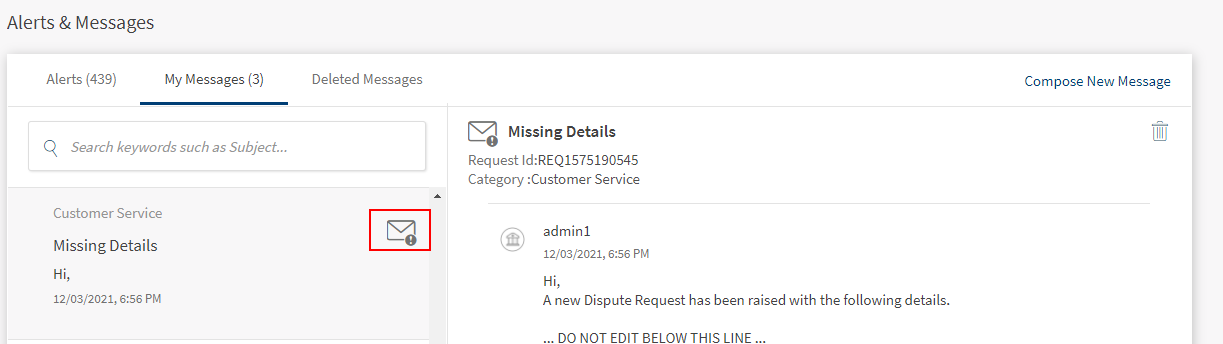
As a user
- Cannot create a Priority Secure Message.
- Can only reply to the secure message and still marked as Priority Secure Message.
- To see the secure message, the user has to sign in to the Web Channel or Mobile Native.
View Priority Secure Message
For Web Channel
There are two ways to view a Priority Secure Message.
1. Notification banner
After the user login to the Web Channel, there will be a notification banner at the top of the page. On clicking this banner, the user can see the secure messages.
.PNG)
2. View Priority Secure Message
The Priority Secure Message are available in the messages in the section.
- Navigate to Side Menu > Messages.
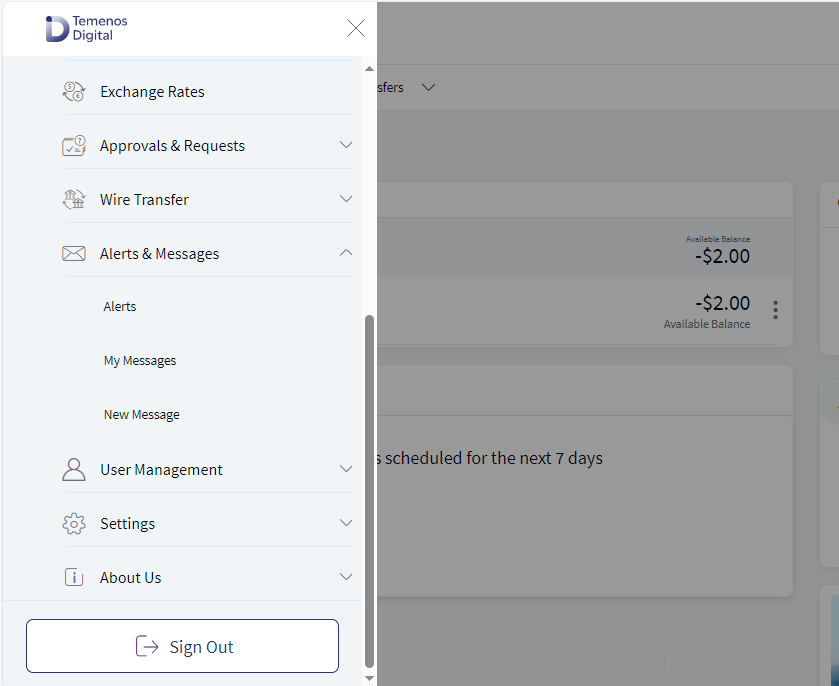
For Mobile Native
There are two ways to view a (Undefined variable: RetailBanking.PrioritySecureMail).
1. Pop-up Notification.
After the user sign in to the Mobile Native, there will be a pop-up notification on the screen. Tap the notification, and the app navigates to messages.
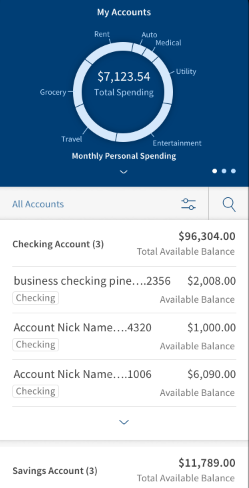
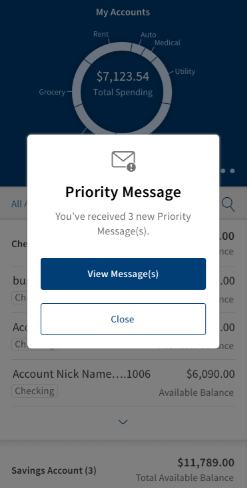
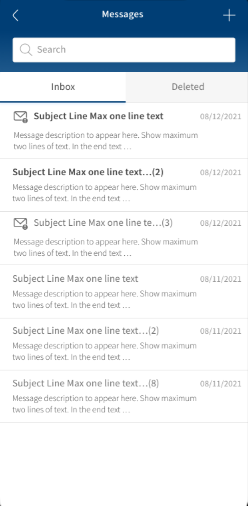
2. View (Undefined variable: RetailBanking.PrioritySecureMail).
The Priority Secure Message are available in the messages in the section.
Navigate to Menu > Messages.
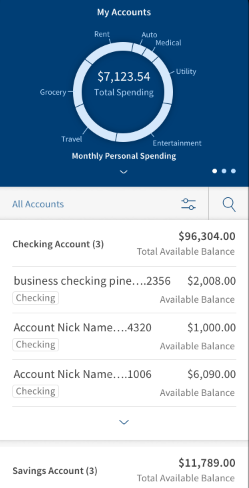
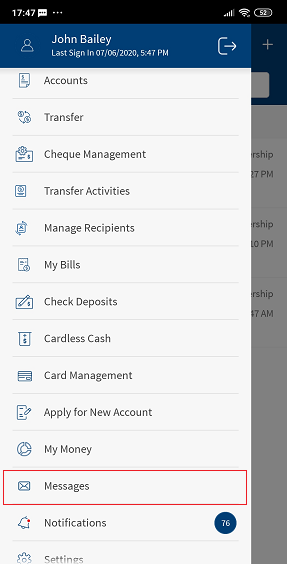
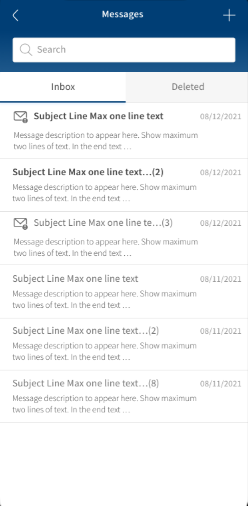
Reply Priority Secure Message
For Web Channel
Following are the steps to reply to a Priority Secure Message.
- Open the Priority Secure Message, Menu > Messages.
- Click on the Reply button to reply to the secure message.
- Click on Submit button.
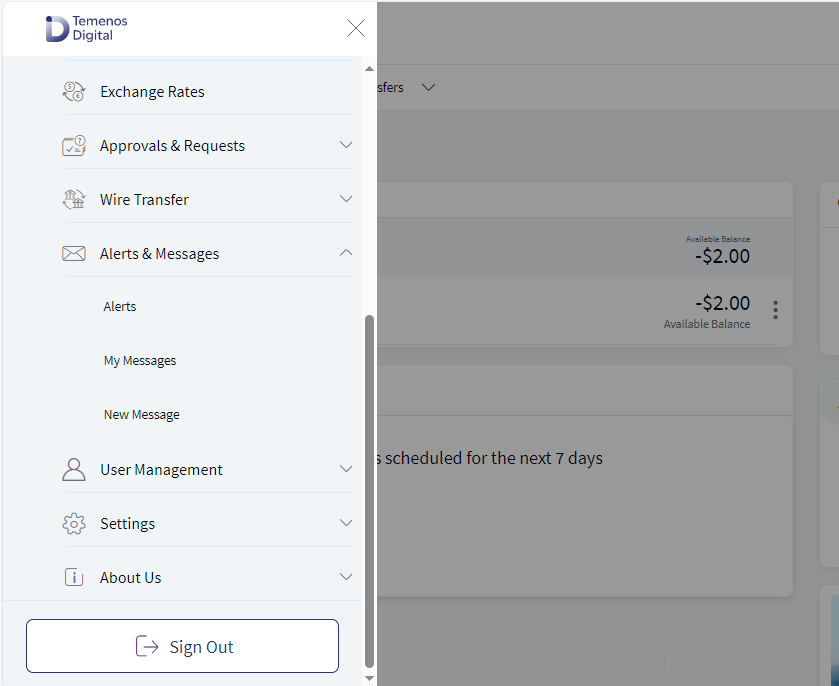
For Mobile Native
Below are the steps to reply to a Priority Secure Message.
- Open the (Undefined variable: RetailBanking.PrioritySecureMail), Menu > Messages.
- Tap on the Reply button to reply to the secure message.
- Tap on Submit to submit message.
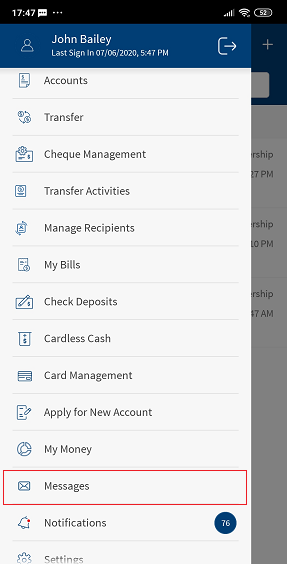
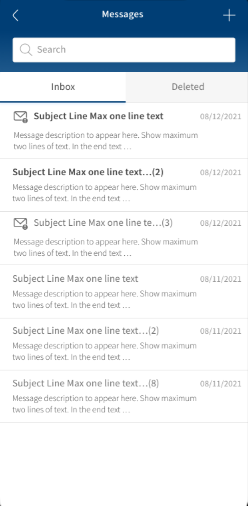
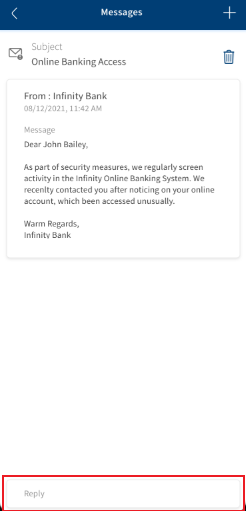
In this topic