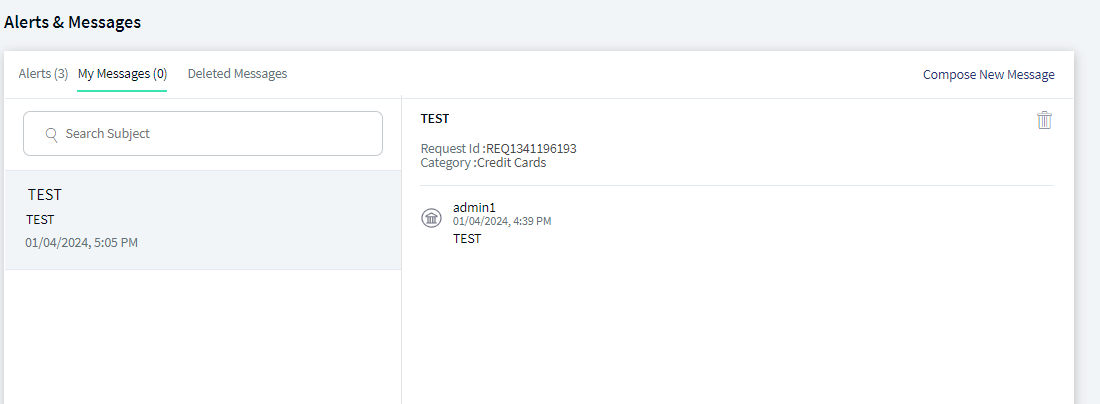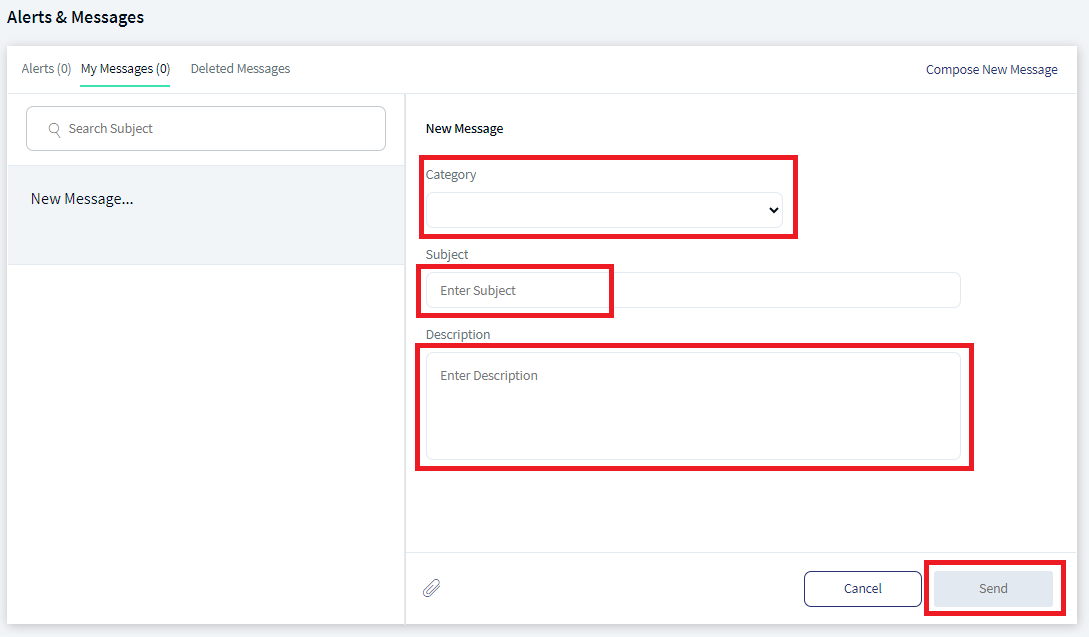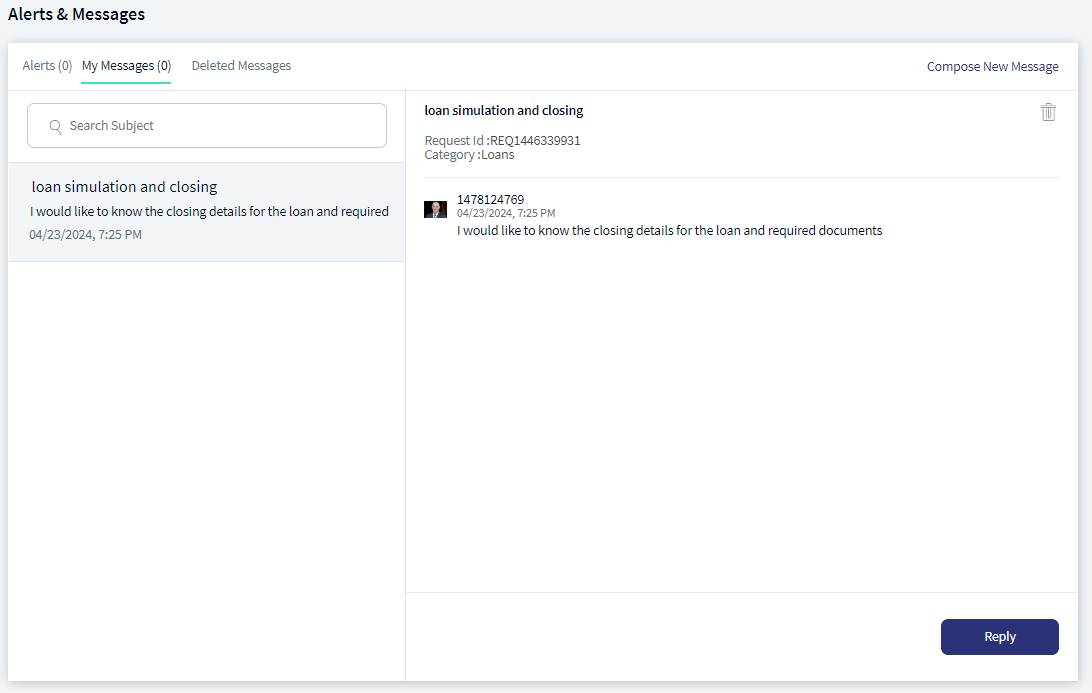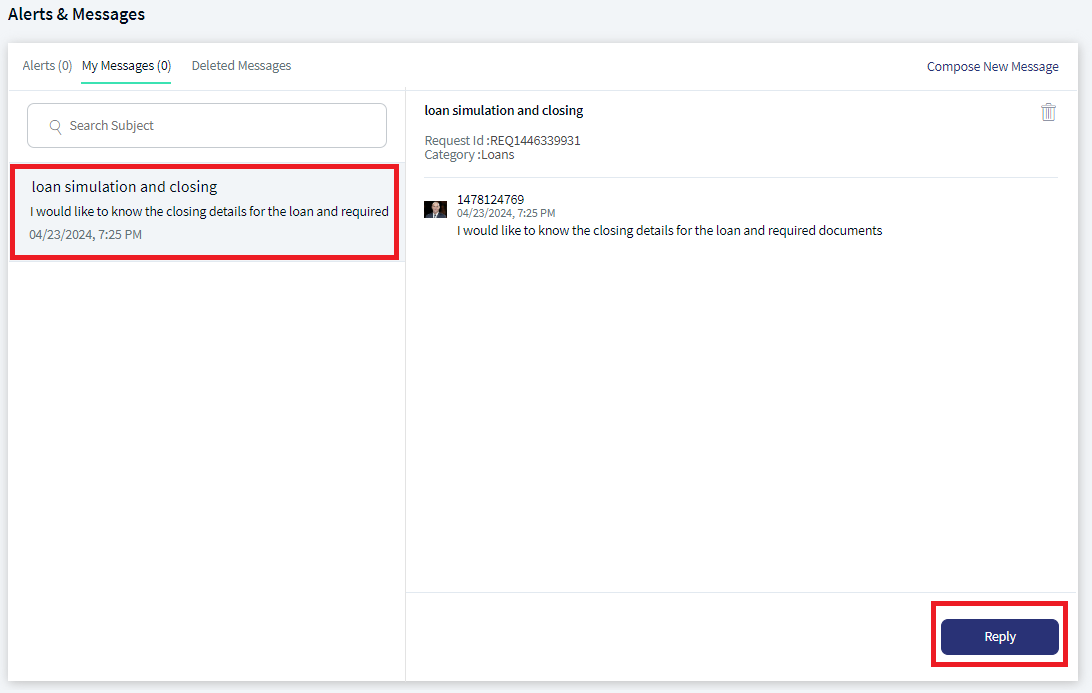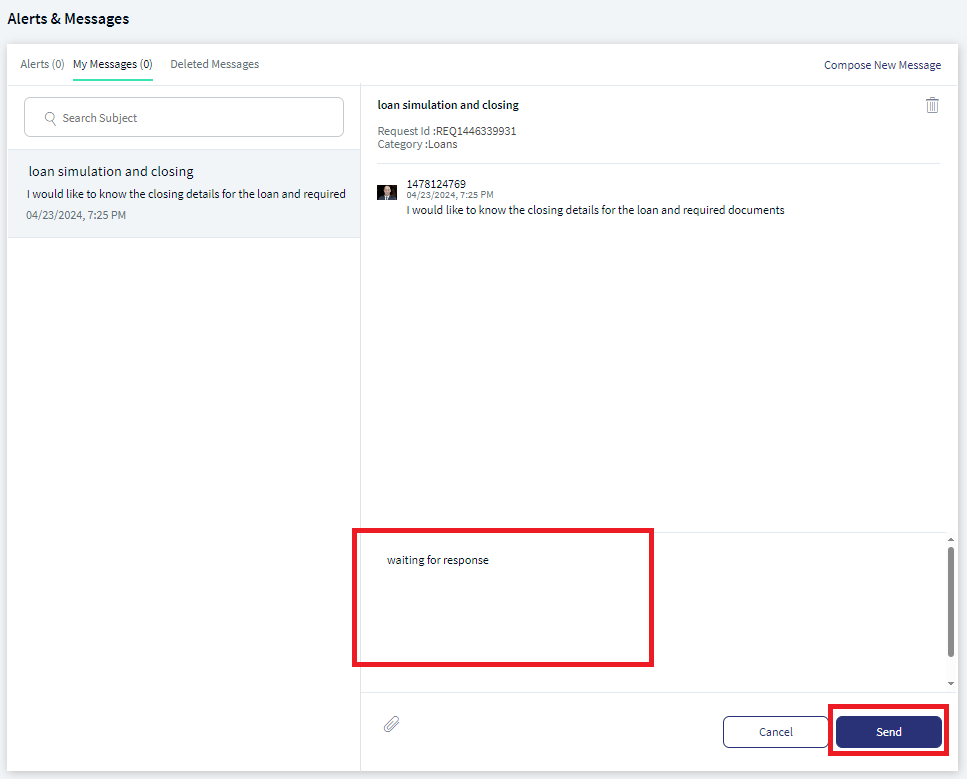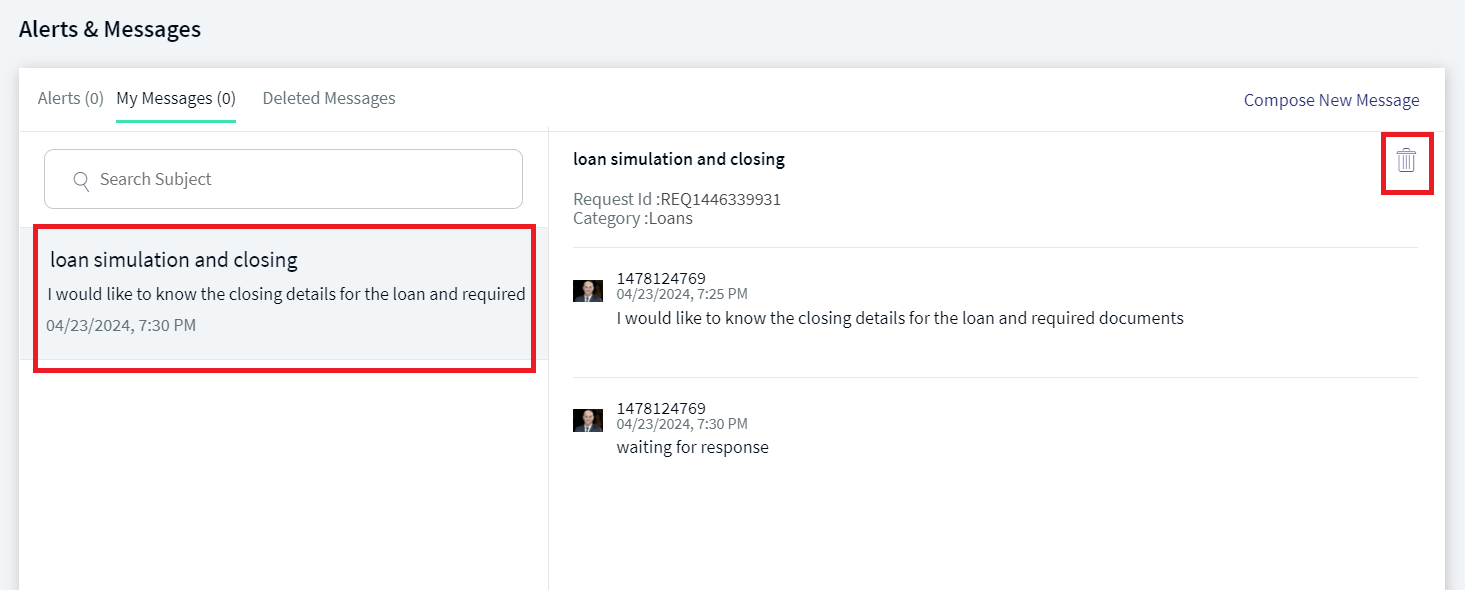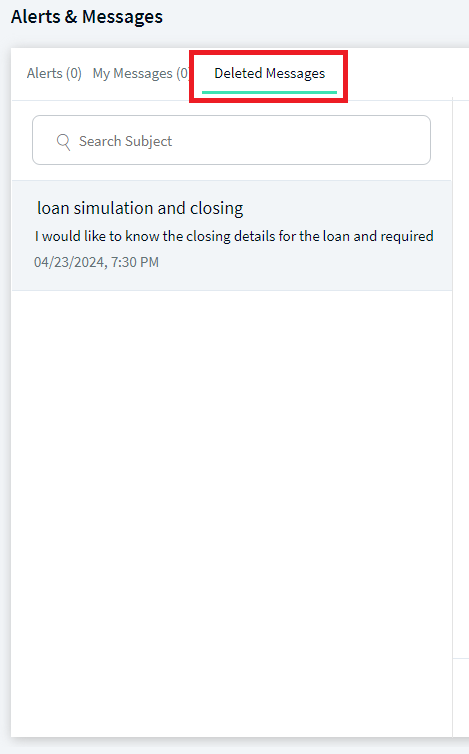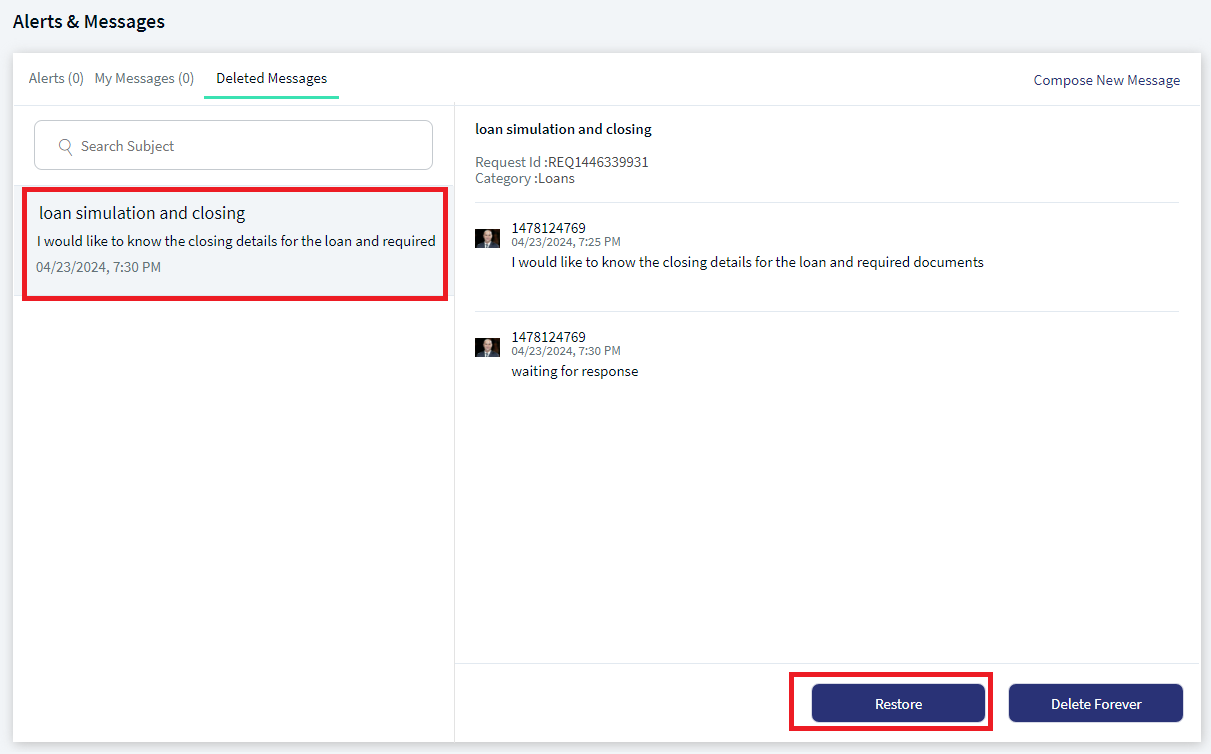Secure Message
Use the feature to send and receive messages to and from your bank. You can use the digital banking applications as secure channels of communication with your bank. The Messaging module is a central place for creating, sending, viewing, and managing all the messages that you sent to or received from your bank.
The app supports text, images, URLs, and provides you the capability to securely send and receive files as ../resources/images (applicable only for online banking). You can add the information in any of these formats while composing a message. Any ../resources/images that you receive in these messages are easily accessible and readable.
Menu path: Web Channel
From the Dashboard, click the notifications flag icon  near the upper right corner of the screen. If you have any new or unread alerts or secure messages in the Notification Center, the app displays a red circle at the top of the notifications flag icon. The app displays the Alerts & Messages screen. By default, the Alerts tab is selected.
near the upper right corner of the screen. If you have any new or unread alerts or secure messages in the Notification Center, the app displays a red circle at the top of the notifications flag icon. The app displays the Alerts & Messages screen. By default, the Alerts tab is selected.
Menu path: Mobile Native
From the bottom menu, tap Menu > Messages. If you are using a tablet, tap Message on the bottom menu. The app displays the Messages screen.
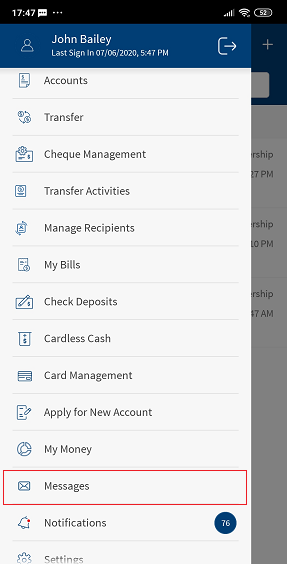
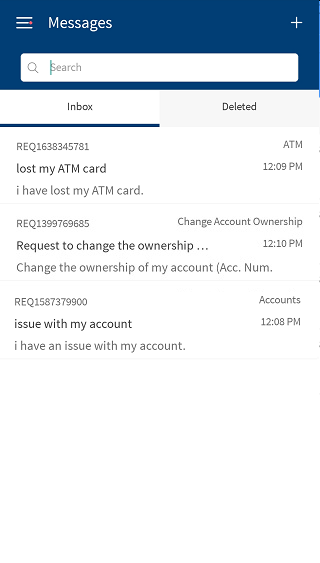
The app displays the list of message threads that you received from or sent to your bank, with the newest thread displayed first. Select a message thread from the list. The app displays the details of the entire message thread along with the message subject. The app also displays the number of messages within brackets that a thread contains beside the message subject.
Send a New Message
You can send a new service request by using this feature.
To create and send a new service request, follow these steps:
- Click Compose New Message.
- Enter the following details:
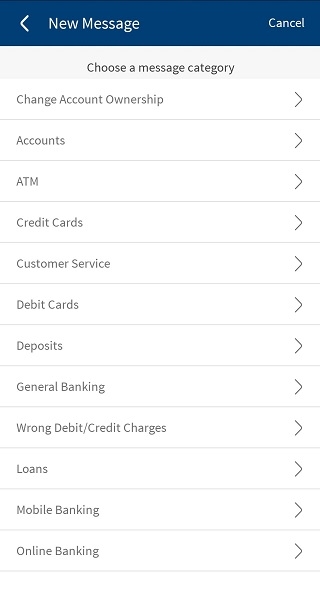
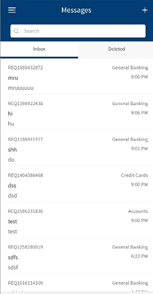
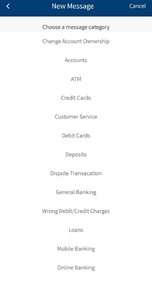
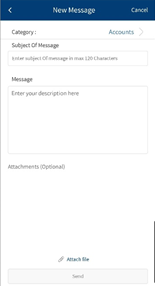
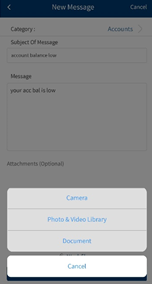

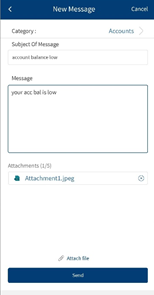
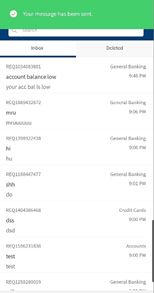
- Category. Select the category to send the message such as Change Account Ownership, Account, ATM, or Credit Card.
- Subject. Enter the subject of the message.
- Description. Enter the message details.
- Click the attachment icon to browse for and add an attachment. You can add an attachment only in the these formats: txt, doc, docx, and pdf.
- For mobile banking, tap Attach File and select the required options such as Camera, Photo and Video library, and Document to attach the file.
- You can download the attached files by clicking on the file from the message thread.
- Click Send to send the message and the app places the new message thread at the top of the messages list with a reference ID.
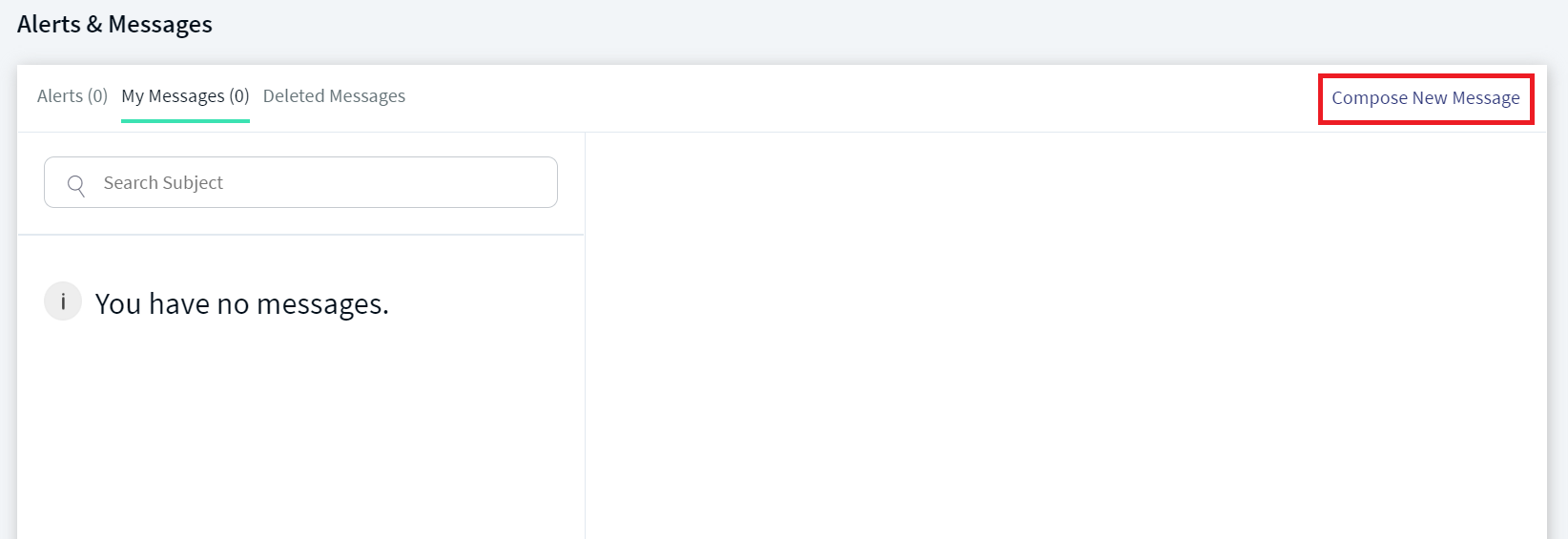
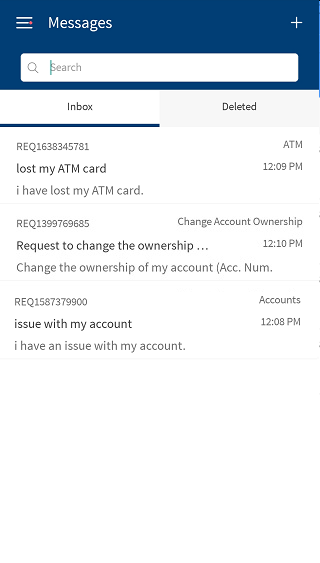
View Message
The user with required permissions can view messages. The user need to select the message icon on the top ribbon or navigate to Messages section in the side menu. Following are the steps to view messages:
- Navigate to Side Menu > Messages.
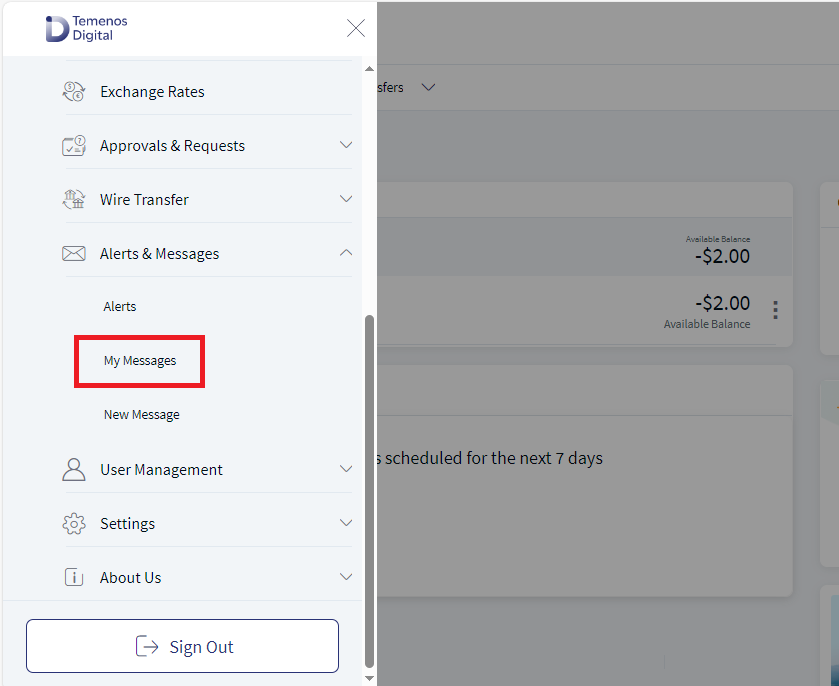
- Select the message to view.
Reply Messages
The user with required permissions can reply to received messages. In the message thread, recent messages will appear at the top.
- Navigate to Side Menu > Messages.
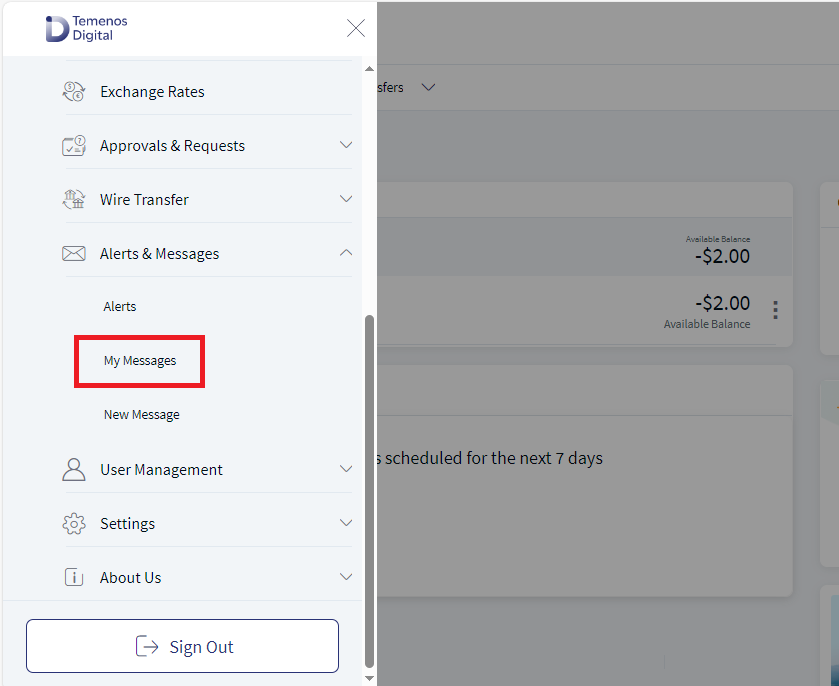
- Select the message to view and click Reply.
- Enter the message in the message box.
- Click Send to reply to the message.
Or
Click Cancel. This navigates back to view message screen.
Delete a Message Thread
You can delete the sent message thread.
To delete a message, follow these steps:
- Select a message from the message list displayed on the left pane. The app displays message details screen.
- Click Delete icon (represented as a bin) to delete the message thread.
- Select Yes. The app deletes the entire message thread and removes it from the list of messages. The app stores the deleted message in the Deleted Messages tab.
In mobile banking application, you can also delete any message from the inbox, swipe-in from right to left on any message. The app displays the Reply and Delete options. You can tap Delete.
The app displays a pop-up message asking if you want to delete the message.
Restore a Deleted Message Thread
You can restore a deleted message thread.
To restore a deleted message, follow these steps:
- Select the Deleted Messages tab. The app displays the list of deleted message threads.
- Select the required message thread, and select Restore. The app restores the entire message thread to the message inbox and removes it from the list of deleted messages.
Delete a Message Thread Forever
Use the feature to delete a message thread forever.
- Select the Deleted Messages tab. The app displays the list of deleted message threads.
- Select the required message thread, and select Delete Forever. The app deletes the entire message thread forever and removes it from the list of deleted messages.
Search for a Message
Use the feature to search for a message.
Enter the subject or description of the required message in the search bar.
The app displays the search results with the list of relevant messages.
Select the X icon or Clear to clear the search criteria at any time.
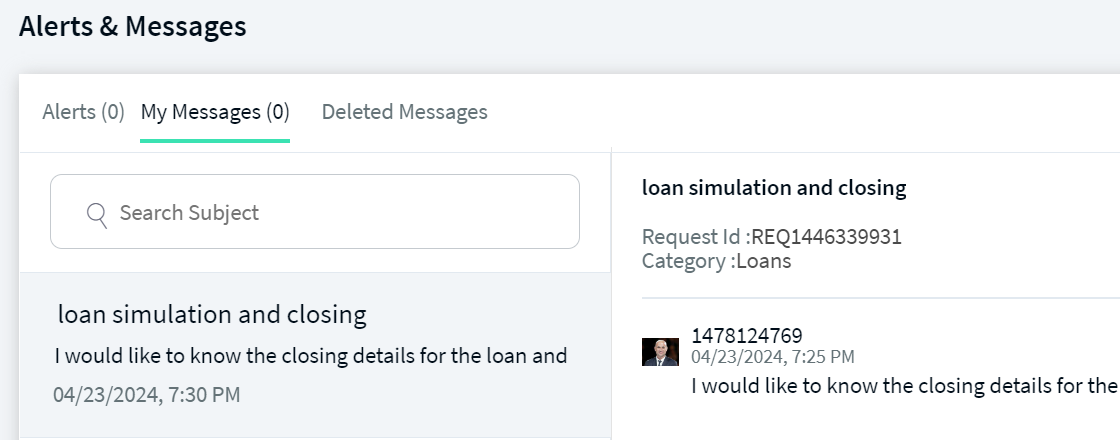
Threads that do not have any activity for six months are automatically archived and the user may not be able to view them in the application. The messages can however be accessed in Spotlight message archives.
In this topic