Related Party Details
A related party is an additional applicant added for a SME application, with the same access as the main applicant. This section contains basic information, company information, documents and related parties information.
UX Overview
This section provides an overview of the Related Parties section.
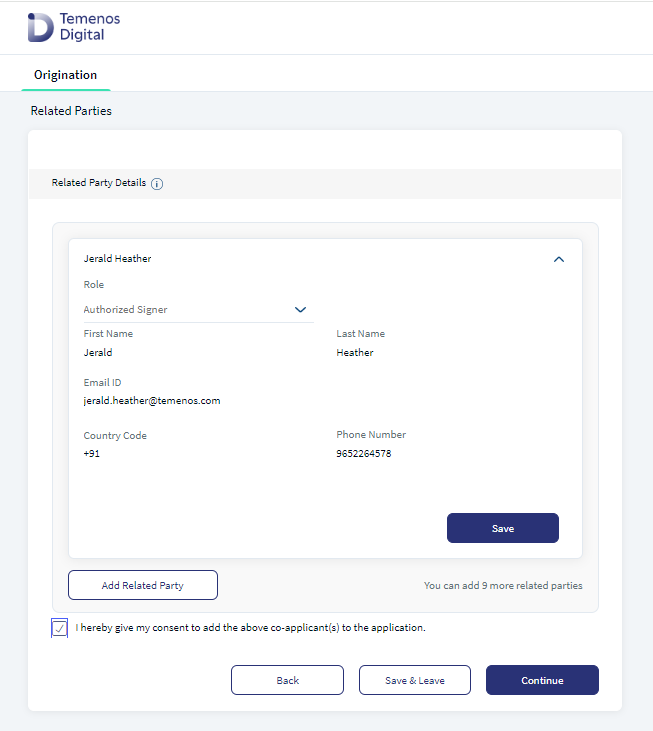
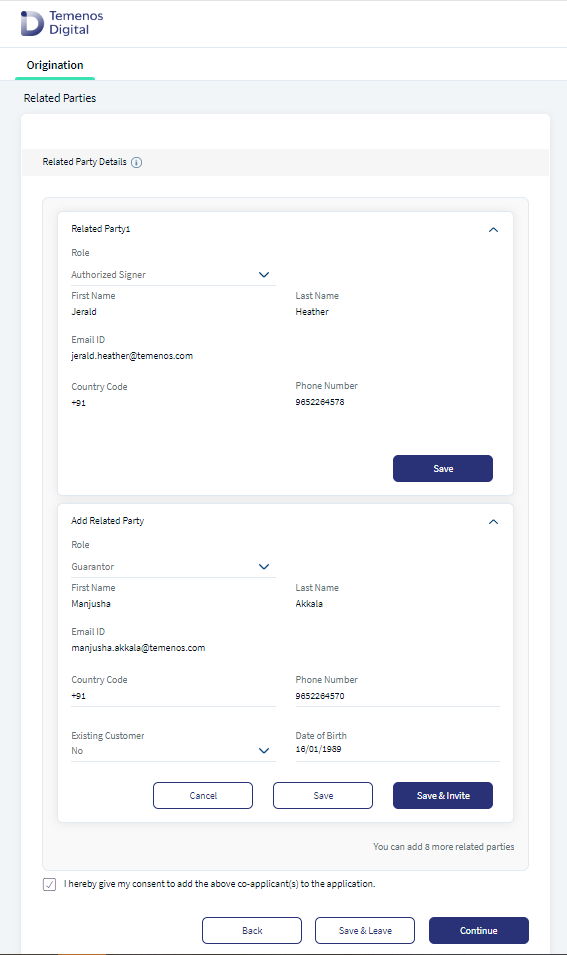
Related Parties screen contains details about the Related Party.
Send Invite to Related Party (Prospect): In Add Related Party card, if the primary party selects Related Party as No (Prospect Customer), the Save button enables. All the details entered will save in the Related Party. By default, the Existing Customer checkbox is selected No.
Send Invite to Related Party(Existing Customer: In Add Related Party card, if the primary party selects Related Party as Yes (Existing Customer), Save and Invite button enables. To send an invite to the Related Party, enter the following information:
- First Name
- Last Name
- Email ID
- Country Code
- Phone Number
- Role
- Existing Customer (Yes)
- Customer Id (configurable)
After entering all the information, when the primary party clicks on Save and Invite, Origination App fetches the digital banking credentials using the First Name, Last Name, Email and Mobile Number & Customer ID which the primary party has entered.
- If the basic information which the primary party enters, is unable to fetch the Digital banking credentials, an error message displays on the screen as Invalid data entered. Please check and try again.
- If the e-mail service fails or mail is not triggered when the primary party clicks Save and Invite, an error message displays on the screen as Mail trigger failed. Please send an invite again.
The Primary party can send the invite feature which is configurable to certain roles and their relation with the bank.
All the roles who are existing customers can use Save & Invite option.
The Primary party can only try a limited number of times in a logged session to prevent network overload and restrict security breaches. System administrator will have the capability to configure the limit the count value in Spotlight Configuration. When The Primary party reaches a maximum number of five failed attempts, the session expires and the information entered will be saved. Click Go to Dashboard button and the primary party will be directed to the product dashboard screen.
Invited related Party Status update in Main application: The Primary party must be updated on the invited Related Party application status so that the Primary party is aware and to proceed with the main application based on the Related Party response.
- Invitation Sent: If the invite is sent and not logged in by the invited related party, status updates and displays as Invitation Sent on the Header of Related party indicated in Grey. Continue button is disabled with notification as Related party invitation is pending.
- In Progress : If the invited party has initiated the application and not provided any final response, status update and displays as In Progress on the Header of Related party indicated in Blue.At this stage, the primary party can proceed up to the Summary stage till the primary party receives a response from the related party. Continue button remains disabled until the primary party receives a final confirmation from the invited related party.
- Application Submitted: If the invited party makes successful submission, status updates and displays as application Submitted on the Header of Related party indicated in Green.
- Application Rejected: If the invited party rejects the proposal, status updates and displays as application Rejected on the Header of Related party indicated in Red.
Related Party Invites: The Primary party can Add or Delete related parties only in the Related Party stage. Related invited parties cannot edit or modify the invite. When The Primary party selects the check box to give your consent, the primary party will be allowed to move from the related party screen to the application.
To delete the Related party invite, click Delete on the related party details card. Click Confirm to confirm the deletion of the related party. When the Primary party deletes any party invite, a notification mail is sent to respective party and the previous session links sent for accessing application will be disabled. Invited Parties with rejected status are automatically deleted on Primary party’s final submission and data is not saved in the database.
The primary party can delete an invited party even after successful submission.
Primary party can add multiple related companies which are connected the Organization, in order to provide complete information of the company. The addition of the number of related companies is configurable and the default additions allowed is set to 3. Click Add button to Add a primary party.
The Primary party after adding the Related Party will have an option to either edit or delete the entity that was added.
If Primary party edits the information in a particular screen, the same changes are captured and must reflect in the respective screen. For example : If Company Name field is edited, the same should reflect in the Basic Information screen.
If Primary party selects Delete button, then a confirmation pop up displays and if Yes is selected, the whole entity is deleted from the application.
Continue button is enabled only after successful saving of the related company (if chose to add). Continue button is disabled while adding the company.
Primary Party Flow
The Primary party can do the final submission only after receiving the final response as (submit/decline) from the invited party.
If product selection happens before Related Party invite, then:
- If any invite is In Progress status, then the Primary party can proceed up to the Summary stage till the primary party receives any response.
- The Primary party can only progress from Summary stage, post receiving of successful submission or rejection from all the invites.
- Continue button remains disabled for the following statuses - Invitation Sent, Application In Progress in the Summary screen. A notification displays as Related party invitation is pending.
I hereby give my consent to add above related party(s) to the application.
When The Primary party receives a final response from the Related party, the primary party can proceed further with the application. Click Continue, the Primary party will navigate to the Documents section screen. Primary party will not have the invited party documents in the Primary party checklist, as the documents are uploaded separately by the invited party. To know more about the Document Checklist, click here.
Related Party Login
Related party will receive an email with details of Facility, Amount, Application Number, Application Reference Number, and Created date. Related party must login using the online banking credentials to access the application. Also, Related party must provide all the requested information to proceed further.
- Related party must login using the Digital Banking Credentials to provide the required information.
- Post successful login and authentication, related party will navigate to the Acknowledgment screen. In the Acknowledgment screen, invited party must select all the check boxes displayed on the screen to provide the consent and click Accept button to navigate to the further screens. Related party must select all the check boxes to provide the consent.
- I hereby accept the terms of eSign Agreement, I accept to receive all communication electronically.
- I accept to be added as a related party in this application with the main applicant.
- I hereby give my consent to GDPR Terms.
- I hereby give my consent to T&Cs on Data Usage Policy.
note : All the consents given by the party in the Acknowledgment screen is stored for the specific party (party ID) under the application ID.
3. Related party can review the product details for which you are invited to apply.
4. Based on the product selected by the primary party, the respective product details displays including:
- Product Name
- Product Description (as selected by the Primary party)
- Product features / Loan details.
- If no product is selected before sending an invite, then only the product description displays.
Related Party Accept/Decline
If related party clicks Accept button, related part navigates to the Personal Information screen of the application.
Related party must provide information in the Personal Information screen, Address and Identification screen and Financial Information screen, also the related party must upload the document proofs to process the application.
- Related Party response is captured and the respective status update displays in the Primary party’s application.
- When the related party clicks Accept, related party will receive a new email with a resume link and the initial invite link sent will expire.
- All the details pre-populate in the Personal Information and related party can modify the details if required. To know more about the personal information, click here.
- Document checklist screen will be similar to that of the Primary applicant. To know more about the Document Checklist, click here.
- Related party can review the information provided in the Summary screen which includes verification and Additional questions. To know more about the Summary screen, click here.
- When related party clicks Decline, a pop up notification displays, if related party clicks Confirm, then the invite is declined. On click of Cancel, related party remains on the Acknowledgment screen.
Invited Related Party Status Notifications
When there is a change in Invited party status change, the change is captured and notified to the Primary party through mail.
- When invited party logs in to the application and clicks Accept button, status notification displays as application is in progress in the Primary party application.
- When invited party clicks Decline button, status notification displays as Invitation Rejected in the Primary party application.
- When invited party clicks Submit button, to make the final submission, status notification displays as application Submitted in the Primary party application.
Store Consent in ODMS
System administrator has the capability to capture all the consents in the Origination App by all the parties including (main applicant and co-applicants) and store it in ODMS with the application ID and Party ID/Prospect ID combination (for existing customer and Prospects). To know more about the Consent disclaimer T& C click here
Components
The Co-applicant details section contains the following list of components:
Experience APIs
The following APIs are shipped as part of this feature:
| API | Description |
|---|---|
| updateProspectProfile | This API updates the personal information of the prospect in the Origination Data Microservice (ODMS). |
| createProspectProfile | This API creates a prospect for an applicant and updates the prospect's personal information in the Origination Data Microservice (ODMS). |
| getDetails | This API retrieves personal information. |
| getDetails | This API retrieves the identity information section. |
| updateDetails | This API updates the address information section. |
| getDetails | This API retrieves the address information section. |
| executeIDV | This API executes the identity verification of an applicant. |
| verifyResponse | This API verifies response of the applicant to the identity verification questions. |
| createCoApplicants | This API adds co-applicant's personal information data and MetaData in ODMS. |
| deleteCoApplicants | This API removes co-applicant details from Lead entity, ODMS and DBX DB. |
Configurations
The system administrator will have the capability to configure this module from the Spotlight app. For more information about configuring the Co-Applicant sections, click here.
Extensibility
By using the Extensibility feature, you can customize the modules based on your requirements. For more information, refer to Extensibility.
In this topic