Origination Micro Apps Setup
You must set up Spotlight platform also with the following installation.
After the environment and database has been set up, the next step in the Temenos Digital set up process is to import and configure the Quantum Fabric app(s) pertaining to Micro Apps. The following steps describe the process of importing, configuring, and publishing the Quantum Fabric apps.
- Download Artefacts
- Import Quantum Fabric Application
- Create Composite App
- Configure Identity Services
- Configure RDBMS Integration Services
- Publish the Application
Download Artefacts
To download the artefacts required for setting up Quantum Fabric, write to distribution@temenos.com for details on where and how to download.
Download the following artefacts:
- Origination_App-vx.x.x.zip
See the table to determine the Quantum Fabric apps that must be set up in your system. The Quantum Fabric application file names are suffixed with a <<major_version>>.<<fix_version>> format for every release.
| Quantum Fabric App File | Description | Do I have to install this? | Quantum Fabric App Name | Discovery Path |
|---|---|---|---|---|
| AppReview_App_vx.x.x.zip | This app contains the service definitions and requisite libraries to cater to the app review functionality. | This Quantum Fabric app is mandatory for the Origination functionality to work irrespective of which customer-facing application you are planning to deploy. | AppReview | Origination_App-vx.x.x\Origination_App-vx.x.x\Fabric |
| Authentication_vx.x.x.zip | This app contains the service definitions and requisite libraries to cater to the authentication. | This Quantum Fabric app is mandatory for the authentication functionality to work irrespective of which customer-facing application you are planning to deploy. | Authentication | DigitalBanking-Login_vx.x.x \ DigitalBanking-Login_vx.x.x \ Authentication |
| CustomerActions_App_vx.x.x.zip | This app contains the service definitions and requisite libraries to cater to the customer action functionality. | This Quantum Fabric app is mandatory for the Origination functionality to work irrespective of which customer-facing application you are planning to deploy. | CustomerAction | Origination_App-vx.x.x\Origination_App-vx.x.x\Fabric |
| Document_App_vx.x.x.zip | This app contains the service definitions and requisite libraries to cater to the Document functionality. | This Quantum Fabric app is mandatory for the Origination functionality to work irrespective of which customer-facing application you are planning to deploy. | Document | Origination_App-vx.x.x\Origination_App-vx.x.x\Fabric |
| Eligibility_App_vx.x.x.zip | This app contains the service definitions and requisite libraries to cater to the Eligibility functionality. | This Quantum Fabric app is mandatory for the Origination functionality to work irrespective of which customer-facing application you are planning to deploy. | Eligibility | Origination_App-vx.x.x\Origination_App-vx.x.x\Fabric |
| Funding_App_vx.x.x.zip | This app contains the service definitions and requisite libraries to cater to the Funding functionality. | This Quantum Fabric app is mandatory for the Origination functionality to work irrespective of which customer-facing application you are planning to deploy. | Funding | Origination_App-vx.x.x\Origination_App-vx.x.x\Fabric |
| IdentityInfo_App_vx.x.x.zip | This app contains the service definitions and requisite libraries to cater to the IdentityInfo functionality. | This Quantum Fabric app is mandatory for the Origination functionality to work irrespective of which customer-facing application you are planning to deploy. | IdentityInfo | Origination_App-vx.x.x\Origination_App-vx.x.x\Fabric |
| InfinityThirdParty_App_vx.x.x.zip | This app contains the service definitions and requisite libraries to cater to the Temenos DigitalThirdParty functionality | This Quantum Fabric app is mandatory for the Origination functionality to work irrespective of which customer-facing application you are planning to deploy. | InfinityThirdParty | Origination_App-vx.x.x\Origination_App-vx.x.x\Fabric |
| Landing_App_vx.x.x.zip | This app contains the service definitions and requisite libraries to cater to the Landing functionality. | This Quantum Fabric app is mandatory for the Origination functionality to work irrespective of which customer-facing application you are planning to deploy. | Landing | Origination_App-vx.x.x\Origination_App-vx.x.x\Fabric |
| OriginationCommons_App_vx.x.x.zip | This app contains the service definitions and requisite libraries to cater to the Origination Commons functionality. | This Quantum Fabric app is mandatory for the Origination functionality to work irrespective of which customer-facing application you are planning to deploy. | OriginationCommons | Origination_App-vx.x.x\Origination_App-vx.x.x\Fabric |
| OriginationIntegrations_App_App_vx.x.x.zip | This app contains the service definitions and requisite libraries to cater to the Origination Integrations functionality. | This Quantum Fabric app is mandatory for the Origination functionality to work irrespective of which customer-facing application you are planning to deploy. | OriginationIntegrations | Origination_App-vx.x.x\Origination_App-vx.x.x\Fabric |
| PartyDetails_App_vx.x.x.zip | This app contains the service definitions and requisite libraries to cater to the Party Details functionality. | This Quantum Fabric app is mandatory for the Origination functionality to work irrespective of which customer-facing application you are planning to deploy. | PartyDetails | Origination_App-vx.x.x\Origination_App-vx.x.x\Fabric |
| Product_App_vx.x.x.zip | This app contains the service definitions and requisite libraries to cater to the Product functionality. | This Quantum Fabric app is mandatory for the Origination functionality to work irrespective of which customer-facing application you are planning to deploy. | Product | Origination_App-vx.x.x\Origination_App-vx.x.x\Fabric |
Import Quantum Fabric Application
This section describes the procedure to import and publish process for any Quantum Fabric application. Make sure that you are using the appropriate Quantum Fabric apps as described here.
The images are for representation only. The actual screen may vary depending on the Quantum Fabric app being imported. Select the appropriate application.
Sign in to Quantum Fabric
Sign in to Cloud or On-premise installation of Quantum Fabric. Use the credentials you have obtained during the environment setup process.
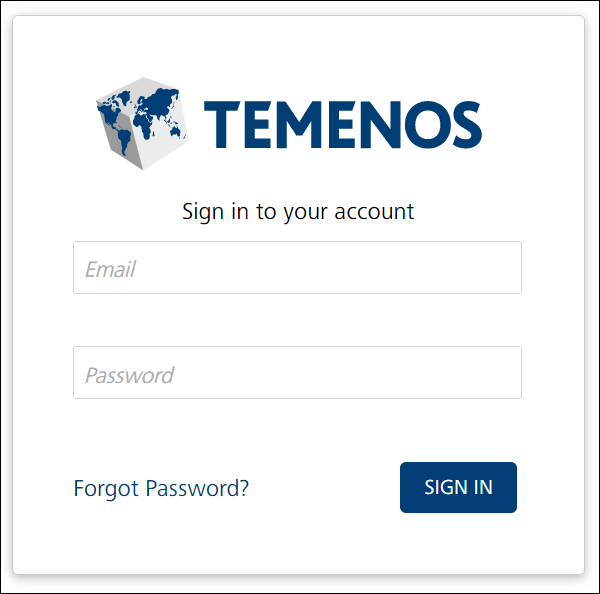
Import Quantum Fabric Application
- On successful authentication, the Dashboard page is displayed by default.
- Click the Apps icon on the left pane. The Applications page is displayed.
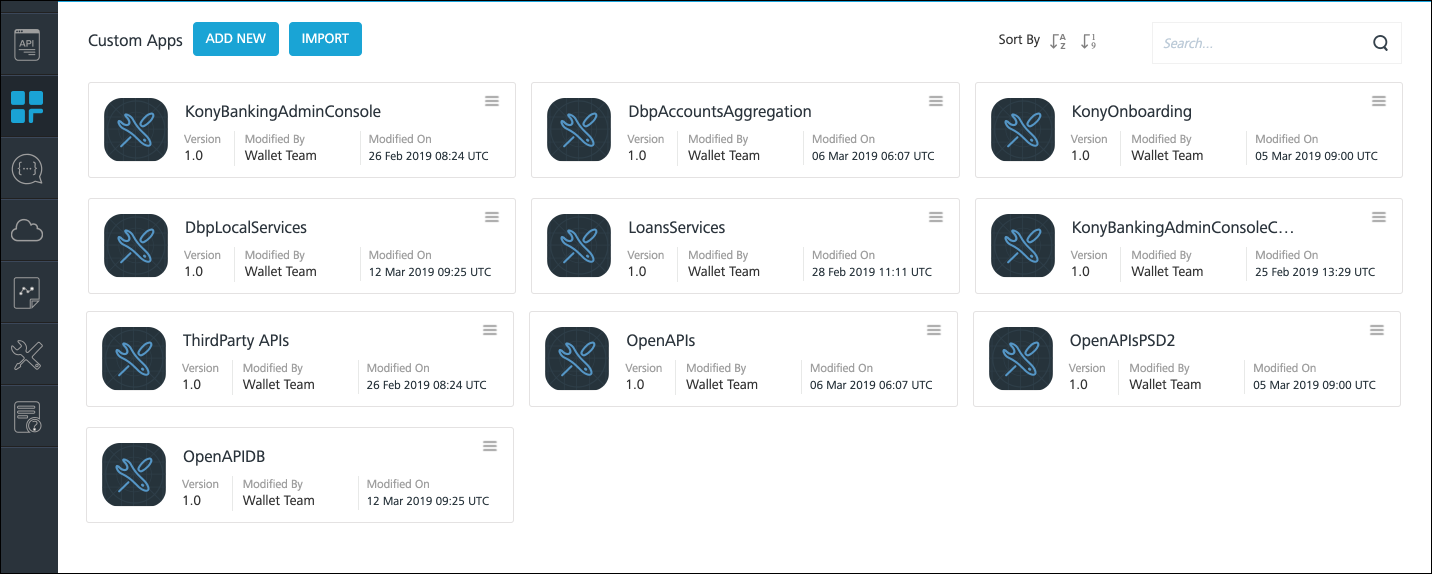
- On the Applications page, click Import. The Import App dialog is displayed.
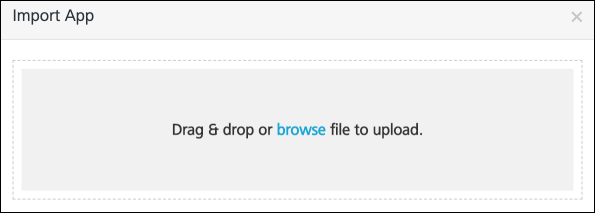
- Browse for Quantum Fabric app package (specified in the list earlier) or drag the app package and click Import. You must do this for each app in the list in case you have more than one app to import.
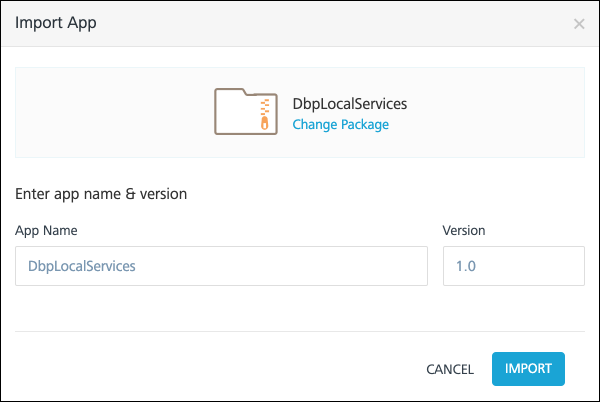
- The image is for reference only. The Quantum Fabric application name varies from application to application.
- While the apps listed above are required only to import the corresponding apps, for the following Micro Apps, in addition to importing the apps, create one composite app and link the corresponding Micro Apps:
AppReview, Authentication, CustomerAction, Document, Eligibility, Funding, IdentityInfo, Landing, OriginationCommons, PartyDetails, Product. - Under the Import Options, select the Import as new option, and click Import. The app is imported as a new app.
- The imported application is displayed on the Applications page. For detailed information on importing an app to Quantum Fabric Console, refer to Exporting and Importing an Application.
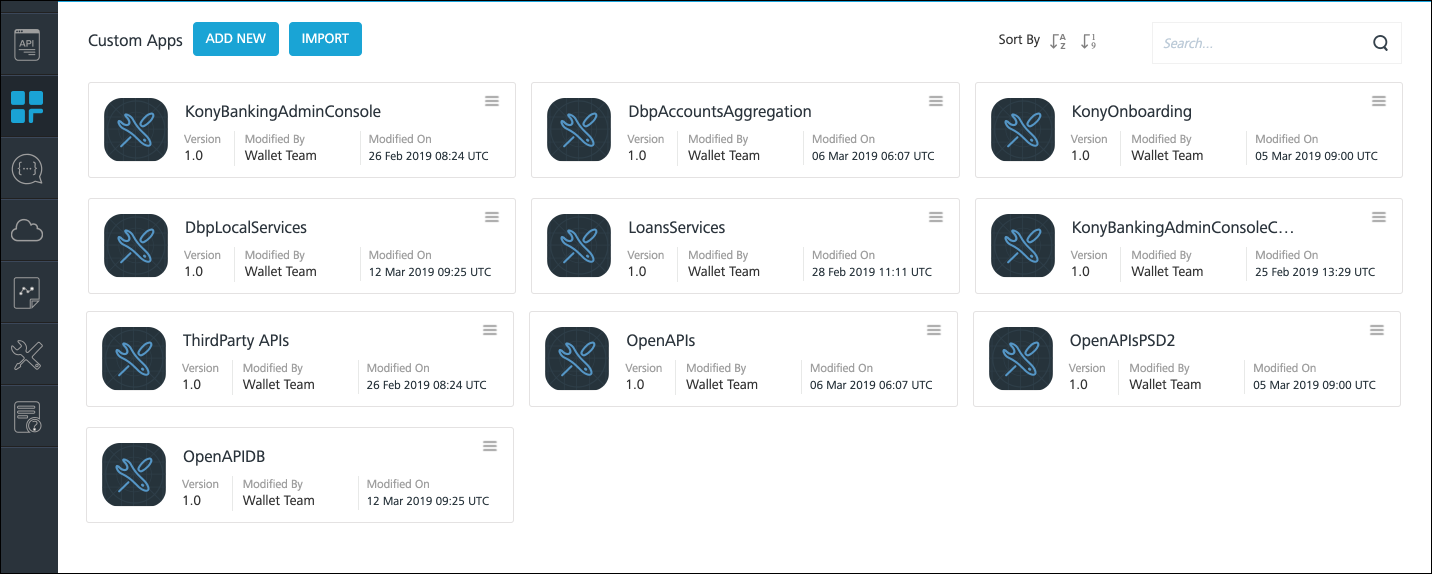
Create Composite App
This section describes the procedure to create a composite app and link the corresponding Micro Apps for any Quantum Fabric Micro App.
- Make sure that all the corresponding dependent Fabric Micro Apps are available - as per the attached document, before linking the apps as part of the Composite App.
- Make sure that you are using the appropriate Quantum Fabric apps as described here.
- The images are for representation only. The actual screen may vary depending on the Quantum Fabric Micro App and standard composite app name being imported. Select the appropriate application.
To create a Composite App,
- Sign in to Cloud or On-premise installation of Quantum Fabric. Use the credentials you have obtained during the environment setup process.
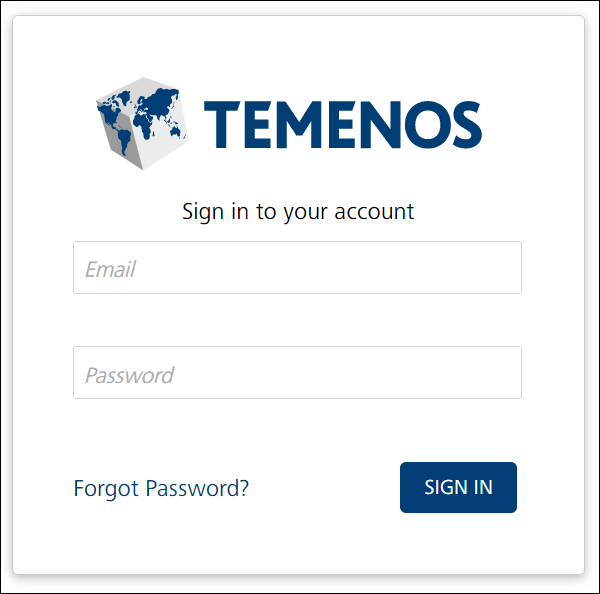
- On successful authentication, the Dashboard page is displayed by default.
- Click the Apps icon on the left pane. The Applications page is displayed.
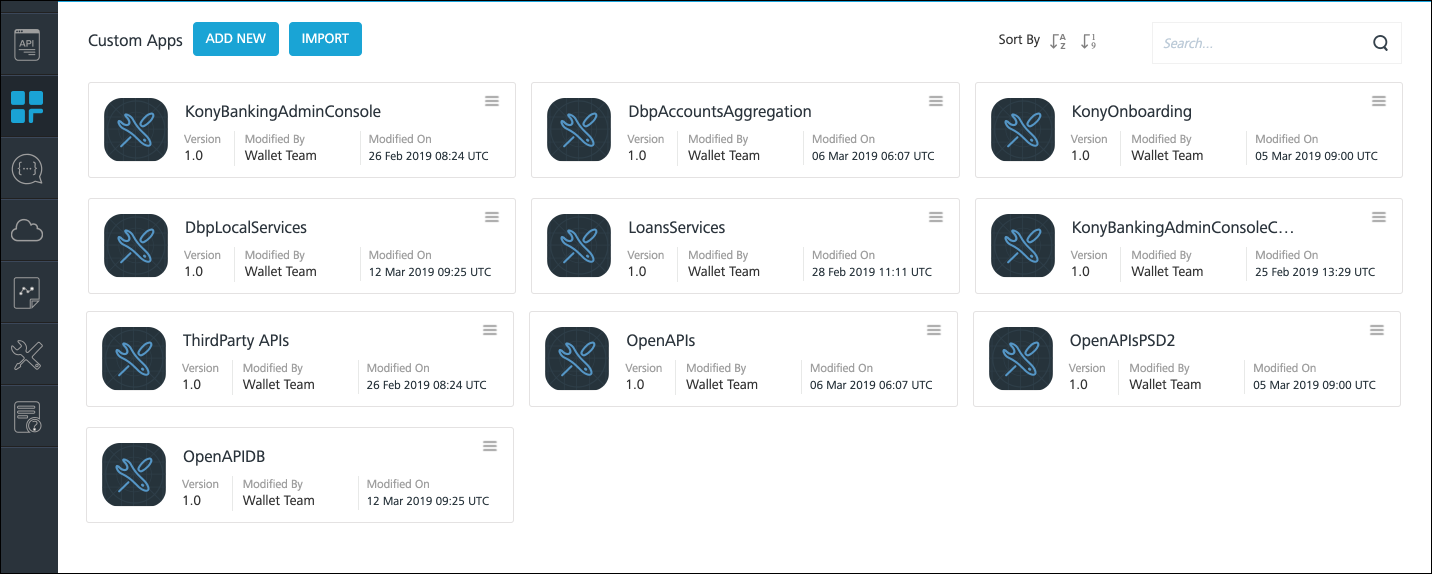
- On the Applications page, click Add new.
- Use the pencil icon and name the app as a DigitalBanking-Composite as it is the standard name to represent digitalbanking.
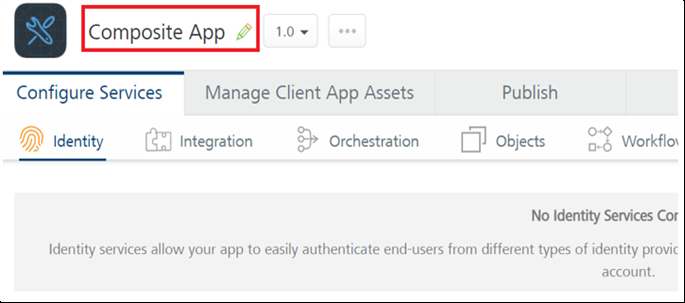
- An empty composite app is created.

Link Micro App
To link Micro Apps with a Composite App,
- On the Applications page, select the Composite App.
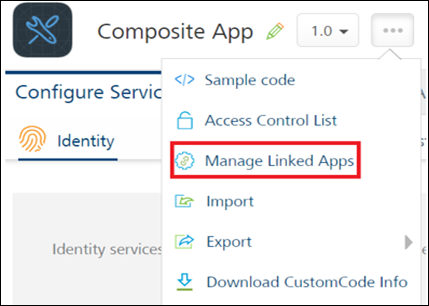
- On the context menu (ellipsis icon), click Manage Linked Apps.
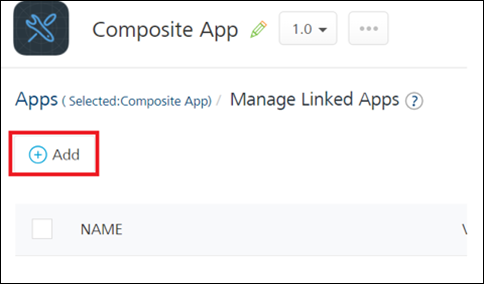
- On the Managed Linked Apps screen, click Add.
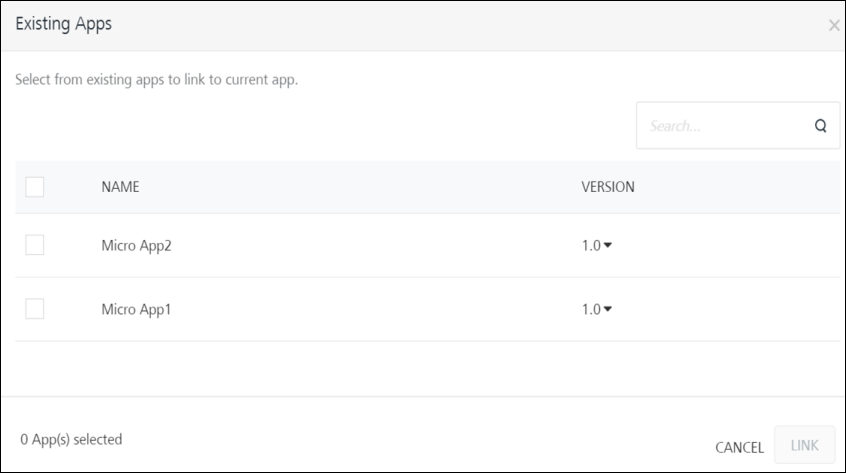
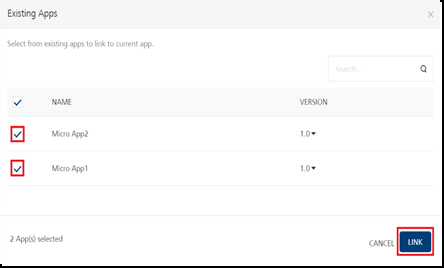
- On the Existing Apps screen, select the required Micro Apps that you want to link with the Composite App, and click Link.
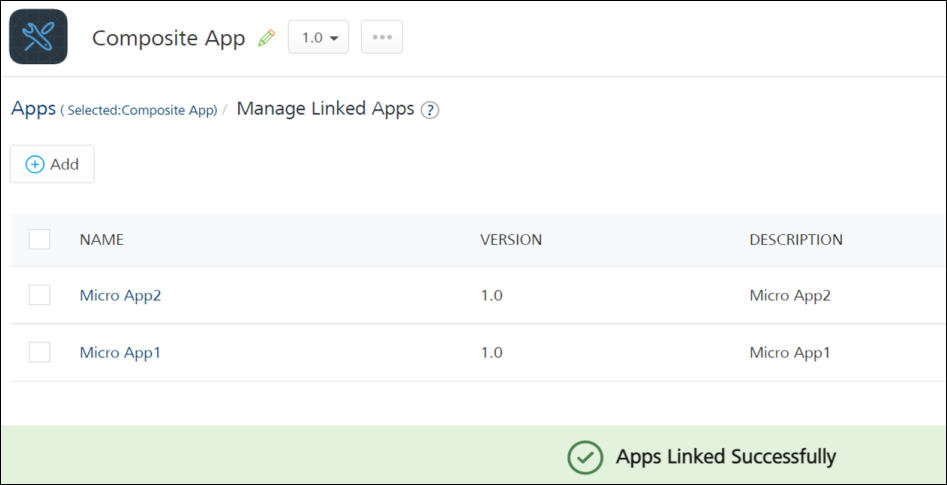
- The selected Micro Apps are linked successfully with the Composite App.
Unlink Micro App
To unlink Micro Apps from a Composite App,
- On the Applications page, select the Composite App and go to the Managed Linked Apps screen.
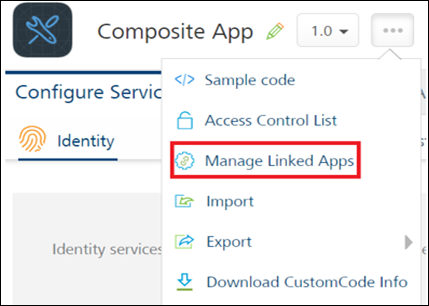
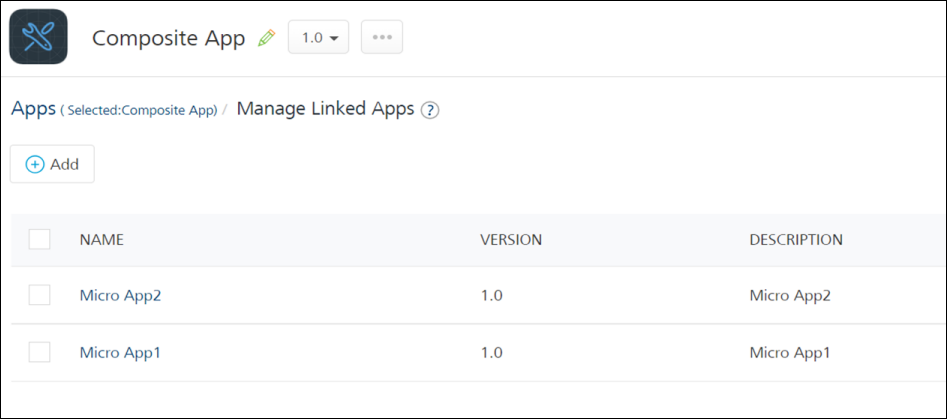
- From the list of linked Micro Apps, select the required apps that you want to unlink.
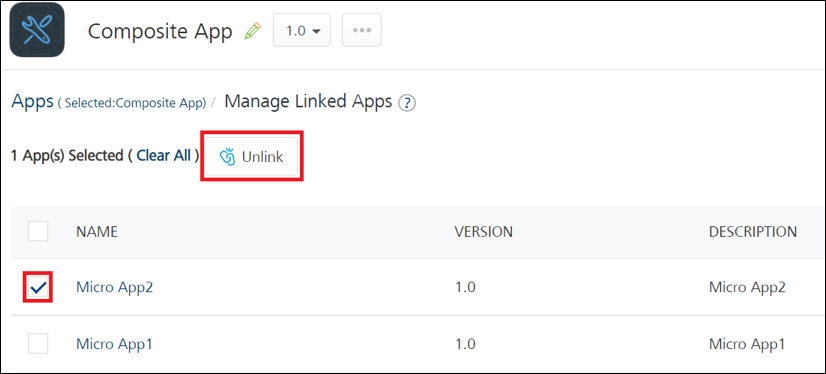
- Click Unlink.
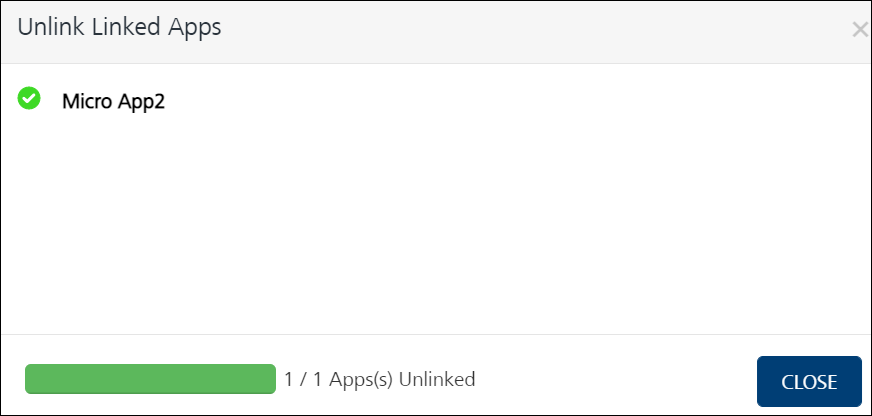
- On the Unlink Linked Apps confirmation screen, Click Close. The selected Micro Apps are unlinked from the Composite App.
Configure Identity Services
All Quantum Fabric apps available as part of Temenos Digital contain several Object, Integration, and Orchestration services. Most of these services are authenticated by Identity services. The Quantum Fabric Identity Service(s) for each Quantum Fabric app must be configured to reflect the fully qualified URL of the environment on which the service is deployed. The part of the URL occurring before the /services/<Identity Service Name> must be replaced with the environment specific values. Refer to the table below to determine the identity services to be configured.
| Quantum Fabric App | Identity Service Name | Identity Service Type | Description |
|---|---|---|---|
|
DbxUserLogin | Custom Identity | The identity service is used to authenticate end users against the Temenos Digital identity management system or the core identity system. |
|
DbxAPIIdentityService | Custom Identity | The identity service is used to authenticate server to server communication. |
| Landing | InfinityOnboardingLoginService | Custom Identity | The identity service is used to authenticate Onboarding Login Service. |
|
OriginationAPIIdentityService | Custom Identity | The identity service is used to authenticate Origination Login Service. |
Update the URL in the Custom Identity Service Endpoint field in the Configure Services - Identity section for DbxUserLogin like in the following screen:
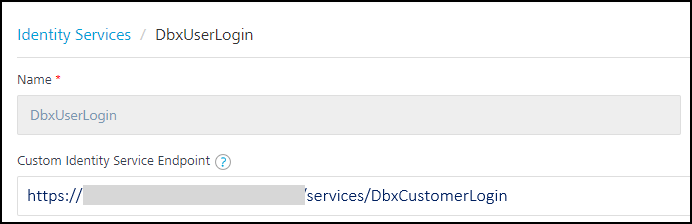
Update the URL in the Custom Identity Service Endpoint field in the Configure Services - Identity and select the check box of Restrict to Server to Server Authentication section for DbxAPIIdentityService like in the following screens:

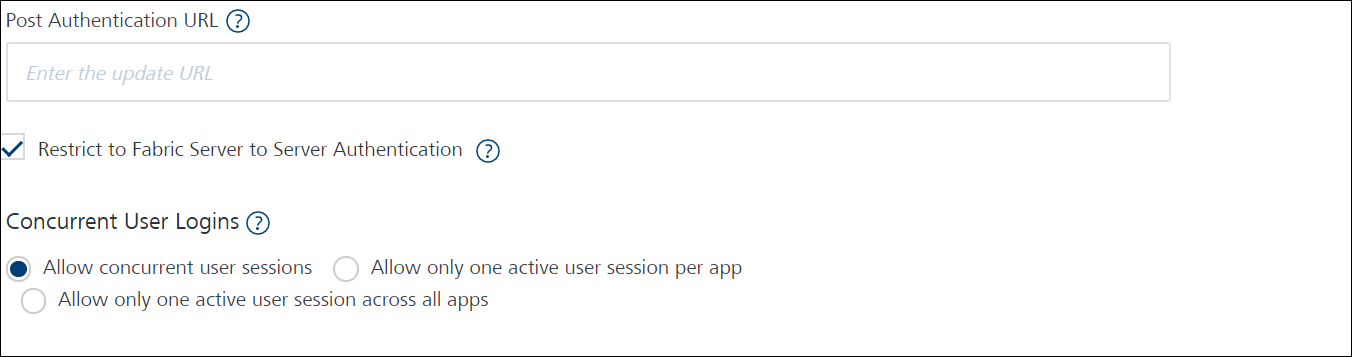
Configure RDBMS Integration Services
Temenos Digital comes with pre-built integration to the Temenos DB whose setup is described here. The following table describes the integration and object services of type RDBMS that must be configured with the database connection parameters for your installation.
| Quantum Fabric App | RDBMS Integration/Object Service Name | Description |
|---|---|---|
| Authentication | dbpRbLocalServicesdb | Contains RDBMS services for various Create, Read, Update, and Delete operations on the Temenos Digital schema. |
| OriginationCommons | DBXDBServices | Contains RDBMS services related to Origination Commons operations on Temenos Digital Schema. |
Navigate to the RDBMS Integration service and modify the connection parameters corresponding to your database environment.
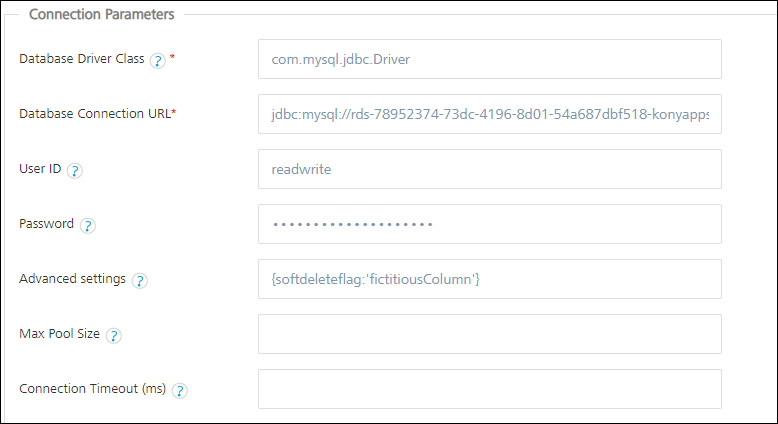
Navigate to the Object service configuration and modify the connection parameters corresponding to your database environment.
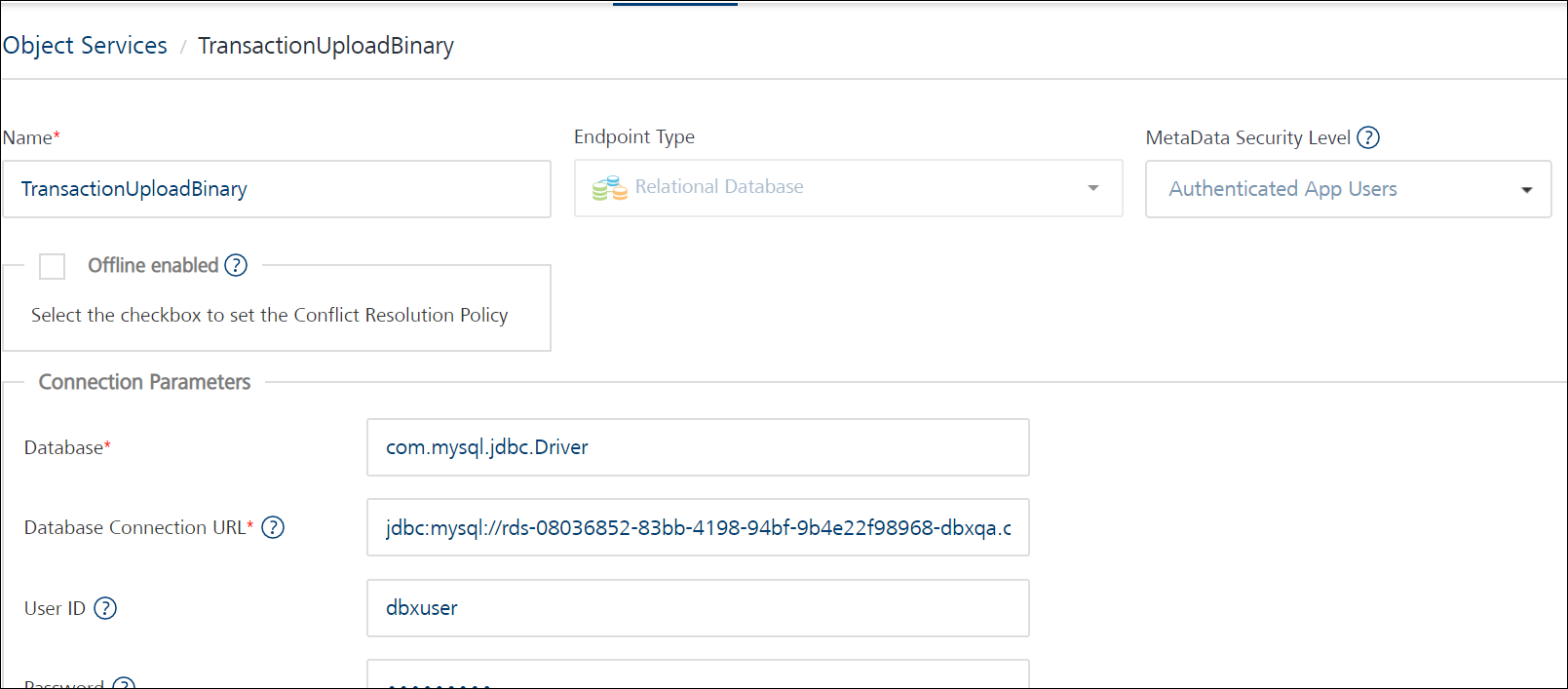
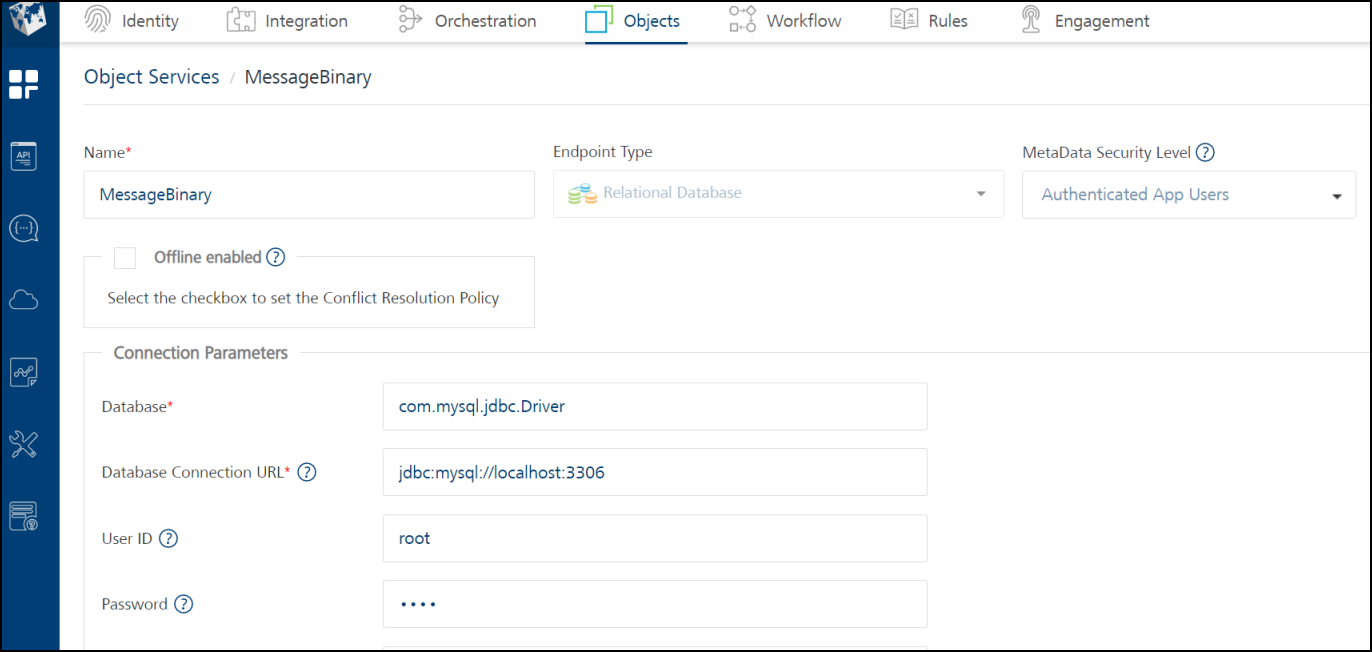
Publish the Application
Publish the Quantum Fabric App(s) as per the procedure described here. After a successful publish, the status of an application shows as below. Once publish is done, restart the server to reflect throttling configuration.
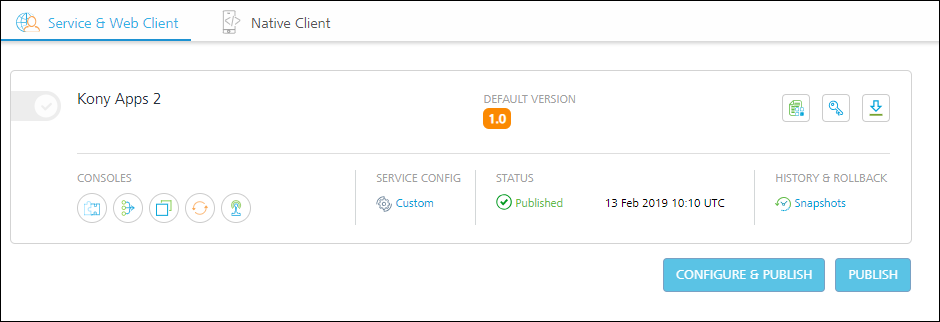
To publish the composite app, first publish the corresponding Micro Apps and then only publish the composite app to avoid sync issue.
This completes the Origination Micro Apps setup. To continue the installation, click here.
In this topic