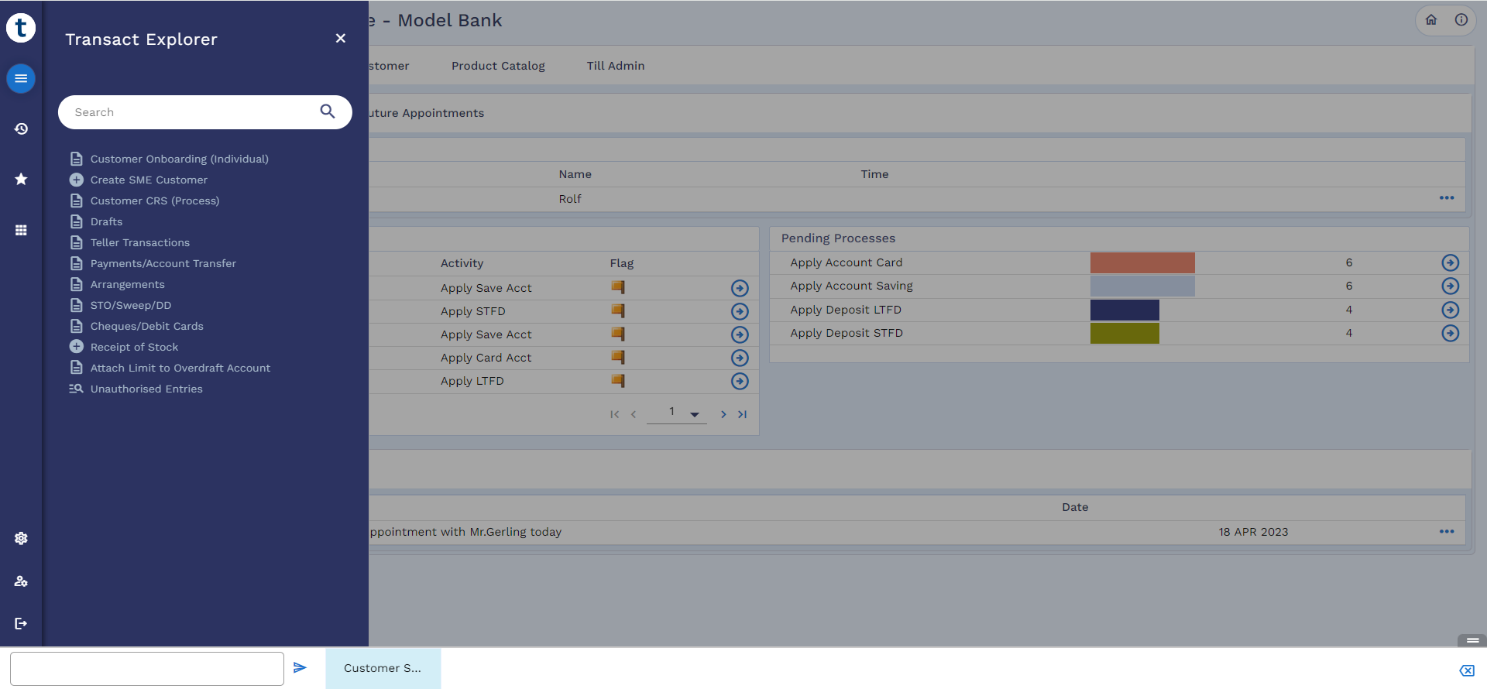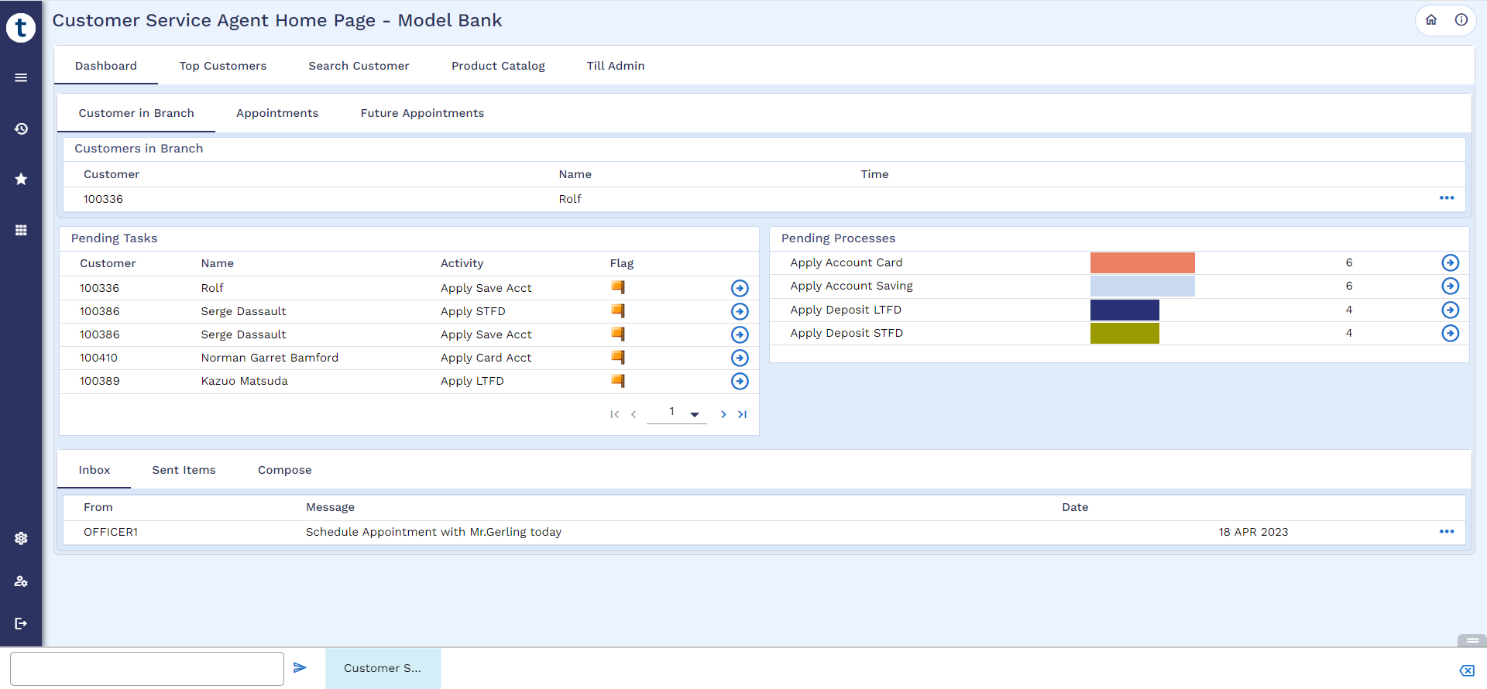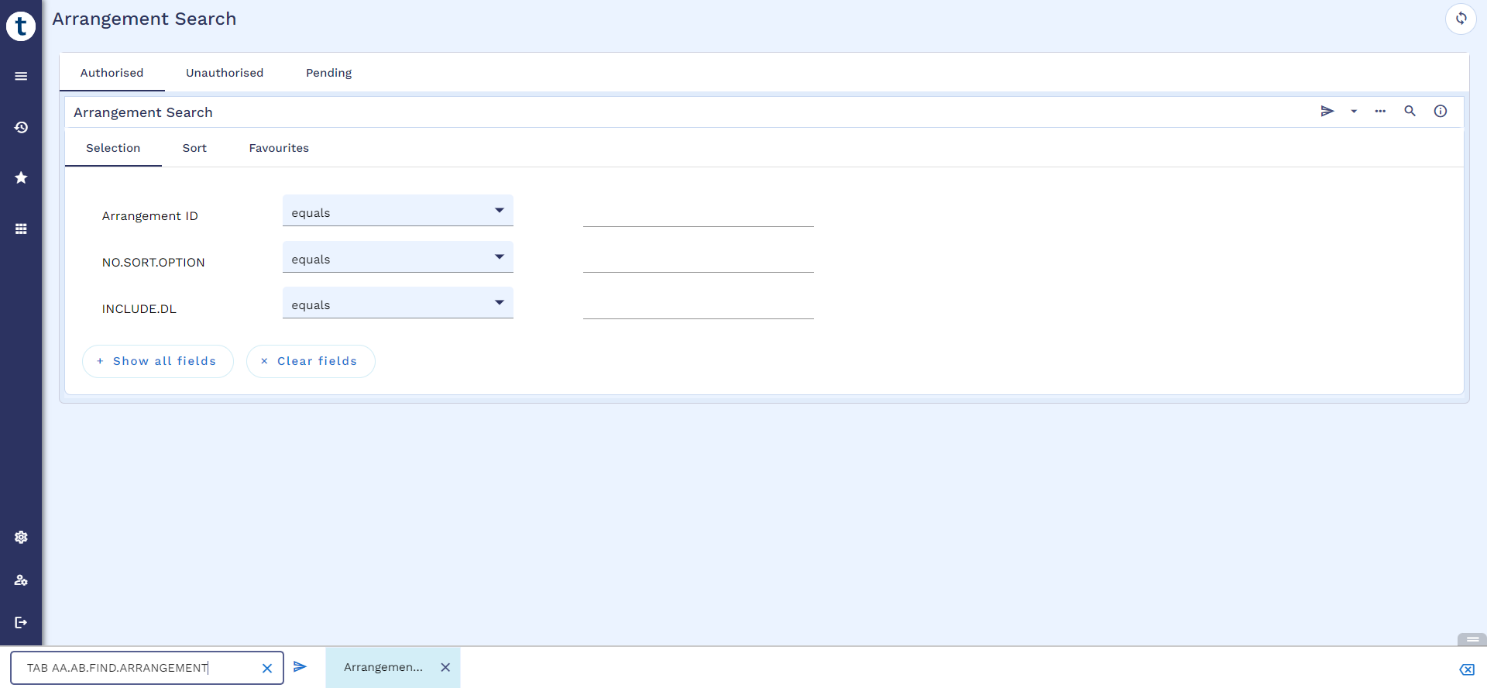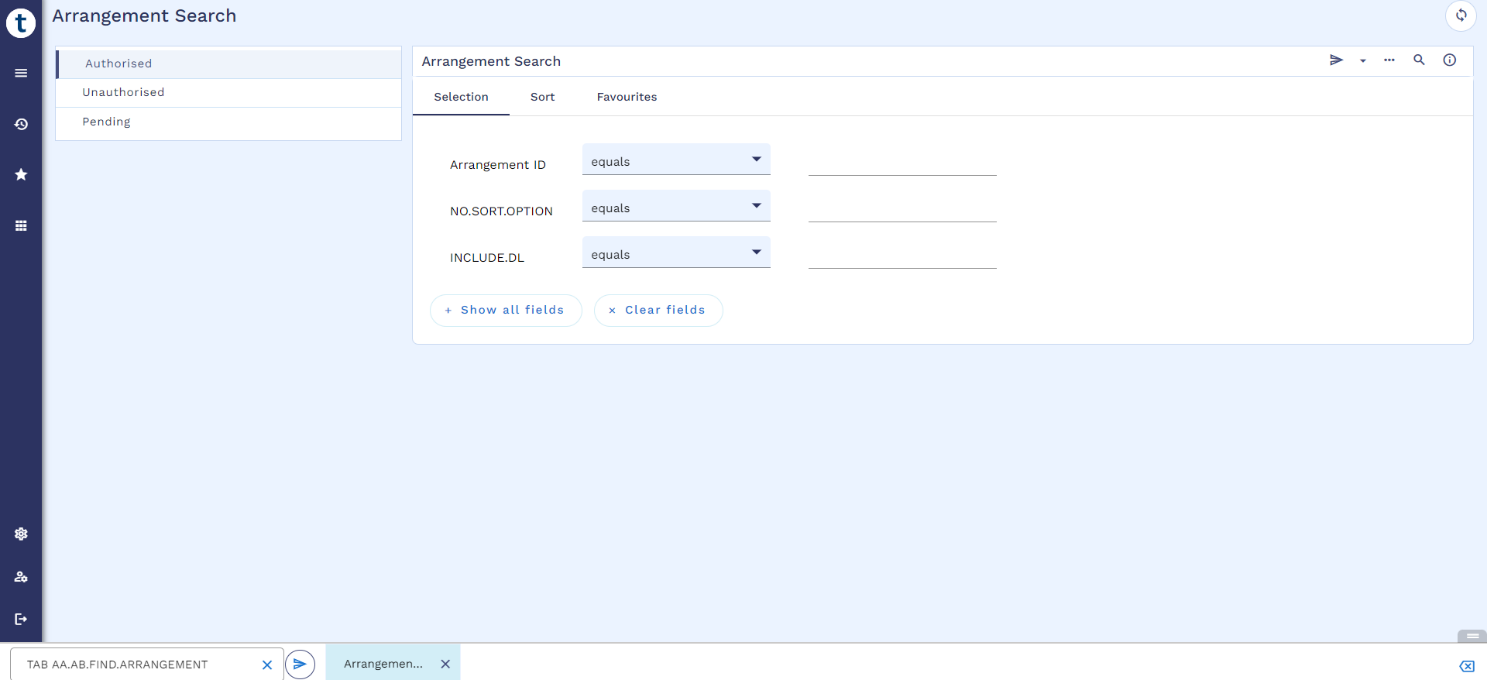Essential Components of Transact Explorer
The following topics discusses in detail the essential components and features of Transact Explorer.
After deployment, you can access the Transact Explorer browser at http://host:port/transact-explorer-wa.
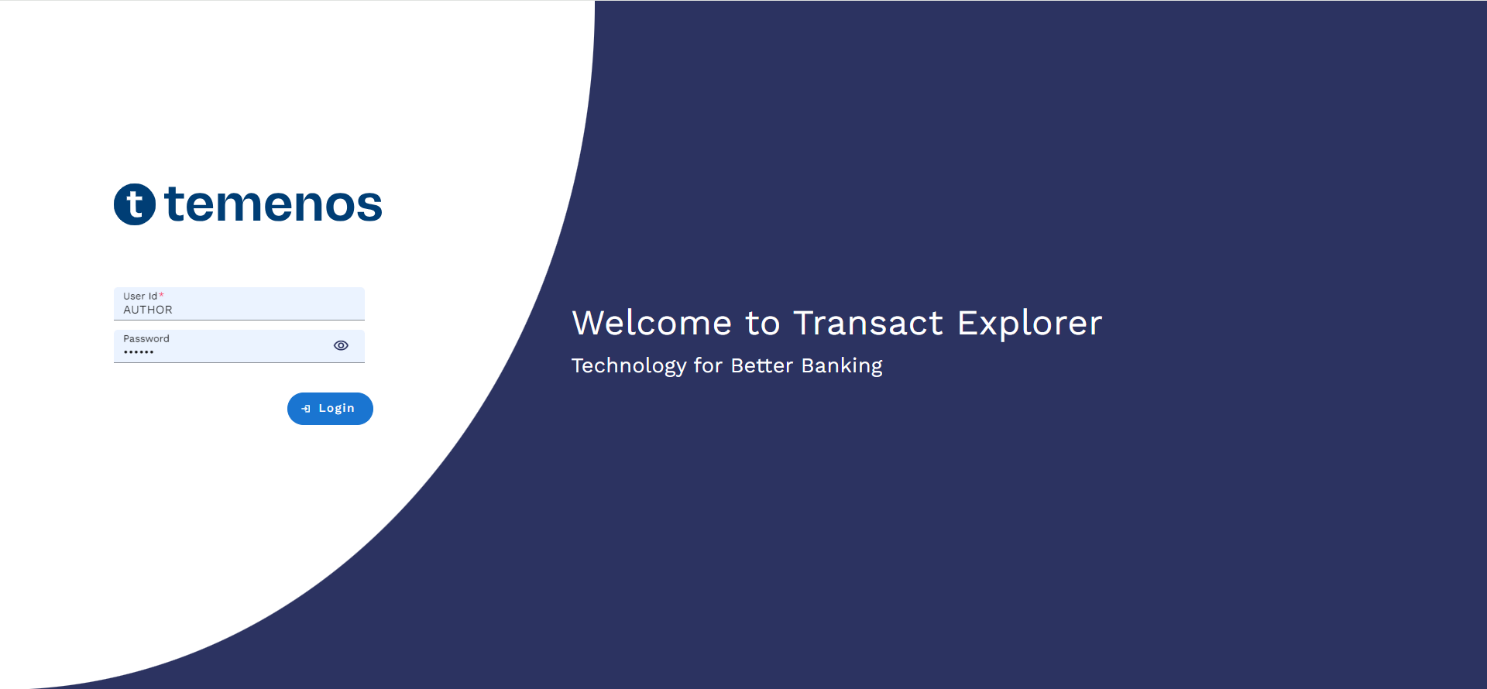
Home Page
After successful login, you are navigated to the home page of Transact Explorer. The home page components differ based on your roles and responsibilities. Refer to the Role Based Home Page section for more information.
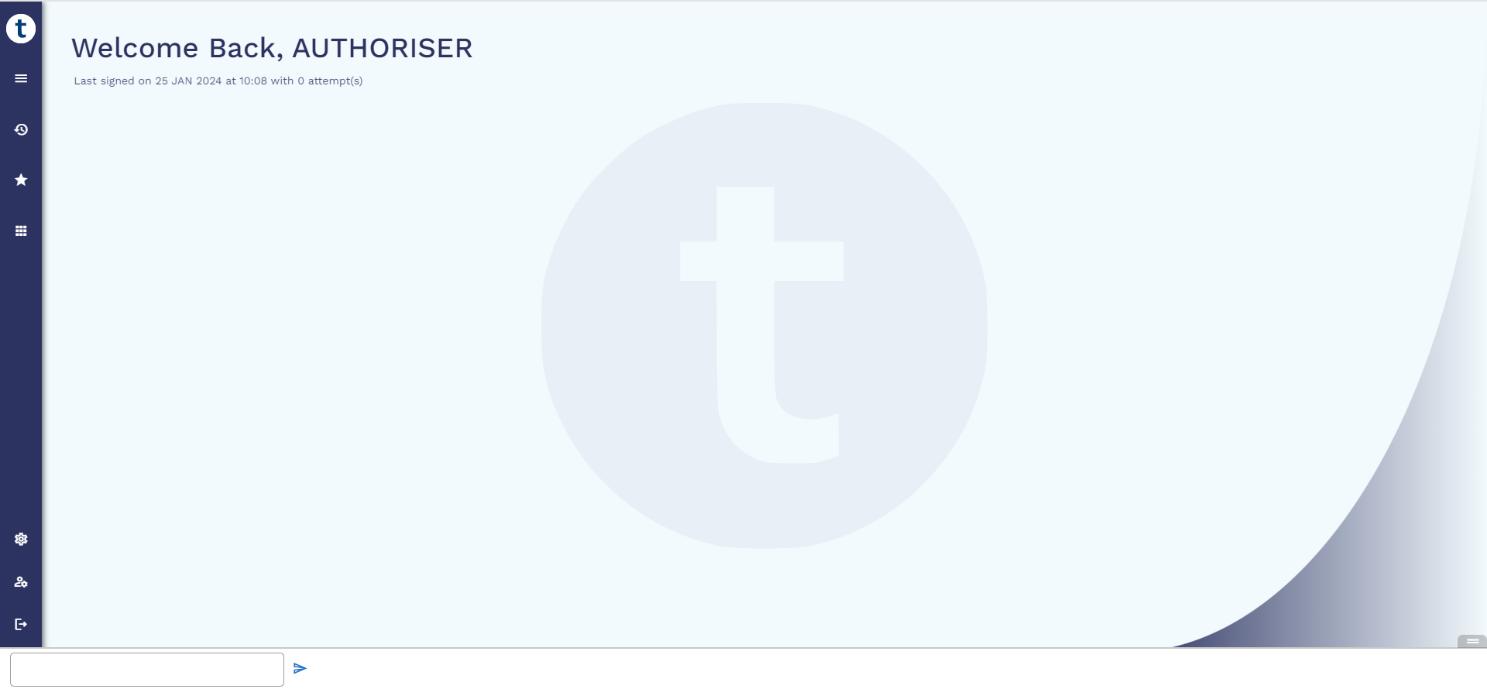
Below screenshot shows the role-based home page of Transact Explorer.
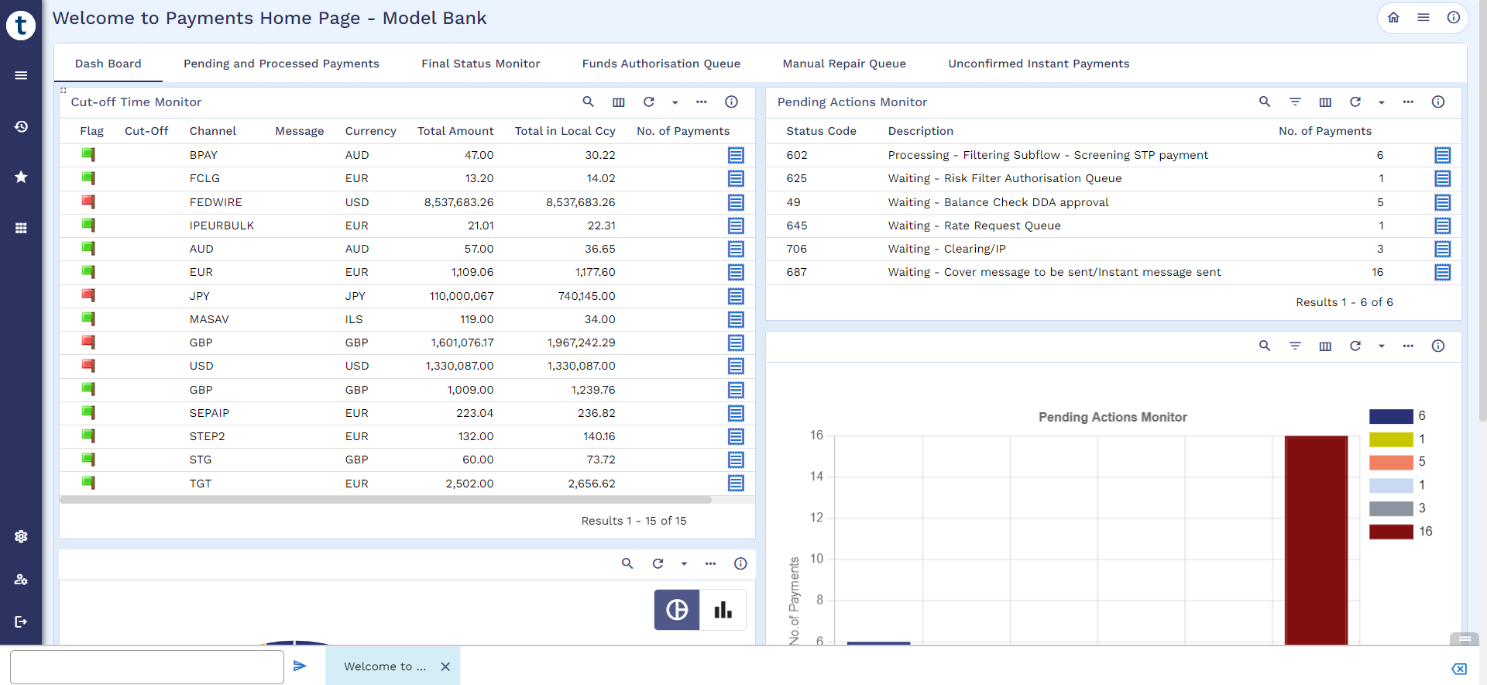
The below table describes the home page components.
| Icon or Button on Home screen | Description |
|---|---|

|
Displays the current version of Transact Explorer UI and Transact Database. |

|
Displays the menu items with a search option. |

|
Displays the History menu. Shows the recently used screens in the current session. |

|
Displays the Favourite menu. Shows the configured user abbreviation commands. |

|
Displays the configured products. By default, it shows web component documentation and help. |

|
Displays the Global Settings screen. User settings can be stored in the local storage of the current browser. |

|
Displays the User Profile details. It has links to perform certain user operations. |

|
Terminates the session and returns to the login screen |

|
Executes the command you enter. ENQ CUSTOMER.SCV
|

|
Displays the application, enquiry, and COS as tabs. |

|
Click to close all the opened tabs. |

|
Click to hide or show the footer that contains the command line box. |
In the Command Line box, you can enter the command to open an application, COS, enquiry, or version. The Command line termed as CLI consists of opened tabs, where you can navigate between them and perform actions.
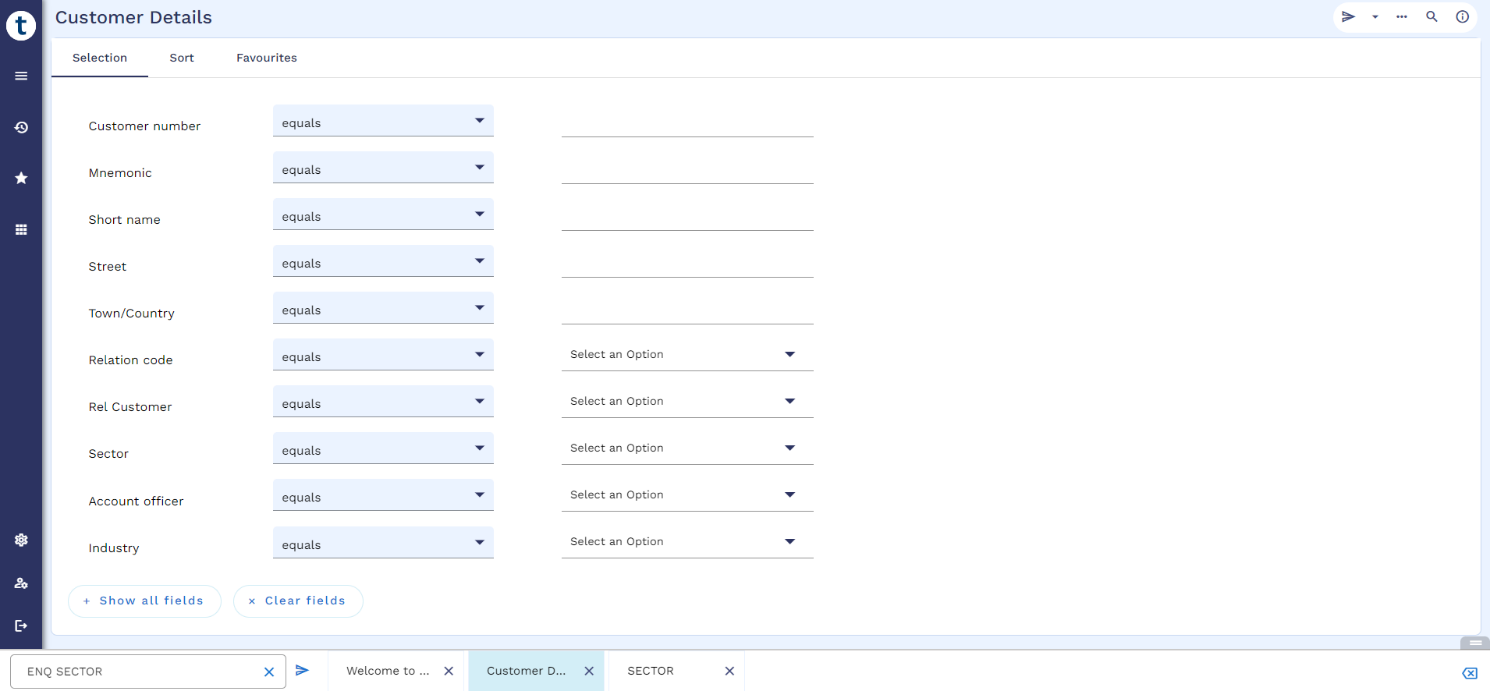
The Menu option enables you to view and access the applications and screens categorized by the User and Admin menu. It also provides the search functionality to search for the required application or screen.
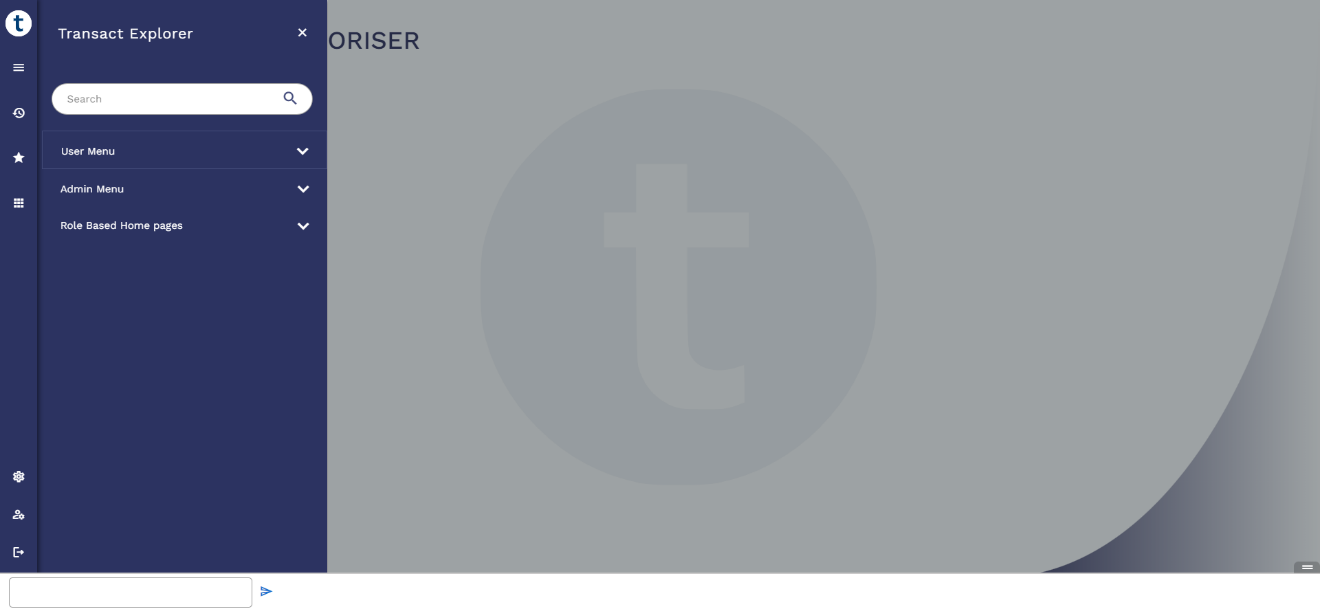
The History menu enables you to view and access the recently accessed applications and screens.
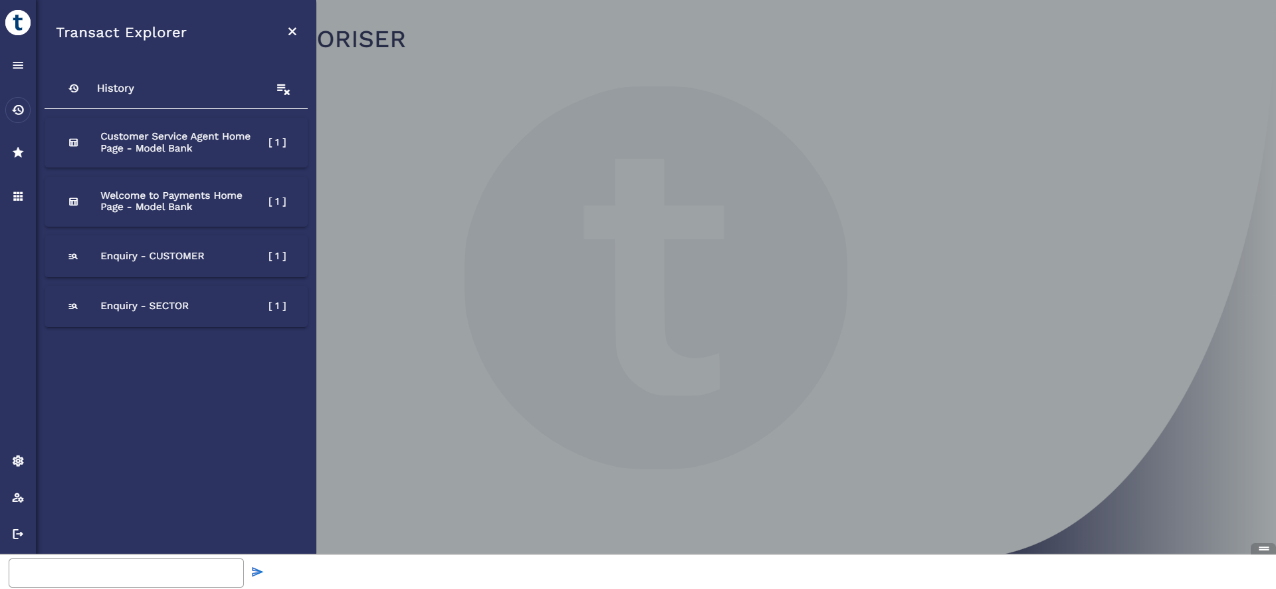
The Favourite menu displays the screens and applications added in the User Abbreviation Amendment screen. You can add the frequently used application or screen as a favourite for easy access in the Favourite menu.
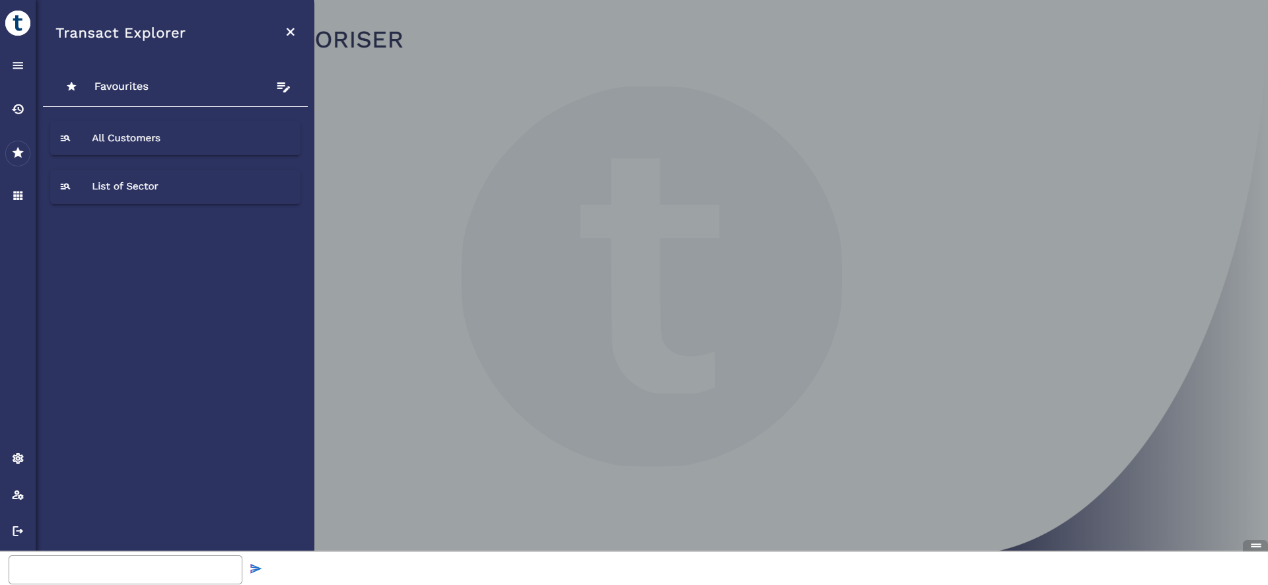
| Field | Description |
|---|---|
| Abbreviation | Indicates the short name of the application or screen. |
| Original Text | Indicates the command. |
To add the necessary screen or application as your favourite,
- On the Favourites menu, click
 . The User Abbreviation Amendment screen appears.
. The User Abbreviation Amendment screen appears. - In the Abbreviation field, enter a short name of the application, enquiry, COS, version, or screen.
- In the Original Text field, enter the corresponding enquiry.
- Click
 to commit and submit the changes.
to commit and submit the changes.
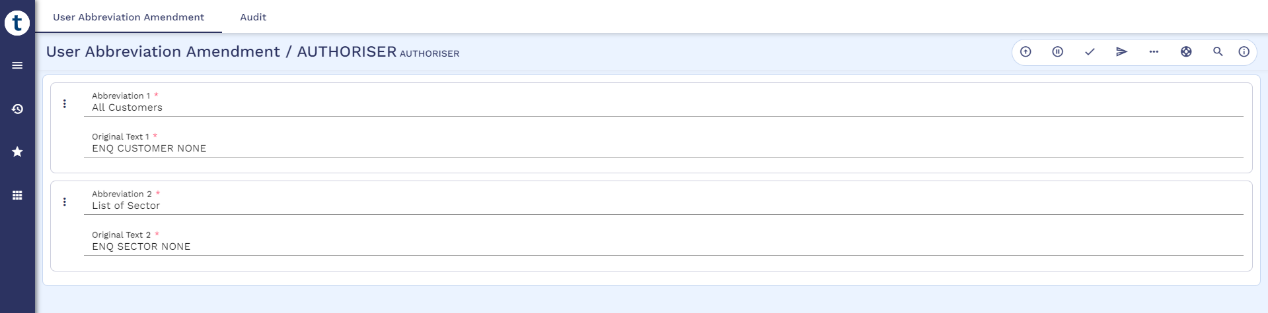
Using this component, you can set the appearance and behaviour of Transact Explorer. Each setting has a default value and you can also import and export the setting (JSON). Global settings of Transact Explorer are classified into the following categories:
| General | Screen | Query |
|---|---|---|
| Enables you to configure the theme, compact mode, box view or full screen, auto-complete, text direction, text scaling, and auto-hide notifications. | Enables you to configure the layout, tabbed screen layout (horizontal or vertical), enrichment only, clear field value option, and maximum column display for input and view. | Enables you to configure the layout style (table or list), and zebra-striped table. |
The below table shows the options available in the Global Setting screen.
| Option | Description |
|---|---|

|
Displays the keyboard shortcut screen. You cannot customise the shortcut key.
|

|
Resets the user settings back to default settings. |

|
Stores user settings in local storage of the browser. |

|
Displays the Import and Export Settings menu. You can export the settings and import it in any other browser or machine. |
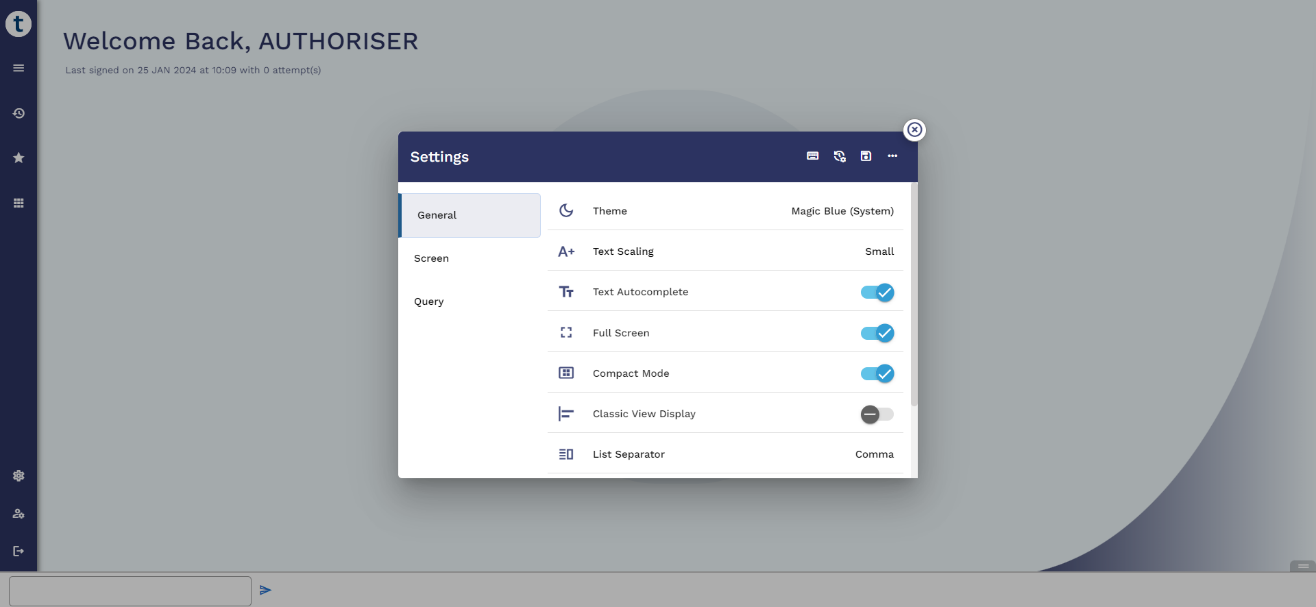
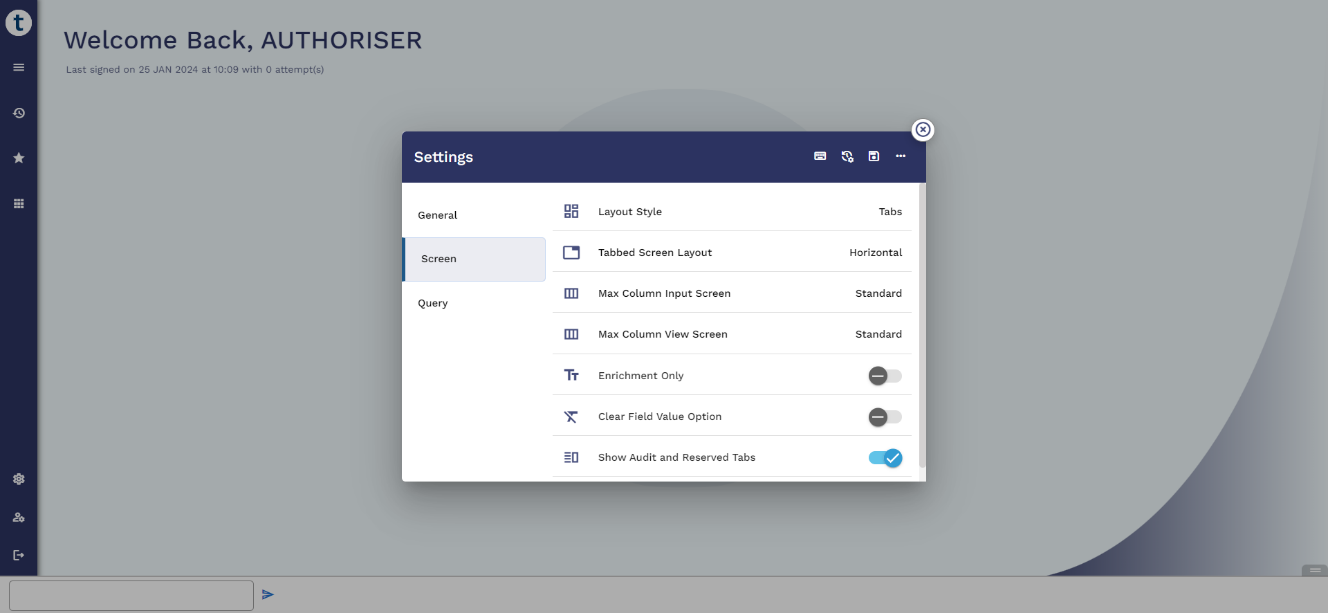
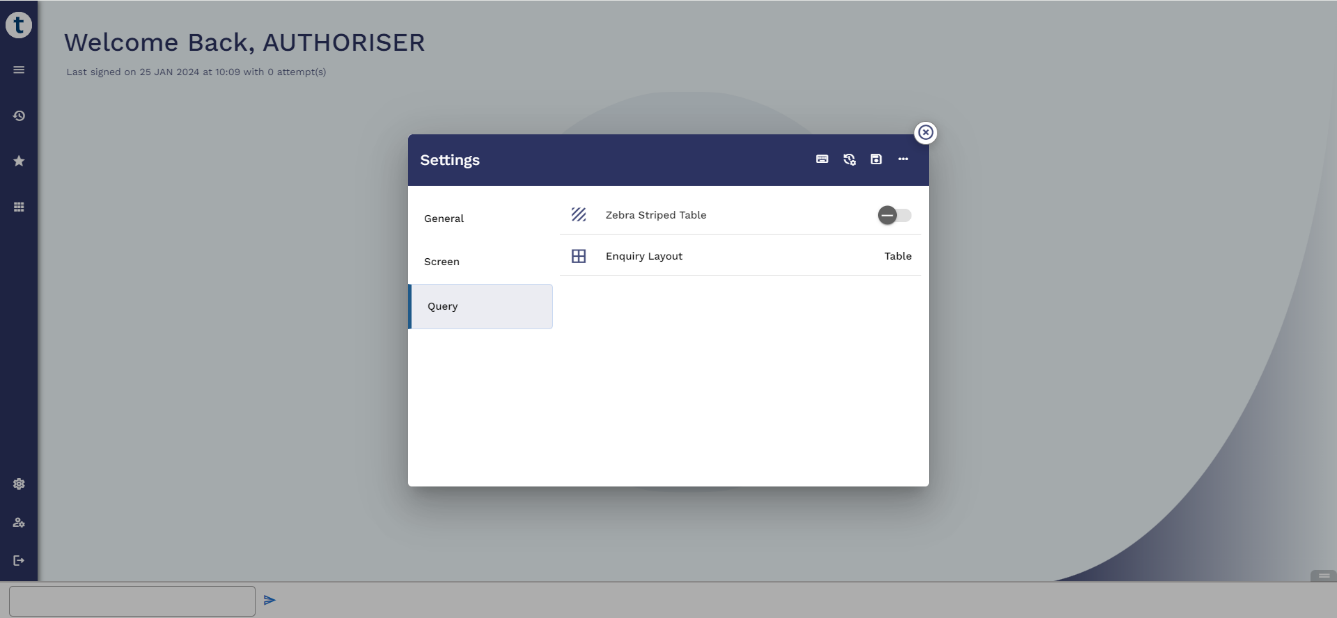
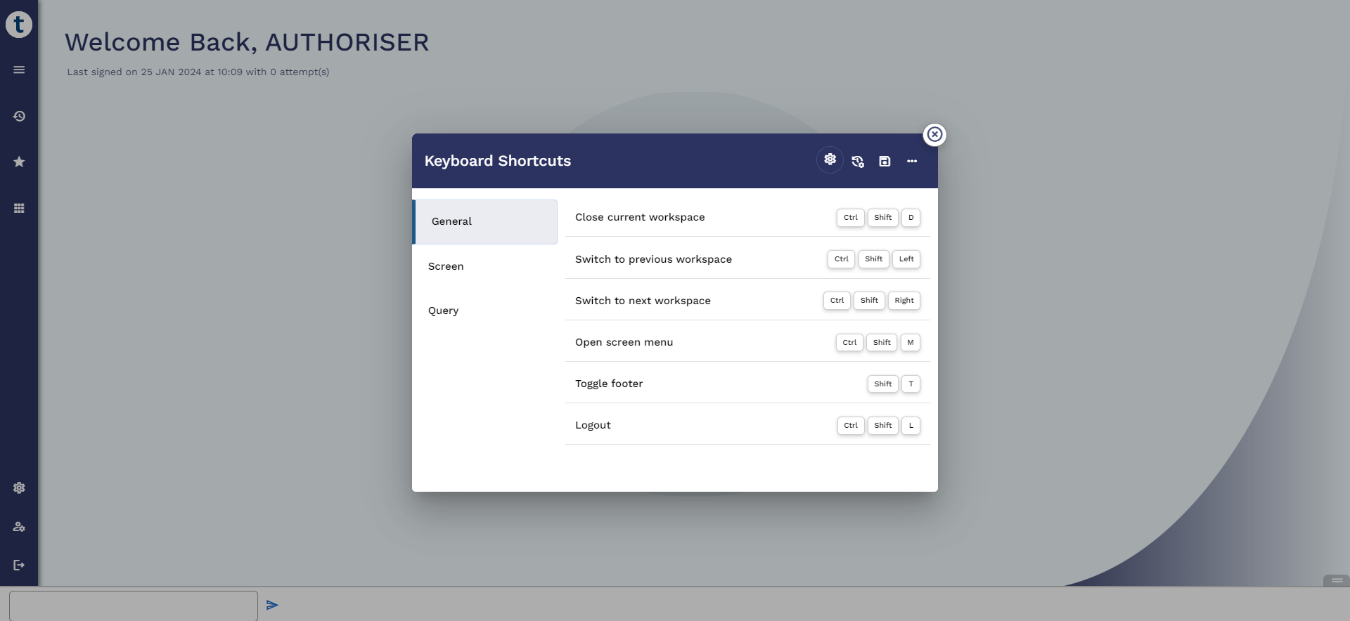
The user profile displays the user name, login date and time, user group name, switch company, and change password options.
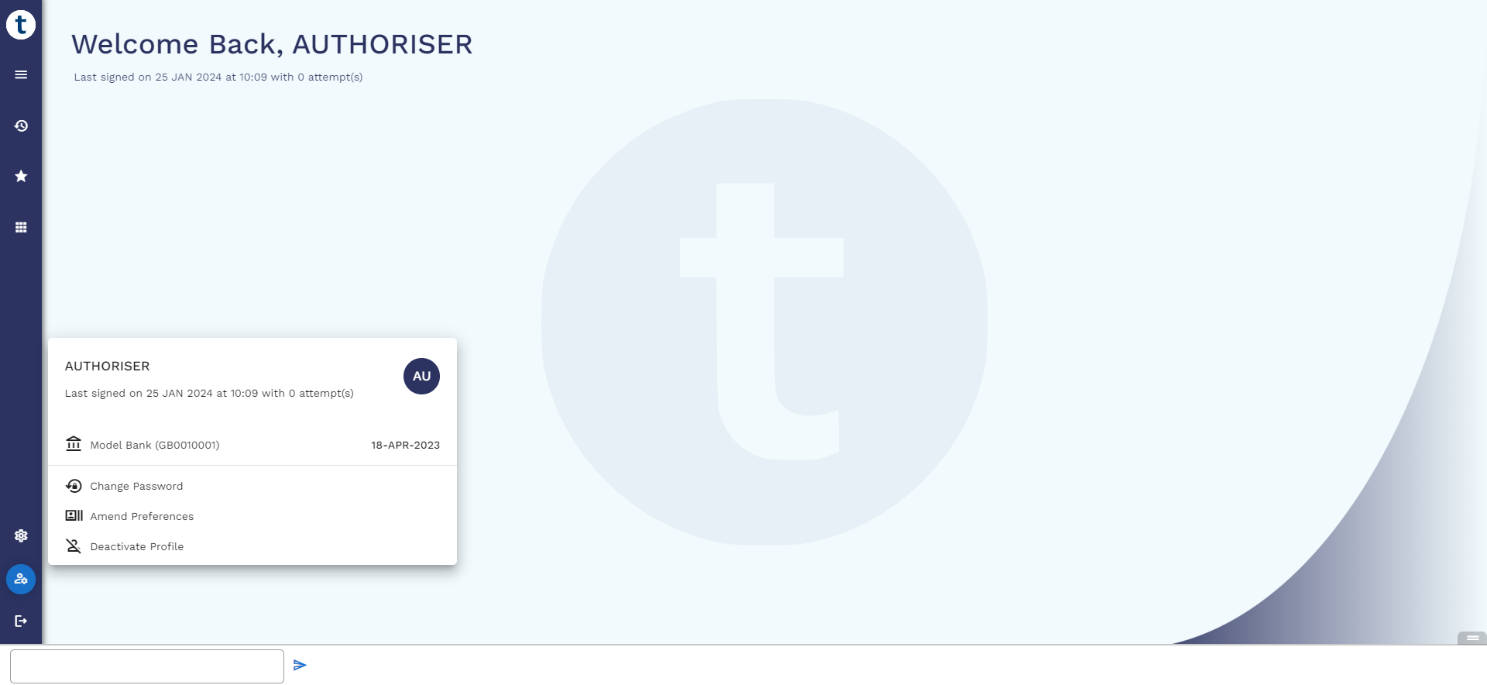
The User Profile component has the following options:
Switch Company
You can switch among various registered model banks. Applications and versions may differ for each model bank.
To switch to another company,
- Click the current company name. The Switch Company pop-up window displays.
- Select the required company from the Switch To dropdown and click OK.
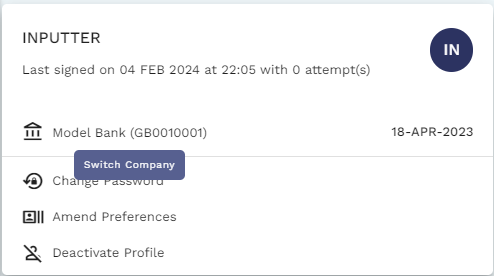
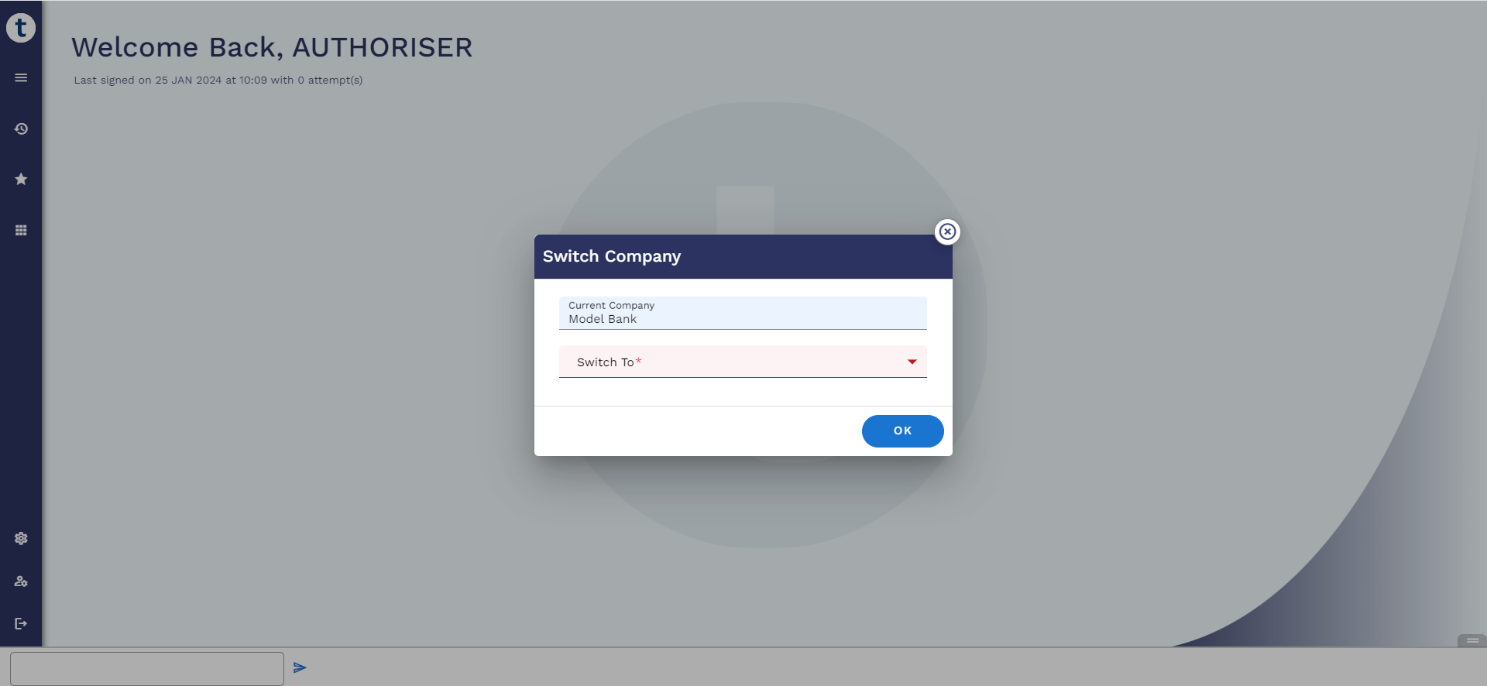
Switch User Role
Certain features, applications, or versions are restricted to a particular user role. You can switch among your registered user roles any time.
To switch to another user role,
- Click the current user role. The Switch User Role pop-up window displays.
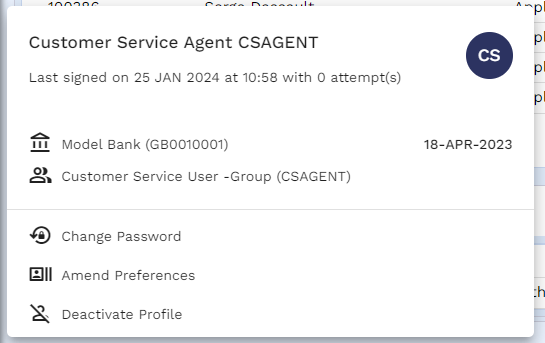
- Select the required user role from the Switch To dropdown and click OK.
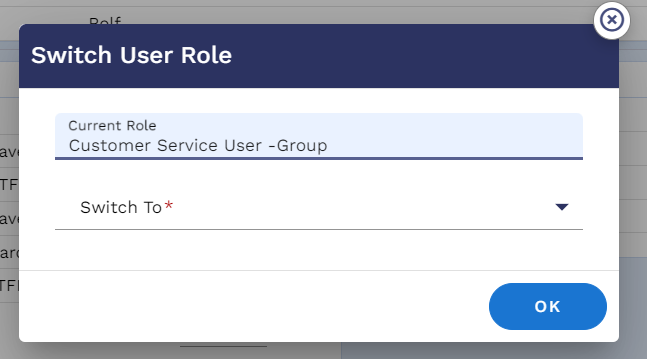
View Current User Dashboard
Click the user profile’s display picture to view the current user details.
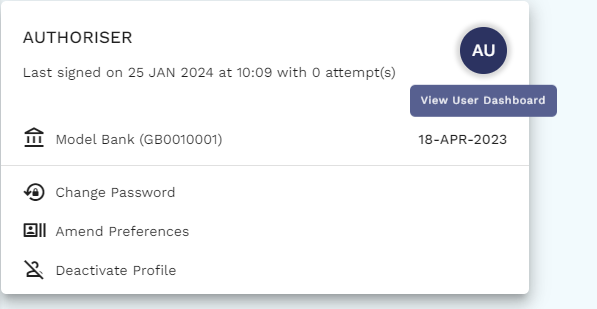
Role Based Home Page or User Dashboard
This component provides you with a default set of screens and tabs as a home page. These screens and tabs differ based on your role and access rights. For example, the applications, versions, and tabs offered for a Customer Service Agent role differs from the Branch Operation Manager role.
The role-based home page can be customised using COS.
Enquiry
Enquiries enable you to view and perform actions on the required applications, versions, and screens. Transact Explorer supports the following enquiry types:
- Tree
- Chart
- SWIFT
- Fast-path
On clicking  , you can view more details of the selected record, as shown in the below image.
, you can view more details of the selected record, as shown in the below image.
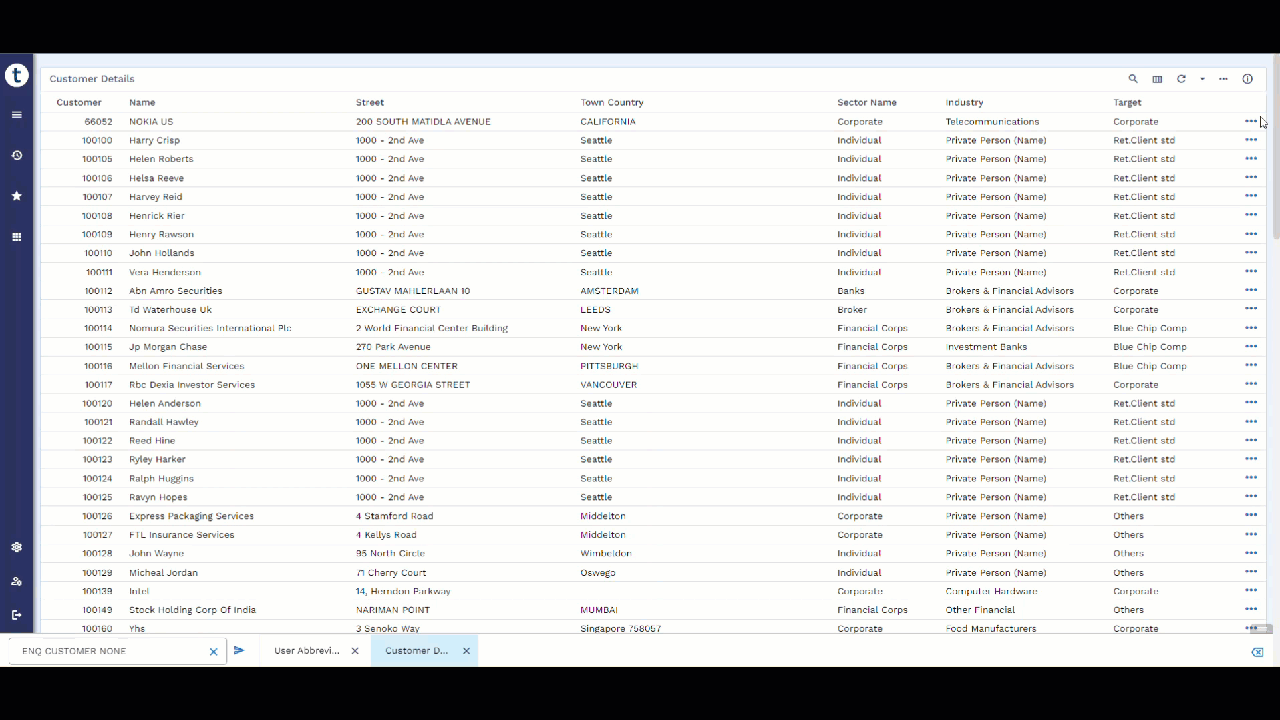
The Enquiry page consists of Selection, Sort, and Favourites tabs.
The Selection tab provides the filter criteria based on which the results are displayed. You can specify the required values to filter the results.
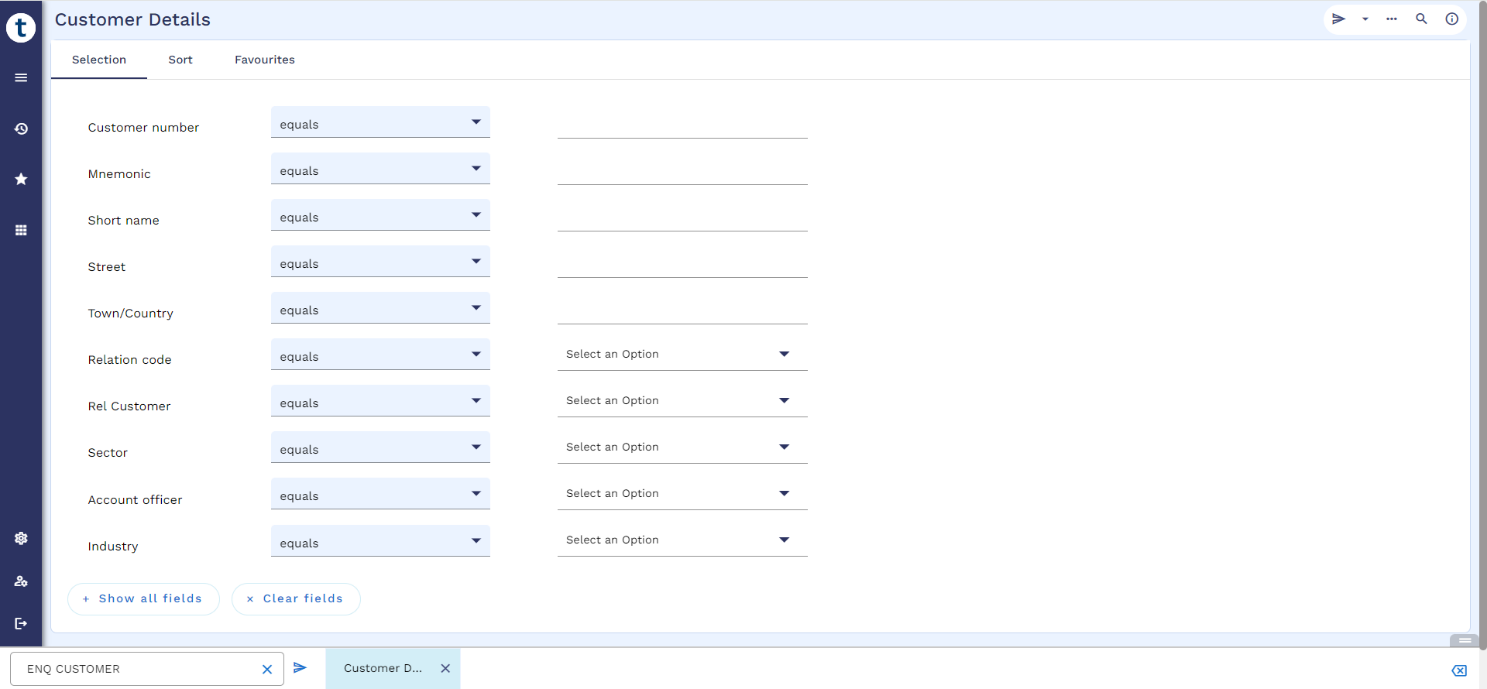
The Sort page is used to sort the enquiry results data.
| Field | Description |
|---|---|
|
Sort by |
Contains the table headers |
| Direction | Specifies the sort order (ascending or descending) of the result |
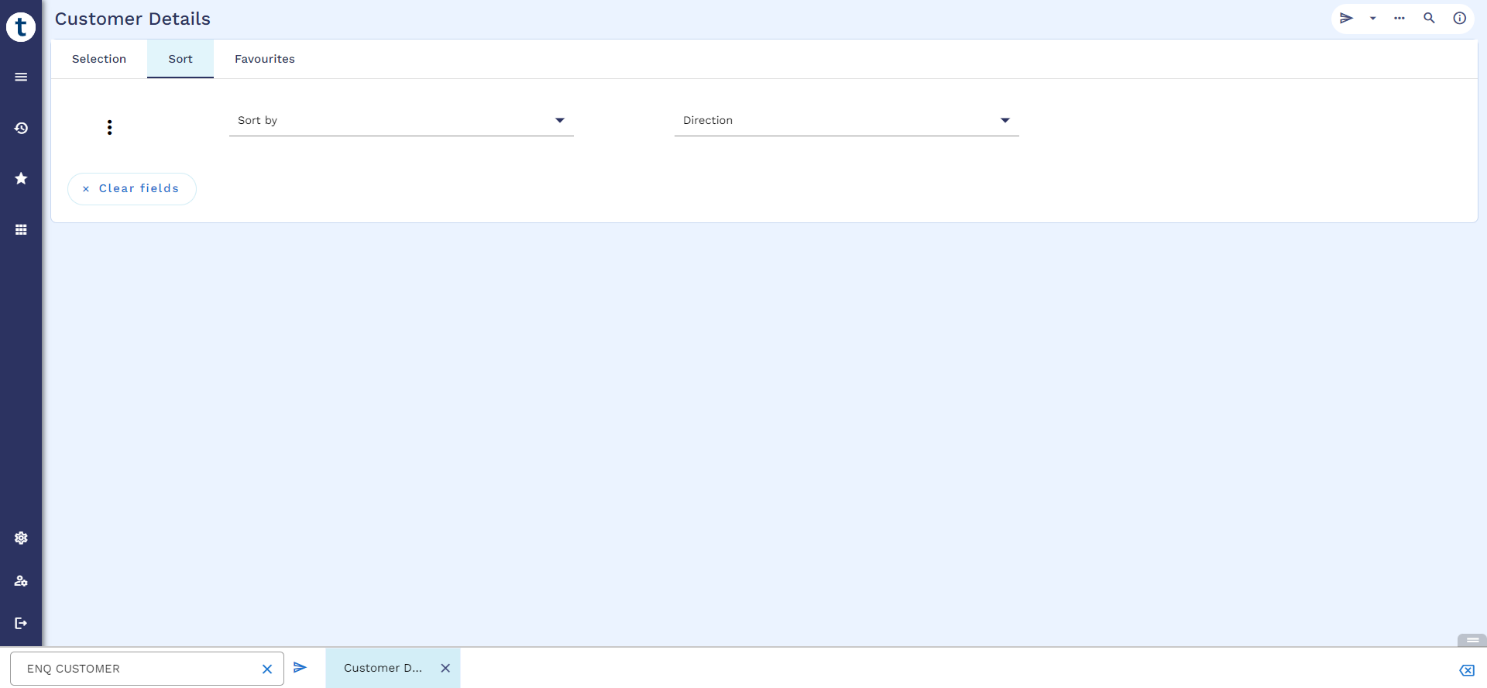
The Favourites tab enables you to save your enquiries as their favorites by using any common name. Its stored in the transact database.
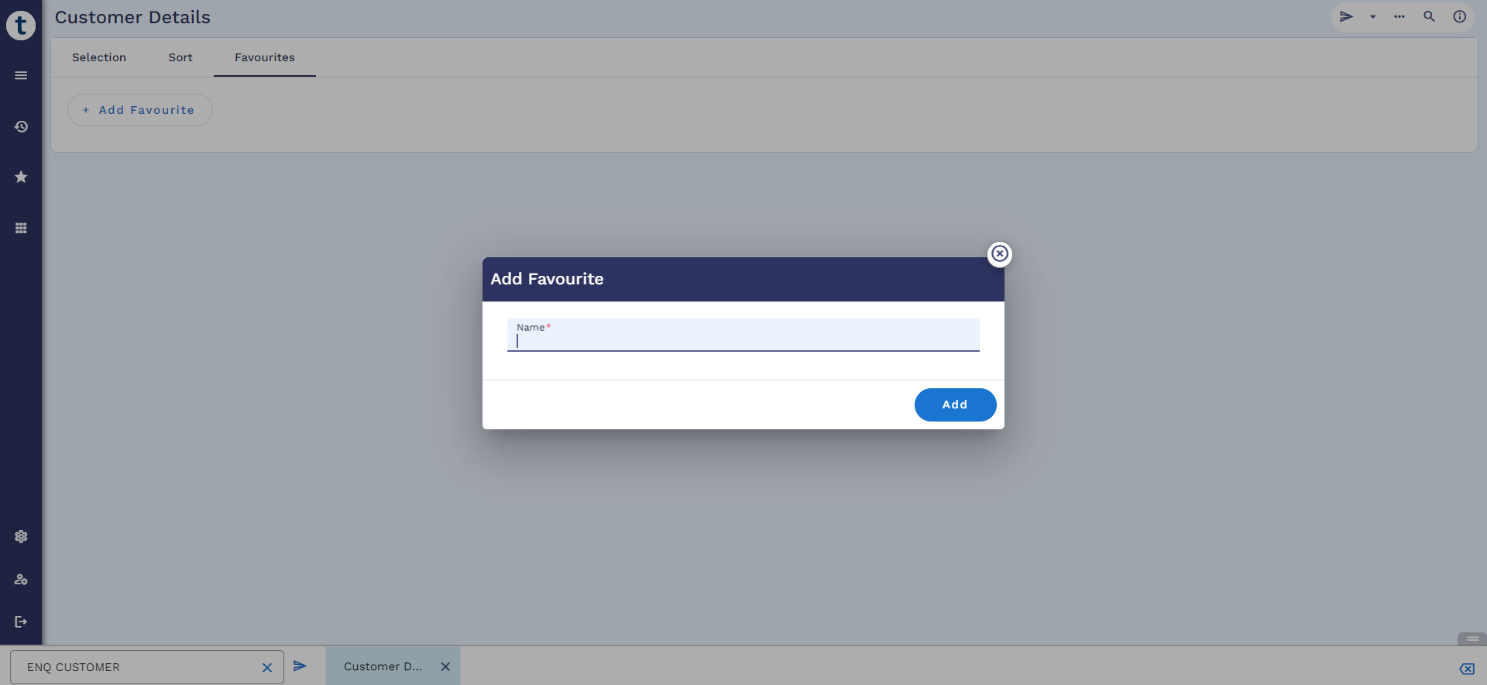
The following options are available:
| Option | Description |
|---|---|
| Find | Enables to retrieve the results page of the enquiry. |
| Auto Refresh Options | Enables to turn-on or turn-off and set the interval for automatic refresh of the page. |
| Export and Print | Enables to export the results in any of the required format such as CSV, HTML, JSON, PDF, XLS, and XML. |
| Search Selection | Enables to search the selection criteria. |
| Info | Provides the enquiry-related information such as Title, Enquiry, and Command.  enables you to copy the content. enables you to copy the content. |
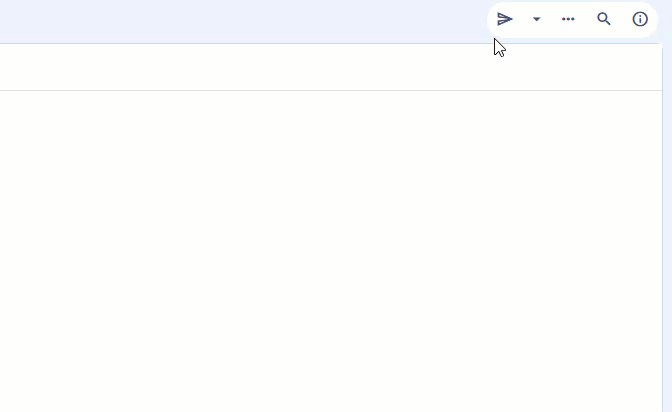
You can configure the Enquiry Query to list option and launch the ENQ.
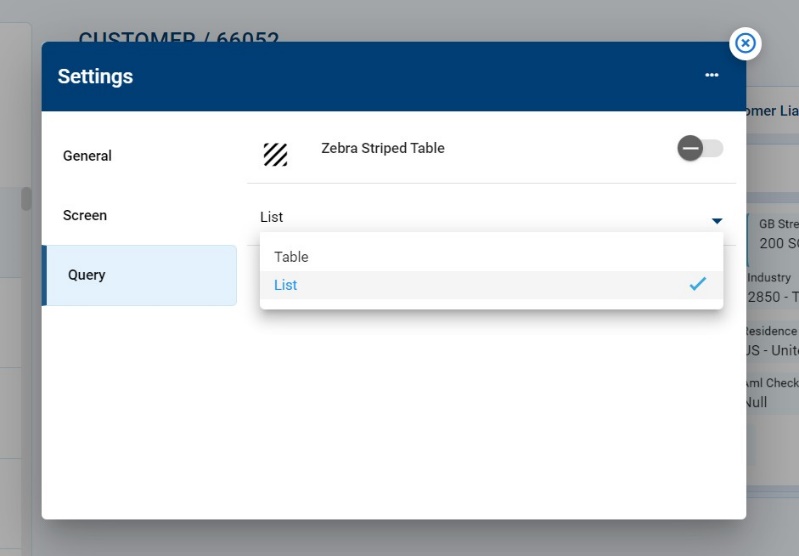
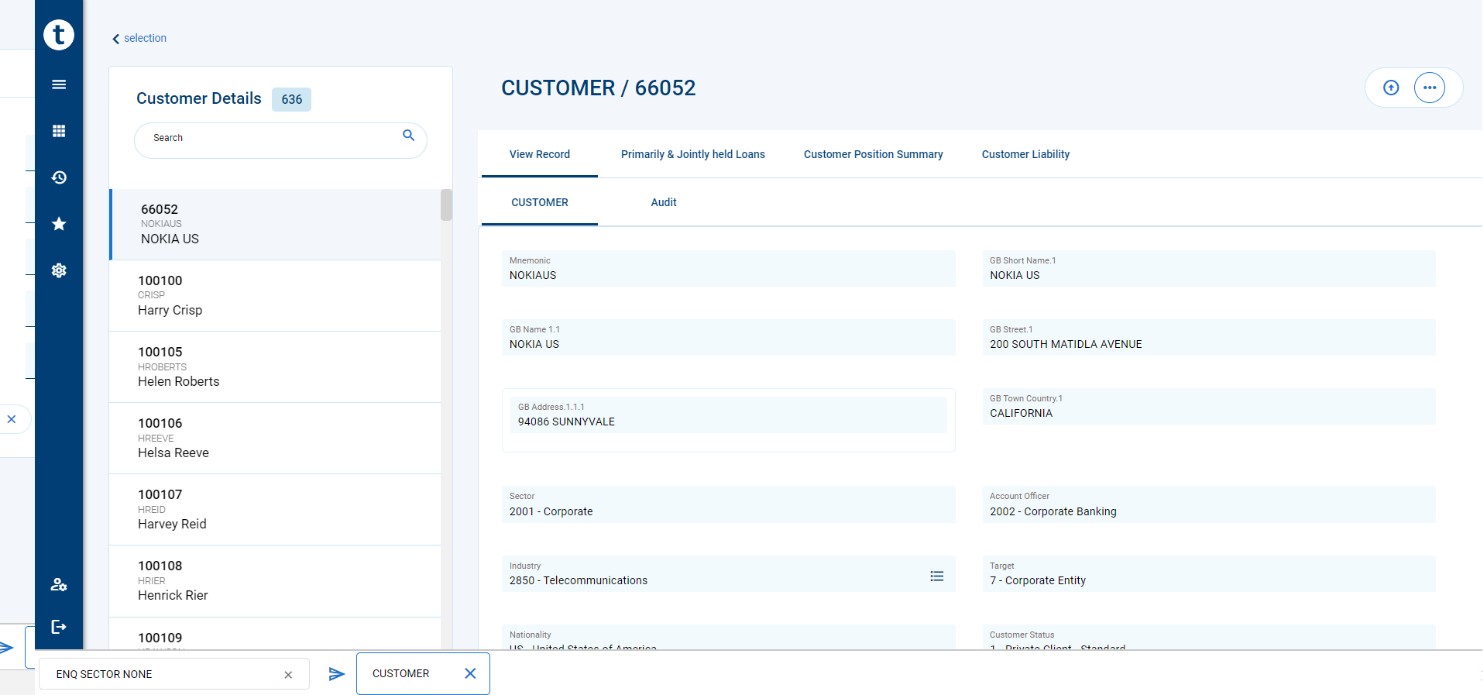
On clicking  on the Selection page, Transact Explorer displays the results based on the applied filters.
on the Selection page, Transact Explorer displays the results based on the applied filters.
The toolbar in the results page has the below options:
| Option | Description |
|---|---|
| Enquiry Selection | Enables to return to the selection page. |
| Column Selector | Lists the columns available in the Results page where you can either hide, show, and arrange the columns. |
| Auto Refresh | Enables to refresh the results page in the user-defined intervals. |
| Info | Provides the enquiry-related information such as Title, Enquiry, and Command.  enables you to copy the content. enables you to copy the content. |
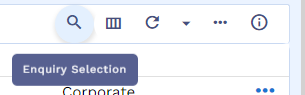
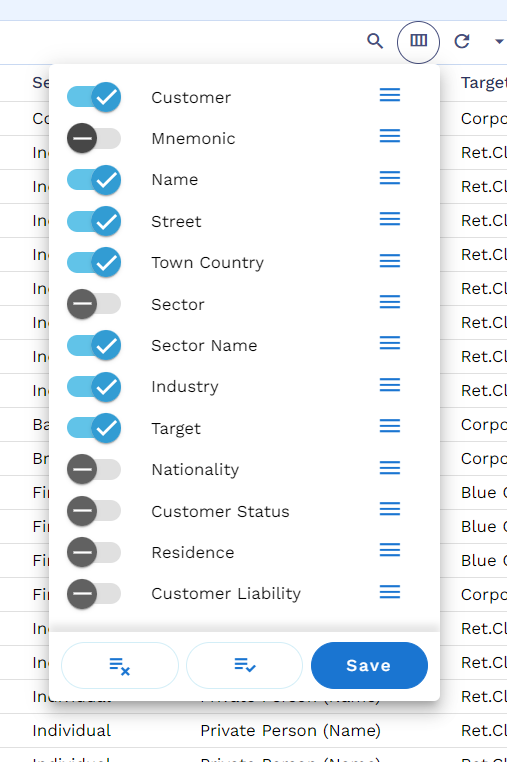
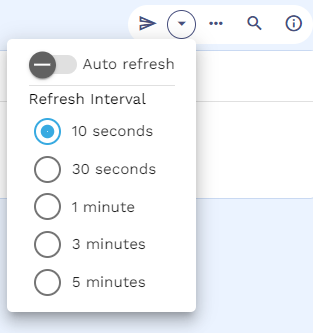
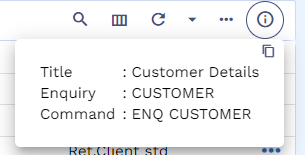
Composite Screen (COS)
The Composite screen in Transact Explorer provides the below features.
- Bootstrap grid layout (12 column per row)
- Customize layout
- Pin and Unpin menu option in the role-based COS screen
- Multiple tabbed frames (Carousel option)
- Sections supporting Accordion and List view
- Refresh option to reload the COS screen
- Focus Mode for Enquiry frames
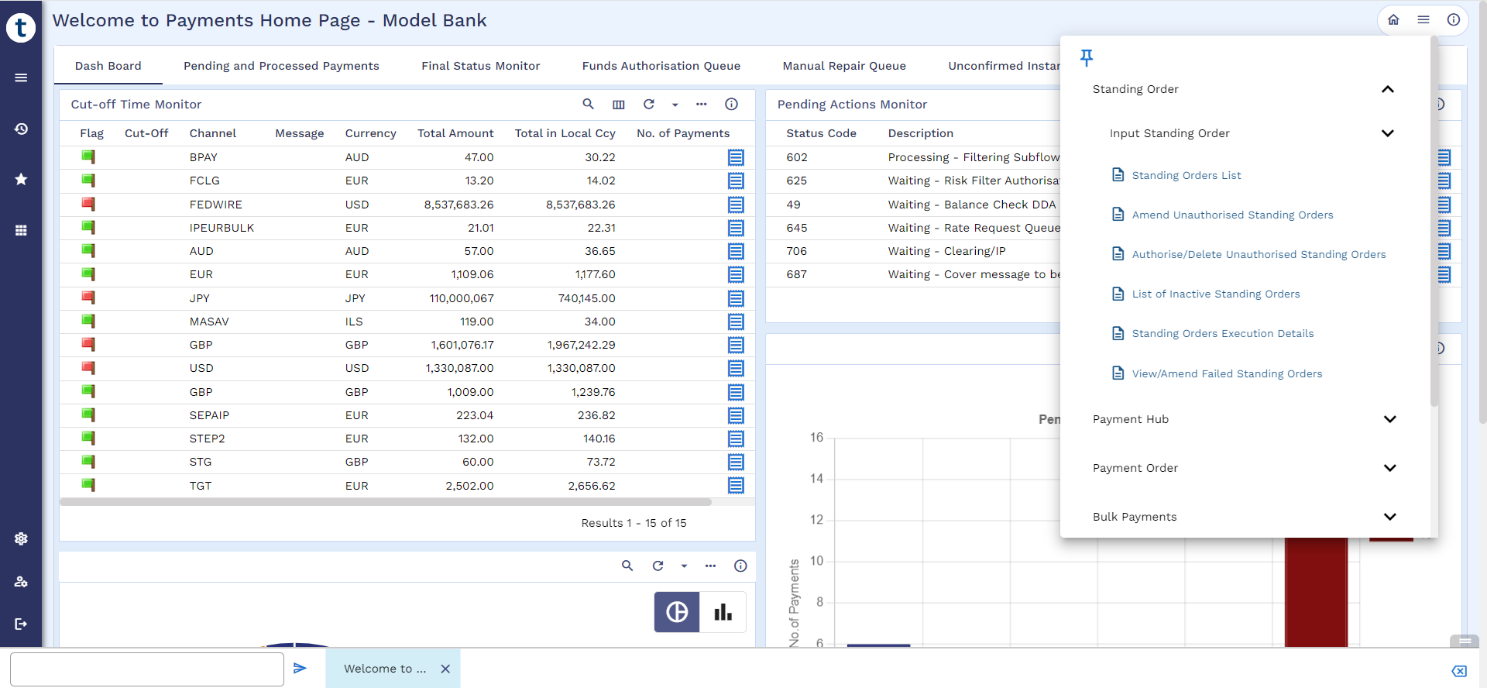
Below screenshot shows the Single Customer View.
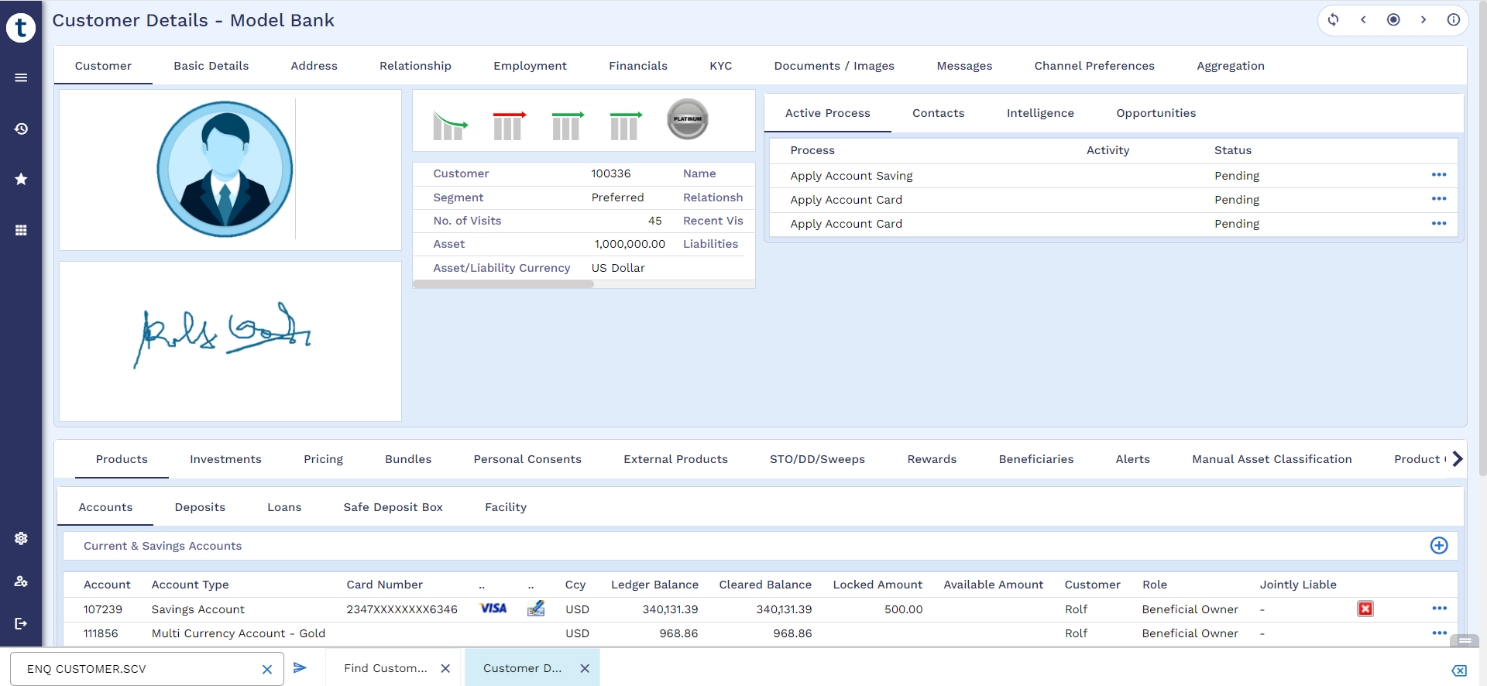
Below screenshot shows the Arrangement Overview COS.

Below screenshot shows the TSA Service Control Manager COS.
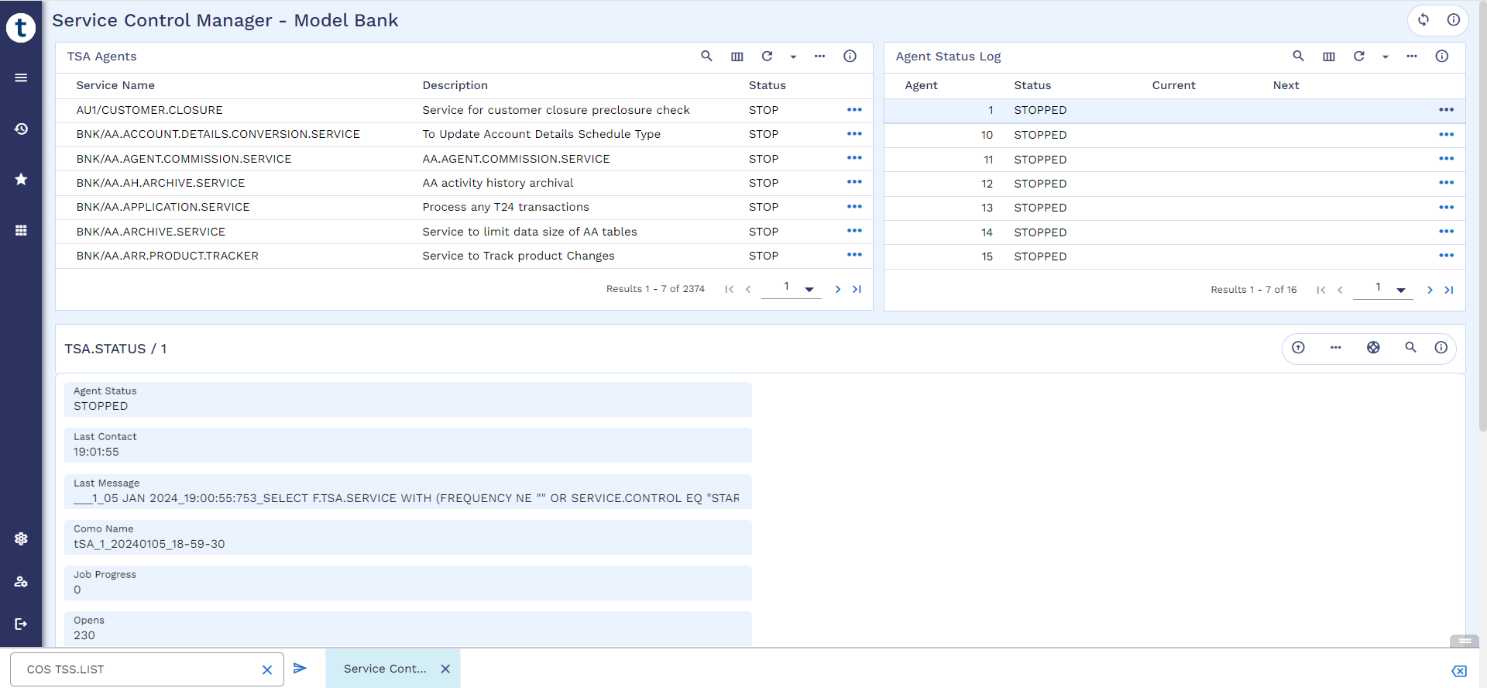
Application and Version
Transact Explorer provides the following features for applications and versions:
- Multi- and single-value fields with Clone, Drag, and Drop options.
- Audit and Reserved fields as separate tabs.
An application’s record edit screen has the following options:
| Option | Description |
|---|---|

|
Enables to return to the application screen. |

|
Enables to place a contract on hold. |

|
Enables to validate a deal. |

|
Enables to commit the deal. |

|
Displays more information and options to print, copy, and paste. |

|
Enables to view help information related to the application and fields. Refer to the Help Page section for more information. |

|
Enables to search the required fields. |

|
Displays the supporting information such as command, application, and version details of the command. |
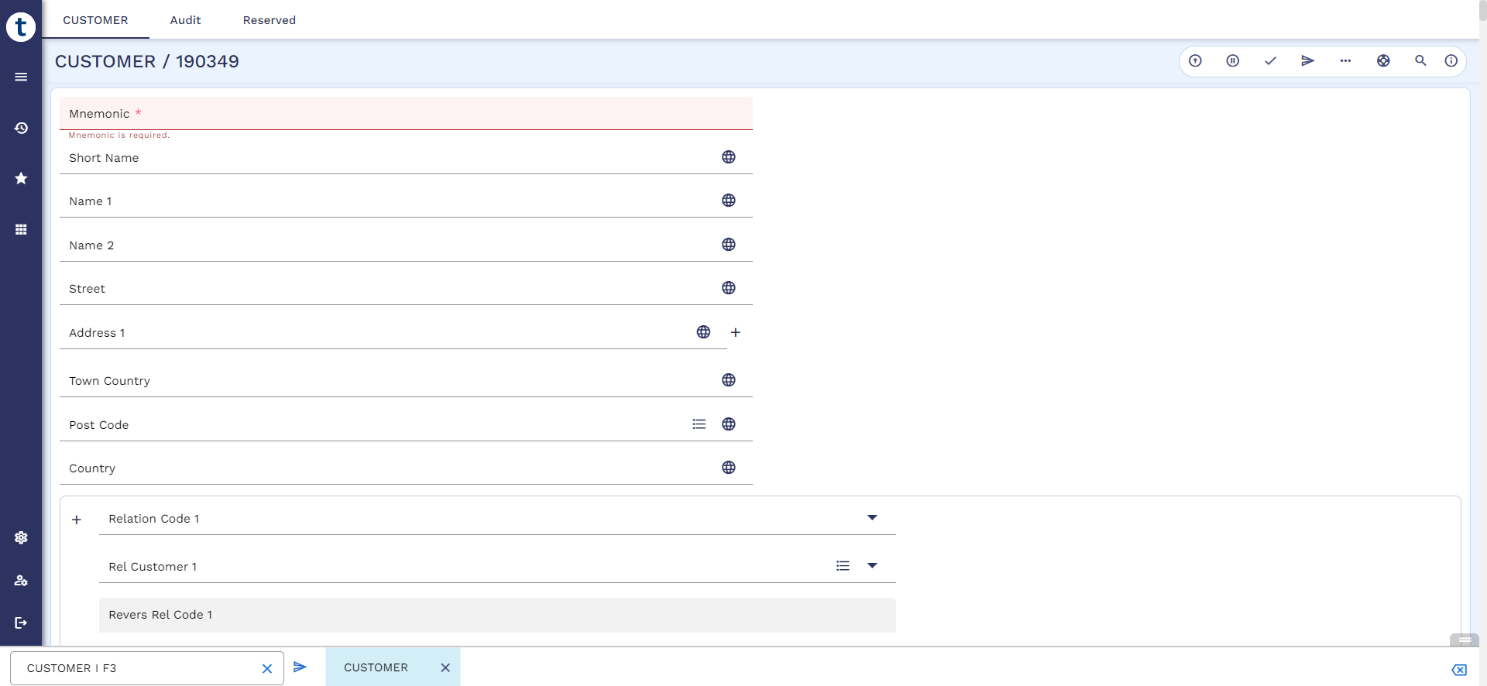
New Deal Screen
You can create a new record, view, or edit the existing record.
An application’s record selection (New Deal) screen has the following options:
- Create a new contract
- Edit a new contract
- View a contract
- Perform an action on the contract
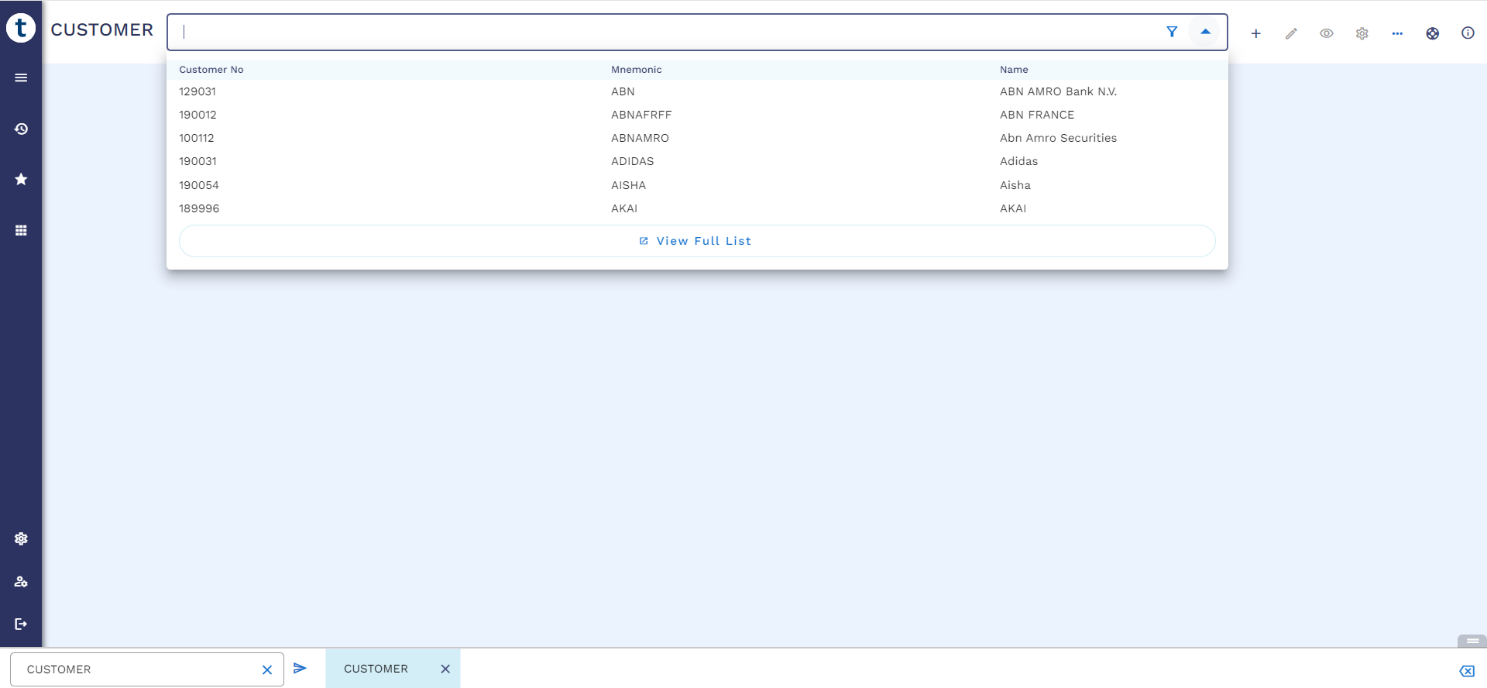
View Full List Screen
The View Full List screen displays the list of all records available in the application. It also enables you to filter the records based on the filter criteria (for example, ID, CUSTOMER.CODE, CUSTOMER.NO, and so on).
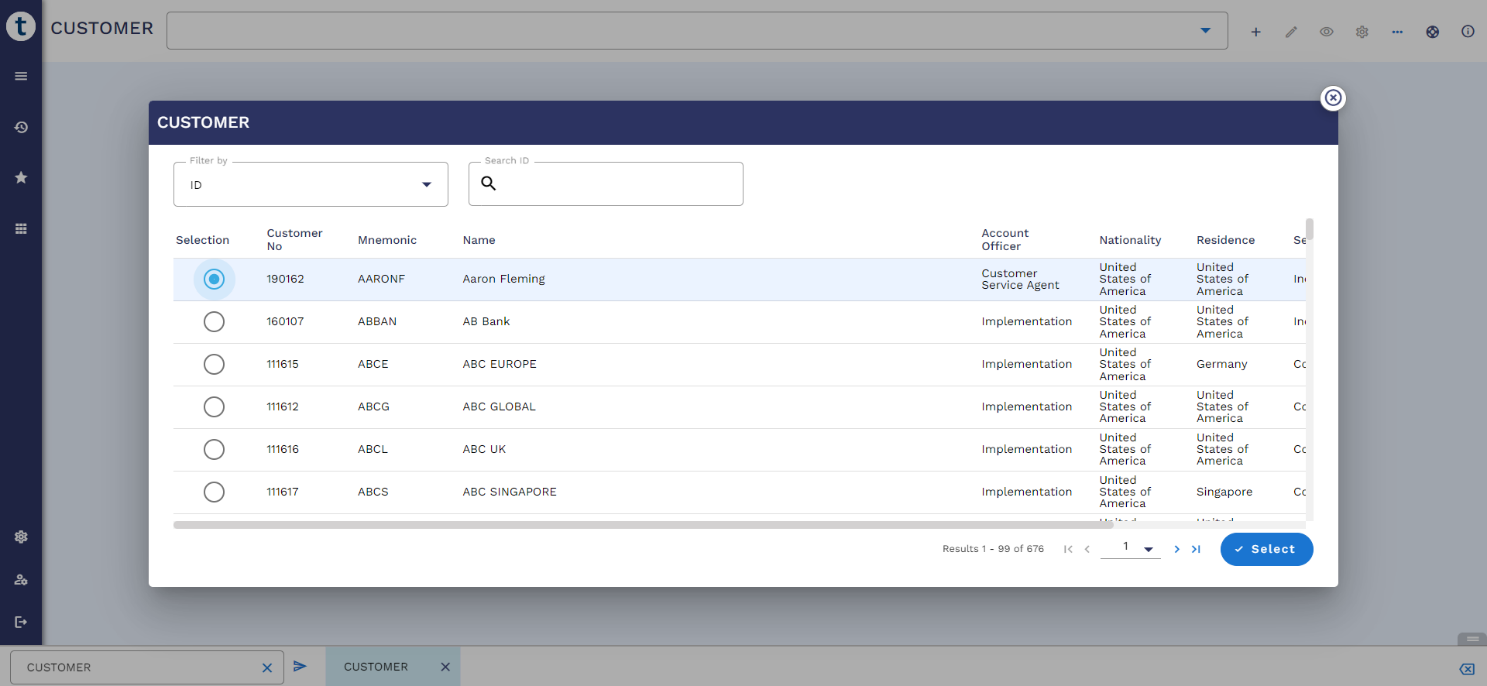
Tabbed Screen
Transact Explorer supports the following functionalities for tabbed screens:
- Horizontal and Vertical layouts
- Refresh option to reload the COS screen
- Focus mode for enquiry frames
Graphical View for Workflow Definition
Transact Explorer provides a toggle option for the Process Definition application to show the workflow definition in a graphical view for better readability.
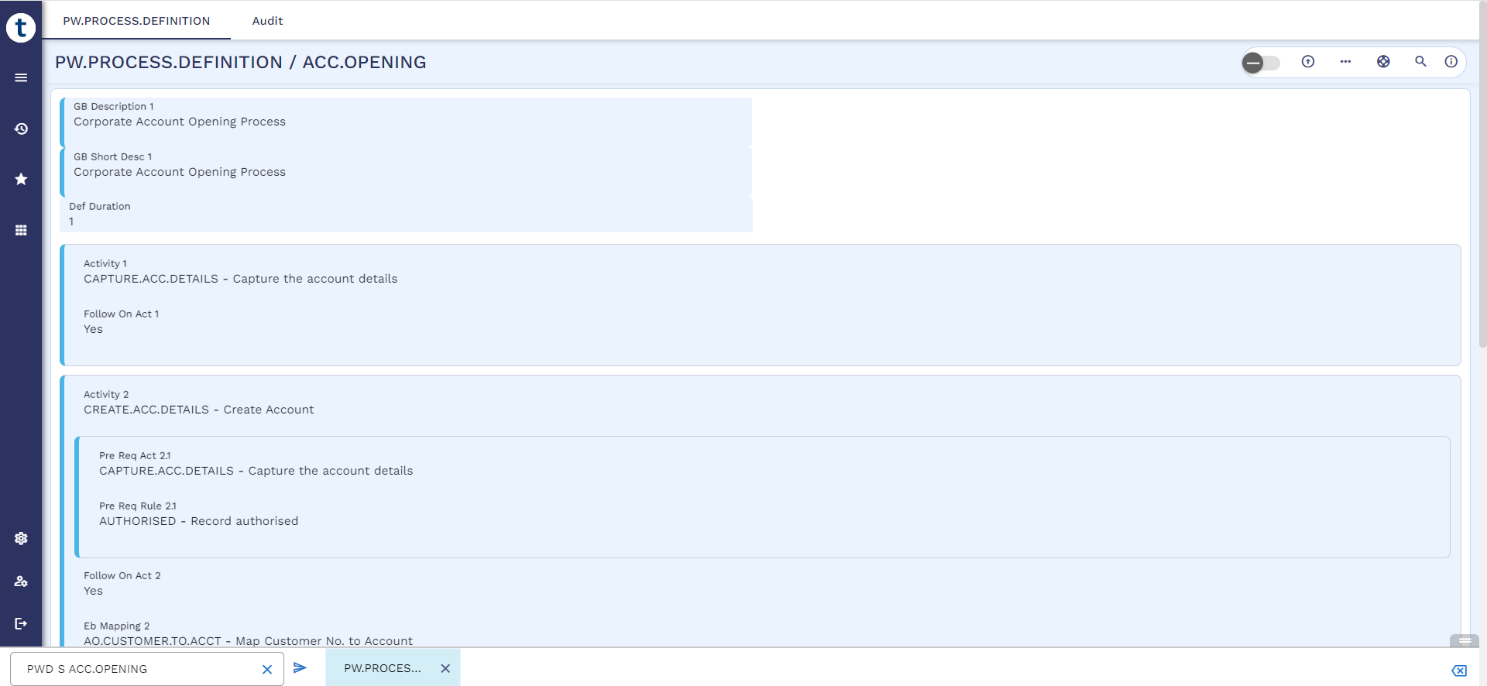
Enable the graphical view toggle:
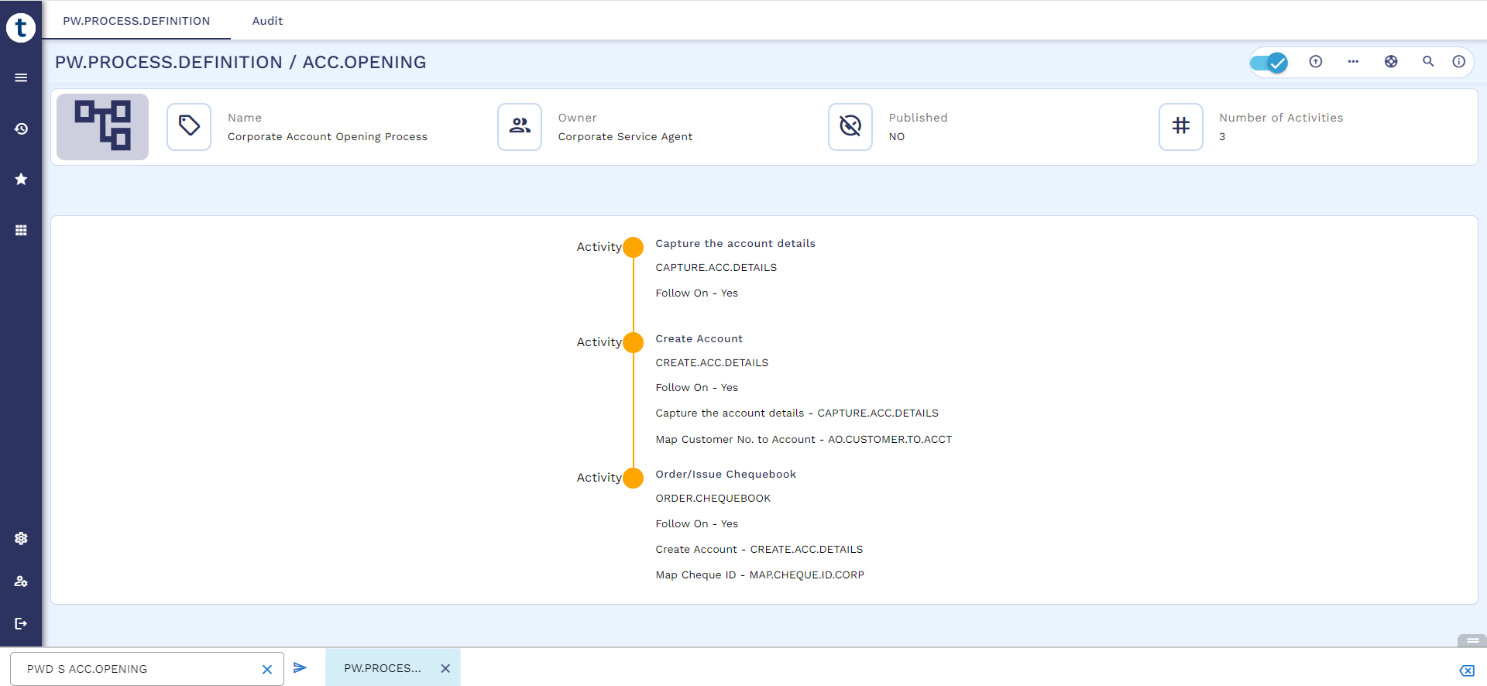
Help Page
Transact Explorer provides a detailed information of the application and fields as a help page. It displays the help page from HELP.TEXT folder. There is a property named 'helpTextLocation' that needs to be configured with HELP.TEXT location during deployment time. Refer to the Externalisation topic for more details.

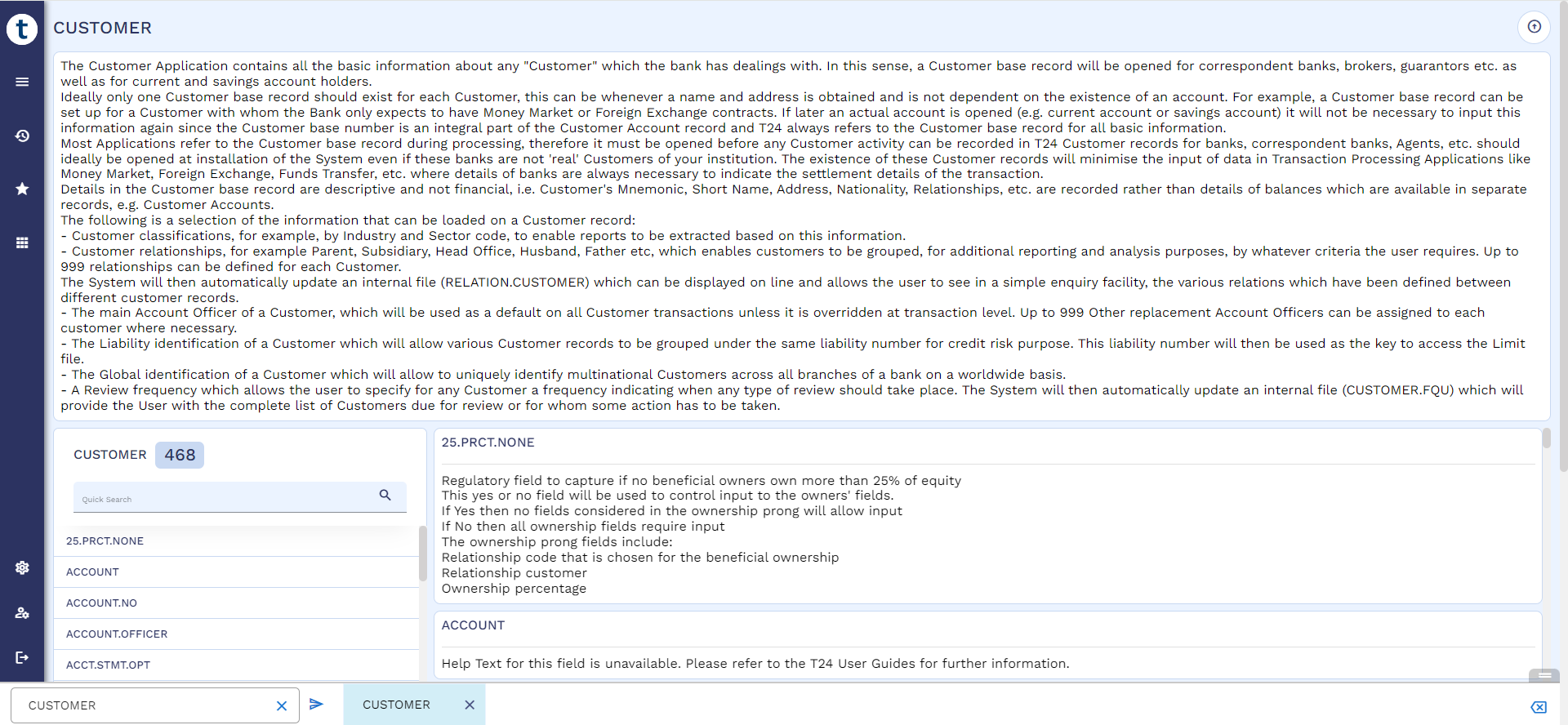
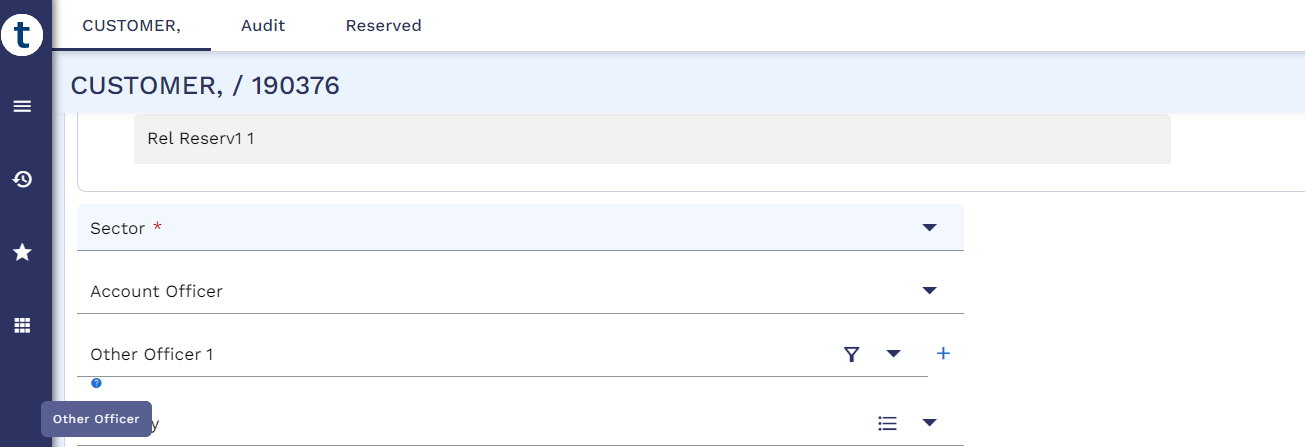
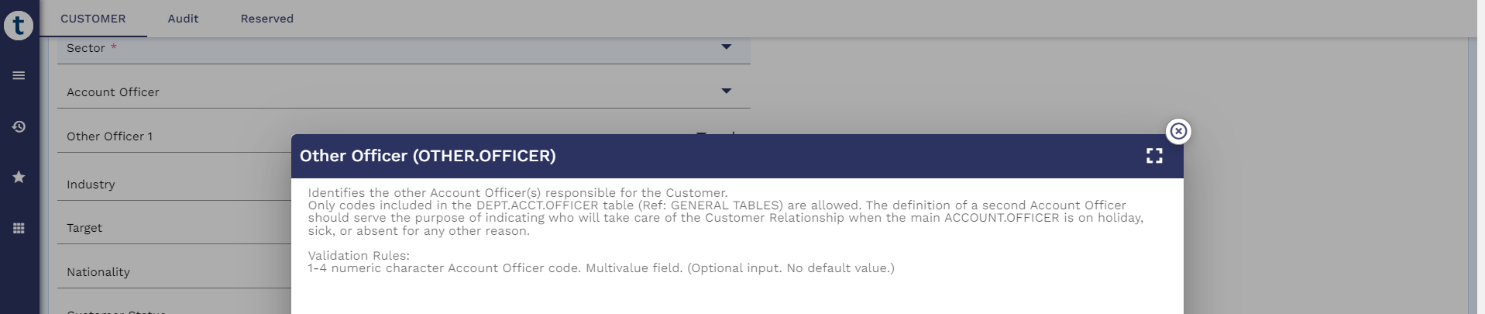
In this topic