Syntax
This section shows you the JED console syntax in interactive and script modes.
Authenticated users can access TAFJ-JED. Hence, username and password has to be passed as parameters to JED. The users to access JED needs to be created using tUserMgnt.bat or tUserMgnt.sh.
TAFJ-JED application is designed to edit and modify database records by providing their file name and record key. It is designed to replace the JED GUI application on platforms such as UNIX, AIX, and z/OS.
JED Console is faster than the current SWING based application, and built upon TAFJ-Core framework to be independent of any native libraries. You can also call JED console from DBTools console and in standalone mode too.
Execution – Interactive mode
JED console can be launched from TAFJ_HOME/bin.
tJed [-u <username> –p <password> -cf <configuration>[.properties]] <file name> <record key>
The targeted database is defined in the default configuration file or in the configuration specified by the -cf option. The username and password should be passed along with –u and –p option respectively.
To edit the record SYSTEM from SPF file.
tJed -u <username> –p <password> F.SPF SYSTEM
Optional Parameters
By default JED console is configured to display 20 fields per page.
tJed –u <username. –p <password> -l 50 F.SPF SYSTEM
It is possible to modify this parameter dynamically by providing the option line -l <fields per page number>. Also, you need to ensure that your terminal is correctly sized to display the number of line required or the data will not be displayed properly.
By default, JED console is configured to display a record with no field name. However, if you are connected to Temenos Transact, you can use -cn to retrieve the record field names if they are defined in the related Temenos Transact application.
tJed -u <username> –p <password> -cn F.SPF SYSTEM
Before editing your record, you have the ability to display the JED console functionalities by providing the -help option.
tJed -u <username> –p <password> -help F.SPF SYSTEM
By default JED console will read the requested record with no lock on it. To make a readu you have to provide the LOCK parameter with value Y.
tJed -u <username> –p <password> F.SPF SYSTEM LOCK=Y
The –gui option helps you to launch JED in graphical mode.
tJed -u <username> –p <password> -gui F.SPF SYSTEM
Execution - Script mode
It is possible to modify a record without opening the JED console. This mode is known as script mode.
To modify a record, you need to add -s to the command, specify the field number you want to change and provide the associated values.
To modify the F.TSA.SERVICE, COB record with field number of agent (WORK.PROFILE) and service status (SERVICE.CONTROL), you need to do the following:
If you do not have any idea of the related field numbers, then you have to open the record in console mode and get these numbers.
tJed -u <username> –p <password> F.TSA.SERVICE COB
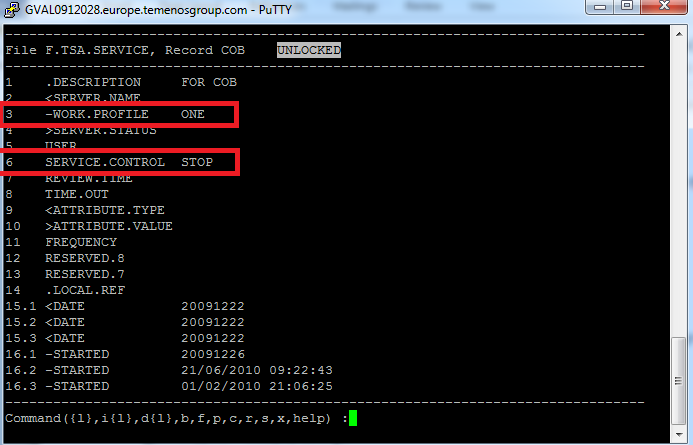
You can see that the field numbers you want to update are 3 and 6. Therefore, type the following command to change these fields to TWO and START:
tJed -u <username> –p <password> -s F.TSA.SERVICE COB 3=TWO;6=START;
The record will be automatically updated to its new value without opening the console.
This also works for multi-value and sub-value. For example,
tJed -u <username> –p <password> -s MY.FILE MYRECORD 1.1=VM;2.1.1=SM;
In this topic