Presentation
This section gives a brief overview of JED console features.
JED console consists of three panels:
- Header panel - Contains information about the record.
- Main panel - Contains the record to be edited.
- Footer panel - Contains the command line.
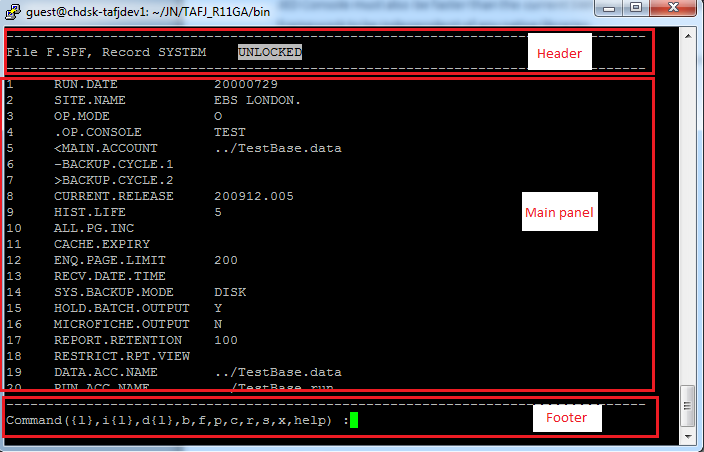
Header Panel
The header presents information related to the edited record:
- File name
- Record key
- Record lock status: Value can be UNLOCKED (default) or LOCKED depending on the lock parameter provided.
- Record status: Value can be empty (default, that means no current change made to the record), WAITING (when editing a field, waiting for user entry), PENDING (change made to a record but not validated into database yet) or SAVED (change made to the record validated in database).
- Console display mode: Value can be empty (default, that means large record will be displayed on multiple line and on a single column), COLUMN MODE (that means large record will be displayed on single line and multiple column).


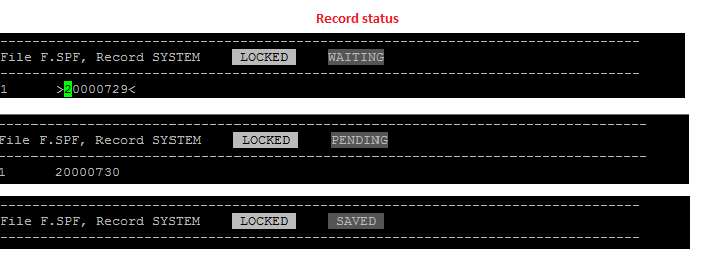


Main Panel
The main panel contains the record to be displayed. The record is displayed vertically and is split into lines. Each line has a number that correspond to a field, a multi-value (1.1) or a sub-value (1.1.1).
The field number is displayed on a margin present on the left part of the panel; the associated value is displayed next to the margin on the middle of the panel. JED console can display 80 characters per row, by default the margin is 5 characters long and the data part 75 characters long.
The -cn option helps to display the field names in the margin when you are connected to Temenos Transact. In this case, the margin length will increase and the data length will decrease.
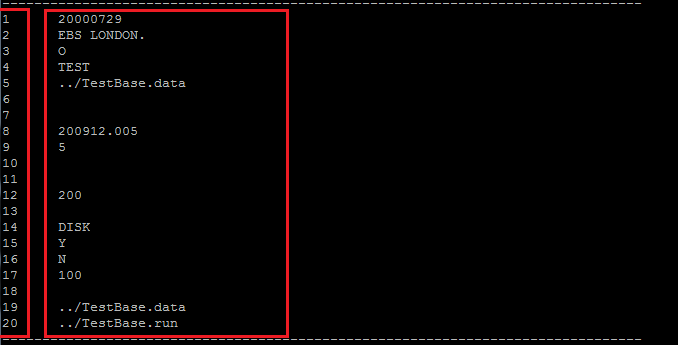
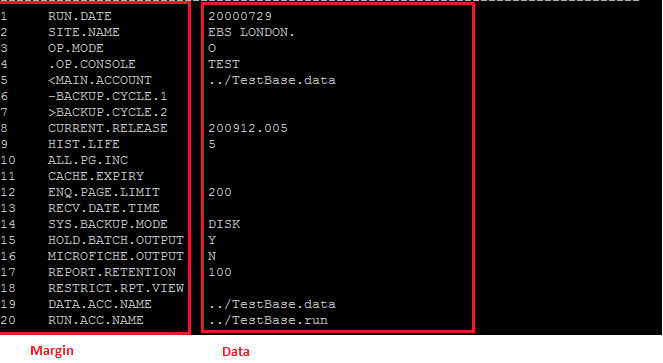
Footer Panel
The footer panel contains the command line that shows some of the available commands. It can also contain some instructions related to console current mode.
Classic mode, waiting for user command.

Editing mode, waiting for user validation.

In this topic