Launching the Program
This section debugs and analyse the debugging process of your Basic program.
Right-click the program in the Package Explorer and click Debug As or Run As > Basic Program.
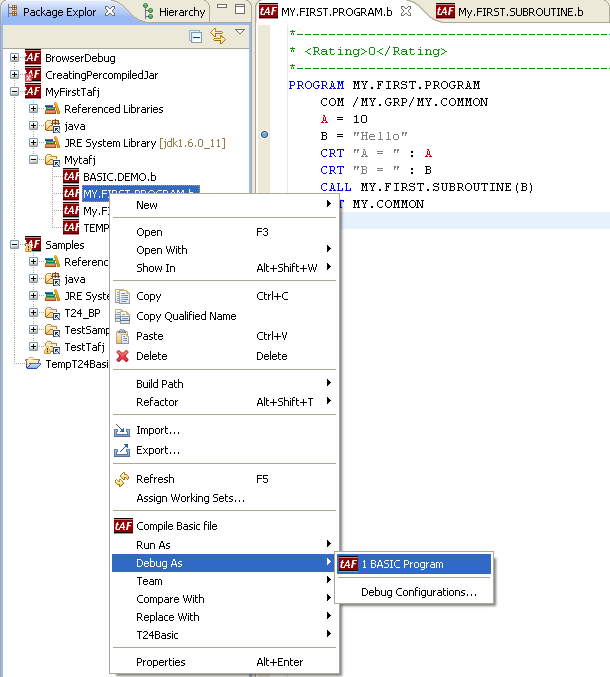
Global View of the Environment
After the above step, Eclipse switches to the Debugger view. The program is launched and it breaks the first breakpoint. Let us analyse the resulting situation:
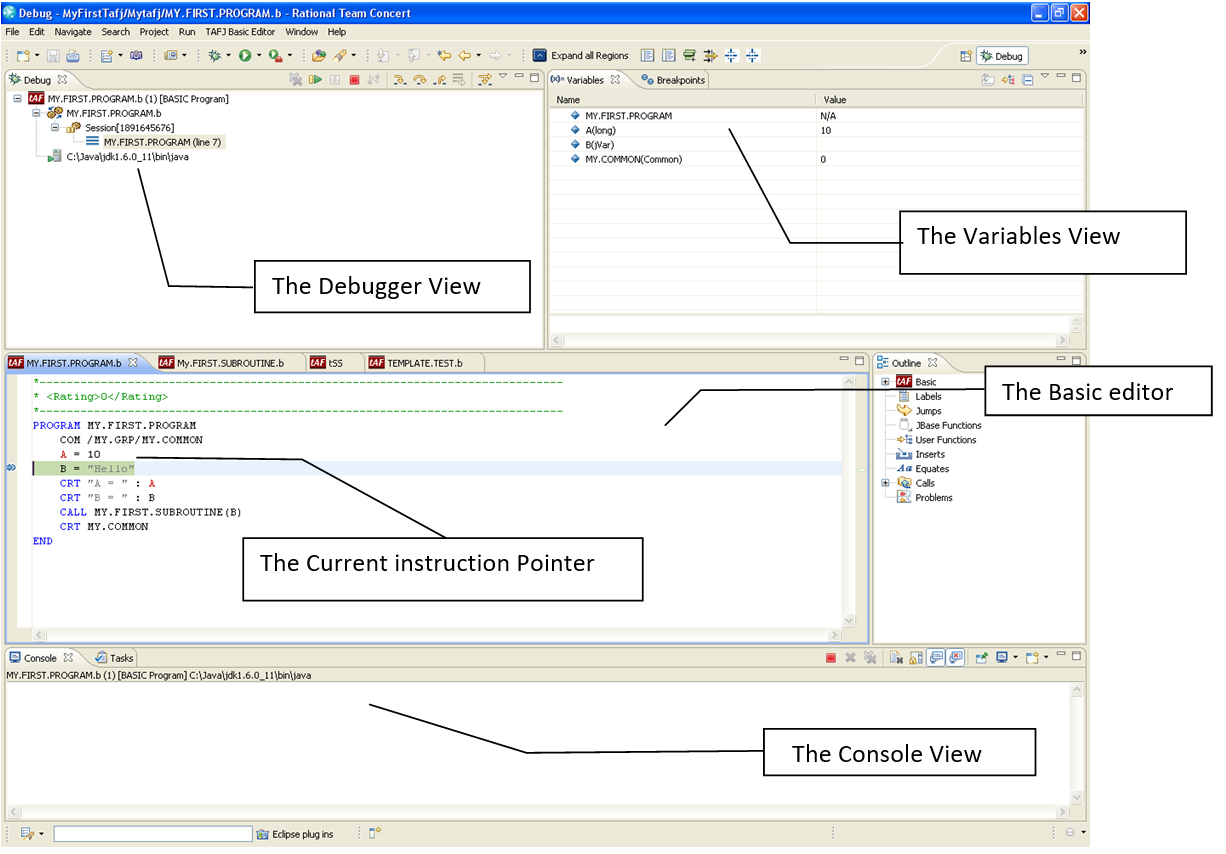
The BASIC Launcher uses the following Eclipse standard:
- Step Over : F6
- Step In : F5
- Step Out : F7
- Continue : F8
You can re-launch your program at any time by using the DEBUG or RUN menu.
Expressions View
There are scenarios where you may have too many variables in a program and it is difficult for you to locate them. You can simplify this by right-clicking on the variable and selecting the Add Watch option. This will help you to view the variable in the Expressions view.
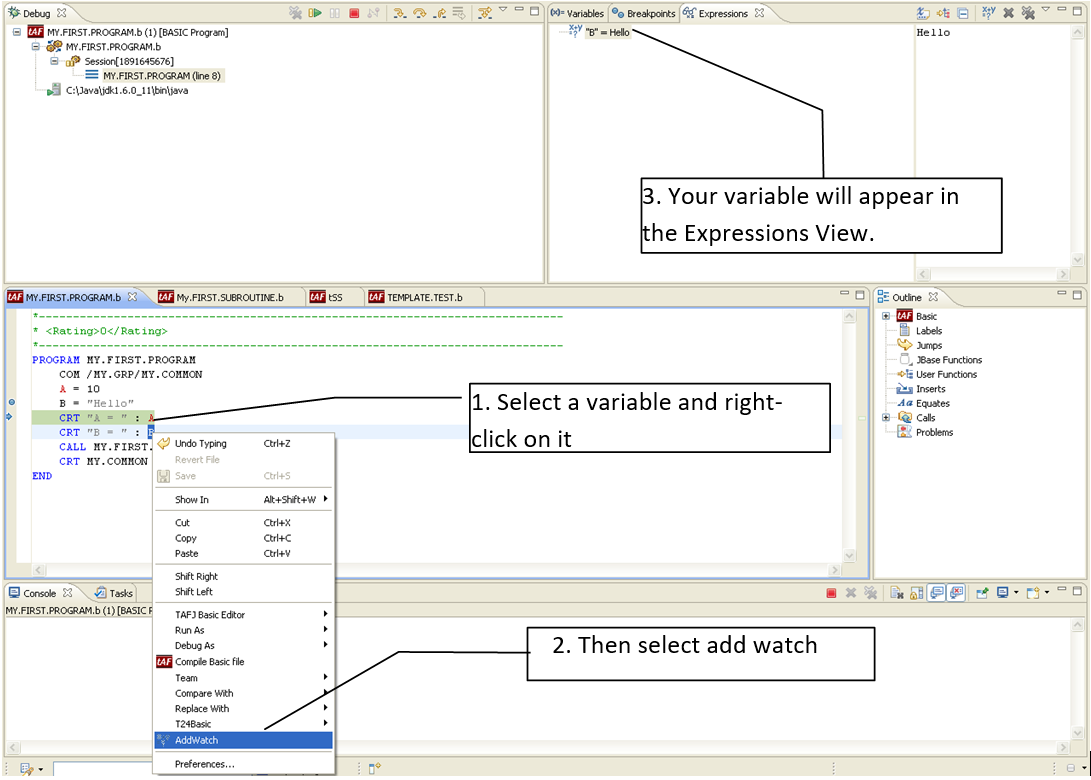
Debug Options
If you run the previous example, then you should be able to find the last launch in the DEBUG and RUN menu. You can also configure the DEBUG or RUN options as shown below:
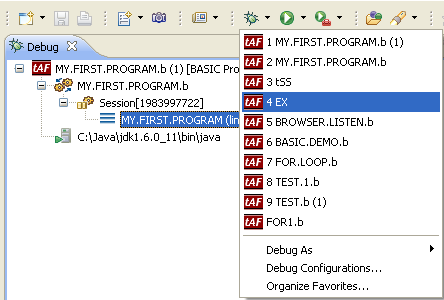
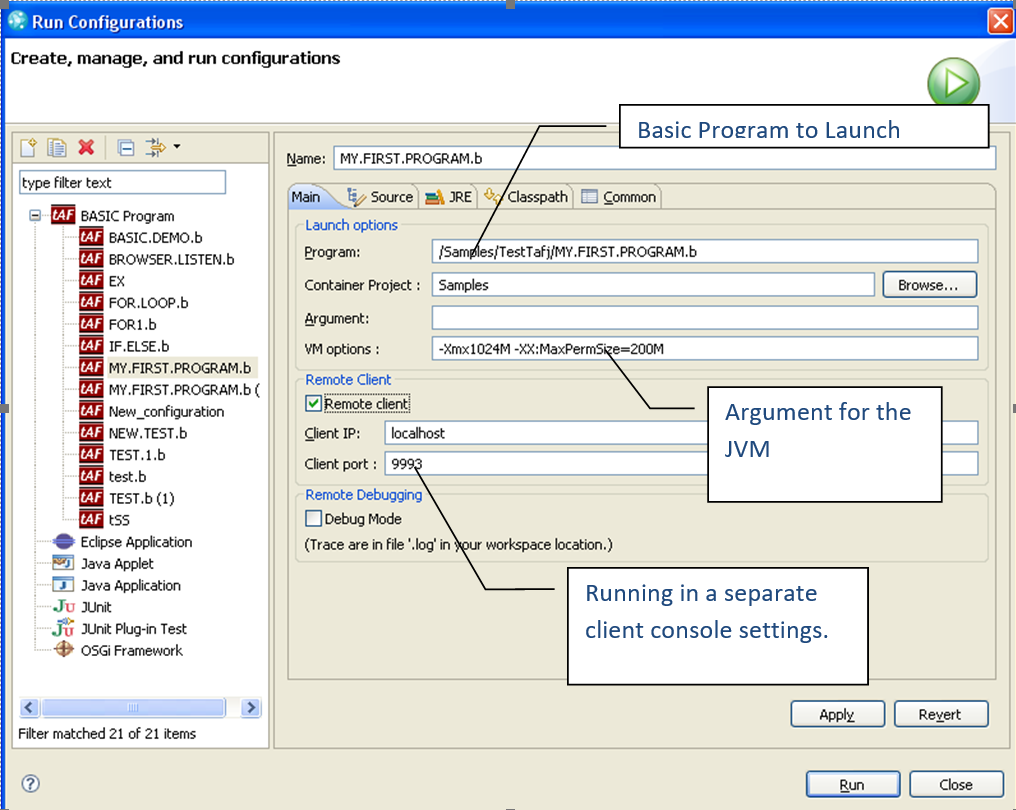
Remote Client
It is possible to use a remote client which will act as the console running in Eclipse. This is useful when you run applications like EX, which needs to run in a proper VT100 console.
In this topic