Dependency View
This section describes the Dependency view, which gives you a graphical representation of dependencies between Temenos Transact routines (CALL graph) and dependencies between labels within a Temenos Transact routine (GOSUB graph).
The Dependency view is automatically displayed when you edit a Temenos Transact routine. You also have the option to open the Dependency view through the contextual menu on the TAFJ project as shown below.
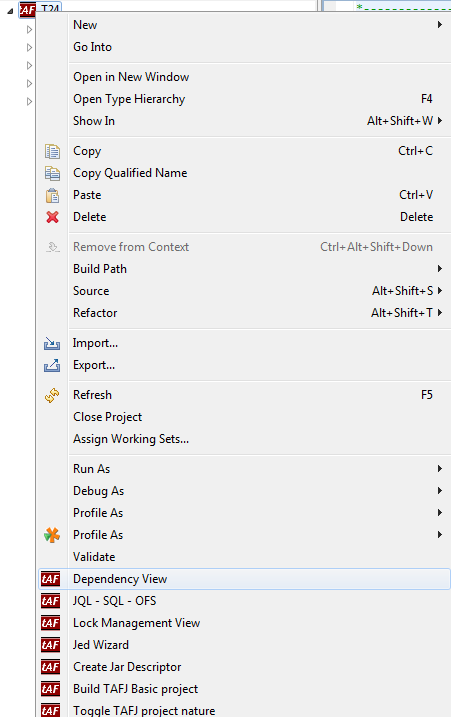
GOSUB Graph
When you edit a basic file, the GOSUB graph for this file will be automatically generated and updated according to the basic code change.
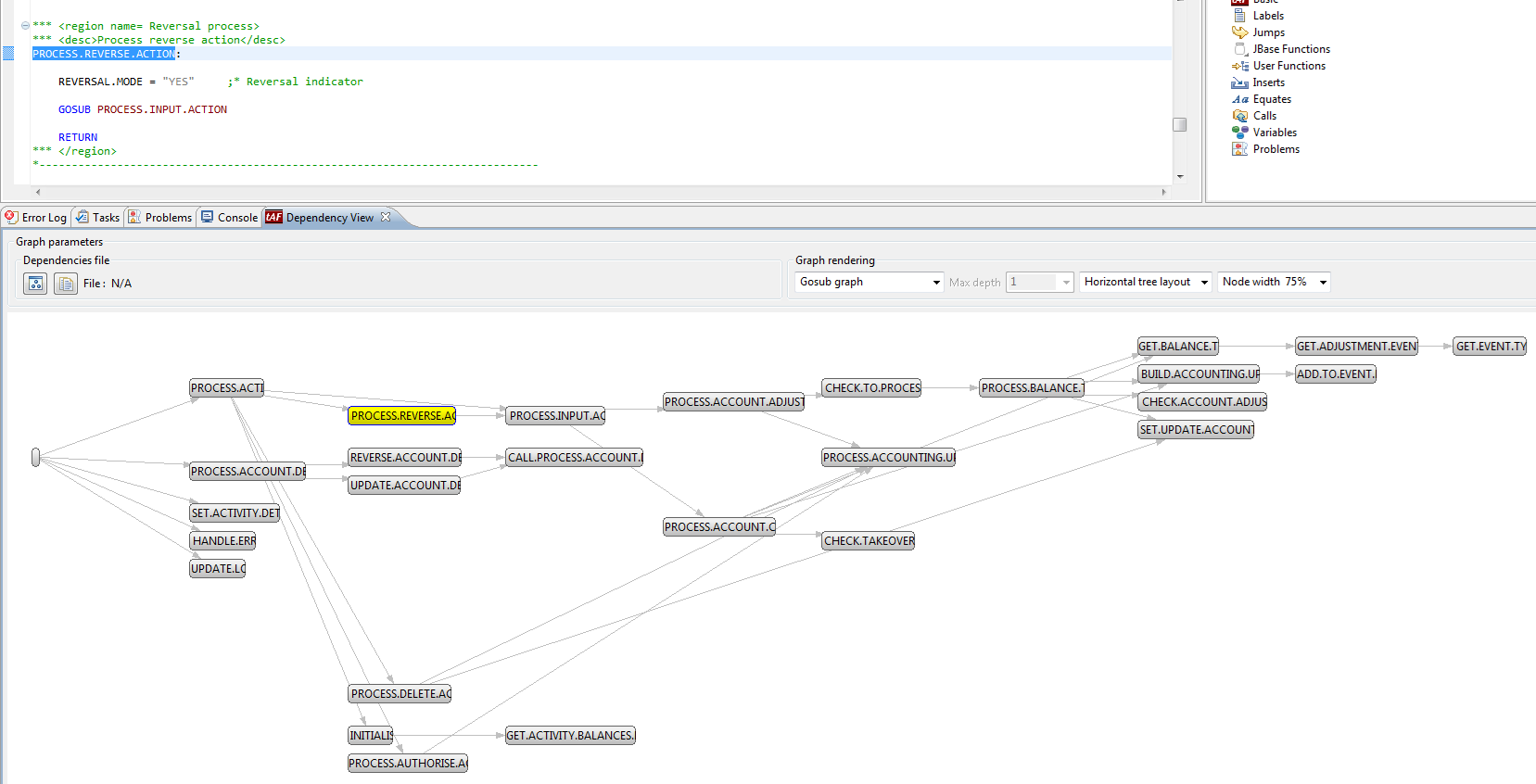
Double clicking on a graph node will redirect you to the corresponding label in the basic editor. When you have an important number of node levels, you can tune the node size to fit the graph according to the screen. You can also switch between different nodes layout.
Routine Graph
By default, when you open the Dependency view, it shows you the GOSUB graph. Therefore, to switch to the Routine graph, you need to select the Routine graph option from the Graph rendering drop-down.

This graph requires a full basic code parsing to generate a file containing all dependencies. This file is generated once and will be updated according to the basic code change. Until this file is generated, you will have the following node displayed:
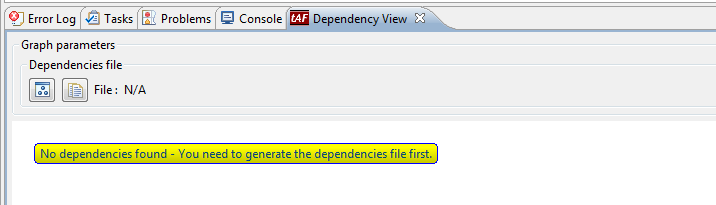
You can generate the dependencies file by using the following methods:
- Clicking the Generate dependencies file icon as shown below.
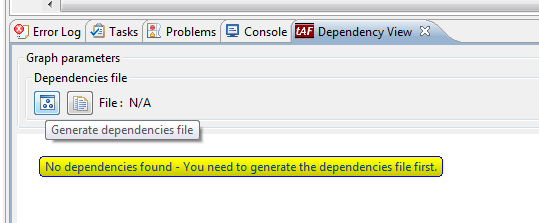
- Importing an existing file from your file system as shown below.
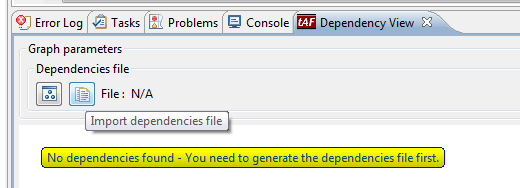
The file generation takes place as a background process so that you can continue to use Eclipse at the same time. A progress bar is available to check the status of it.

Dependencies are logged in $TAFJ_HOME/dependency.log and transformed into a file which you can later import or share between people using the same source code. The final file is generated under $TAFJ_HOME/data/graph. The file name follows the pattern: _Your_Project_Name_YYYY_mm_DD_hh_MM_ss.dep.

After the file is generated, the routine graph is displayed.

The dependencies file name is displayed. This helps you to view when it was generated.
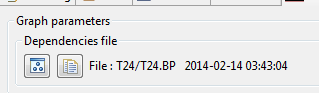
By double clicking a node, you will be redirected to the basic editor for the corresponding file. You can also display the routine on the graph, which is calling your current routine. You need to select Routine graph with caller in the Graph rendering drop-down.
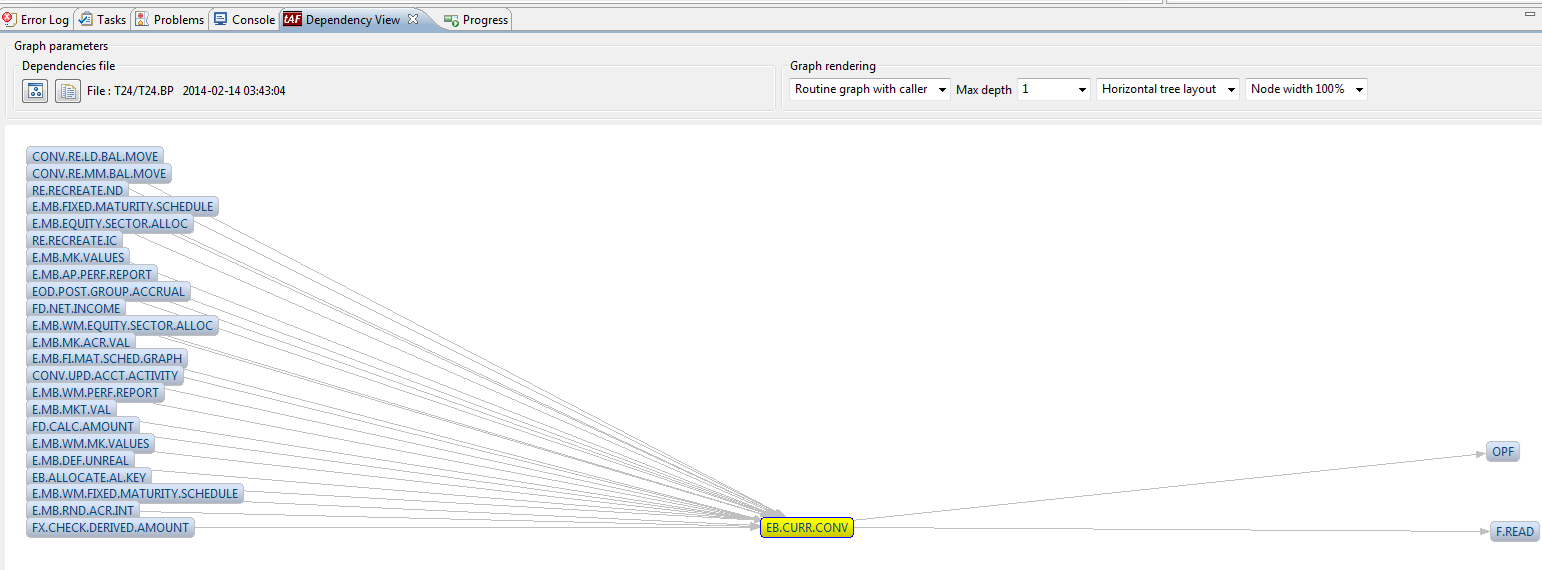
The Max depth field allows you to specify the number of dependency level you want to display on your graph.
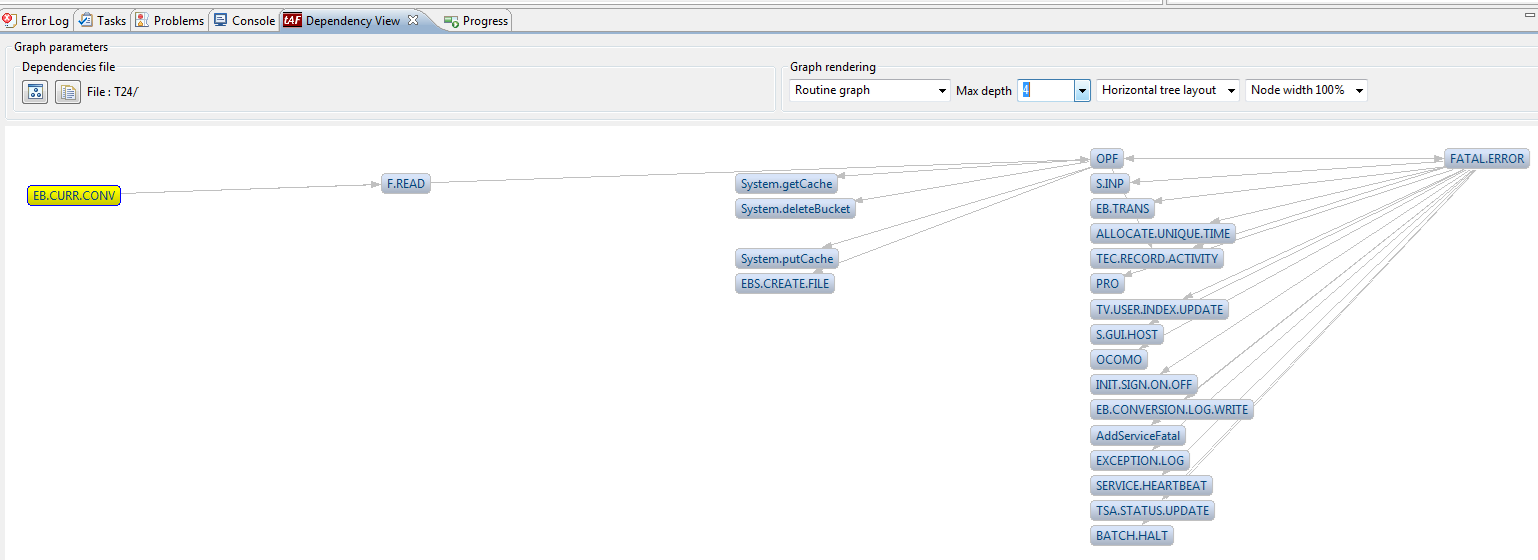
In this topic