Debugging Sessions in Application Server
This section shows how to debug sessions in JBoss application server, which is similar to other application servers.
You can debug sessions in JBoss application server using the following procedure.
- Enter a debugging port (-Djbc.debug=<a_free_tcp_port>) using jbc.debug option to be able to debug your Temenos Transact running in an application server. For example, locate your starting script and specify the TCP port number as shown below.
./standalone.sh --server-config=standalone-utp.xml -Djbc.debug=10314 . . .
- Start your server.
- Select Run>Debug Configurations… in Eclipse.
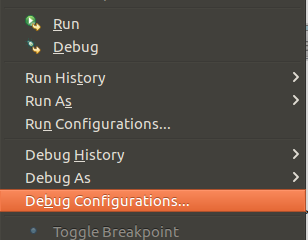
- Choose JBC Remote in the dialog box that appears.
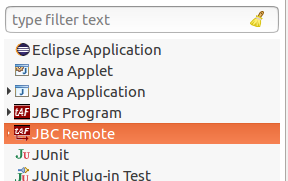
- Click New Launch Configuration and specify the following configurations for JBC Remote:
- Container project
- Host
- Port
- Connection Timeout (secs)
- Redirect Output
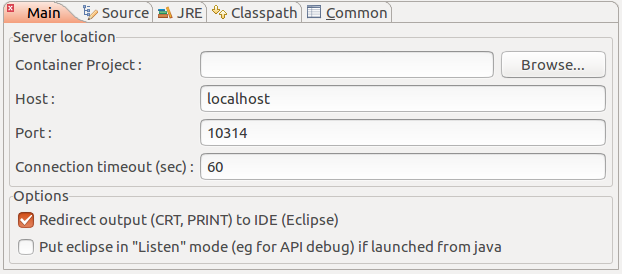
For more information on the JBC Remote configurations, see New Launch Configuration.
- Click Apply and debug to start debugging JBC on the server. The below screen captures display the Console and Debug views, respectively.
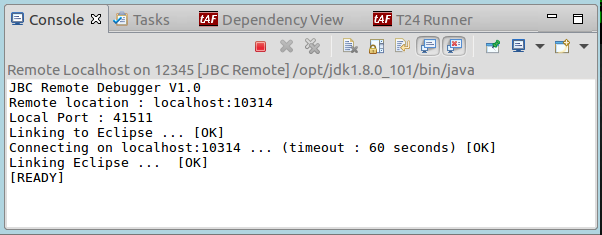
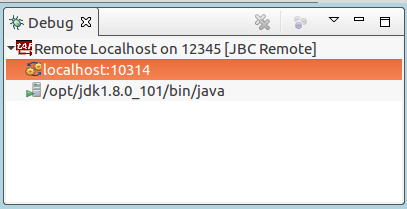
The below screen capture shows a new Session created. You can suspend, resume, and put break points, to make it function as a normal session.
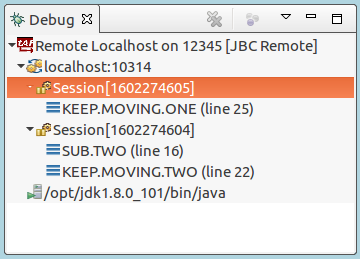 If you stop your debug target, the application server is not stopped, but the target is disconnected and the server runs normally.
If you stop your debug target, the application server is not stopped, but the target is disconnected and the server runs normally.
New Launch Configuration
The below table lists the fields in the New Launch Configuration dialog box and the corresponding user action.
|
Field |
User Action |
|---|---|
|
Container Project |
Choose the project, which has the sources corresponding to the deployment in the app server. You can click Browse... to view the projects with TAFJ Nature. |
|
Host |
Enter the host name or IP on which your application server is running. |
|
Port |
Enter the TCP port you specified in -Djbc.remote on your application server. |
|
Connection Timeout (sec) |
You can define the seconds after which the Eclipse must stop waiting for the application server, in case you launch the debug target before your application server. |
|
Redirect Output (CRT, PRINT) to IDE (Eclipse) |
You must enable this checkbox to view output in your Eclipse IDE. |
|
Put Eclipse in “Listen” mode (eg for API debug) if launched from JAVA |
You must not enable this checkbox for debugging in application server. |
In this topic