Failover Testing
Failover testing is a testing technique that validates a system's ability to be able to allocate extra resource and to move operations to back-up systems during the server failure due to one or the other reasons.
Run the following commands on server 1 and server 2 for failover testing:
On Server 1
dspmq -x -o standby
QMNAME(MQT24) STANDBY(Permitted) INSTANCE(Host1) MODE(Active) INSTANCE(Host2) MODE(Standby
On Server 2
dspmq -x -o standby
QMNAME(MQT24) STANDBY(Permitted) INSTANCE(Host1) MODE(Active) INSTANCE(Host2) MODE(Standby
On Server 1
endmqm -is MQT24
Waiting for queue manager 'MQT24' to end. WebSphere MQ queue manager 'MQT24' ending. WebSphere MQ queue manager 'MQT24' ended, permitting switchover to a standby instance.
dspmq -x -o standby
QMNAME(MQT24) STANDBY(Permitted) INSTANCE(Host2) MODE(Active)
On Server 1
dspmq -x -o standby
QMNAME(MQT24) STANDBY(Permitted) INSTANCE(Host2) MODE(Active)
On Server 1
strmqm -x MQT24
WebSphere MQ queue manager 'T24QM1' starting. The queue manager is associated with installation 'Installation1'. A standby instance of queue manager 'T24QM1' has been started. The active instance is running elsewhere.
dspmq -x -o standby
QMNAME(MQT24) STANDBY(Permitted) INSTANCE(Host2) MODE(Active) INSTANCE(Host1) MODE(Standby
On Server 2
dspmq -x -o standby
QMNAME(MQT24) STANDBY(Permitted) INSTANCE(Host2) MODE(Active) INSTANCE(Host1) MODE(Standby
Testing Failover in MQ Explorer
You can test the failover in MQ explorer using the following procedure.
- Open MQ Explorer.
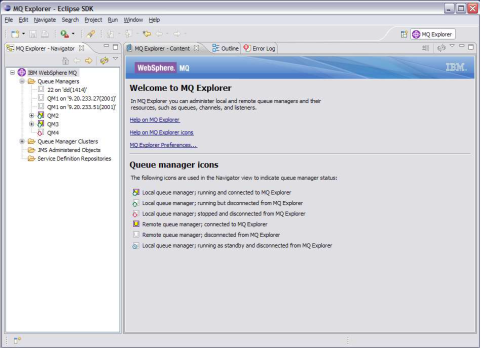
- In the menu on the left, expand IBM WebSphere MQ. Right click Queue Managers and select Add remote Queue manager.
- Specify Queue manager name and click Next.
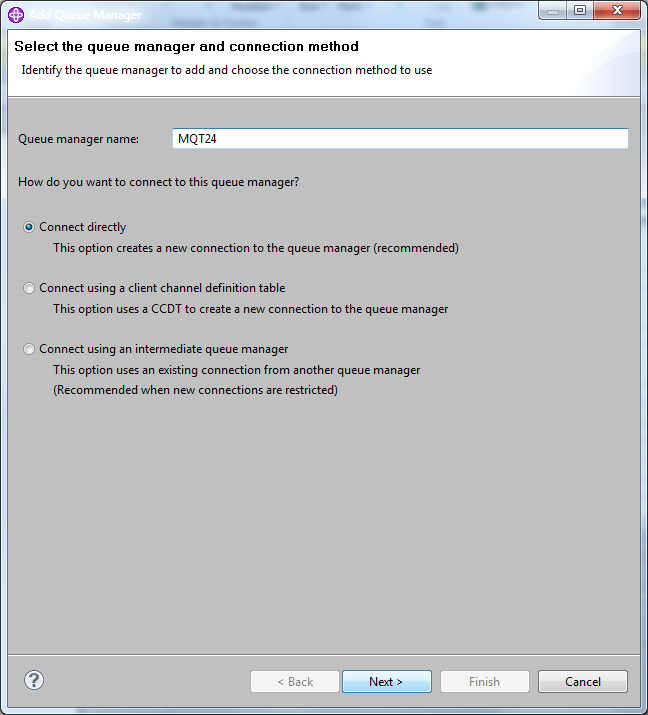
- Select the Is this a multi-instance queue manager? check box and specify the IP address of server 1 and 2.
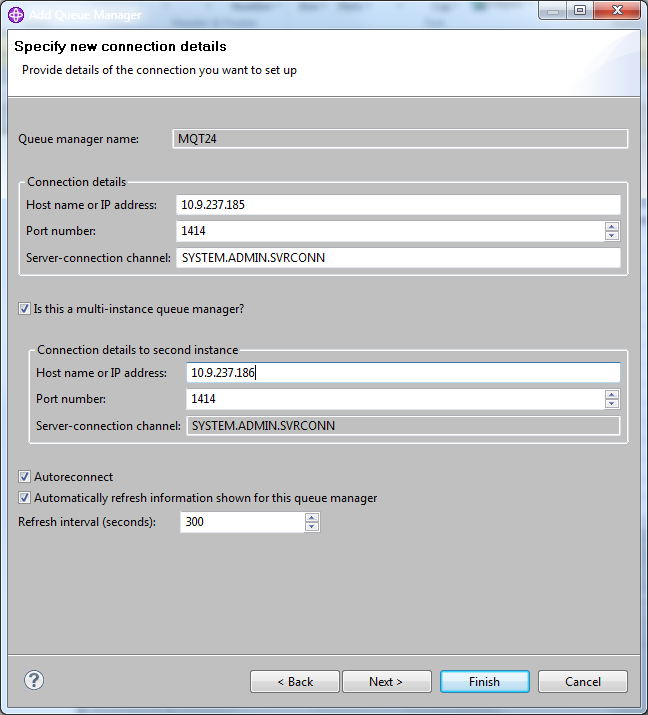
- Click Finish.
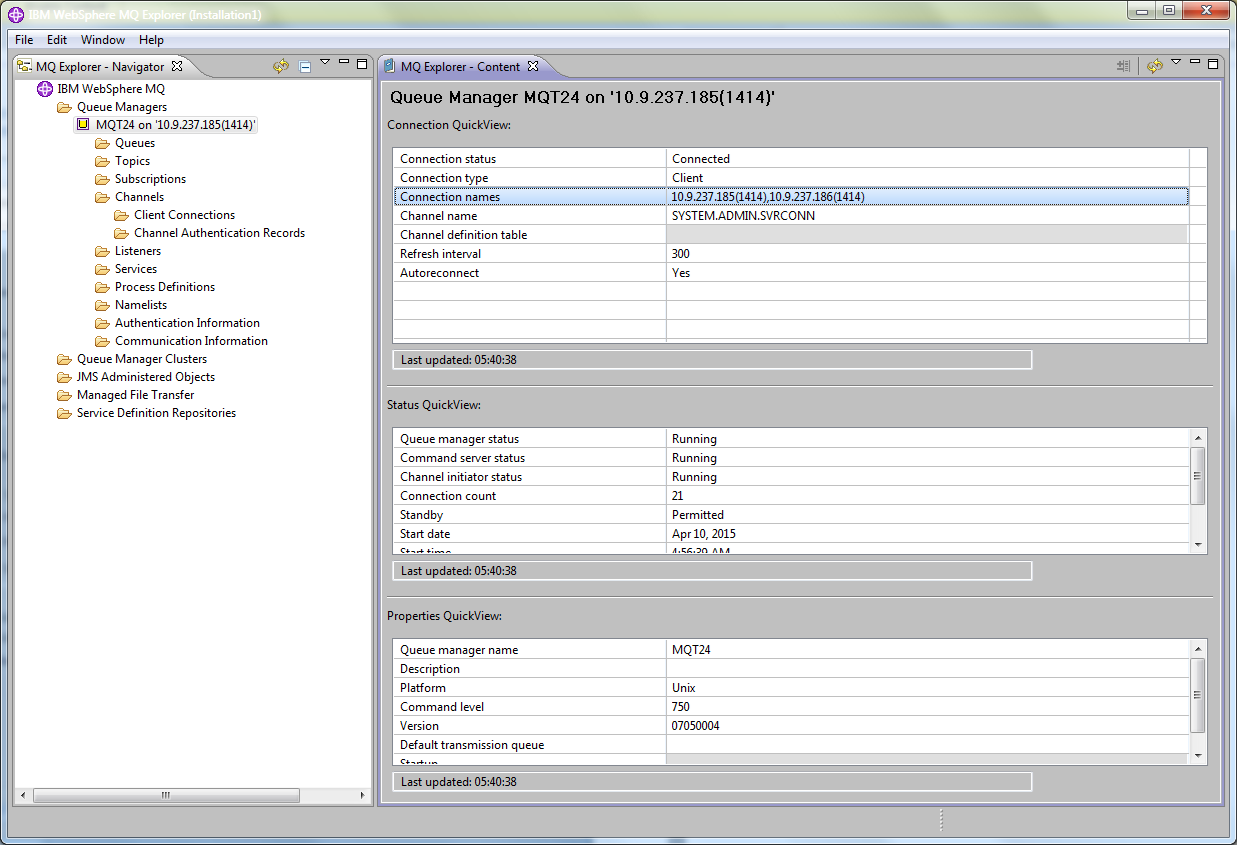
- In the menu on the left, click IBM WebSphere MQ > Queue Managers > MQT24 on '10.9.237.185(1414)' and select a queue.
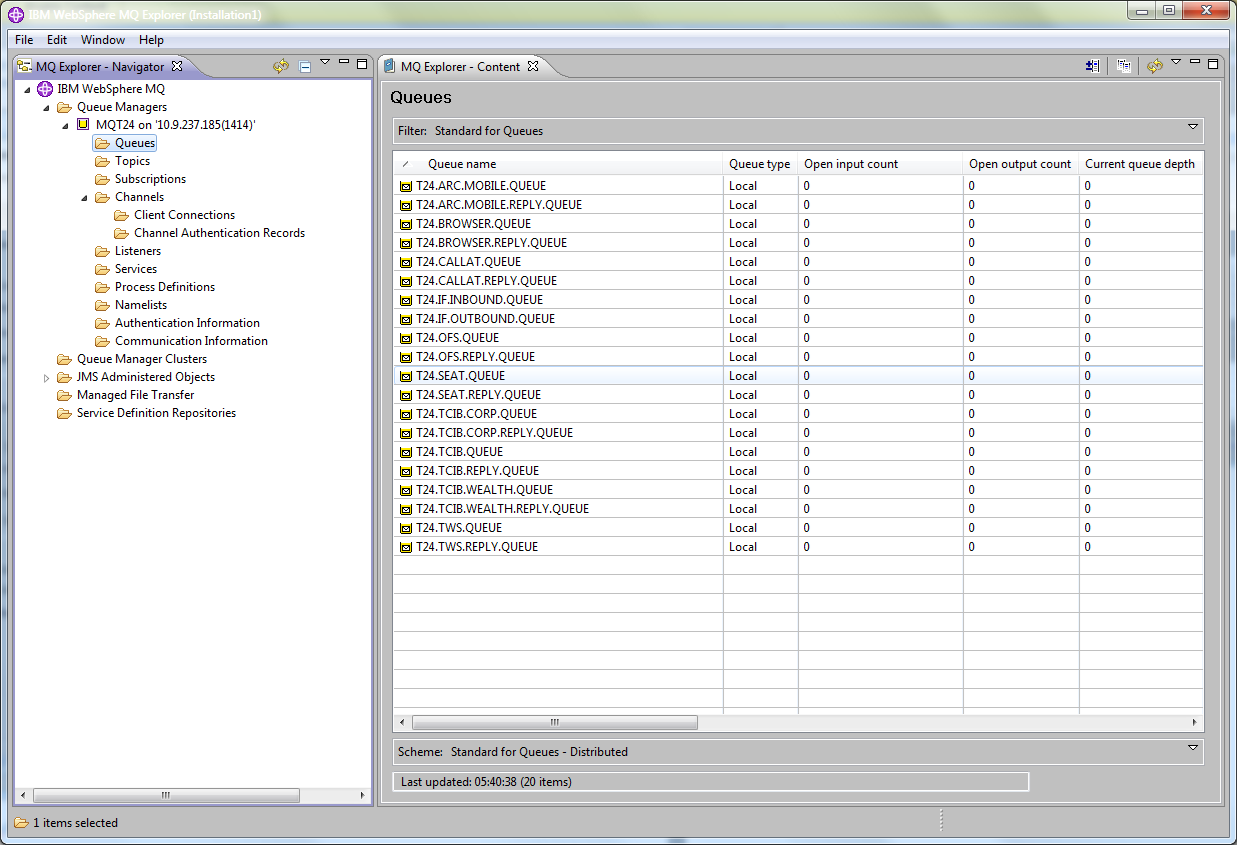
In this topic