Installing TAFJ Change Set
You can install TAFJ change set using the following procedure.
- Use the TAFJ development Image with TAFJ version 201209 or higher.
- In Eclipse, open TAFJ Perspective and click TAFJ RTC Tools > Install Change Set for.
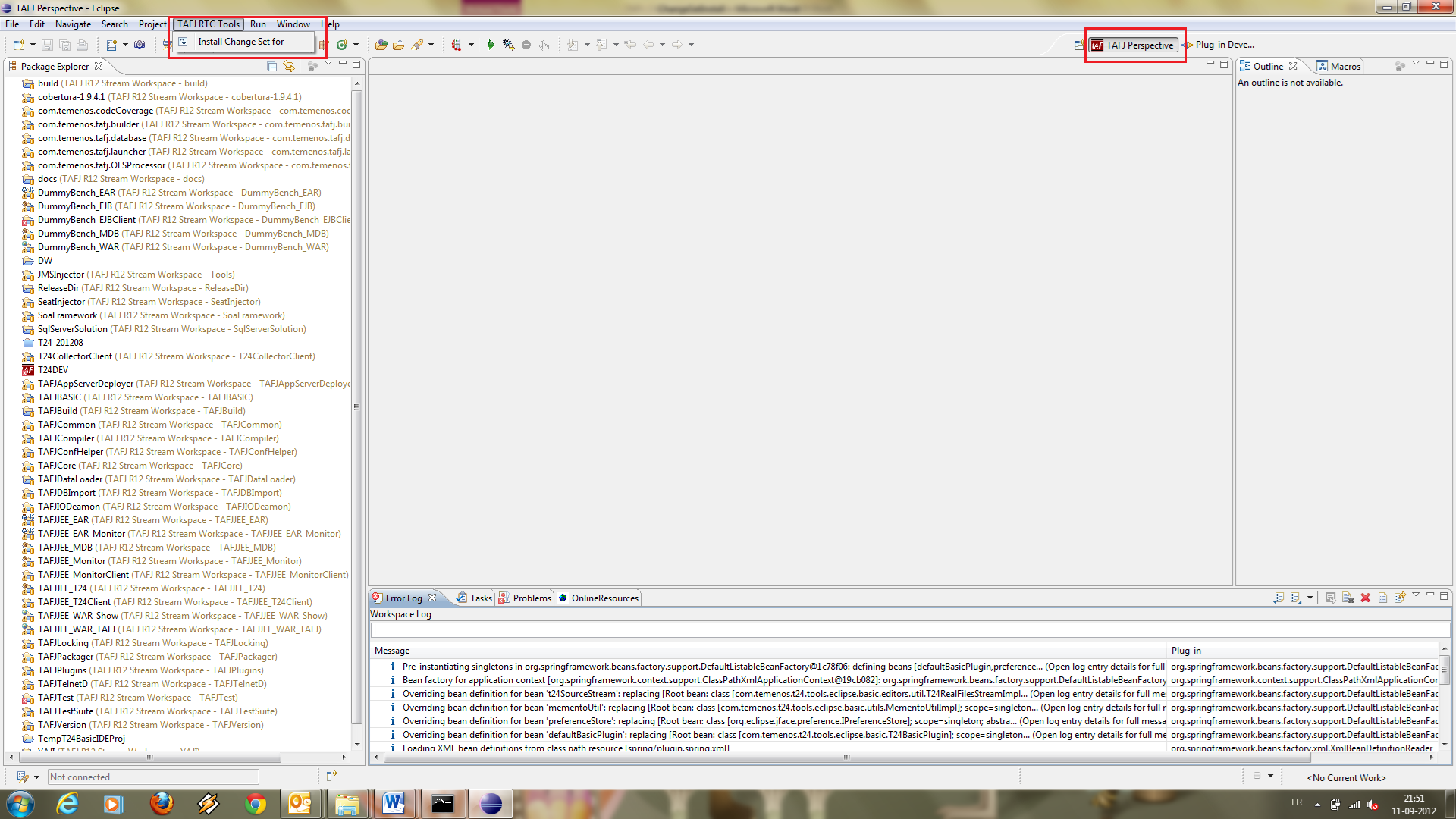
- Specify the TAFJ project and the valid work item which needs to be installed in the TAFJ area.
- Select the change sets of your choice.
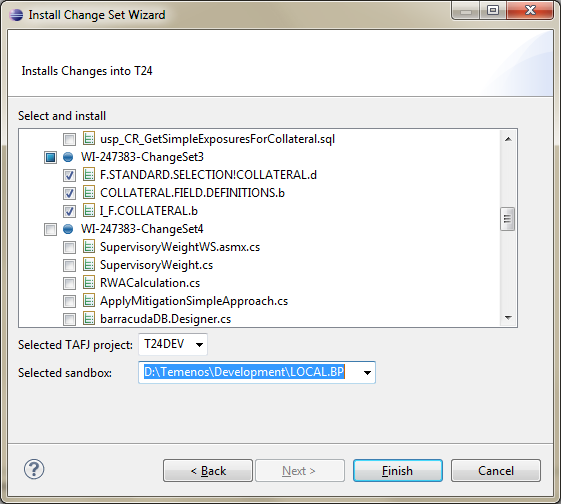
- Click Finish to initiate the process of change set installation.
What happens during the Change Set Installation?
The installation can be viewed as follows:
- On compiler log, you can see the *.b routines getting compiled.

- When there is an insert file in the change set, the dependent source file will be recompiled with the new insert file.
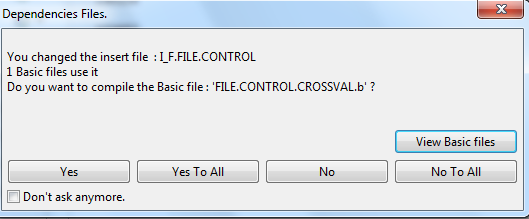 If your change set contains *.d items (data records), then you need to login into DBTools on toggled project with relevant user and password before installing the change set.
If your change set contains *.d items (data records), then you need to login into DBTools on toggled project with relevant user and password before installing the change set.An invalid login will not allow the change set to load data records inside the database.
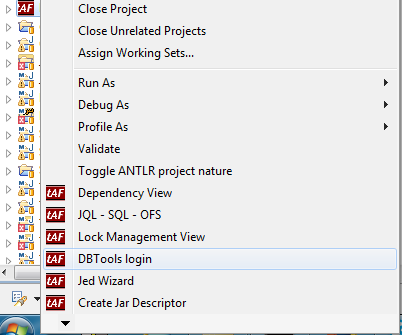
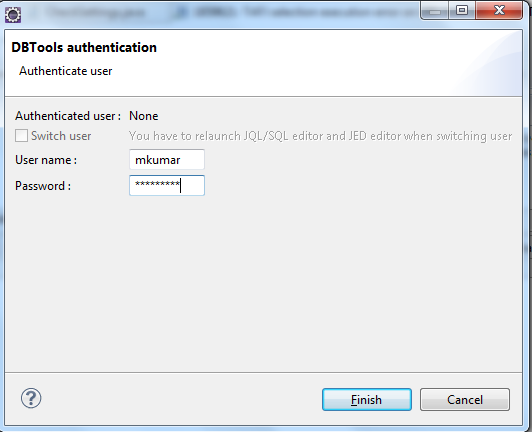
- On database log, you can see the data record getting inserted in respective file.

- You can place the source files in two ways based on the temn.tafj.changeset.retain.folder.structure parameter in .properties.
- After installation, when temn.tafj.changeset.retain.folder.structure is set to true, the source files gets stored in the respective source folder specified during installation in the same package structure as in RTC.
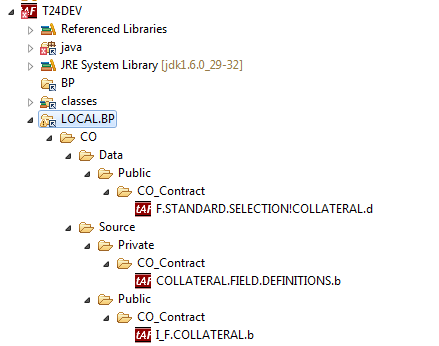
- After installation, when temn.tafj.changeset.retain.folder.structure is set to false, the source files gets stored in the basic folder directory.
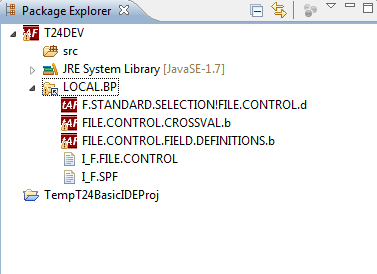
- After installation, when temn.tafj.changeset.retain.folder.structure is set to true, the source files gets stored in the respective source folder specified during installation in the same package structure as in RTC.
- A new ChangeSet folder gets created under the TAFJ_HOME/log directory and a new text file named after the changesetnumber gets created inside the ChangeSet folder. This text file will contain the list of .b and .component files compiled during the change set installation process.
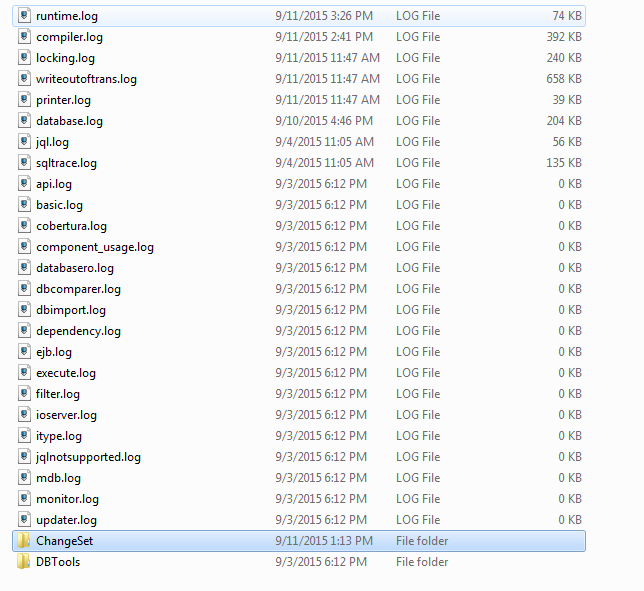
Before authorization:
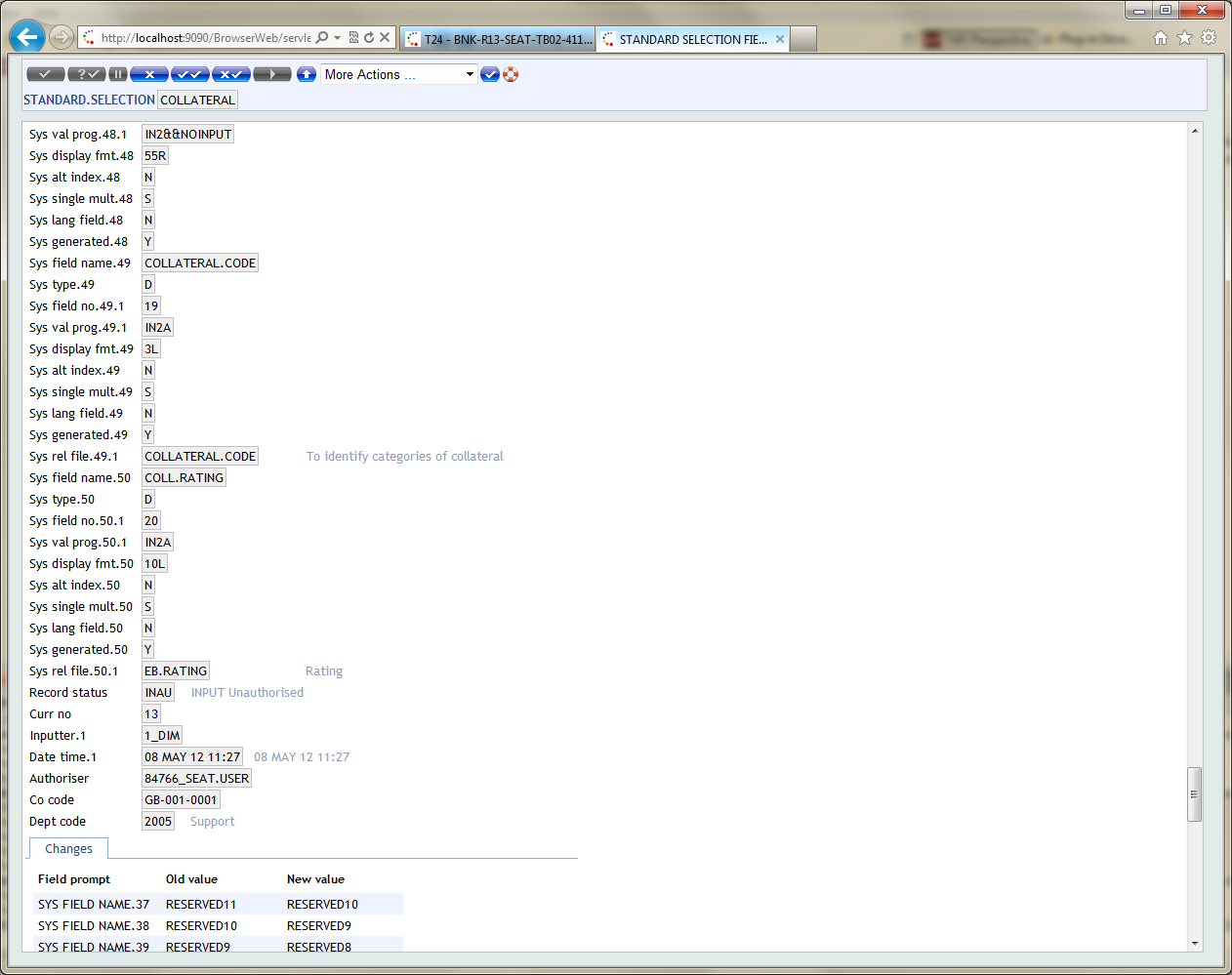
After authorization:
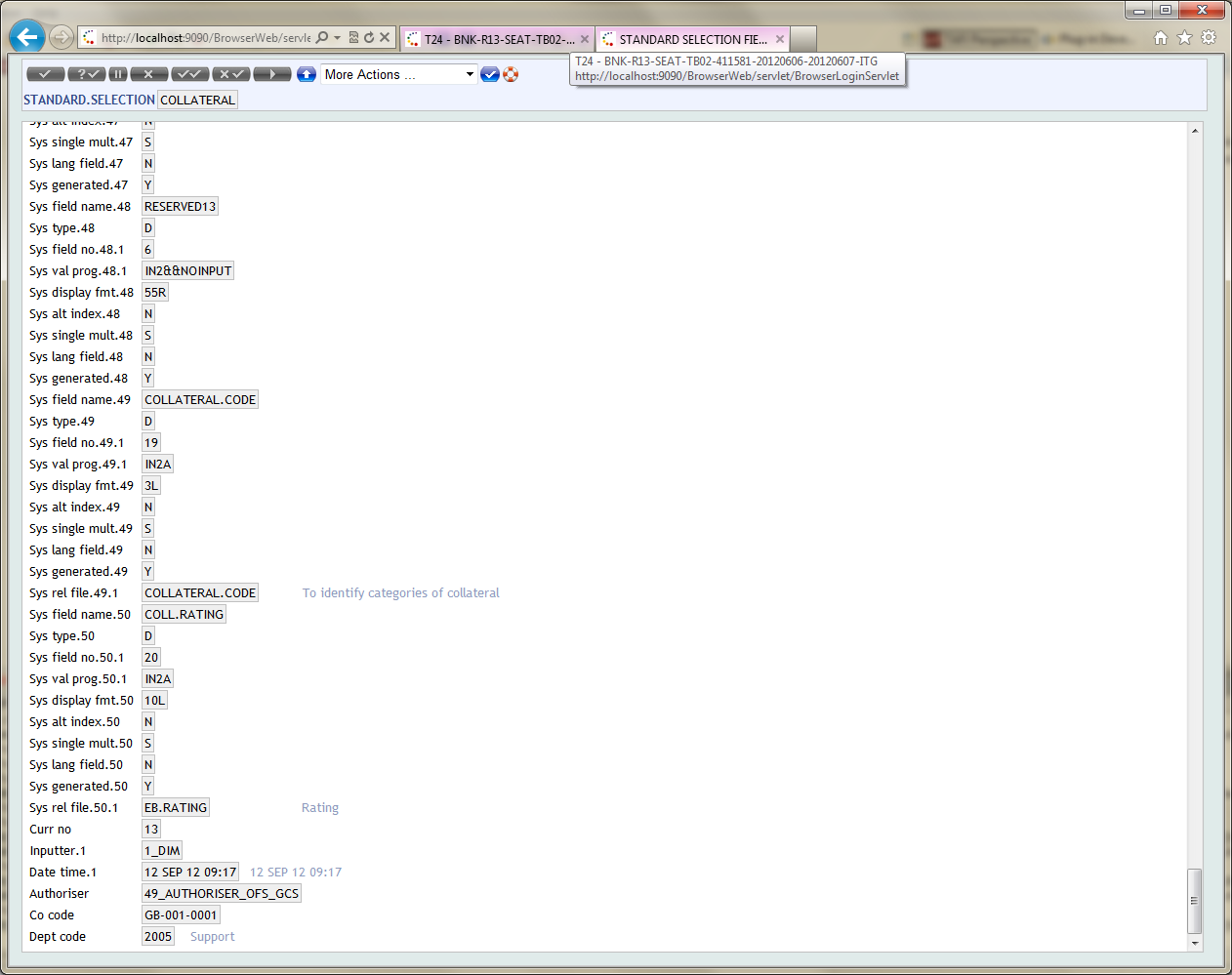
In this topic