Platform Framework
R24 AMR | Min(s) read
Installing Application Server
To install application server,
- Install IBM Packaging Utility through IBM Installation manager. Read IBM WebSphere official documentation for more information.
- Run the below command in Administrator mode to navigate to the Packaging Utility Installation directory.
cd C:\Program Files (x86)\IBM\PackagingUtility - Run the following commands to list the available packages
pucl.exe listAvailablePackages -repositories http://www.ibm.com/software/repositorymanager/com.ibm.websphere.liberty.BASE -long - Run the below command to copy the appropriate version package to a local folder.pucl.exe copy com.ibm.websphere.liberty.BASE_19.0.9.20190905_0148 -repositories http://www.ibm.com/software/repositorymanager/com.ibm.websphere.liberty.BASE -target C:\LIB_BASE -prompt -showProgress -acceptLicense
- The above package name can be changed if a different version of WAS Liberty Profile needs to be installed.
- Once the version package is copied successfully, launch the Installation manager and point the repository to the folder in which the package was copied through Packaging utility.
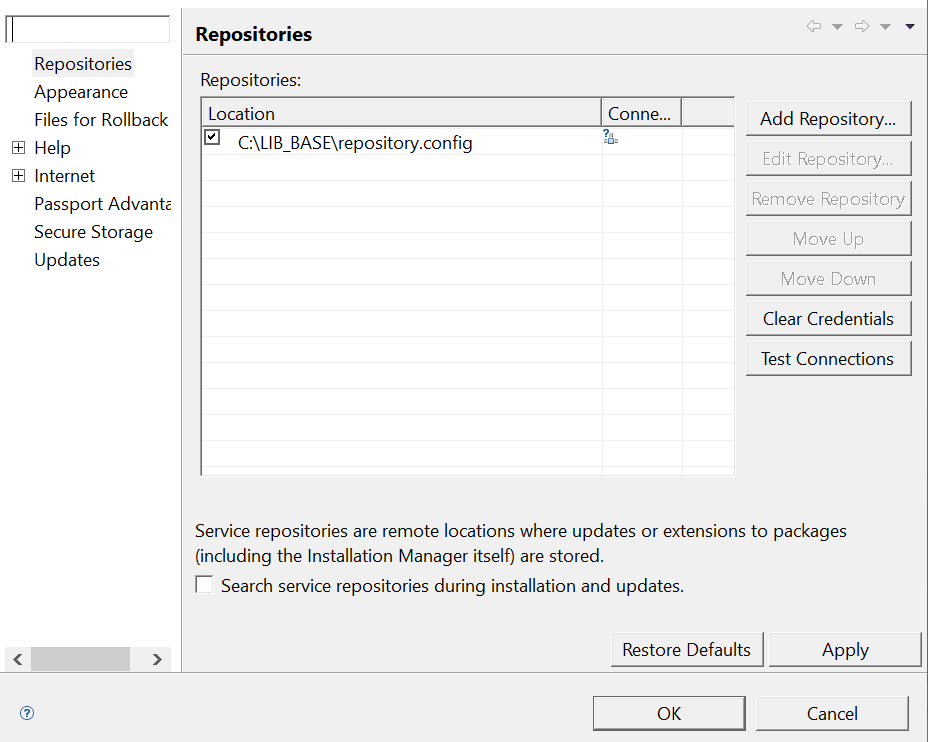
- Once clicking Install though the IBM Installation manager, the appropriate verion of the WAS Liberty Profile is shown.
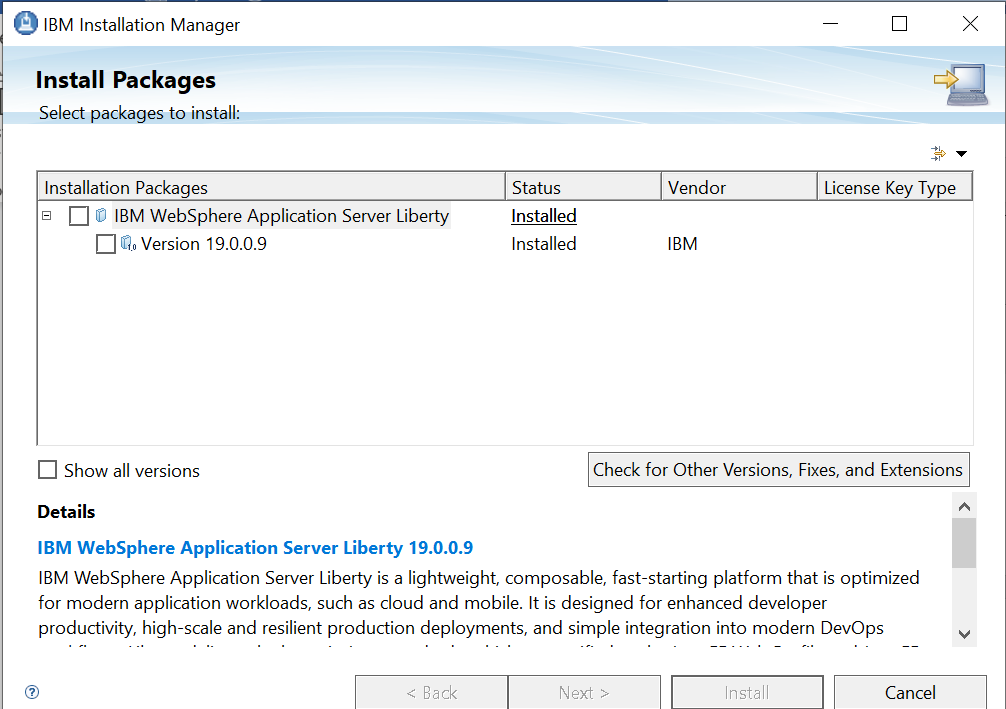
- Unzip the WAS Liberty profile, if the installation is not done through Packaging Utility.

The below screenshot shows the folder structure after extracting the WAS Liberty profile.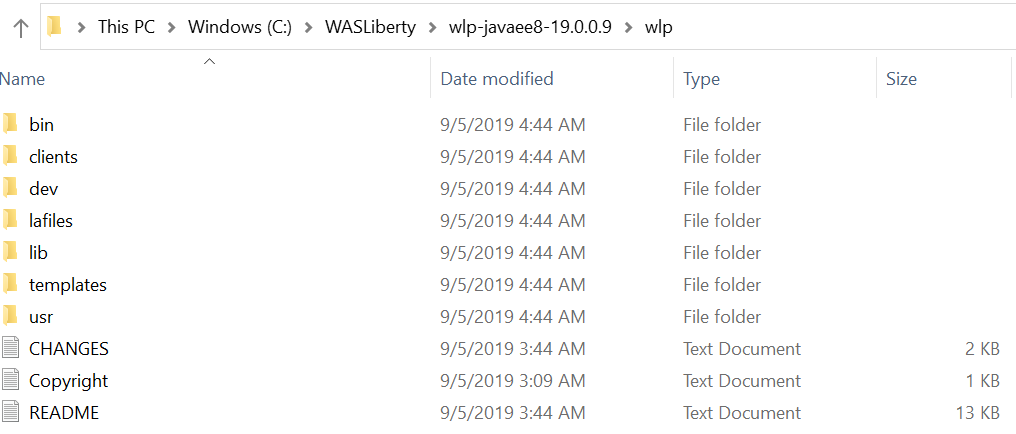
The above directory is referred as WLP_HOME.
In this topic