Installing SRMS 2.0 in Azure
This section helps you to install SRMS 2.0 in Azure.
Pre-requisites
Ensure to install the following in your system before you proceed with deployment.
- An Azure account with an active subscription
- Azure CLI should be installed and configured.
- Deploy Generic Configuration Microservice and make sure Generic configuration service is up and running in Azure. Read Deploying Generic Configuration Microservice in Azure for more details.
Installing SRMS 2.0 in Azure
- Copy and paste the ServiceRequestv2 ms azure pack for Mongo/PostgreSQL zip file to the installation directory. Unzip it.
- In a command prompt, navigate to the installation directory.
- Modify the resource group, location, and DB details in the install-postgresql.sh/install-postgresql.bat script specific to the installation.
- Change the value of gcbasepath to https://<Azure GC>/api/v2.0.0/ and apiCode to master key of the GC function apps in the install bat file. For example, the value of gcbasepath can be https://genericconfigapptest.azurewebsites.net/api/v2.0.0/
The following configuration changes are required to be done in the install.bat file for Azure deployment.
Variable Change gcbasepath Configuration microservice basepath URL should be configured here (Mandatory) gcApiKey Code generated in the configuration microservice should be configured here (Mandatory) EX_BASEPATH Basepath URL for the API called in Python script to be configured here EX_RESPATH Resource path for the API called in the Python script to be configured here - Execute install-postgresql.sh/install-postgresql.bat.
Once the installation is done, the functions are created in Azure.
- Log in to the Azure portal and check whether the resource group and function apps are created.
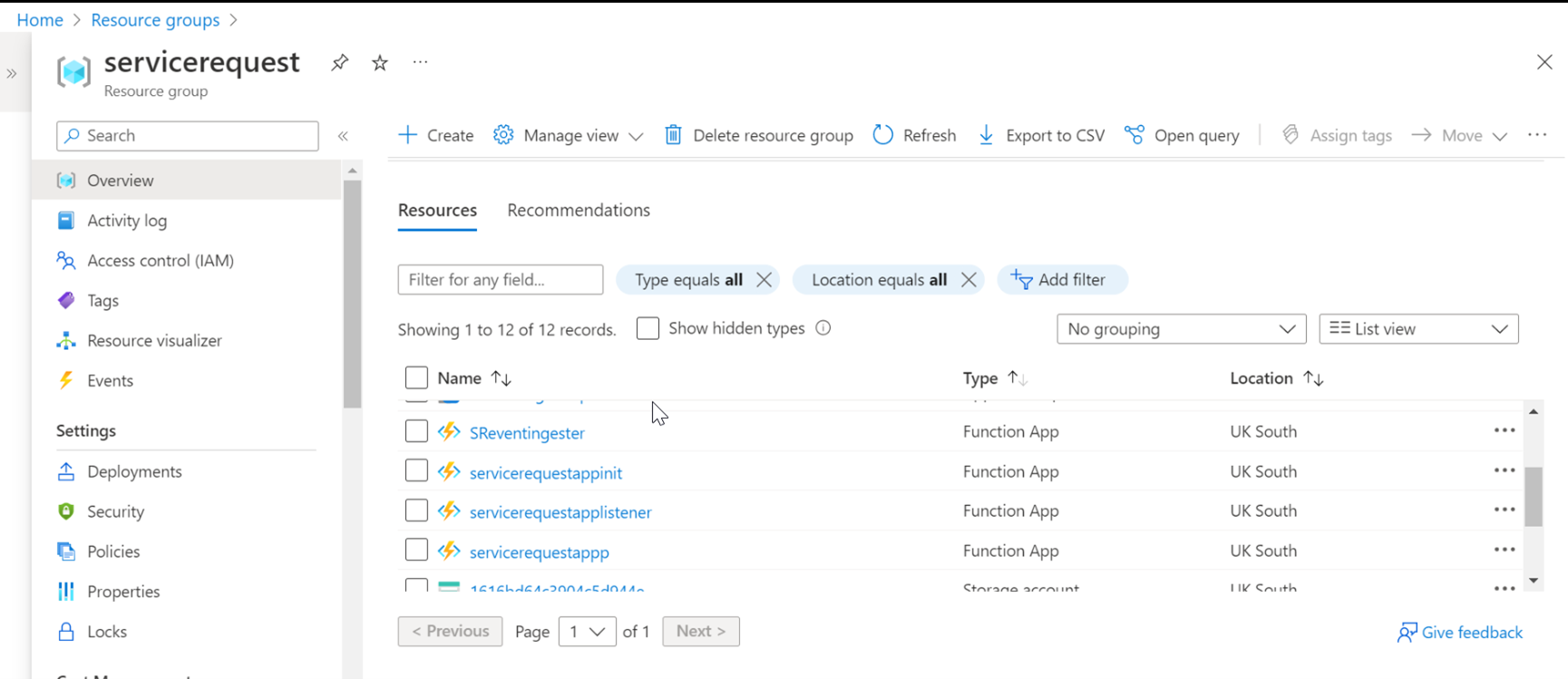
In this topic