Packaging and Deploying Inflows
The create inflow records in Transact through Inflow Packager you need to produce a package of designs and then deploy it.
Step 1: Producing a Package of Designs for a New Inflow Designer Project
- Create a new Transact Inflow project using Inflow Designer.
When an Inflow Designer project is created, the following additional files are added and are used to produce the package.
- assembly.xml
This file is added to the new directory maven under the root of the project. It contains information on how the inflow project artefact design is copied into the package.
- pom.xml
This file is added directly under the root of the project. It contains the information about the properties and configuration of the project and is used by Maven when building the project.
- Current_DS_Release_Version_IF_ProjectName_1
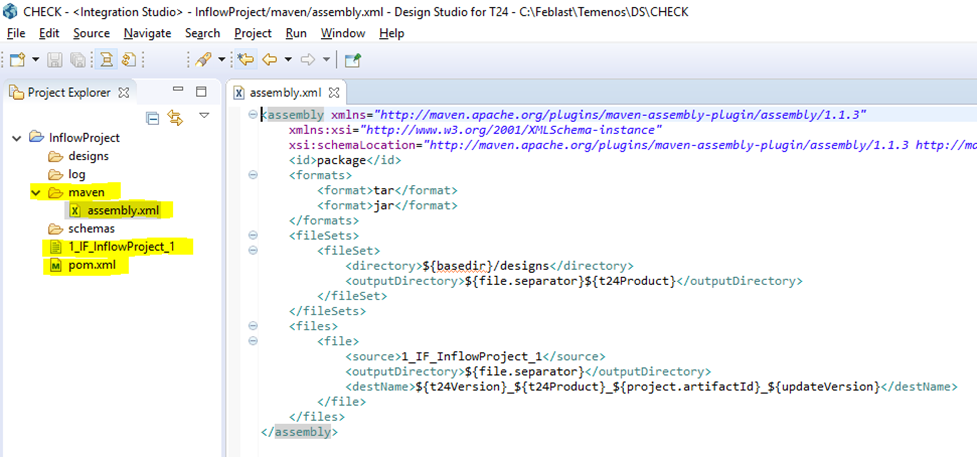
- assembly.xml
- Create a few Inflow designs.
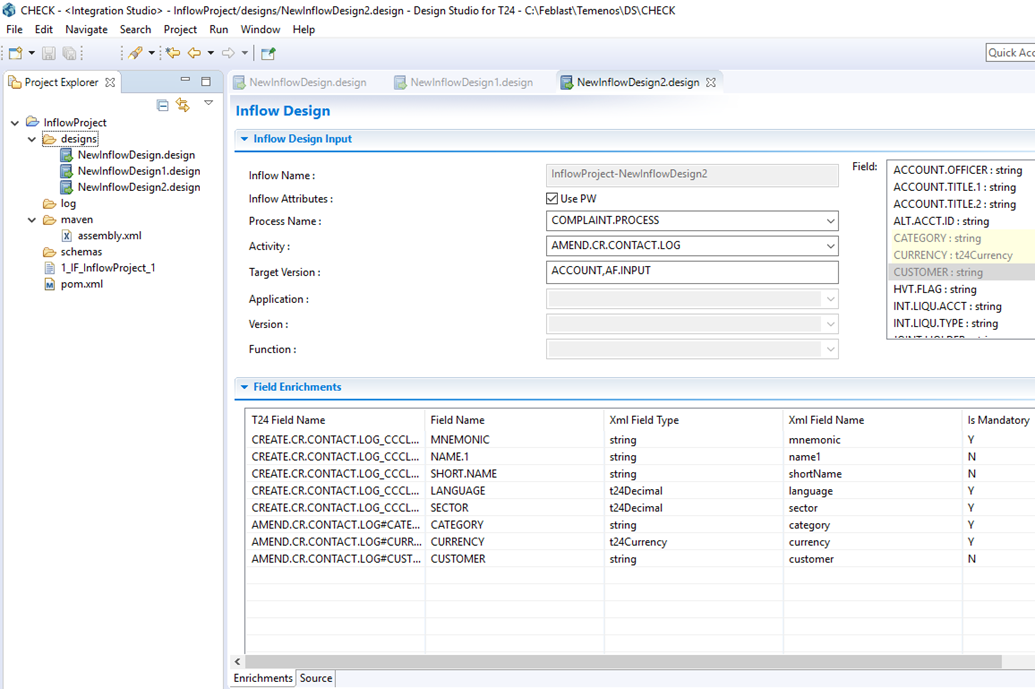
- Create the package using one of the following ways:
- The command line interface
Enter the following command:
mvn clean package –Dt24Version=version_number
A Maven build is started.
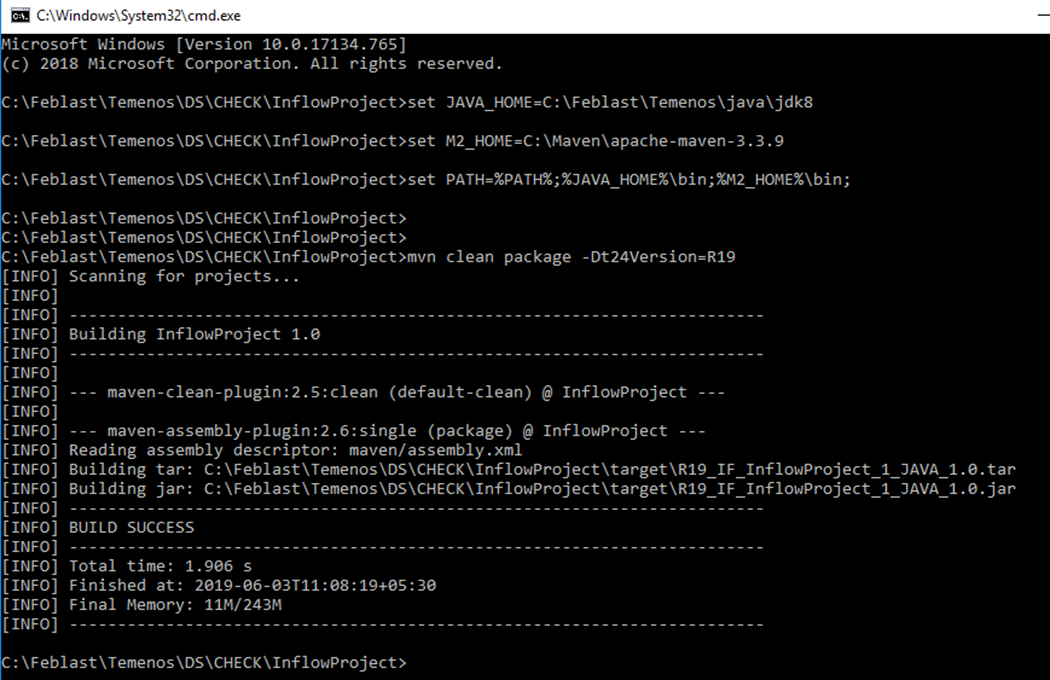
- or Graphical User interface
- Right click the project.
- Click the Run As option and then click Run Configuration.
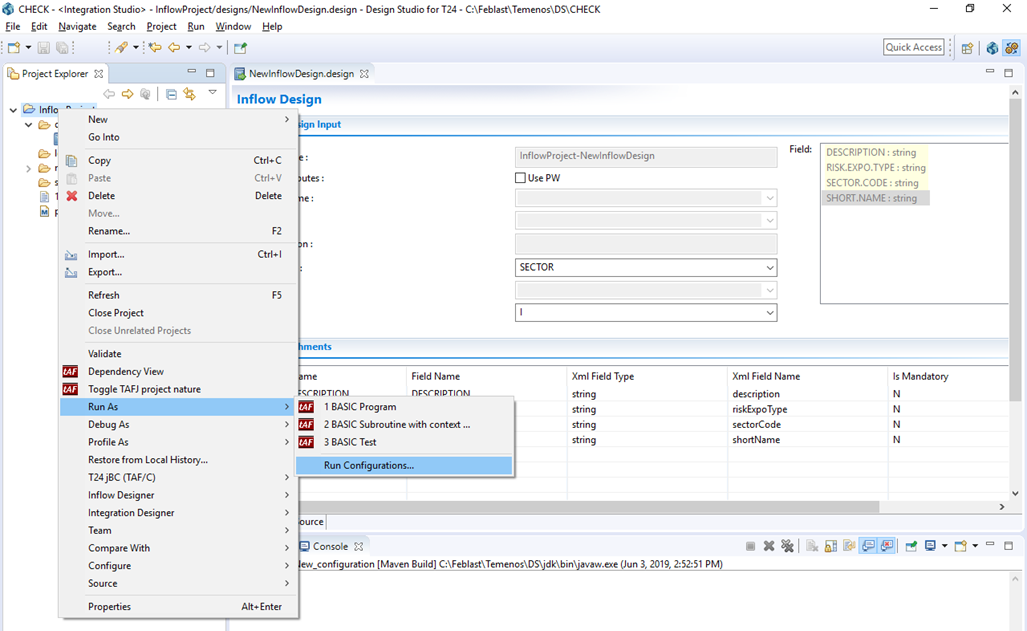
- In the pop-up window, click Maven Build and create a new Maven build configuration for this project. Ensure that the Goal is set to clean package, and Parameter Name is set to t24Version. Value can be any version number (for example R19) as shown below.
- After the build configuration is done, click Run.
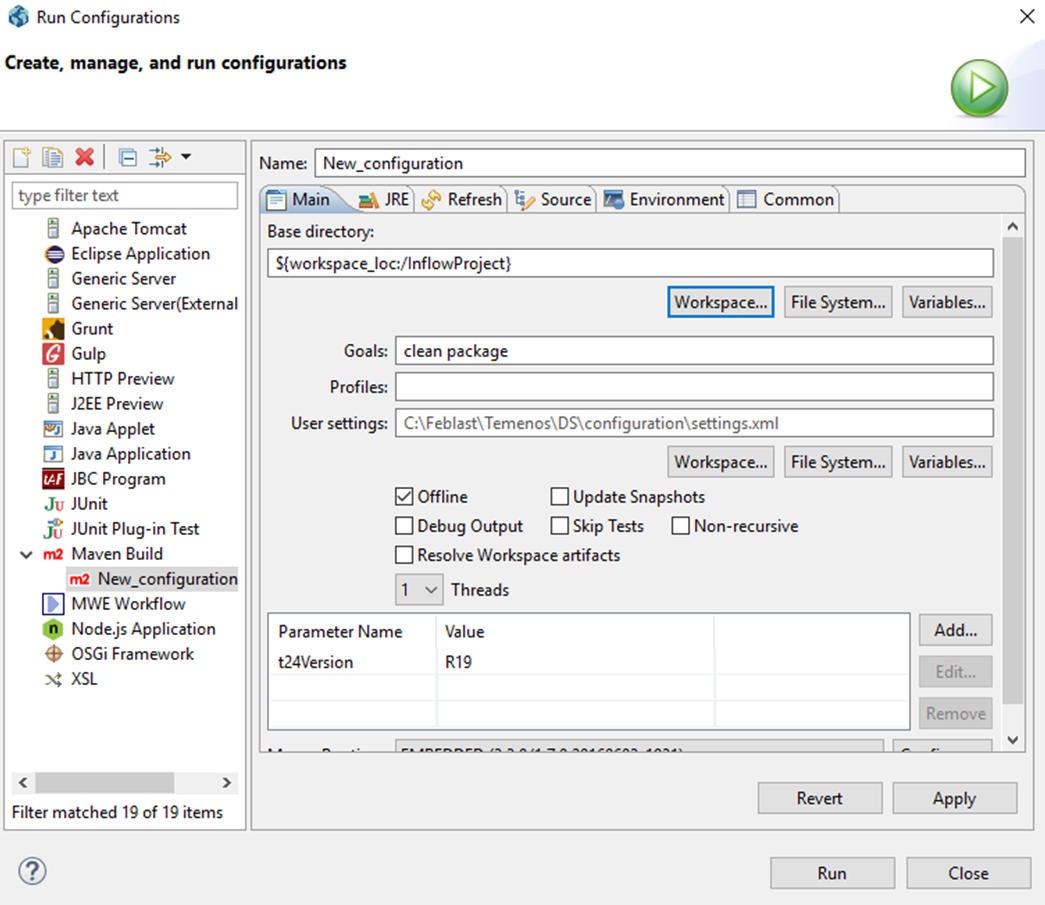
The Maven build is started.
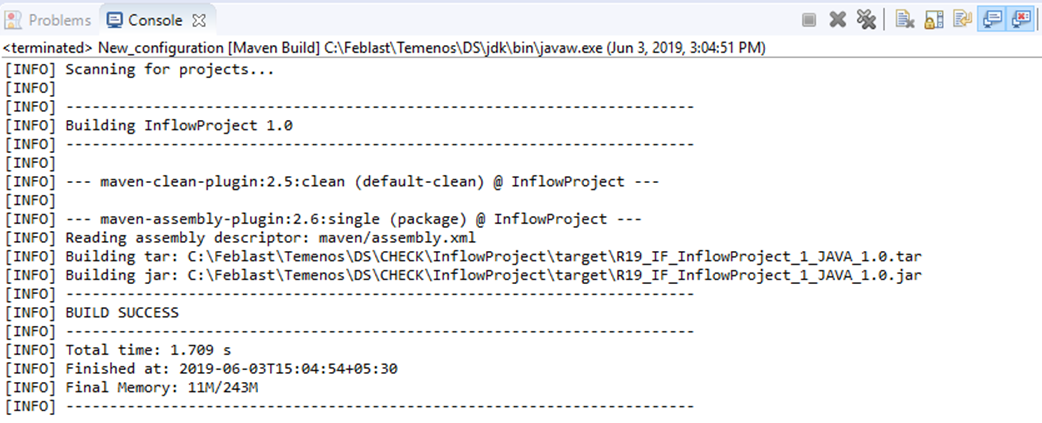
Once the Maven build completes successfully, the build artefacts are saved under the target folder. You can use these build artefacts later to deploy the package.
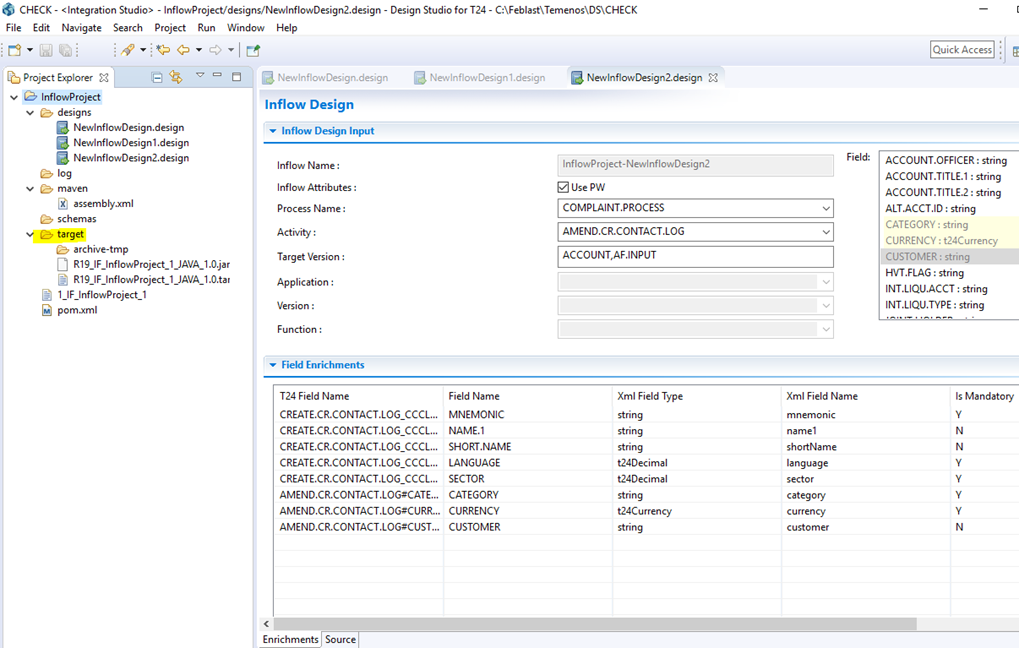
- The command line interface
Step 2: Deploying the Package
To create the binaries and libraries of the design artefact, use the following command:
tRun T24PackageInstaller
You can deploy the Inflow records by using any one of the three commands below:
- To deploy all the designs that are available in the package, enter tRun packageDataInstaller.
- To deploy a particular design, enter one of the following commands:
tRun packageDataInstaller package_name -IF:install=design1
The install parameter checks if the inflow record is already available in T24. If it exists, the install option deletes the inflow record and creates a new one.
or
tRun packageDataInstaller package_name -IF:update=design1
The update parameter checks if the inflow record is already available in T24. If it exists, instead of deleting the inflow record, it modifies the existing record. If it does not exist, a new inflow record is created.
Example package name: R19_IF_ProInflow_1
If you want to deploy a few designs, provide the design names as a comma-separated list of values.
Deploying all the Designs
- Copy the JAR file and place it in the runtime directory path.
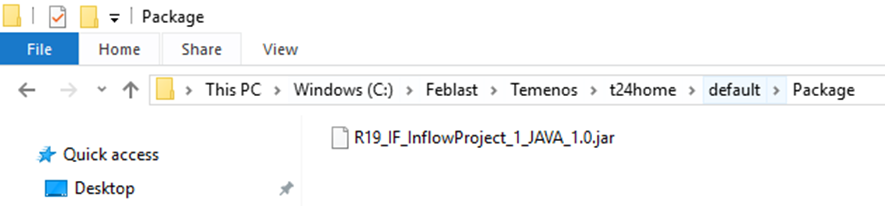
- Run the Transact package installer command in the tafj/bin directory. The following message is displayed.

A record is created in T24.MODEL.PACKAGES with the Data Released field set to N.
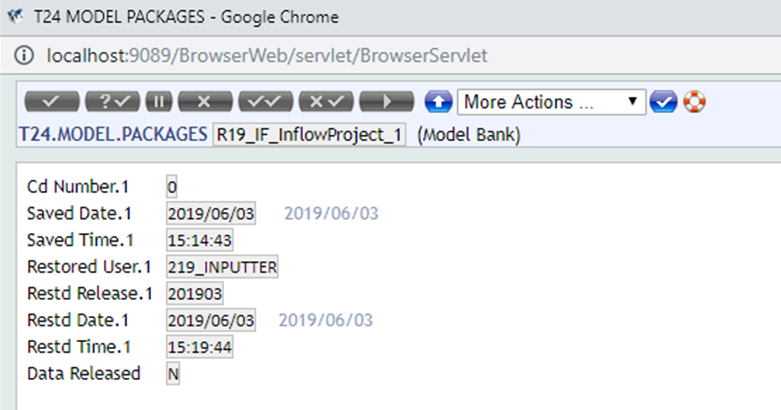
- Run the package data installer command to deploy all the designs.

After successful completion, the following message is displayed:
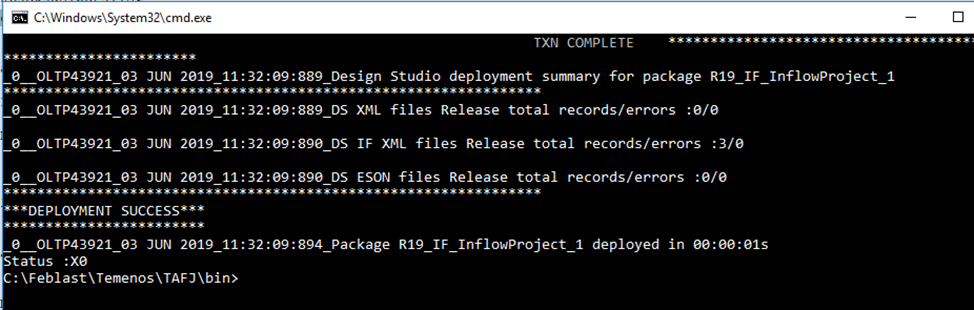
Inflow records have been created in IF.INFLOW.CATALOG table.
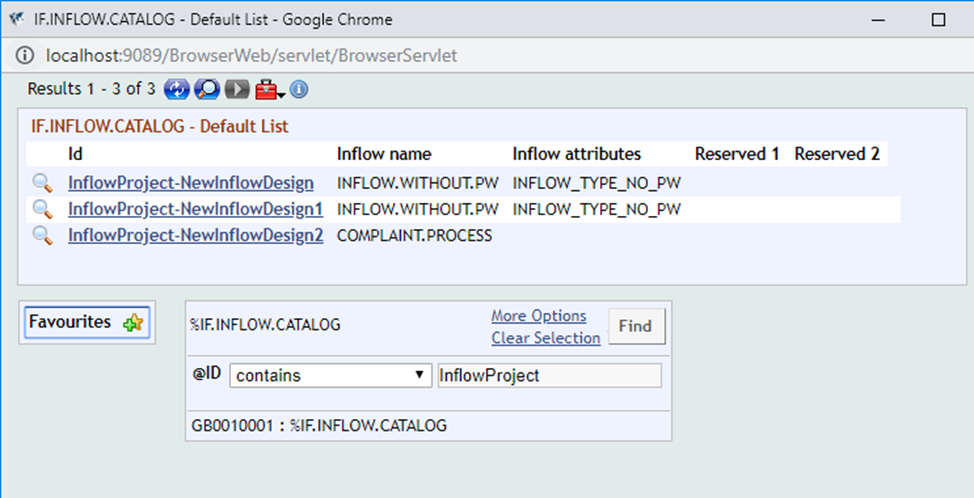
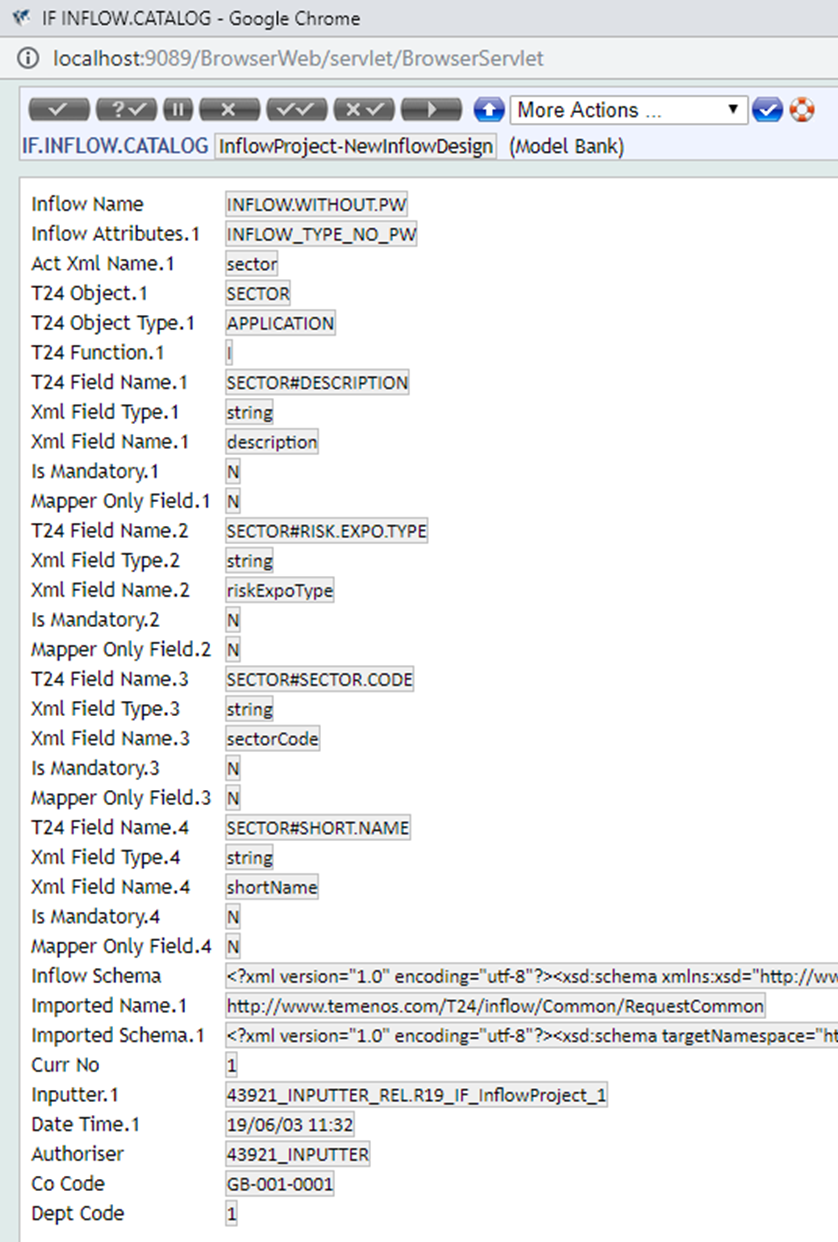
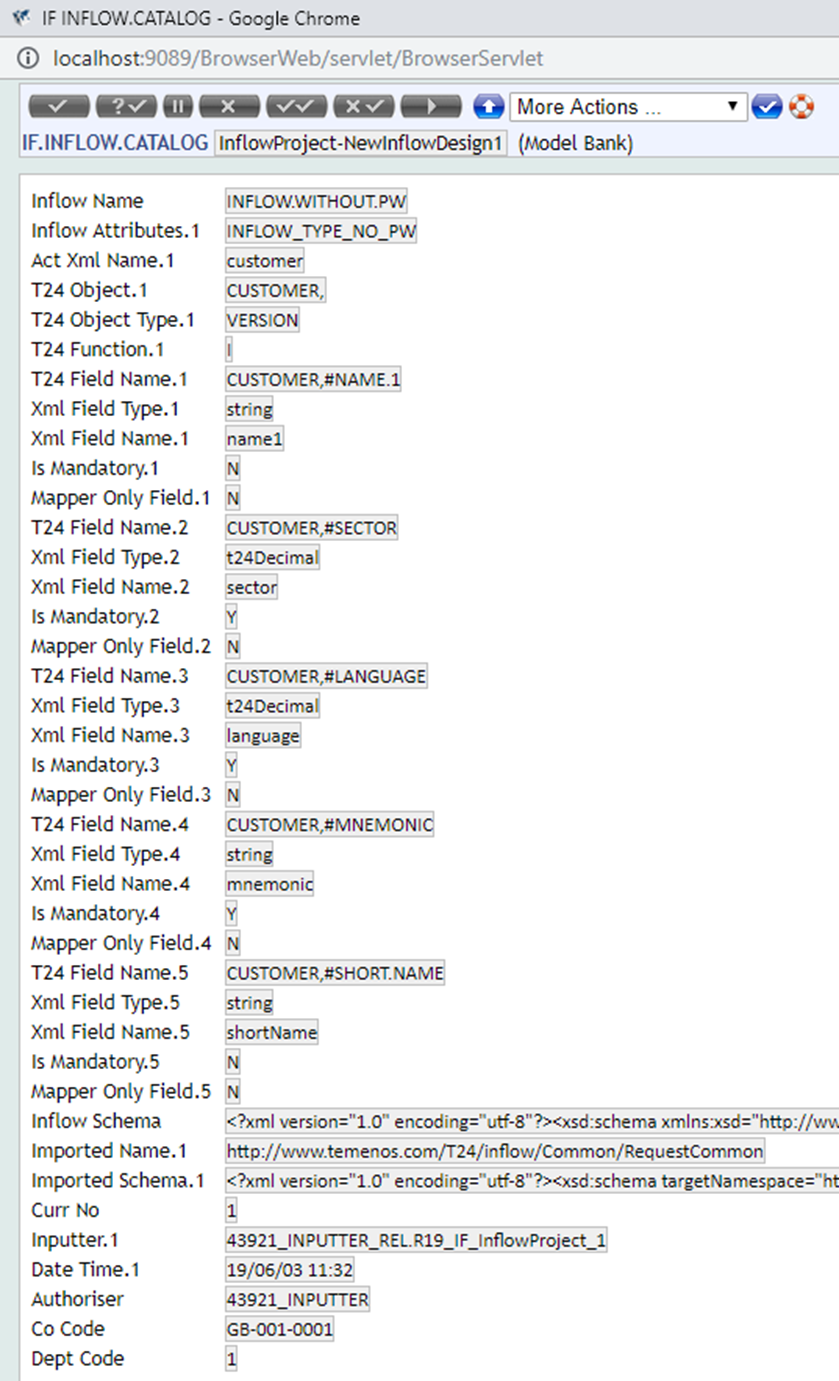
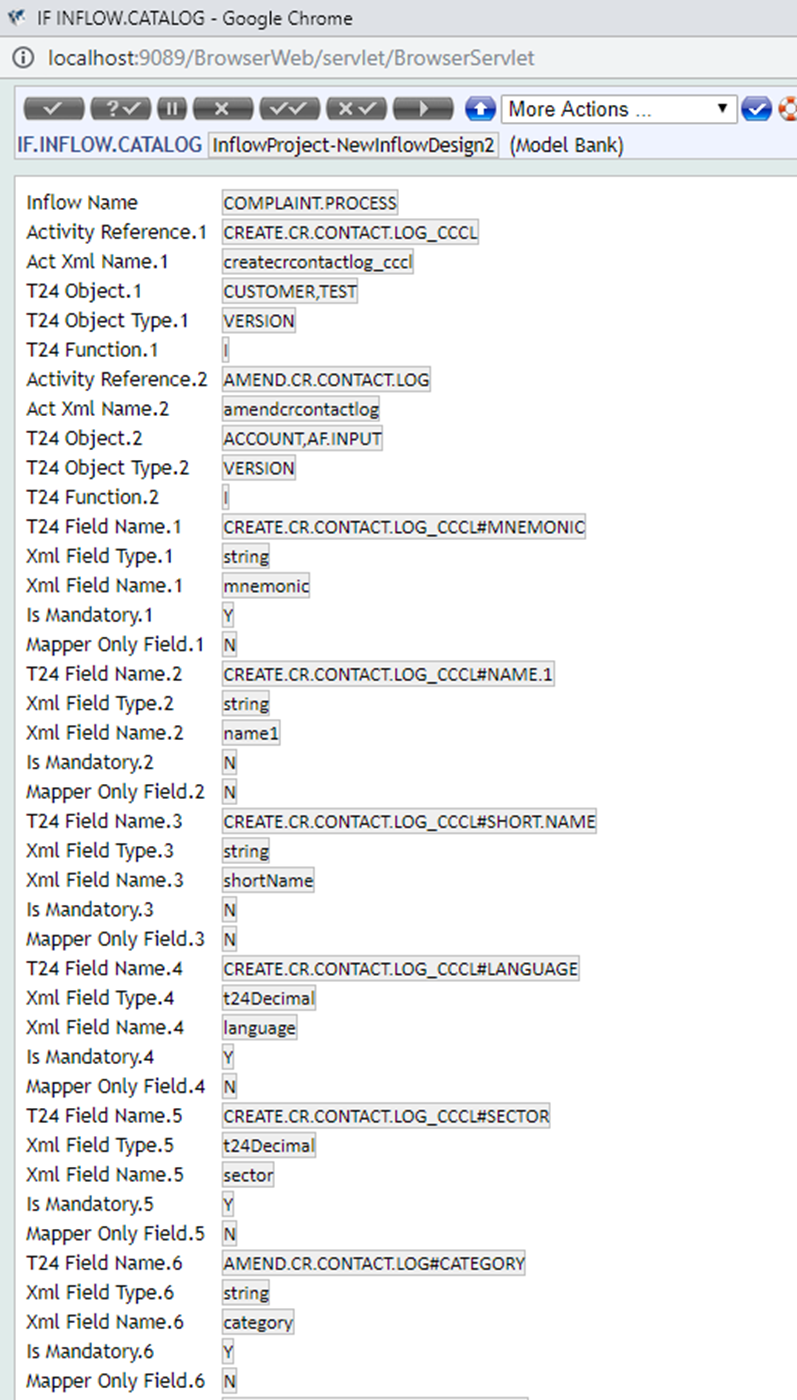
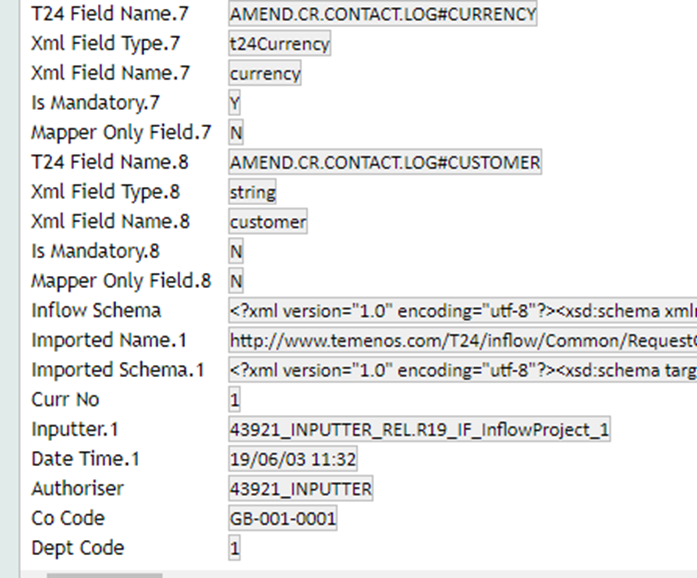
You can also verify if the deployment was successful by using the T24.MODEL.PACKAGES application. ‘Y’ After deployment, the Data Released field should be changed to Y.
Deploying Specific Designs
- Create a few inflow designs and generate the package.
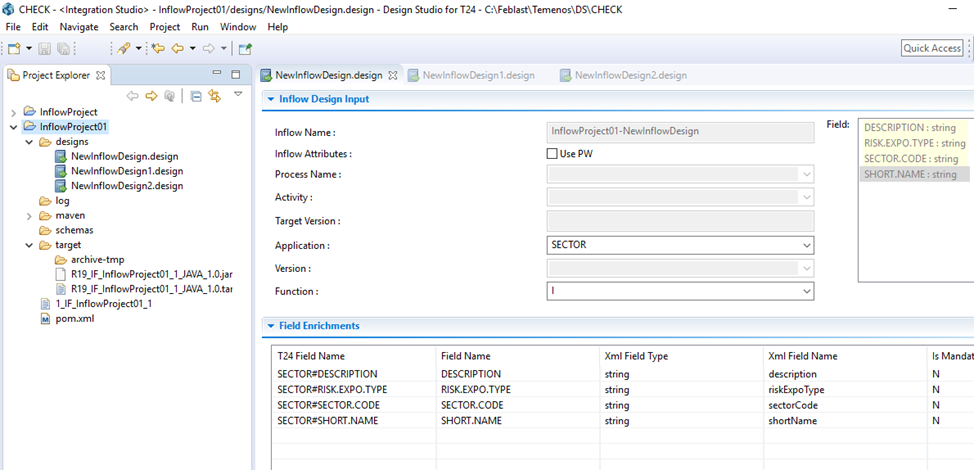
- Run the Transact package installer command from the tafj/bin folder.

A record has been created in T24.MODEL.PACKAGES with Data Released field set to N.
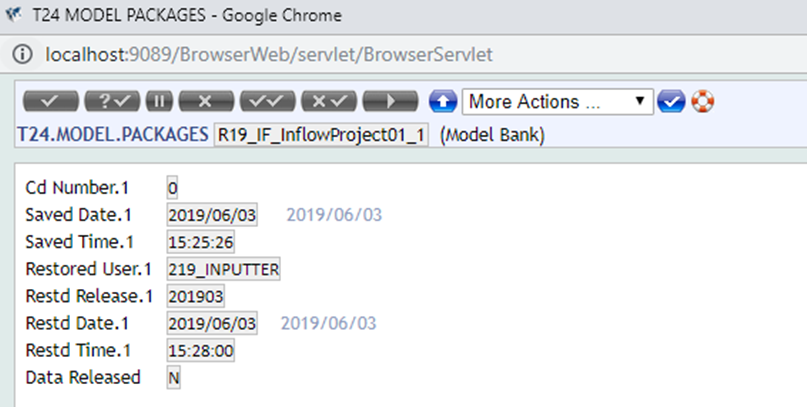
- Run the package data installer command for installing only specific designs.

The following message is displayed after successful installation:
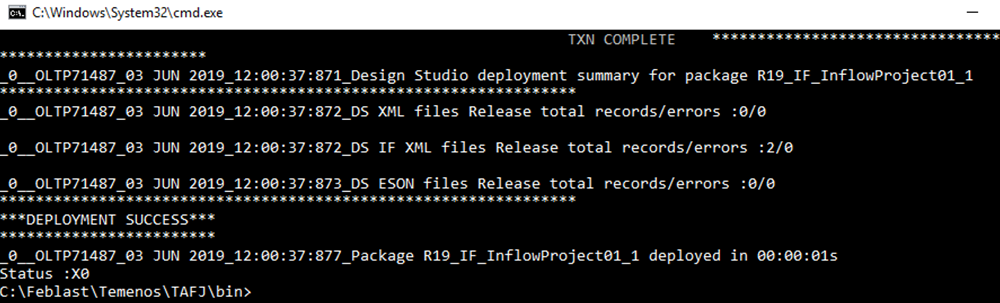
Inflow records have been created in the IF.INFLOW.CATALOG table.
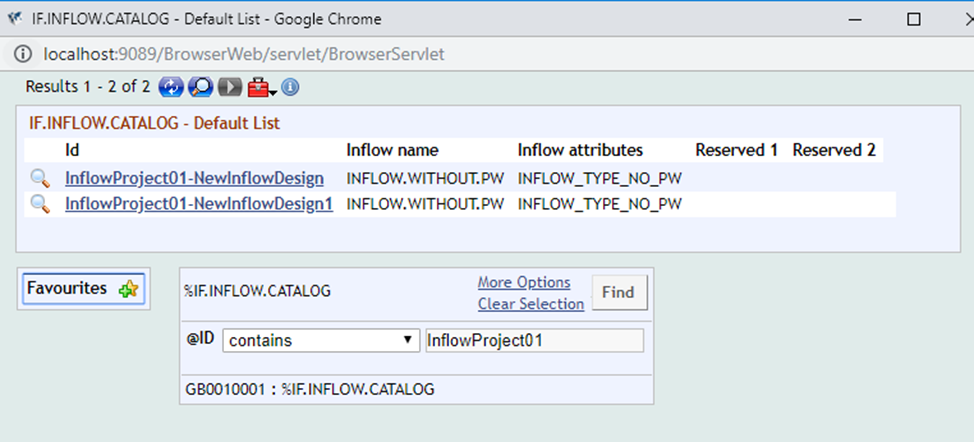
You can also verify whether the deployment was successful by using T24.MODEL.PACKAGES: the Data Released field changes to Y after deployment.
In this topic