Packaging Events and Flows
This section explains how to produce a package of events and flows from an Event Designer project and how to deploy it in a Transact environment.
This information is aimed at those who require to package the events and flows from Event Designer and to deploy the same in any other compatible Transact environment.
Prerequisites
| Component | Version |
|---|---|
| Event Designer | Design Studio R19 or later |
| TAFJ | R19 or later |
| Transact | R19 or later |
Event Packager Overview
Integration flows are created in Event Designer under a project type T24 Integration Project and the artefacts are stored as XML documents with .event and .flow extensions. The project is a versionable item typically stored in a source control as a model artefact.
When required, an individual project, along with all flows and events is published into Transact through an option provided in Event Designer.
Publishing projects and thus event definitions from Event Designer is not useful in cases like distribution of core packaged events, development environments with automated packaging or integration solutions, move of event definitions on different target Transact instances from development to test then to production environments. The Packager will cover these cases.
Producing a Package of Events and Flows For a New Event Designer Project
You need to generate a package of events and flows so that they can be published in a Transact environment.
Follow the steps below to generate a package of events and flow for a new event designer project.
- Create a new Transact Integration project using Design Studio.
In the new project, the following highlighted contents are added additionally to generate the package.
- assembly.xml
A file is added to the new maven directory under the root of the project. This file defines how the Integration project artefacts such as .flow and .event are copied into the package.
- pom.xml
This file is added directly under the root of the project and it contains the information about the properties and configuration of the project. It is used by Maven when building the project.
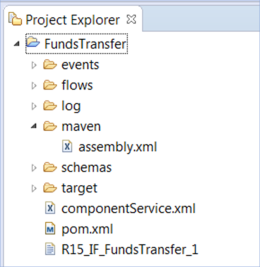
- assembly.xml
- Define the events and flow as explained in Using Integration Designer.
- Generate the package:
- Right-click the project.
- Click Run As option and then Run Configurations.
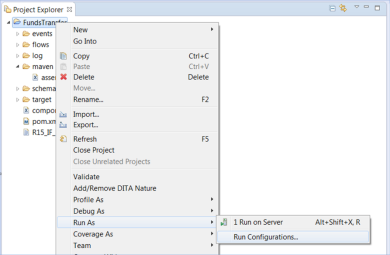
- In the pop-up window, select Maven Build and create a new Maven build configuration for this project. Ensure that the Goal is set to clean package.
- After the build configuration is done, click Run.
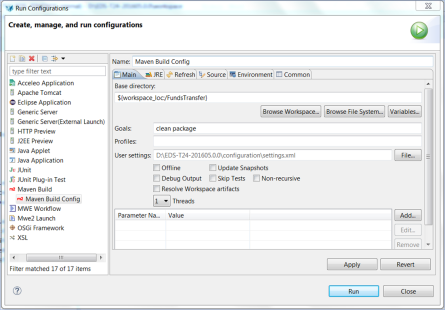
The Maven build is started.
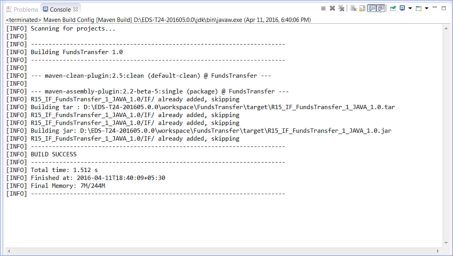
After the Maven build completes, the build artefacts are copied to the target directory.
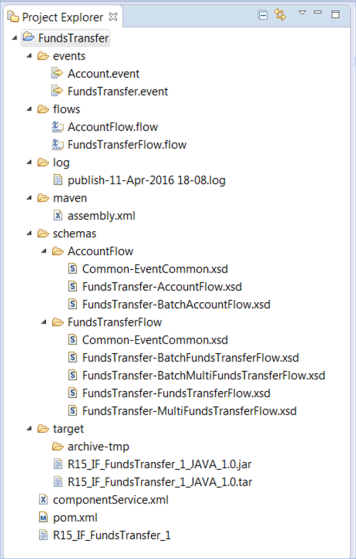
The jar file is for Windows and tar is for any UNIX-based systems including Linux. These files can be maintained in any source control system and can be used to deploy the events and flows in a Transact environment.
It is advisable to publish events and flows to a Transact environment from Event Designer before creating the package. Successful publishing validates the events and flows.
Producing a Package of Events and Flows for an Existing Event Designer Project
If you wish to produce a package of events and flows for an existing Event Designer project, the steps that you need to complete are different.
Follow the steps below to produce a package of events and flows for an existing event designer project.
- Copy the following highlighted folders and files from a new Event Designer project to the existing Event Designer project.
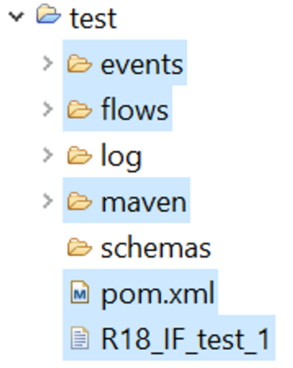
- Rename R18_IF_test_1 to R18_IF_Existing_Event_Designer_Project_Name_1.
- Edit the assembly.xml file to mention this file name in the source tag. For example, if the new project name is FTTest, the file name will be R18_IF_FTTest_1.
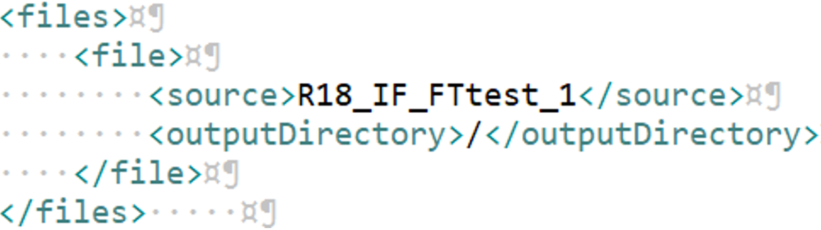
- Edit the pom.xml file and change the <artifactId> value to the Event Designer project name.

- Generate the package using the Run Configurations option as specified in step 3 in Producing a Package of Events and Flows For a New Event Designer Project.
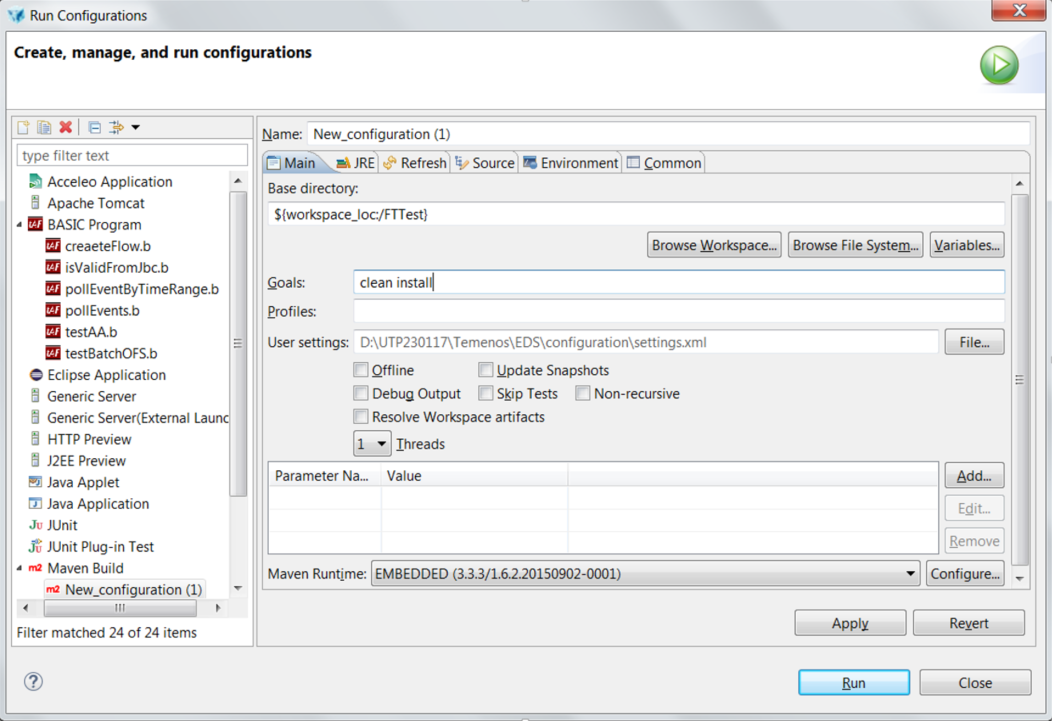
Deploying the Package
You need to deploy your package to install your flows in Transact. You might also want to verify the exit point and the flow record.
Before you begin
Before you start the deployment process, ensure that the Application, Version, Component Service and the TSA service that is used in the events in the package are available in the destination Transact environment.
Follow the steps below to deploy a package.
- Copy the package to the package folder under the run directory in Transact. In this example, it is UD.

The run directory is the value mentioned in the temn.tafj.runtime.directory.current property of TAFJ configuration file.
- Add the UD folder to the exception list using the property temn.tafj.runtime.ud.exception.list in TAFJ properties file or set the property temn.tafj.runtime.ud.internal.regression to true in the TAFJ properties file.
- Set the run directory as Transact home:
D:\T24_DEV\Temenos\TAFJ\UD\package>set T24_HOME=D:\T24_DEV\Temenos\TAFJ\UD
- Run the Transact package installer command:
D:\T24_DEV\Temenos\TAFJ\UD\package>tRun T24PackageInstaller
A message is displayed. Example:
Success: Update R18_IF_FundsTransfer_1. Successfully copied the libraries and binaries. - Optional: You can also verify the command by viewing the record in the T24.MODEL.PACKAGES application.
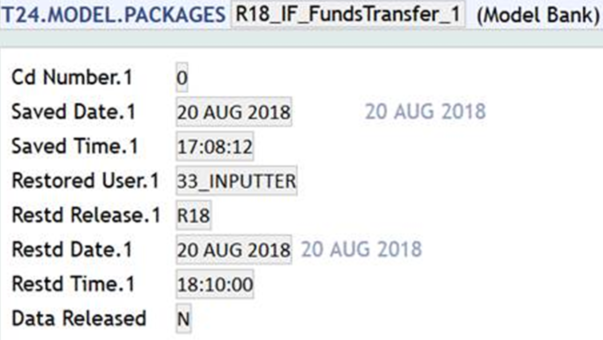
- Execute the packageDataInstaller command to get the exit point and flows created in Transact. When executing this command, there is an option to install all the flows or a single flow.
For R18 or earlier, use the following command to install single flow:
D:\T24_DEV\Temenos\TAFJ\UD>tRun packageDataInstaller -IF:install=FundsTransferFlow
Format: tRun packageDataInstaller -IF:install=<flowName>
For R19 or later, use the following command to install single flow:
D:\T24_DEV\Temenos\TAFJ\UD>tRun packageDataInstaller R18_IF_FundsTransfer_1 -IF:install=FundsTransferFlow
Format: tRun packageDataInstaller <package_name> -IF:install=<flowName>
Use only the packageDataInstaller command to install all the events and flows:
D:\T24_DEV\Temenos\TAFJ\UD>tRun packageDataInstallerTo install several flows, provide the flow names as a comma-separated list of values. You can also use the update option when you install events and flows selectively:
D:\T24_DEV\Temenos\TAFJ\UD>tRun packageDataInstaller -IF:update=FundsTransferFlowThe difference between update and install is:
- Installation checks whether the exit point and flow in the package already exists in Transact. If it exists, the install option deletes the exit point and flow if they exist and creates new exit points and flows. If not, the new exit point and flow get created.
- The update option checks whether the exit point and flow in the package already exist in Transact. If they exist, it modifies the existing records instead of deleting the existing exit point and flow records. If not, the new exit point and flow get created.
After you have successfully run any of the above commands, you will get status X0. The following is an example of the successful installation of a single flow:
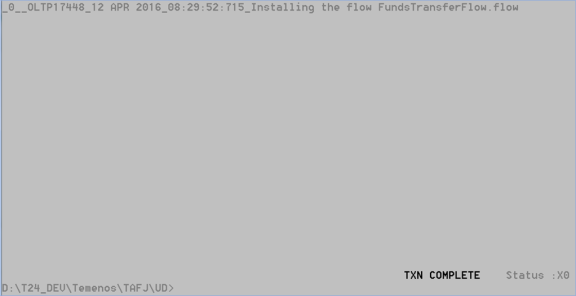
- You can also check if DATA.RELEASED in the T24.MODEL.PACKAGE record is set to Y:
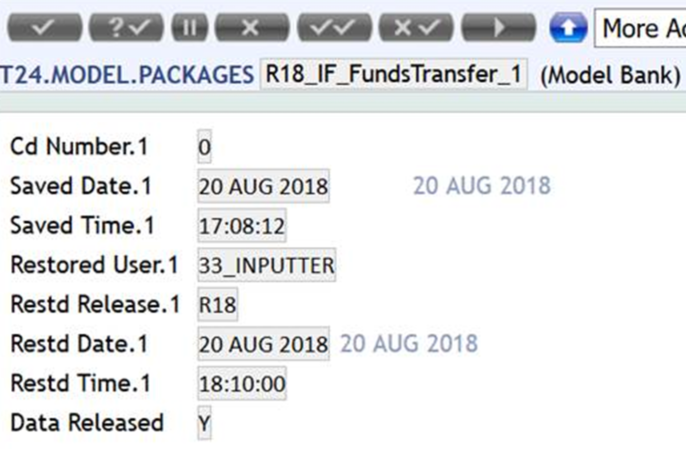
You can also verify the exit point and the flow record.
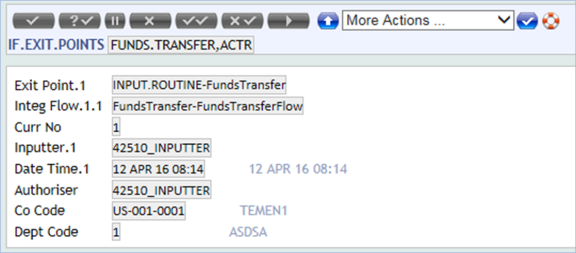
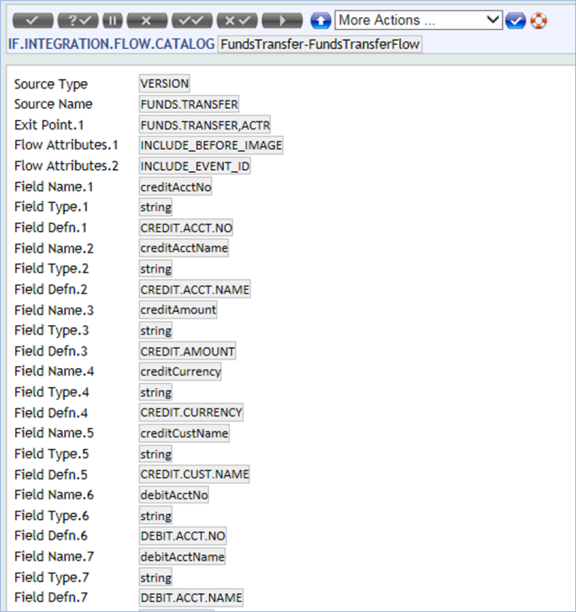
In this topic