Defining an Event for an Activity or Activity Class
Activity or Activity Class exit point type allows you to define an exit point for AA Activity or Activity Class.
Follow the steps below to define an event for an Activity or Activity class.
- Select Activity/Activity Class on the Exit Point designer page.
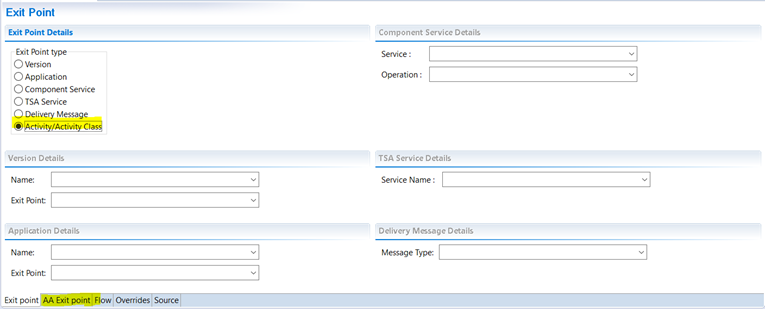
- Click the AA Exit point tab. On the new page, select when the event needs to be triggered. The following options are supported:
- Triggering an event at the AA Activity level during input, modification or authorization.
- Triggering an event at the AA Activity class level during input, modification or authorization.
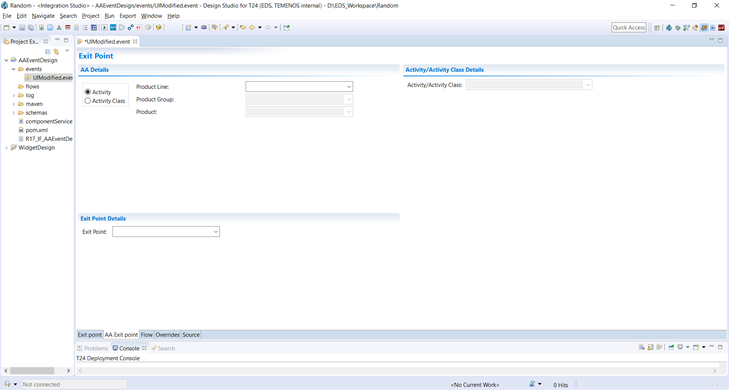
The Product Line drop-down box is enabled with the list of product lines available in Transact.
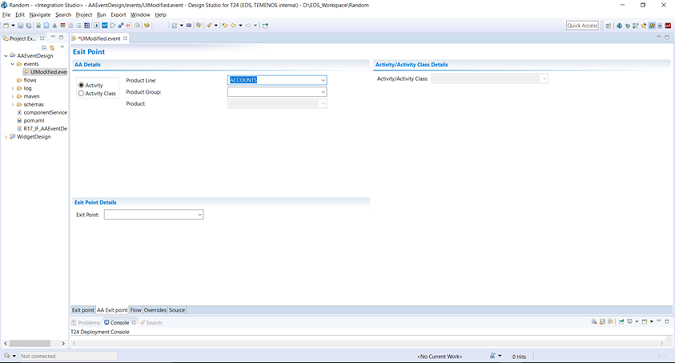
- Select the Product Group that is fetched from Transact.
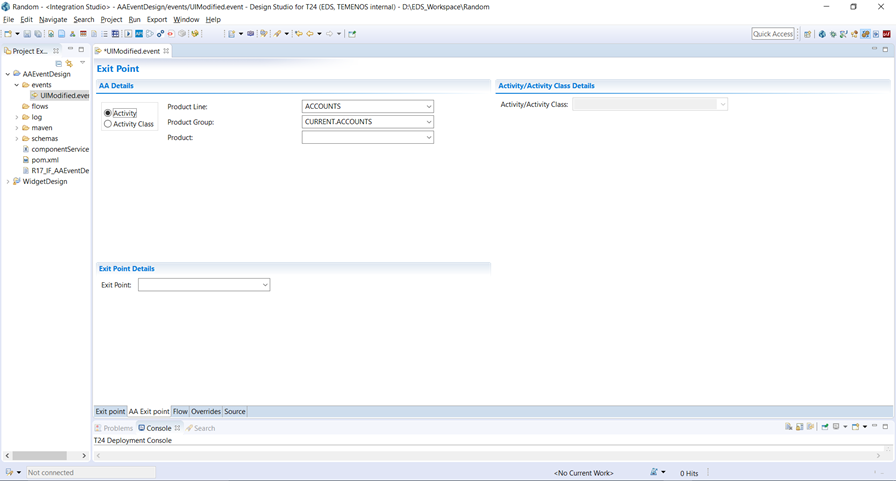
The selection of the product group fetches the list of products from Transact and populates the product drop-down box.
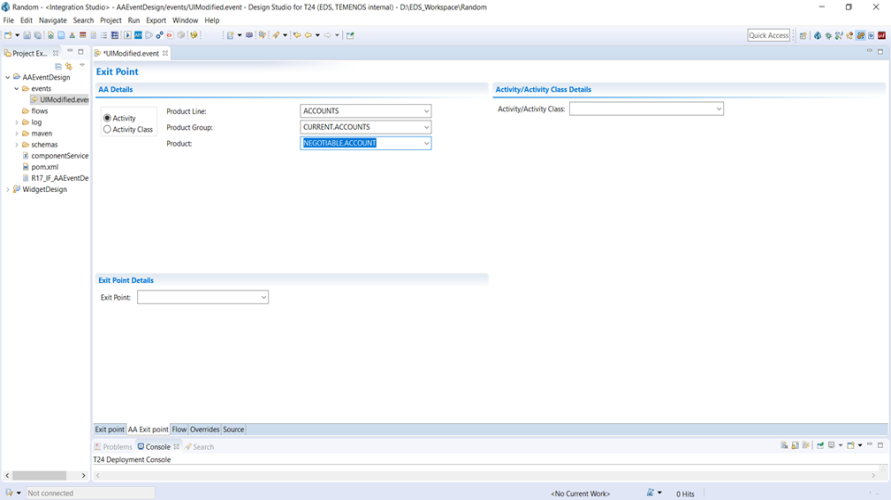
Once the product is selected, all the supported activities or activity classes are populated based on the selected exit type (Activity or Activity Class).
The drop-down boxes for Product Line, product Group and the Product are provided to make it simple to select the exit point and to provide a similar interface of AA menu.
- Select Activity/Activity Class from the drop-down list.
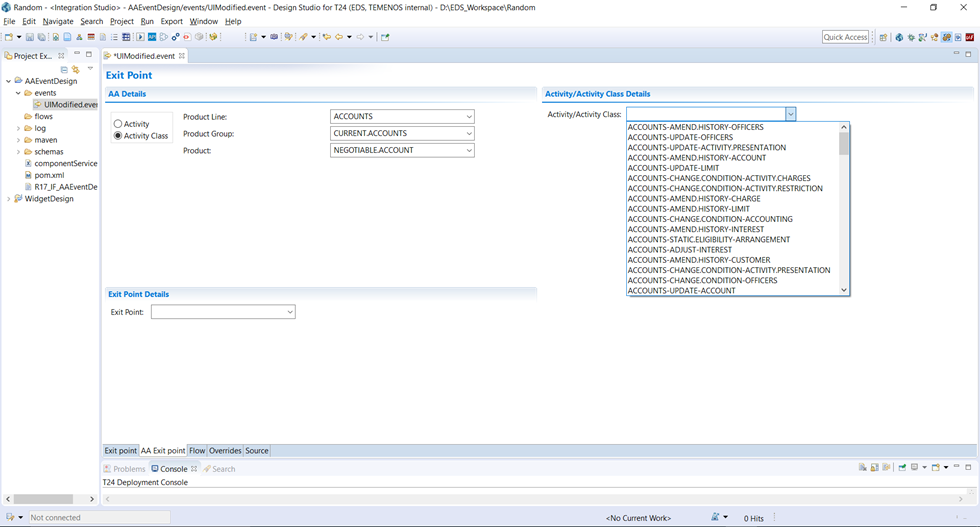
- Select appropriate exit point from the Exit Point list.
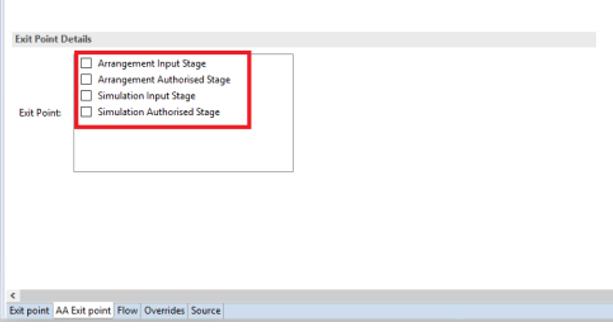 You can select multiple exit points. For more information, see Selecting Multiple End Points for an AA-exit Point Type Event.
You can select multiple exit points. For more information, see Selecting Multiple End Points for an AA-exit Point Type Event.This step marks the completion of defining the exit point.
- Click the Flow tab to define the flow.
- Specify the name of the flow and click edit. You are taken to the flow designer page.Flows can be defined and then attached to the exit point. For AA Activity or AA Activity Class exit point, the only way is to define the exit point and then only the flow can be defined.
- Click the AAFlow tab to design the flow.
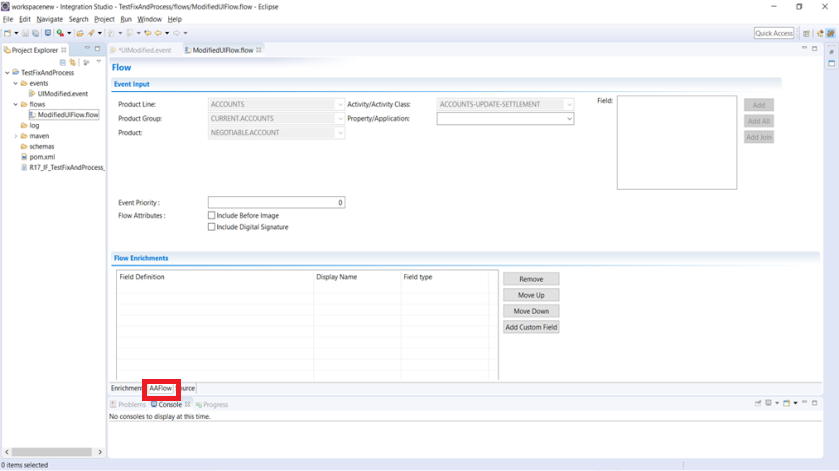
This tab holds the Product Line, Product Group, Product and the selected Activity or Activity Class selected in the exit point designer. These values cannot be edited.
An Activity/Activity Class is composed of a collection of AA Applications or AA properties. This list is populated in the Property/Application drop-down and is based on the selected Activity or Activity Class.
- Select a property or an application to get the fields list added to the flow.
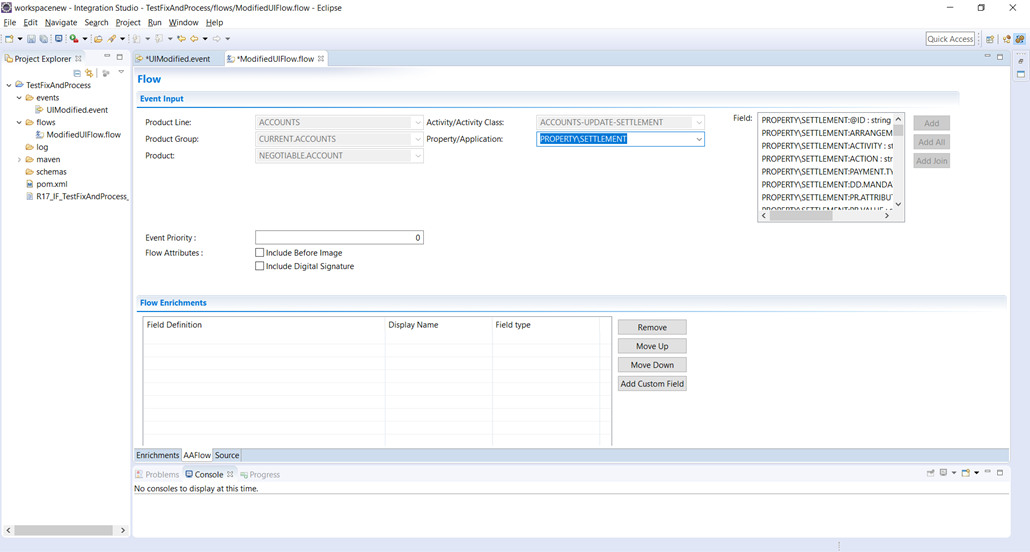
- Add the required fields from a different application and property.
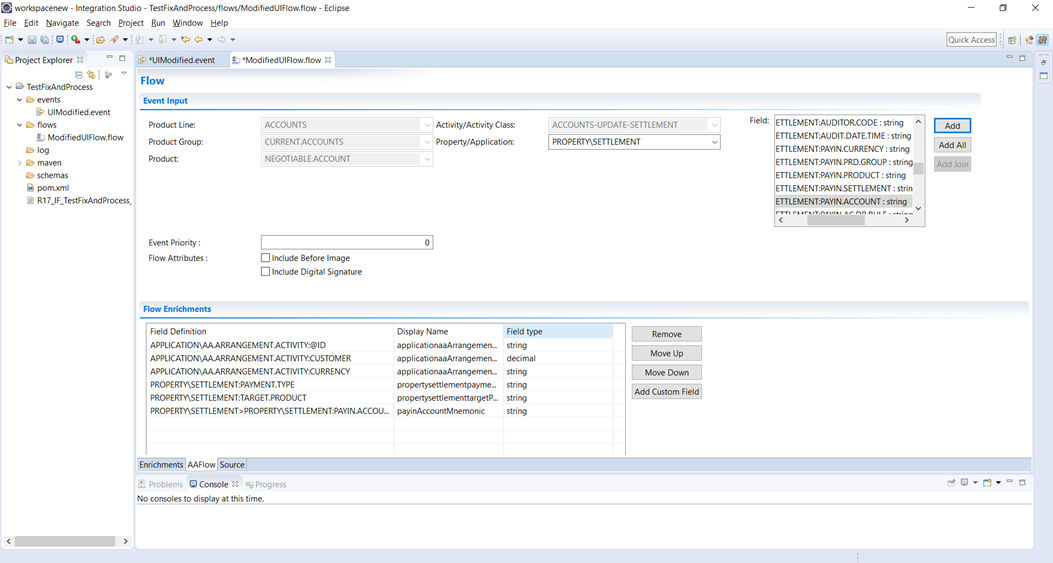
-
Configure Flow Attributes, custom correlation ID and the list of companies for which the event needs to be defined as in other exit points, when defining the flow. To trigger an event for a company, you must also select the company ID from the list of companies for which the flow is defined.
Integration Framework does not validate whether a product and the associated activity are available for the selected company during design time, as the events are triggered based on the company in which the transaction is performed and it is not possible to perform a transaction for a product that is not available in a company.
- Save and publish the event to Transact.
The following are the Transact records.
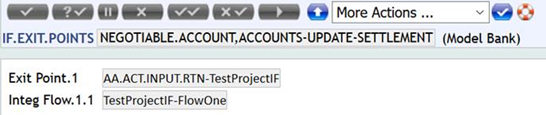
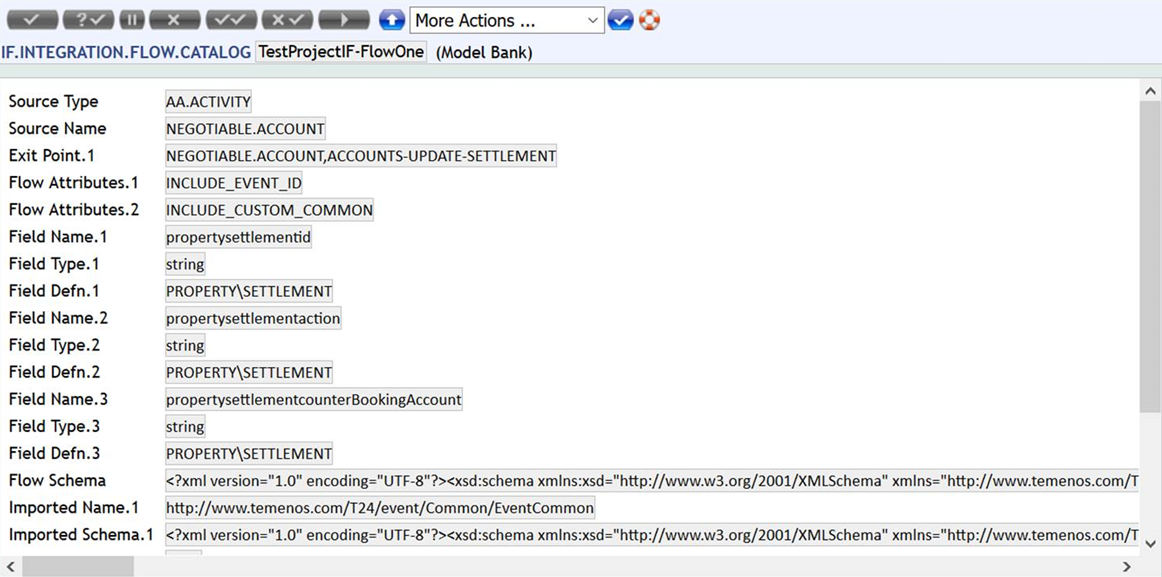
Associating Common Flow Across Multiple Exit Points
An AA Activity Class or Activity Exit point is linked to an Activity Class or Activity. The flow enrichments for exit points are sent from the restricted application or properties that are related to the product and activity (or activity class), thus, making the user to define one flow per exit point anddemands to process each flow separately in the downstream system.
To avoid this restriction of defining flow, you can:
-
Define the exit point at AA Activity Class level and associate a single flow to multiple exit points that has common property class and applications.
Though this option reduces the number of flows, it requires different flows if the exit points do not share a common property class and application.
-
Define additional settings in the AA.CLASS.APPL.CONDITION application or Integration Studio. To define additional settings in Integration Studio, go to Product builder > Additional Settings > AA Parameter > Integration Studio.
Refer to the Configuring AA – IF Integration section, to know more about configuring a custom application in Transact and the AA.CLASS.APPL.CONDITION application.
Using the AA.CLASS.APPL.CONDITION application, Transact provides an option to add fields from related or non-related application or local customized applications as flow enrichments.
Below is a configuration to add SEC.ACC.MASTER as a part of the flow enrichments.
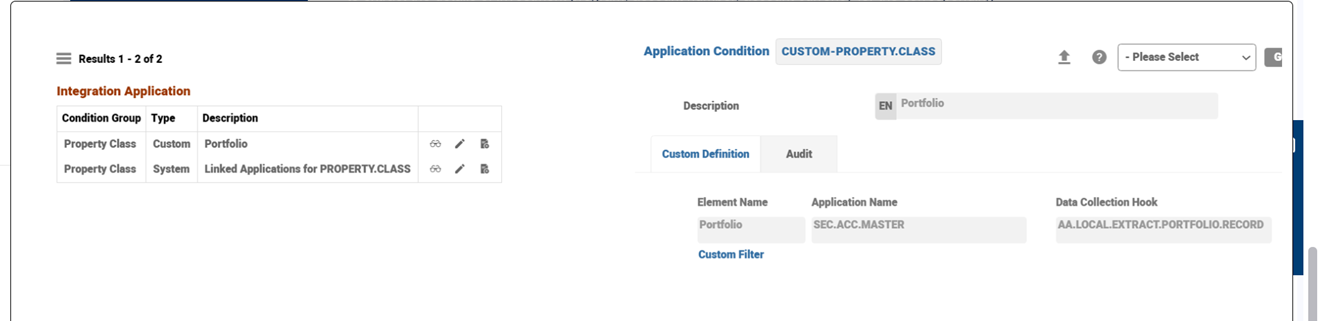
Once Application Name and Data Collection Hook are configured in Event Designer (EDS), the list of applications that are configured in the CUSTOM-PROPERTY.CLASS gets listed in the Property/Application drop-down list. The list starts with CUSTOM as shown in the below screen capture.
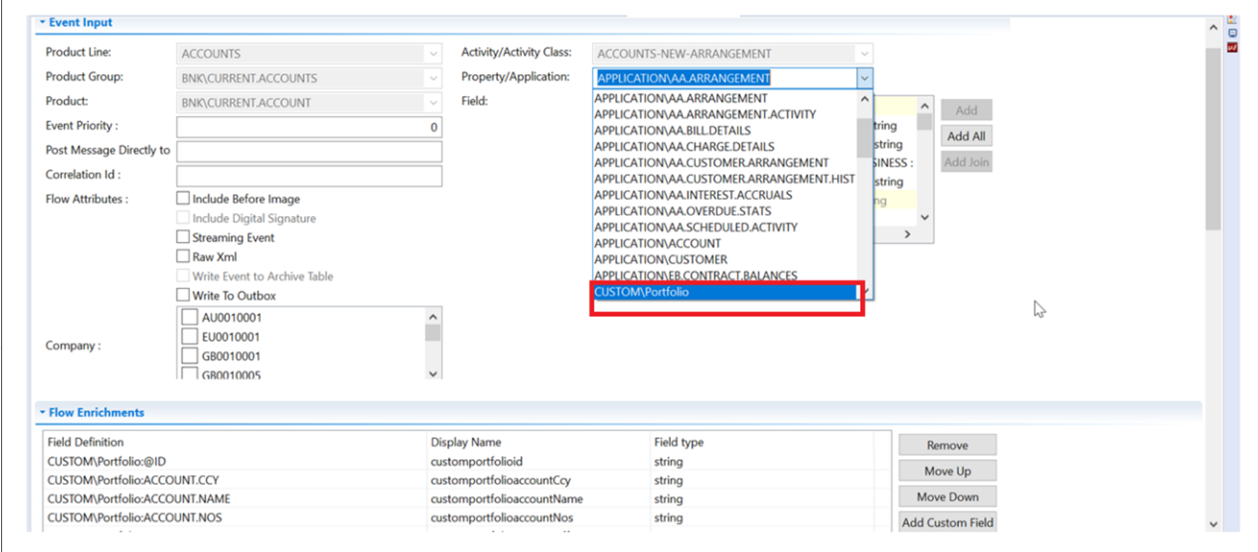
You can attach a flow defined with enrichments from these configured custom applications both with or without common applications and properties (or property class) to multiple exit points, thus reducing the number of flows.
In this topic