Introduction to Treasury Front Office
Treasury Front Office (TFO) built on the Temenos platform helps bank’s treasurers to meet the challenges of complex global markets by catering to the needs of international treasury operations in a modern environment.
It consolidates all the tools required by TFO users in a single location and delivers real-time control over the entire sales and trading desks. TFO combines advanced trader tools, risk management workflow, and real-time trade processing to help financial institutions in improving time-to-market, increase Straight-Through Processing (STP), and cut costs.
The solution is built in Temenos Transact Transact, which supports a wide range of instruments while delivering the following:
- High trade capacities
- Streamlined transaction processes
- Reliable and cost-effective risk management within a modern technological framework
TFO supports the following that is essential within a bank’s trading room:
- Deal capture
- Blotters
- Pricing
- Position and portfolio management
- Profitability reporting
TFO provides STP of deals done in the front office. Deals captured in TFO updates the trader positions and flow to the back office for approval without any user intervention.
The risk management facilities extend not just across the dealing room but the bank as a whole. Risk Managers can view the complete position of the bank in real-time.
This section provides an overview and explains the various front office features, such as Deal Capture, Position Monitoring, Dashboards, Exception Workflow and Trade Blotters.
Additionally, it offers a comprehensive overview of the front office and usability in a typical bank dealing room.
The intended audience of this module are as follows:
| Role | Function |
|---|---|
| Treasury Front Office Dealer |
|
| Treasury Front Office Supervisors | Monitors the positions across trading and banking books |
| Risk Manager | Enforces and monitors risk limits |
| IT Personnel | Maintains IT infrastructure, upgrades the application, system and user settings |
Navigation Menu
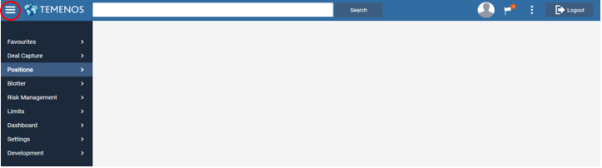
To access the TFO menu, click  .
.
The following links are available on the TFO menu, which the user can drag and re-order:
- Favourites
- Deal Capture
- Positions
- Blotter
- Limits
- Dashboard
- Settings
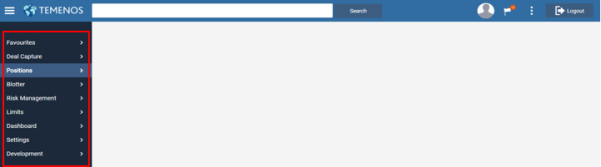
Each item has sub-menu available. The sub-menu available for Blotter is given below.
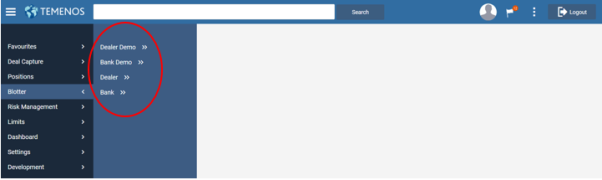
The user can save any inquiry performed on the trade blotters, currency positions and others as a Favourite for repeated use. This helps to avoid entering search criteria when required.
Keyboard shortcuts are keys or combinations of keys that provide an alternative method to do something that user would typically do with a mouse.
User can customise the keyboard shortcuts to access screens directly. The keyboard shortcuts settings can be set or controlled by navigating to Settings>Keyboard Shortcuts.
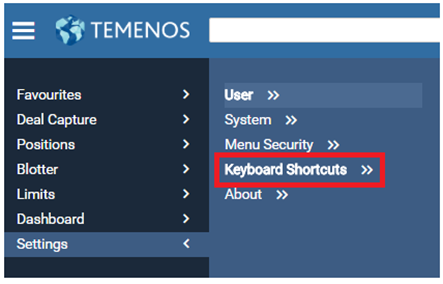
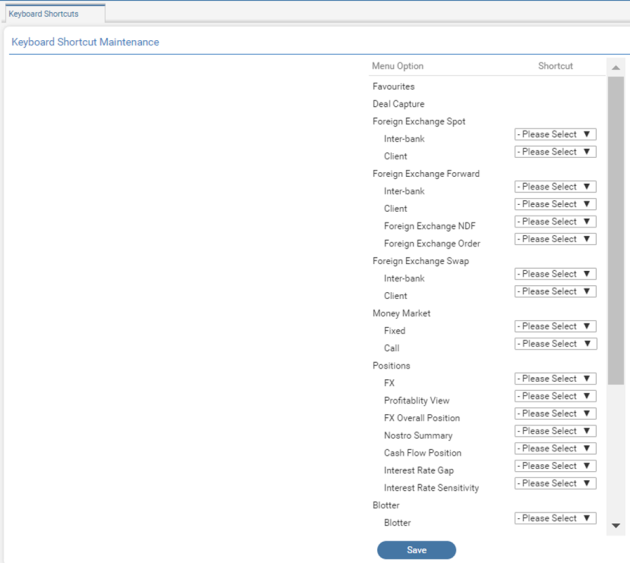
The user can select a specific shortcut from the drop-down list for each screen.
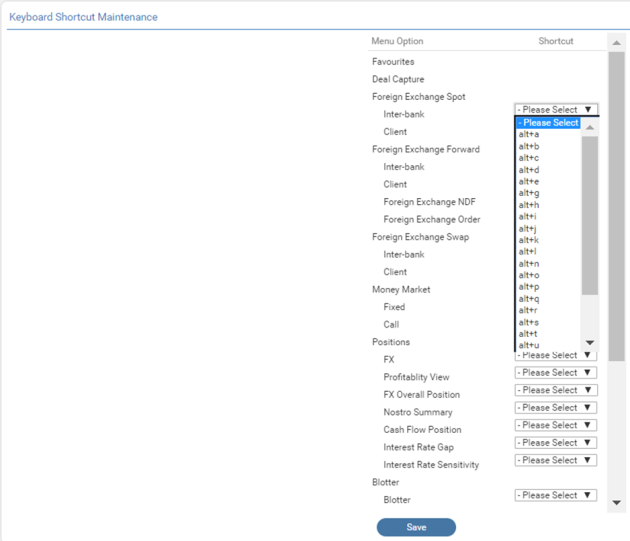
After choosing the shortcuts for the desired applications, the user can save the shortcut by clicking Save.
Selecting the shortcuts at any stage or on any screen opens the specific screen.
This section helps the user to open or close a tab.
User can navigate among open tabs by clicking the specific window. The shortcut is ’ALT + Number’, where the number stands for the number of the opened tabs. The below example explains the feature:

The user can toggle among open tabs as below:
| Feature | Shortcut |
|---|---|
| FX Forward | Alt + 1 |
| Profitability View | Alt + 2 |
| Keyboard Shortcuts | Alt + 3 |
| FX Swaps | Alt + 4 |
| Blotter | Alt + 5 |
Closing the Current Tab
User can click ‘Ctrl + Z’ to close the current tab.
Product Configuration
This section explains the following topics:
The following prerequisites are checked to install and run the TFO application:
- Access to the latest
TFO.Warfile - Access to the most recent
TFO.IRIS.Warfile - Install and run the Temenos Transact Model Bank version (201712 version and above)
- Presence of TY module in SPF
- Require parameterisation in TY module parameters and tables
- Development of versions and enquiries
The system and user settings are explained as follows:
TFO.War
- To deploy a new
TFO.War, navigate to the existing deployment folder (Temenos>JBoss>Standalone>Deployments). - Paste the
TFO.Warfile.
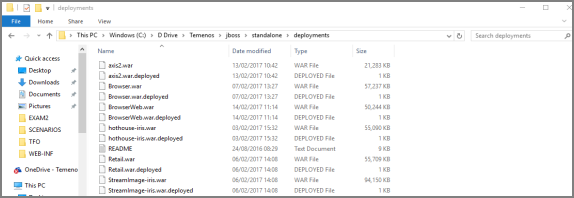
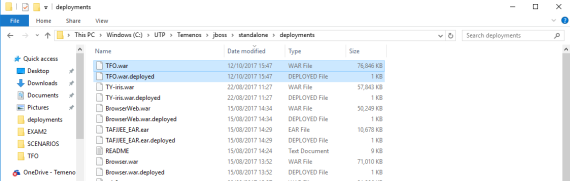
If a TFO.War already exists, then it is deleted along with its deployed War file and a new one is pasted in its place.
TFO.War files. In this case, the user is only required to paste the file and wait until it is deployed.TFO.IRIS.War
- To deploy a new
TFO.IRIS.War, go to the existing deployment folder (Temenos>JBoss>Standalone>Deployments). - Delete the previous
TFO.IRIS.Warand undeployedTFO.IRIS.War. - Paste the new
TFO.IRIS.Warand ensure an ID is deployed.
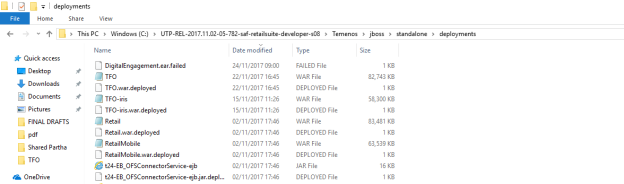
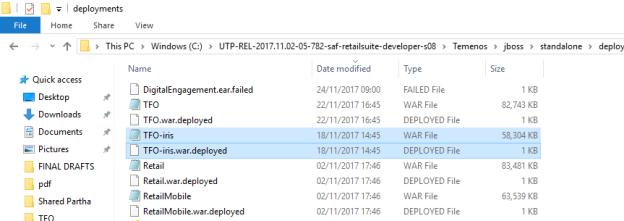
TFO.IRIS.War file. In this case, the user is only required to paste the file and wait until it is deployed.TFO can be accessed by entering the data in one of the internet browsers, (that is, Internet Explorer or Chrome). This can be done when the Temenos Transact MB is running and both the war files are deployed.
<Server Name> : <Port Number> /TFO/
An example is given in the below screenshot:

TFO Login screen appears as shown below:
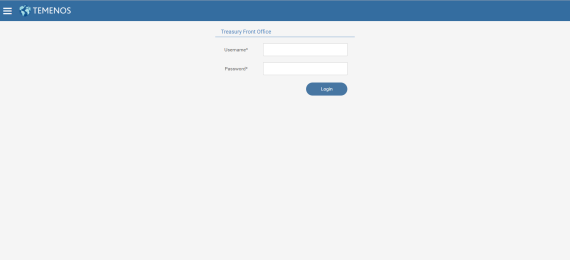
A valid username and password are required to log on to the application. The user application in Temenos Transact allows all the valid records with the required privileges to log on.
This shows how to create a user profile and provide login credentials. Creation and maintenance of user-profiles is an admin activity and not accessible from TFO application.
Go to the Temenos Transact, go to Admin Menu>System Administration>System Users Management>User Profile Management.
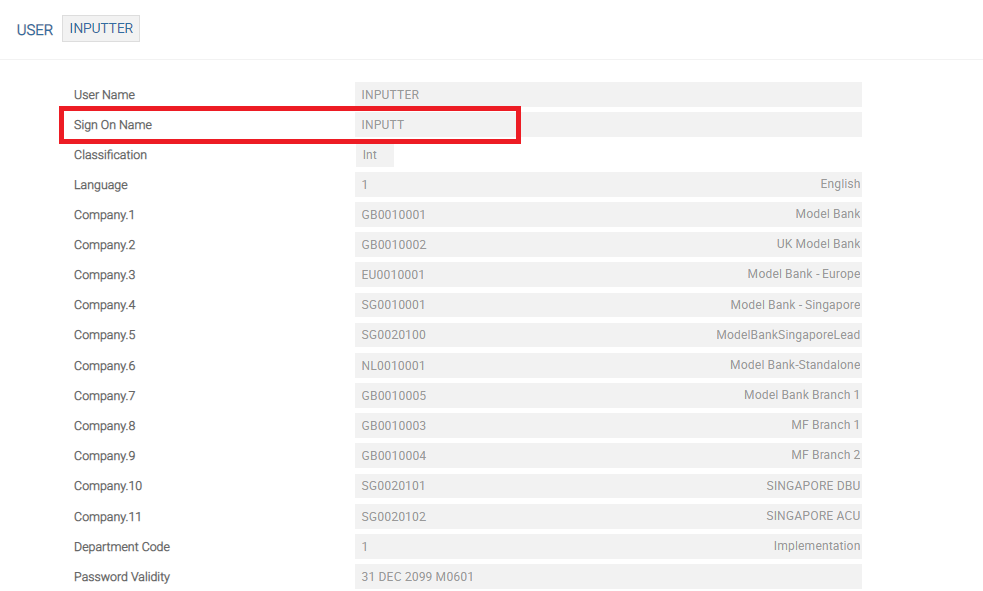
This table provides information regarding the user, such as functions allowed, company code, and so on.
The above-highlighted Sign-On Name field represents the username to be entered on the homepage.
- The user enters the Username and Password.
- If successful, the user is logged on to the main menu.
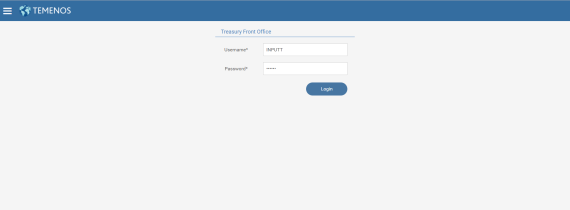
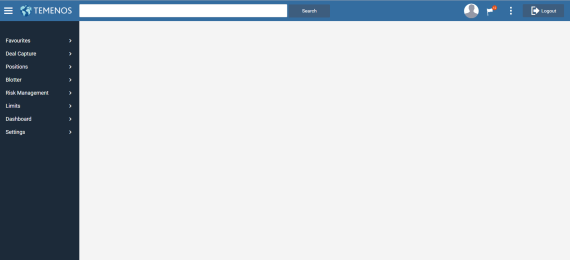
Logout option is available on the upper-right corner of the screen. This can be used any time to redirect to the Login screen.
To set or control the settings for an individual user, go to Settings>User Settings.
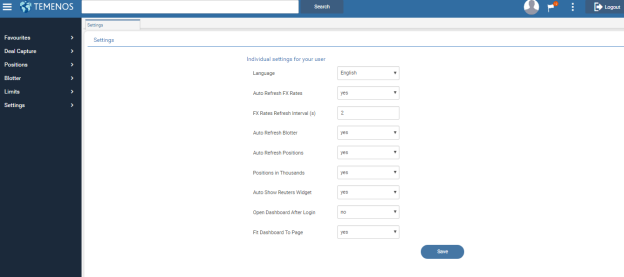
Following are the various parameters available under User settings:
| Field | Description |
|---|---|
| Language | Set the language for the system. The user has the option to switch between multiple languages. (Currently, it supports English and French ) |
| Auto Refresh FX Rates | Refresh system-wide FX rates automatically (set to Yes) or manually (set to No). |
| FX Rates Refresh Interval (S) | Set the FX rates to refresh interval in seconds. |
| Auto Refresh Blotter | Refresh the trade blotters automatically (set to Yes) or manually (set to No) to update the blotters with new trades. |
| Auto Refresh Positions | The option to refresh FX Positions to automatic (set to Yes) or manual (set to No). |
| Positions in Thousands | Show the amounts in thousands (set to Yes) or the full figures (set to No) on the Position screens in the system. |
| Auto Show Reuters Widget | Control the auto display of the Reuters widget on the upper-right of the Deal capture screen, when a user selects a Currency Pair. |
| Open Dashboard after Login | If set to Yes, the Dashboard is set on the homepage and appears after the user logs on to the system. |
| Fit Dashboard to Screen | If set to Yes, the Dashboard is auto-adjusted to fit the width of the browser. |
| Save | Save user settings. |
- To set or control the system settings, go to Settings>System Settings.
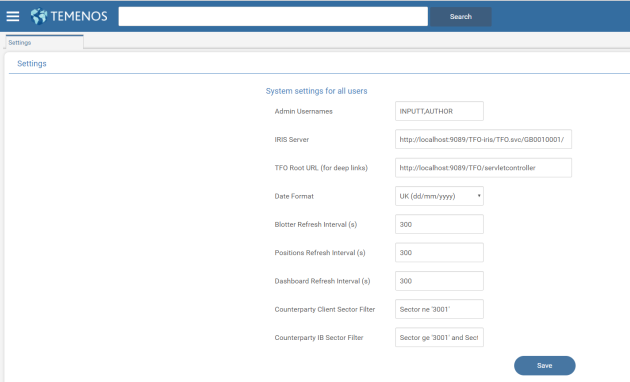
Following are the various parameters available under system settings:
| Field | Description |
|---|---|
| Admin Usernames | Specify the usernames with admin rights. |
| IRIS Server | Set the IRIS server path. |
| Treasury Front Office Root URL (for deep links) | Set the TFO homepage URL. |
| Date Format | Set the date format. |
| Blotter Refresh Interval (S) | Set the refresh rate (in seconds) for the blotter. |
| Positions Refresh Interval (S) | Set the currency position refresh rate (in seconds). |
| Counterparty Client Sector Filter | Filter sector for counterparty differentiation. |
| Counterparty IB Sector Filter | Filter sector for counterparty differentiation. |
| Save | Save the system settings. |
A user with administrator rights can control the access of items available on the navigation menu for individual users.
- To set or control the menu security settings, go to Settings>Menu Security.
- To get the access rights, the user selects one of the usernames and click Retrieve.
- To permit or deny the access to any or all menu items, select or clear the respective check box.
- To revert to the Username Selection screen, click Cancel.
- To save the setting, click Save.
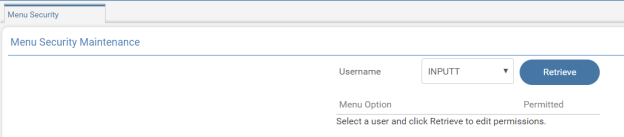
All TFO usernames are available for selection in the drop-down field.
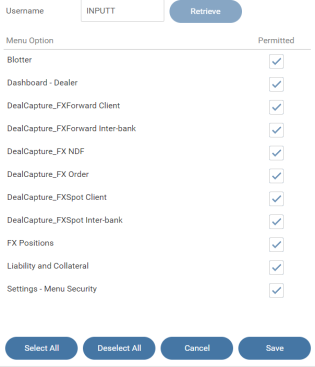
Treasury (TY) helps to support the function of the TFO, and has the following tables and enquiries:
| TABLE ID | DESCRIPTION |
|---|---|
TY.PARAMETER
|
Allows the user to define the preferences and default values, such as Rate Source, Rate Provider and Revaluation Currency. |
TY.CURRENCY.PAIR
|
Allows the definition of currency pairs that can be used in the TFO application. |
TY.MARKET.RATE
|
Stores the market rates for currencies, interest rates, securities and equity prices and so on. To store the market rates, an interface to market-rate feed systems, such as Reuters, Bloomberg and so on are set up. |
TY.RATE.PROVIDER
|
Stores the information on the various market rate providers from which it is fed into the TY.MARKET.RATE table. |
TY.DEALER.PROFITABILITY
|
Supports the working of FX.PROFITABILITY.VIEW in TFO. This is based on user setting in this table, the P&L numbers related to FX realised and unrealised revaluation are consolidated and displayed. |
TY.PARAMETER
The TY.PARAMETER table includes information regarding general preferences and system defaulted values.
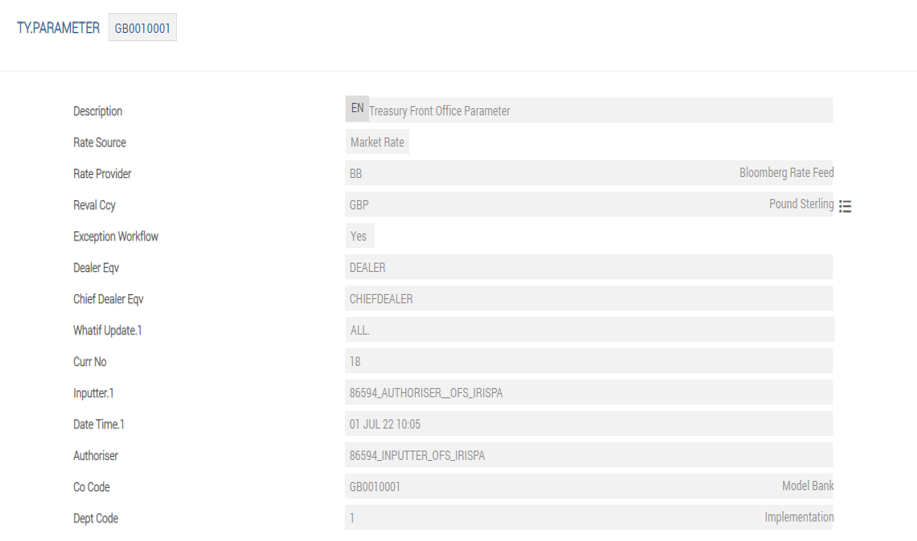
| Field | Description |
|---|---|
| Description | Contains the description of the parameters entered. It is a multi-value field, which is populated in the languages supported by the system. |
| Rate Source | Specifies whether the defaulted rate is derived from the TY.MARKET.RATE or CURRENCY table.Rate Source field becomes mandatory, only when the rate source is Market Rate. |
| Rate Provider | Maps the rate provider to default. A drop-down list of all the valid records is available in TY.RATE.PROVIDER table. |
| Reval Ccy | Defines the currency in which the revaluation amount is shown. It shows a drop-down list with all the valid records in CURRENCY table. |
| Exception Workflow | Defines whether the bank opts or not for exception workflow feature. |
| Dealer Eqv | If the bank opts for exception workflow, this field is mandatory. It maps the corresponding dealer equivalent record in PW.PARTICIPANT application. |
| Chief Dealer Eqv | If the bank opts for exception workflow, this field is mandatory. It maps the corresponding chief dealer equivalent record in PW.PARTICIPANT application. |
| Whatif Update | Defines the scope of the simulation of various functions such as both credit and dealer limits, neither or either of the limits. |
TY.CURRENCY.PAIR
This table lists all the correct currency pairs available to the Dealer. All the valid records stored in this table are displayed in front office.
The user can enter a Currency Pair or select one from the drop-down list.
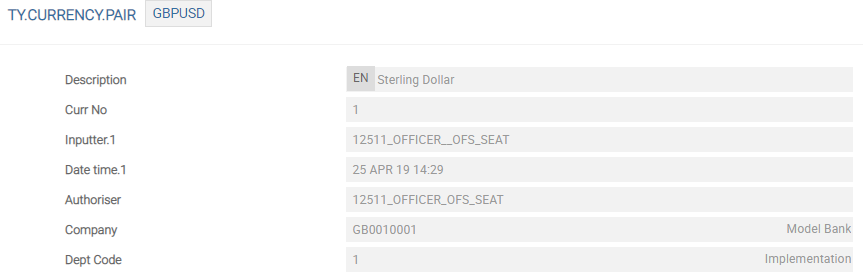
TY.MARKET.RATE
This table stores the market rates for currencies at present and is enhanced to include other asset classes in the future.
The user can enter a new market rate for a specific Currency Pair or select one from the drop-down list.
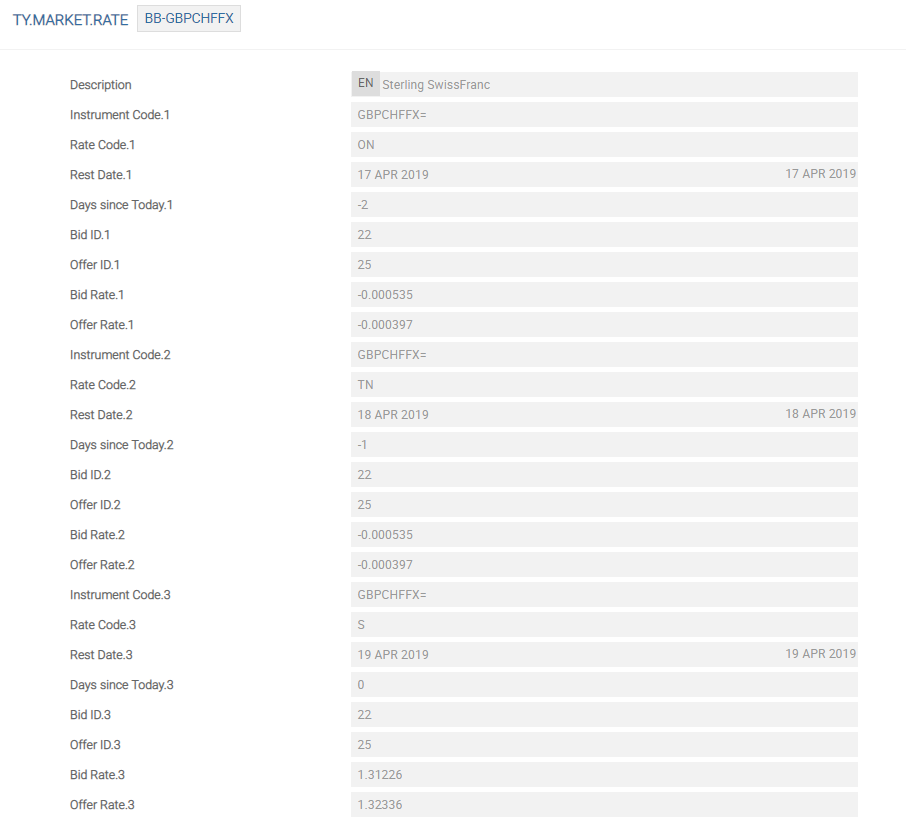
The system defaults the information in this table when the particular Currency Pair is involved.
TY.RATE.PROVIDER
This table specifies the various market rate providers from which rates are entered in TY.MARKET.RATE table. The Rate Provider field in TY.PARAMETER table is populated only with a valid record of this table.
The user enters a new rate provider or selects one from the drop-down list. After this opens, the table provides the below information:
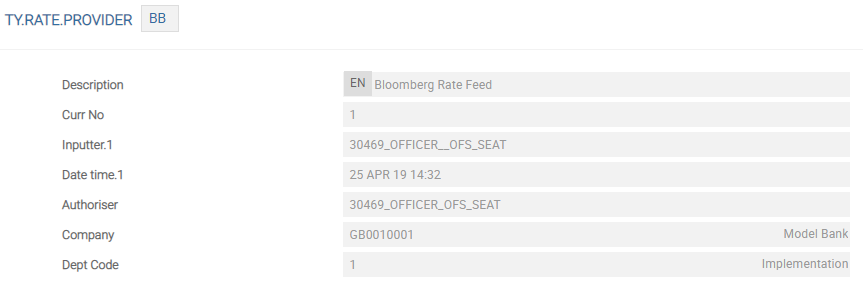
TY.DEALER.PROFITABILITY
This table supports the working of FX Profitability View in TFO. It consolidates and displays the P&L numbers related to FX realised and unrealised revaluation based on the user setting. This includes the Group Name and Dealer Id, which are configured during Debit and Credit Category codes and Department for Reval and so on.
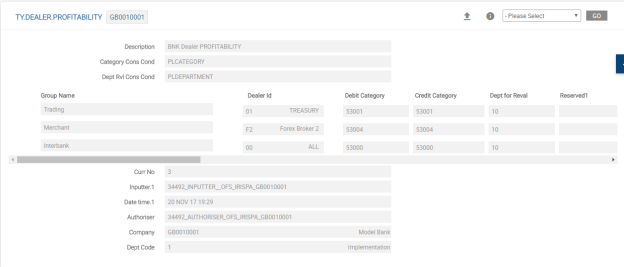
The users can create new currency pairs in TY.CURRENCY.PAIR application.
The user needs to perform the following to create a new currency pair (GBPUSD):
- Open
TY.CURRENCY.PAIRand enter GBPUSD to create a new record. A new record is displayed. - Type the full name or short form of the currency pair name.
- Click Commit
 to create a new record.
to create a new record.

The currency pair is available in TFO application, after creation and authorisation in Temenos Transact.
- This allows to configure currency pair with valid records in the
CURRENCYtable. - To create new currencies in the
CURRENCYtable, refer to the Temenos Transact user guide.
If the currency is configured as a Split Value Currency in FX.PARAMETERS table, the TFO application allows the input of split value dated contracts, as shown below:
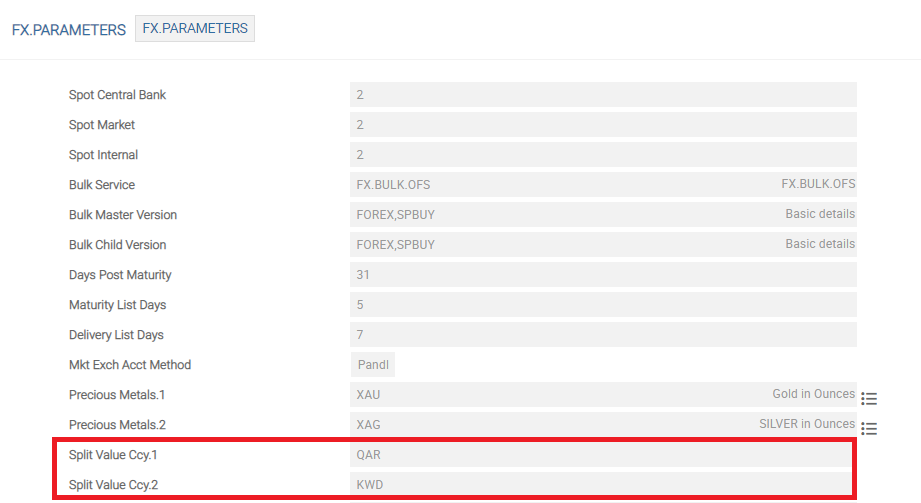
If a currency pair in TFO does not have one of the currencies defined as a Split Value Currency, then the value date on the counter currency side of the Deal Capture screen remains disabled for user input, as shown below:
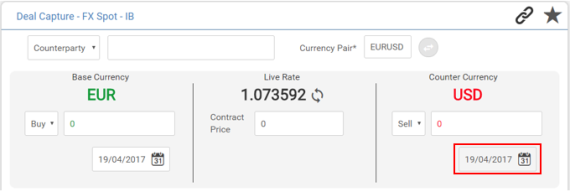
If one of the currencies in the pair is configured as a Split Value Currency, the user is allowed to input value date on the counter currency-side as shown below:
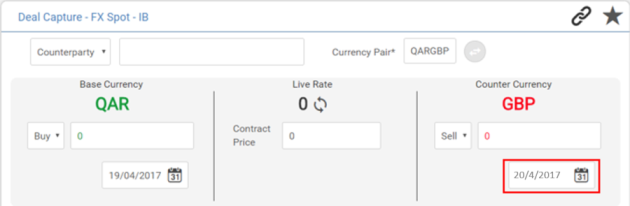
To know more about the FX.PARAMETERS table and how to access and edit the same, refer to the Temenos Transact user guide.
Currencies that are set as non-deliverable in Ndf Allow Ccy field in ND.PARAMETER can be set up as a non-deliverable or deal currency in TFO. Only these currency pairs are displayed in the Currency Pair field in the NDF Deal Capture screen in TFO.
In the below screenshots, INR, TWD and JPY are configured as non-deliverable currencies. The currency pairs setup in TY.CURRENCY.PAIR for front office with any of these currencies are allowed for user selection.
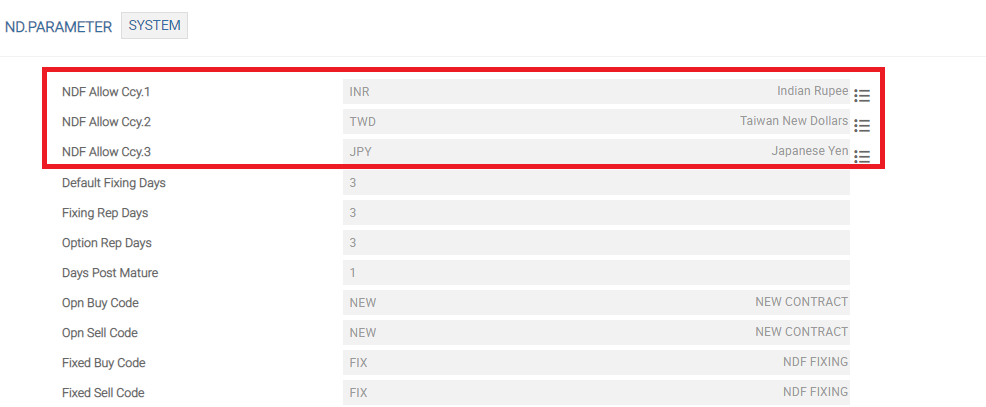
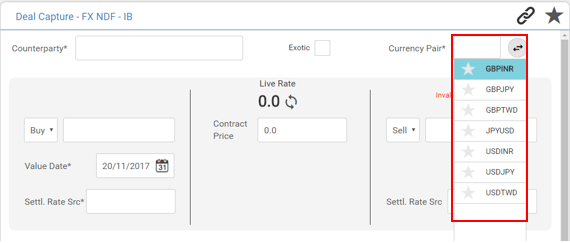
To know more on ND.PARAMETER table in Temenos Transact, refer to the Temenos Transact ND user guide.
TFO is added with a new feature to customise the menu items and provide the links to launch the Versions, Enquiries, Composite screens from the Temenos Transact UXBP (new browser).
This section enables the user to add a composite screen by using Menu Customisation option. The user needs to perform the below actions:
- Log on to TFO and go to Settings>Menu Customisation.
- Select the menu item (for example, Deal Capture) in which a sub-menu needs to be added.
- Right-click the existing sub-menu item to add a new section or item.
- To add a new section, click Add Section and enter the details in Text and Service Name.
- To add a new item in the existing or new section, click Add Item and enter the details in Text, Link and Service Name fields.
- To save the details, click Apply.
- To save the changes, click Save All Changes.
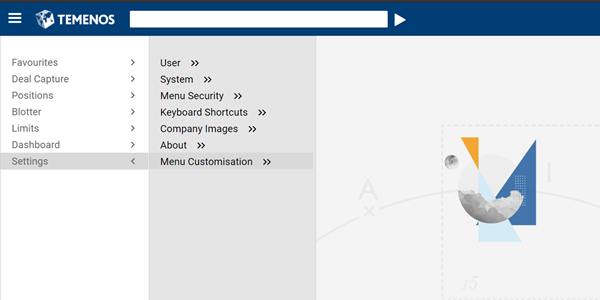
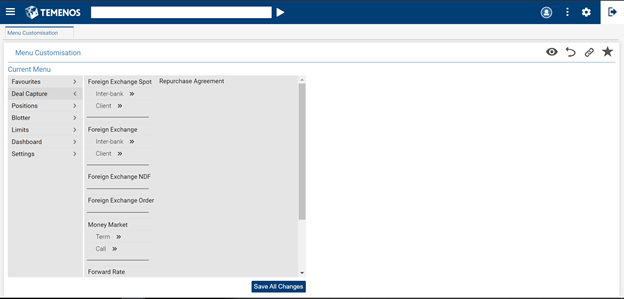
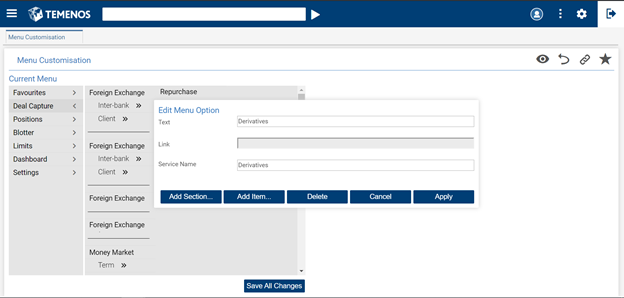
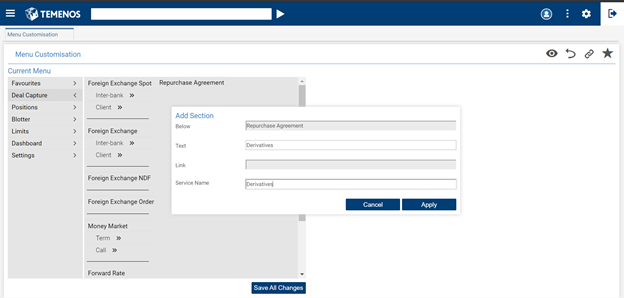
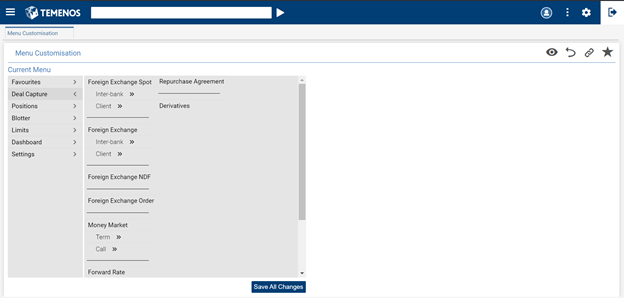
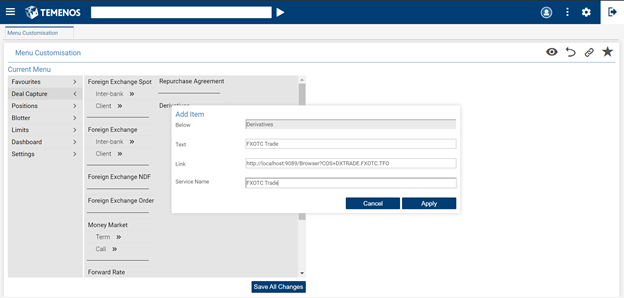

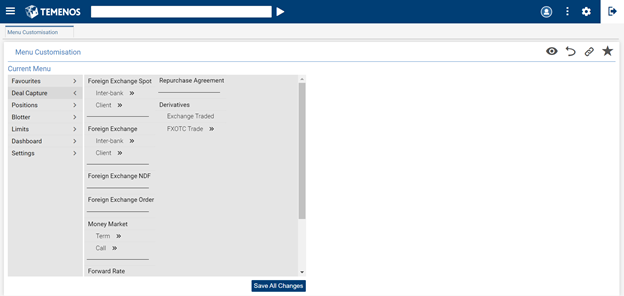
This section enables the user to add an enquiry by using Menu Customisation. The user needs to perform the below actions:
1. Follow step 1, 2, 3 and 4 as stated in above section to create a sub-item or sub section.
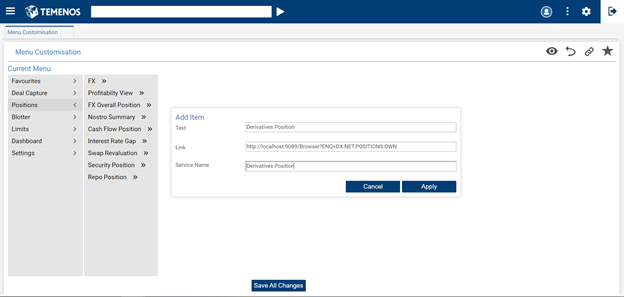
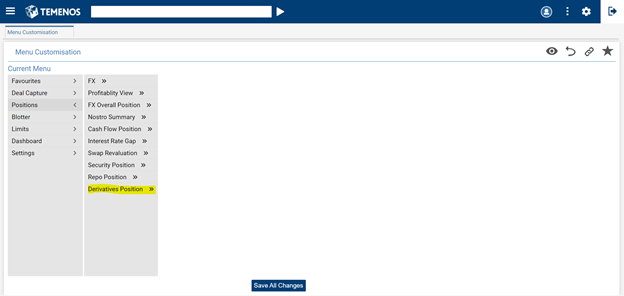
2. To save the changes, click Save All Changes.
3. To launch the Temenos Transact new browser screen without log on intervention, log on to TFO and select the respective menu configured.
4. To end the SSO session, log off and close the browser window.
In this topic