Temenos Analytics CDIC 202401
This document is applicable for the CAMB CDIC Data Extract Package 202401 and higher releases. This package is installed on the top of TDH package. Supported TDH Releases are 202401+. The reports are generated for CDIC v.3.1.
This user guide illustrates the end-to-end flow of CDIC report generation and the process.
The Temenos Analytics CAMB CDIC Module on TDH is used to generate the table extracts for CDIC reporting. It uses the “SDS” database as its source with COB latest date. SDS views are used as a source for CDIC reports generation.
The CAMB CDIC Data Extract Package 202401 and higher releases supports Multicompany Extracts and SDS database supports MSSQL.
The benefit of this functionality is to ease the extraction process of CDIC reports.
The new functionality is described below:
- CAMB CDIC Data Extract Package is another layer on top of the TDH Package.
- SDS views are resolved with latest COB date.
- Data for CDIC reports are populated with latest COB date.
Configuration
The configuration for the Temenos Analytics CAMB CDIC module is described below.
- The CDIC_Module_TDH_Installation_and_User_Guide is available as part of the CAMB CDIC Data Extract Package.
- The logic and mapping for each report generation is available in the CDIC dataflows.
The DES configuration and installation set up is available in this link.
The TDH configuration and installation set up is available in this link.
- All the necessary CDIC tables need to be enabled in DES Landing and SDS in TDH Administrator page.
- List of tables to be configured is given in the section CDIC Files.
- Start DES and SDS process in TDH Administrator page to get the data till SDS views.
- Login to TDE Designer page and open the CDIC project.
- All the dataflows are loaded in the CDIC project.
- Right click and edit the value in the CDICParameter for the LeadCompany.
- Specify the parameter value in the LeadCompany Mnemonic for which the dataflow will run for the specific file mentioned.

- Configure the component in the CDIC_Generate_Files_SQL in the transformation job and enter the hostname, UserName, Password, Port, Database, Schema for SDS database.
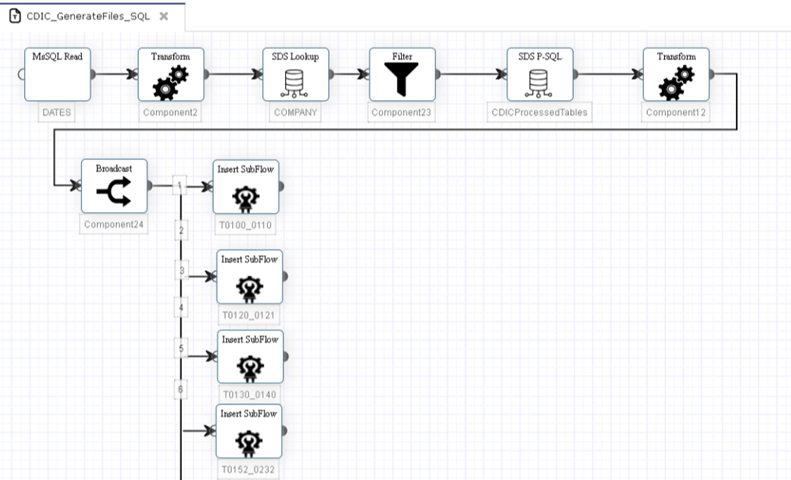
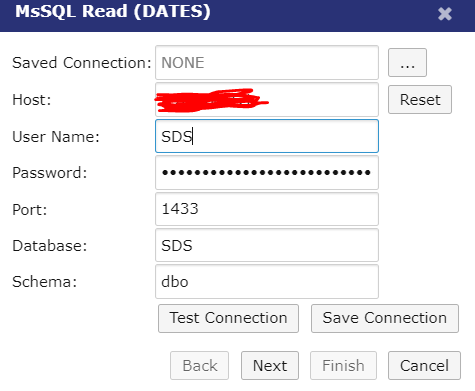
- Similarly in the MSSQL Write - Write to CDICProcessedTable - enter the hostname, UserName, Password, Port, Database, Schema for SDS database and configure for all the subflows.
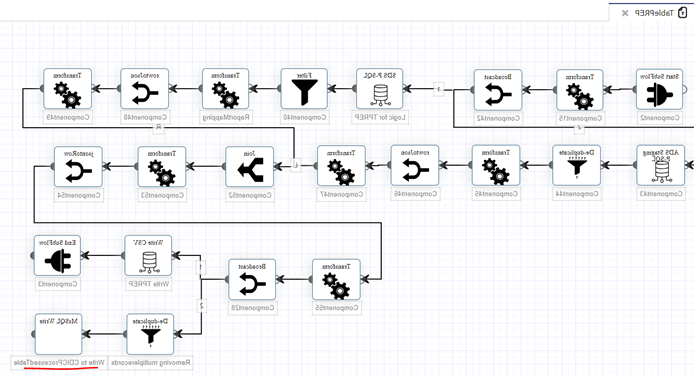
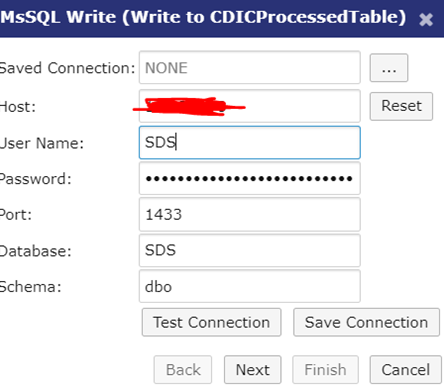
- Place the shell script convert_csv_to_txt.sh in local path attached in the package.
- Open command prompt from the copied path and execute the command: kubectl cp convert_csv_to_txt.sh tde/<portal_pod_name>:/usr/lib/htrunk /convert_csv_to_txt.sh
- Login to the portal pod using the command: kubectl exec -ti <portal_pod_name> -n tde -- /bin/bash
- The above command (in step 2) will copy the shell script convert_csv_to_txt.sh in the path /usr/lib/htrunk.
- Go to the path /spark-common/. Run the below command to create folder for each Lead Company to copy the CDIC files in txt format: mkdir <directory name of Lead Company>.
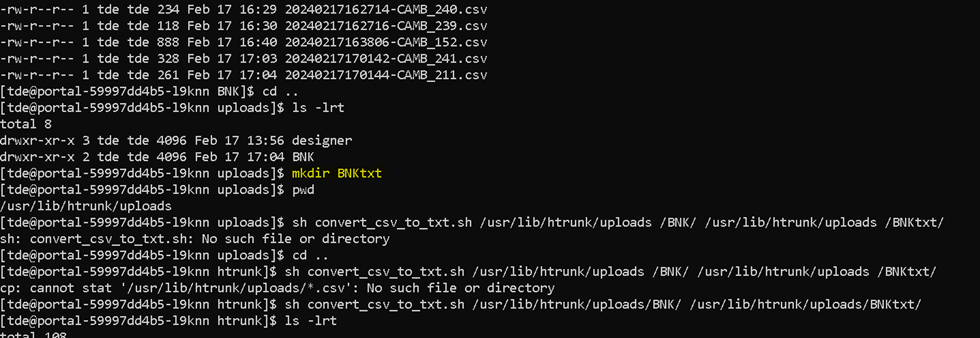
- Go to the path /usr/lib/htrunk folder and run the shell script to create txt files for each company by using the command: sh convert_csv_to_txt.sh /usr/lib/htrunk/uploads/<LeadCompanyName>/ /spark-common/<LeadCompanyName>/
This Lead Company name is same as the CDIC files generated in the company specific foldername.
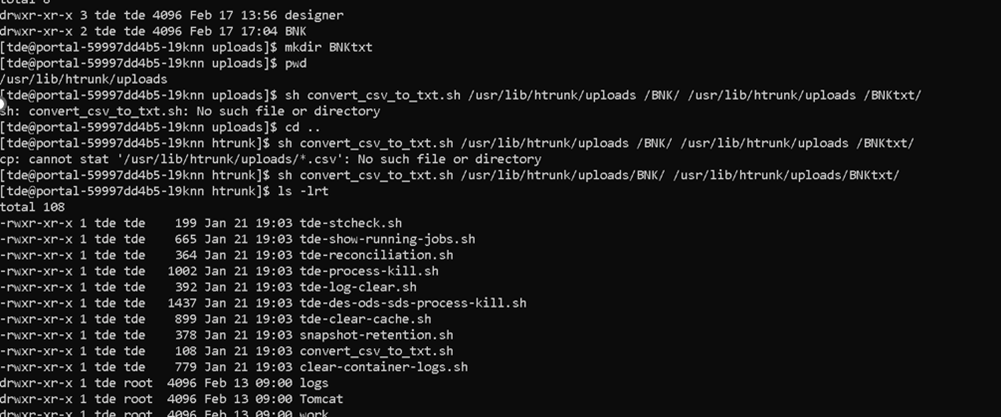
Working with
The workflow of this module is described below.

- Configure the required applications in DES Landing and SDS and enable the DES and SDS service in TDH. How to configure applications, the information is given in sections DES Configuration and DES Landing and SDS Enable Tables.
ACCOUNTAA.ACCOUNT.DETAILSAA.ARRANGEMENTAA.CUSTOMER.ROLEAC.LOCKED.EVENTSBENEFICIARYCAMB.ME2ME.CARD.ACCTCAPL.H.DUMMY.SIN.NOCAPL.H.PAP.DD.DDICAPL.PLAN.TYPECAPL.T.CARD.ISSUE.CUSTCAREGS.CDIC.ACCT.DETAILSCAREGS.CDIC.ACCT.GROUP.CODESCAREGS.CDIC.ACCT.TYPE.CODESCAREGS.CDIC.BENEFICIARY.DATACAREGS.CDIC.CLEARING.CODESCAREGS.CDIC.HOLD.CONCATCAREGS.CDIC.INSURANCE.CATEGCAREGS.CDIC.NOMINEE.BROKERCAREGS.CDIC.PARAMETERCAREGS.CDIC.RESPONSIBLE.PERSONCAREGS.PRODUCT.CODECHEQUE.REGISTER.SUPPLEMENTCOLLATERALCOLLATERAL.TYPECOMPANYCOMPANY.CHECKCOUNTRYCURRENCYCURRENCY.MARKETCUSTOMERDATESDOCUMENT.TYPEEB.LOOKUPPOSTING.RESTRICTRELATIONSECTORTRANSACTIONAll subtables(MV, MVSV) will be created automatically on enabling these applications till SDS database.
- Once the application is configured, the required SDS views will be created.
- Login to the TDE Designer page and open the CDIC project.
- From the Project Navigator, run the CDIC_GenerateFiles_SQL job.
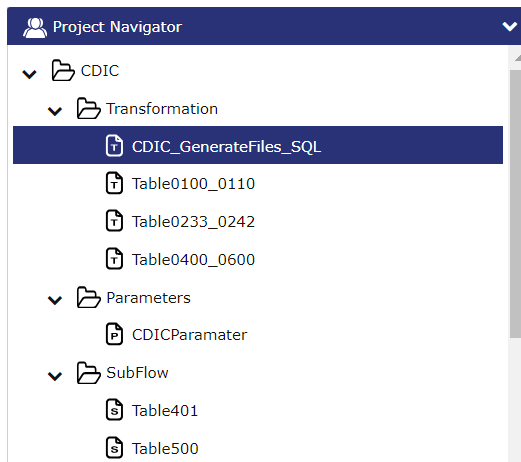
- Wait for the job to be completed successfully.
- Once it is completed, log in to the portal pod to check the files generated.
- In the /usr/lib/htrunk/uploads, the Lead Company specific folder will be generated.
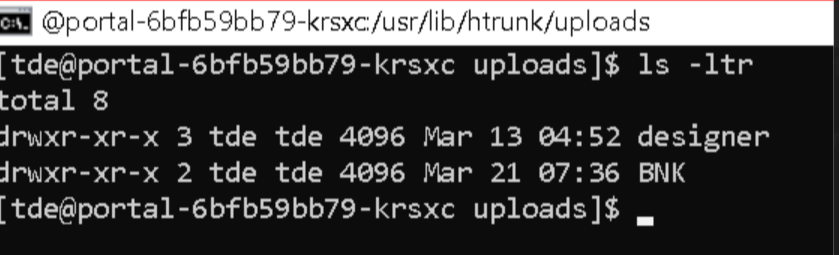
- Inside the LeadCompany folder, all the 35 files will be generated.
- The files are named as <TimeStamp>-CAMB_<TableName>.

- If rerun for the same extract is needed, then the Rerun parameter can be set with LAST_WORKING_DAY. Again, run the CDIC_GenerateFiles_SQL to run for the same extract.
- A sample of the CDIC generated file is provided below.

- Run the Cron job convert_csv_to_txt .sh to convert txt to csv files.
- After running the shell script convert_csv_to_txt .sh, the csv files will be converted into txt files in the below path.
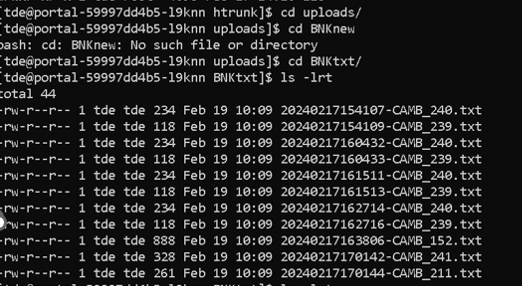
There are 35 CDIC Files gets generated from the Insight. These extracts are as per CDIC v.3.1.
- Table 0100 – Depositor Data.
- Table 0110 – Personal Identification Data.
- Table 0120 – Address Data.
- Table 0121 – External Account Data.
- Table 0130 – Deposit Account Data.
- Table 0140 – MI Deposit Hold Data.
- Table 0152 - Beneficiary Data - Not a Nominee Broker and not a Professional Trustee Account.
- Table 0153 - Beneficiary Data - Nominee Broker.
- Table 0160 - Federal Credit Union Transitional Coverage.
- Table 0201 – Depositor Type.
- Table 0202- Phone Type.
- Table 0211 - Personal Identification Type.
- Table 0212 – CDIC Personal ID Types.
- Table 0221 – Address Type.
- Table 0231 – Product Code.
- Table 0232 – Registered Plan Type.
- Table 0233 – Currency Code.
- Table 0234 – Insurance Determination Category Type.
- Table 0235 – CDIC Hold Status Code.
- Table 0236 – Account Status Code.
- Table 0237 – Trust Account Type.
- Table 0238 – Clearing Account Code.
- Table 0239 – Account Type.
- Table 0240 – CDIC Product Group Code.
- Table 0241 – MI Deposit Hold Code.
- Table 0242 – MI Published Foreign Currency Exchange Rate.
- Table 0400 – Transaction Data.
- Table 0401 – Transaction Code.
- Table 0500 – Depositor/Deposit Account Reference.
- Table 0501 – Relationship Type.
- Table 0600 - Ledger and Sub-Ledger Balances.
- Table 0800 – Hold Balance File.
- Table 0900 – Account Accrued Interest Data.
- Table 0999 – Subsystem.
- CDIC Premium Report.
In this topic