Configuring Static Data
This section describes the configuration options the system offers in Static Data.
Enabling Beneficiary Name Comparison
Temenos Payments can be configured to invoke Beneficiary Name Matching service for the inward payments. Parameters to define BNC are available in the SOURCE.SETTING table.
To configure Beneficiary Name Matching, go to Admin Menu> Payment Hub> Static Data> SOURCE.SETTING.
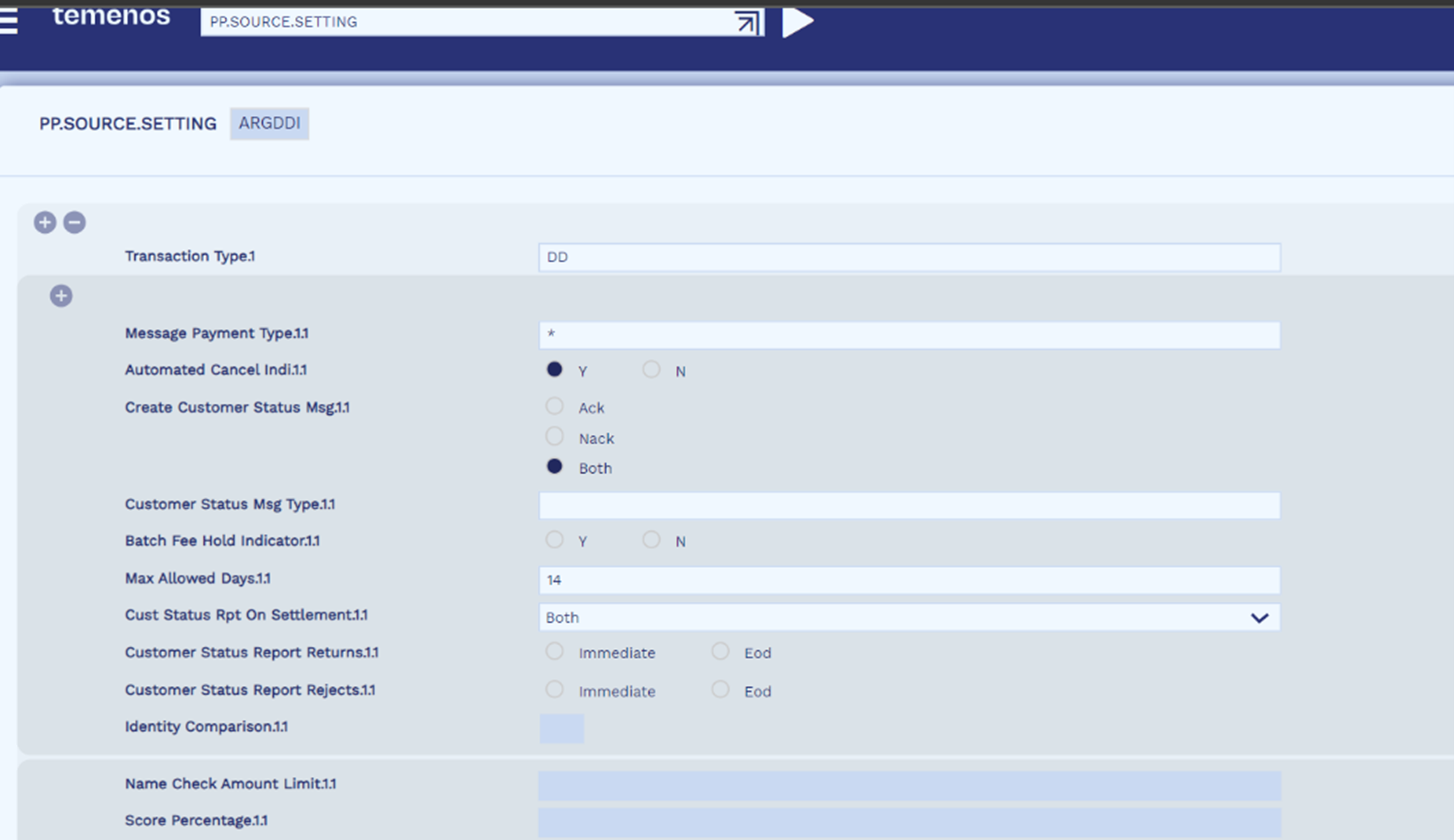
The configuration rules for the fields in SOURCE.SETTING are,
- Identity Comparison accepts Yes or Blank (default).
- Name Check Amount Limit
- If left blank or value is set as 0, Beneficiary Name Comparison (BNC) is invoked for all inward payments from the source.
- BNC is not invoked if the transaction amount is below the defined amount.
- Only numeric characters are allowed.
- Value in the field should be greater than 0 and less than 99999999999999.99.
- Currency of the amount range is always in local currency of the company. If the transaction currency is different from local currency then mid-rate is used to convert the transaction amount to the local currency amount.
- The system does not allow the user to define the same amount limit combination for a source and message type.
- Name Check Amount Limit can be set only in an incremental order while no such validation applies for Score Percentage.
- Score percentage defined must be numerals and less than 100.
- Score percentage should be an absolute number. TPH validates the content and restricts usage of decimal separator or decimal numbers.
TP invokes BNC for an inward payment from a source for which the value of identity comparison is set to YES for a transaction type and the transaction amount is greater than or equals amount limit.
Decimal Digits for Charges and Transaction Amount
Temenos Payments allows to define the decimal digits for transaction amount and charge, separately.
- To configure, go to Admin Menu>Payments>Payment Hub>Static Data>Currency.
- Enter the number of fractional digits in the Charge Fractional Digit field.
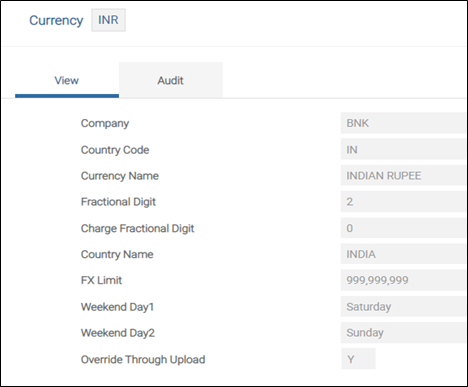
- Temenos Payments considers the value for the payment processing. However, it uses the value in Fractional Digit field for transaction amount and taxes.
- If the user leaves the Charge Fractional Digit field blank, Temenos Payments considers the value defined in Fractional Digit field for transaction amount, charges, and taxes.
Multi Company and Multi Book Transfers
- To enable account transfer between two accounts (belonging to different companies), go to Admin Menu>Framework Parameter>Core>Intercoparameter Setup.
- Enter the required details in the following fields:
- To enable account transfer between two accounts (belonging to different companies through an intermediary company), perform the following additional steps:
- Intercomp Co field should be setup.
- If a value is defined for the routing company for a specific lead company in the Routing Company and Lead Company fields, then the transfer between accounts or branches that belongs to the lead company is routed through the routing company.
- If Intercomp Co and Routing Company fields are not setup, the transfer between account belonging to different companies happen directly by opening internal accounts for each company.
- To enable account transfer between accounts that belong to different branches in the same company, go to Admin Menu>Framework Parameter>Core>Intercoparameter Setup.
- The Balance Interdept field should be set to ‘Yes’.
- If Balance Intercomp and Balance Interdept fields are set to ‘No’, it is not possible to transfer between accounts that belong to different companies and same companies, respectively.
| Field | Description |
|---|---|
| Balance Intercomp | The allowed values are Yes or Group. When the value is set as ‘Group’, transfer is only possible between accounts that belong to the same company group in COMPANY application. |
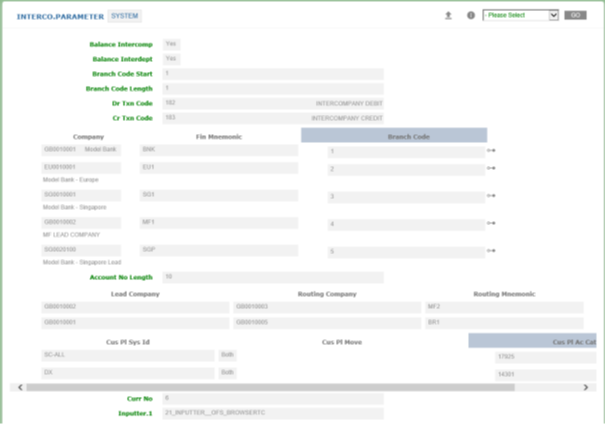
Configuring CNY to CNH Conversion
In PP.COMPANY.PROPERTIES table, check the CNY TO CNH Conversion Required field if the processing company wants to convert CNY to CNH currency for incoming messages (CBPR+ and Clearing).
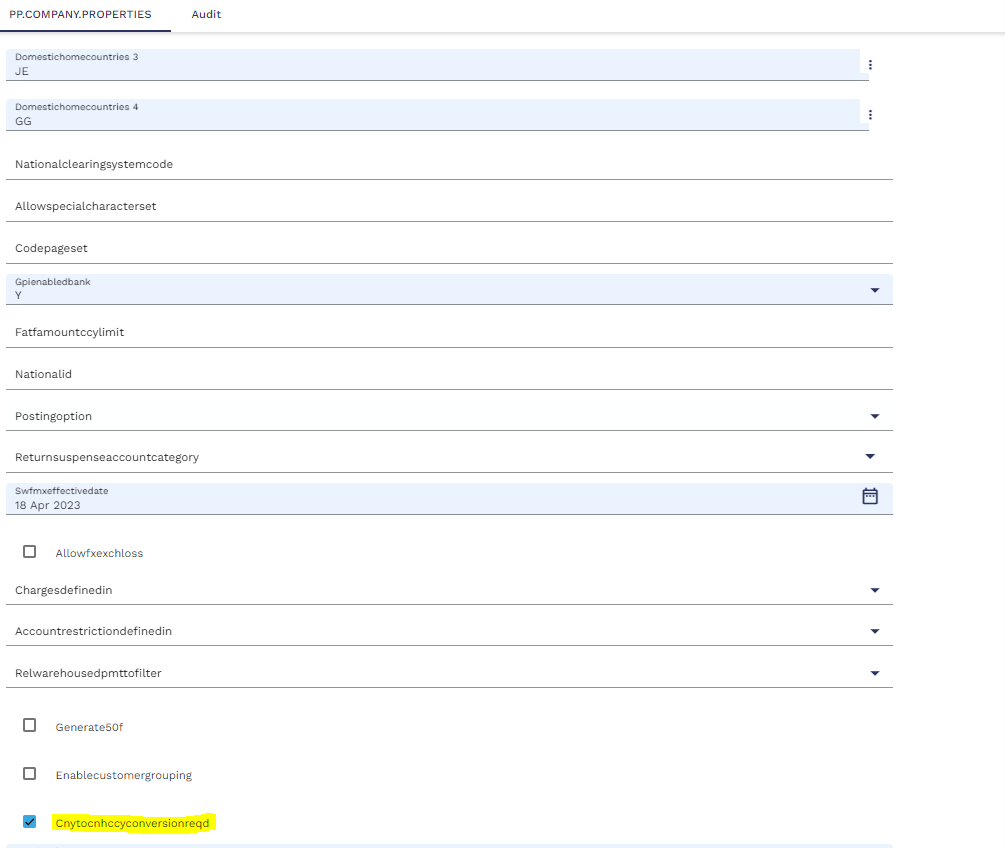
PP.ERRORTYPES
- Go to Admin Menu>Payment Hub>Static System configurations>Error Type.
- Enter the required details in the following fields:
- F – Functional
- I – Information
- W – Warning
| Field | Description |
|---|---|
| Errortype | Specifies whether the error belongs to information or warning type. The following values are available: |
| Forcerepair | Set as ‘Y’ for an error code to route a payment to repair. This field can take ‘Y’ or ‘N’ as values. |
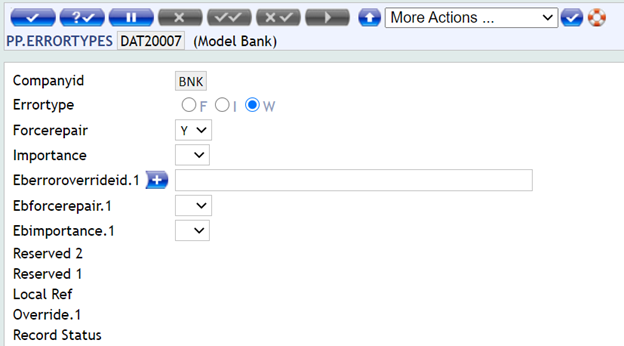
In this topic