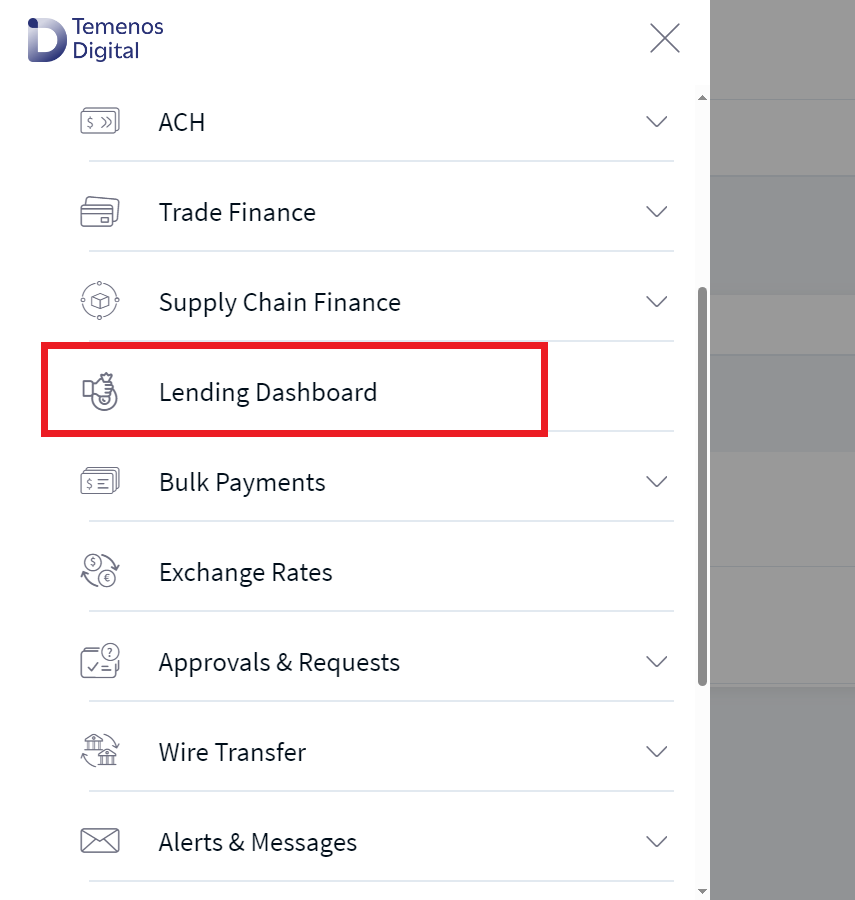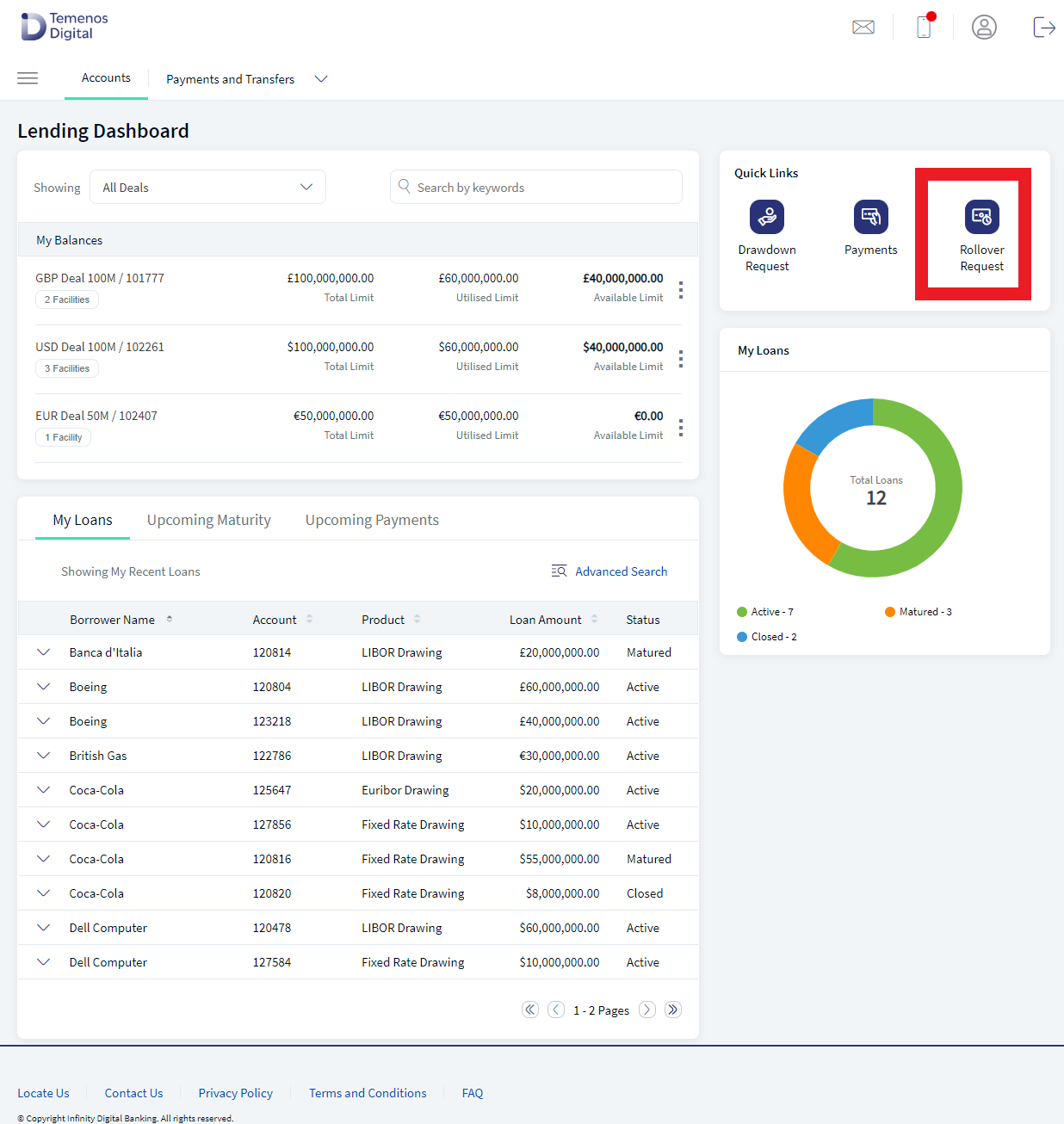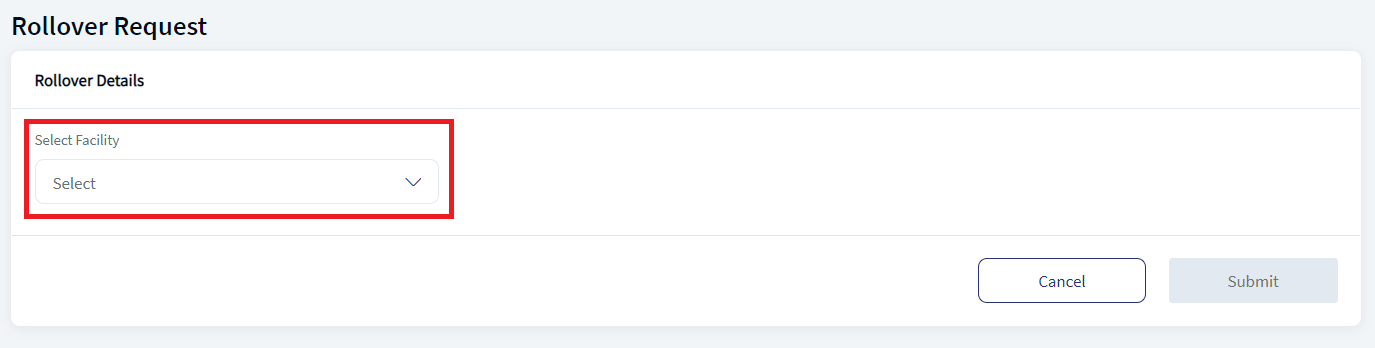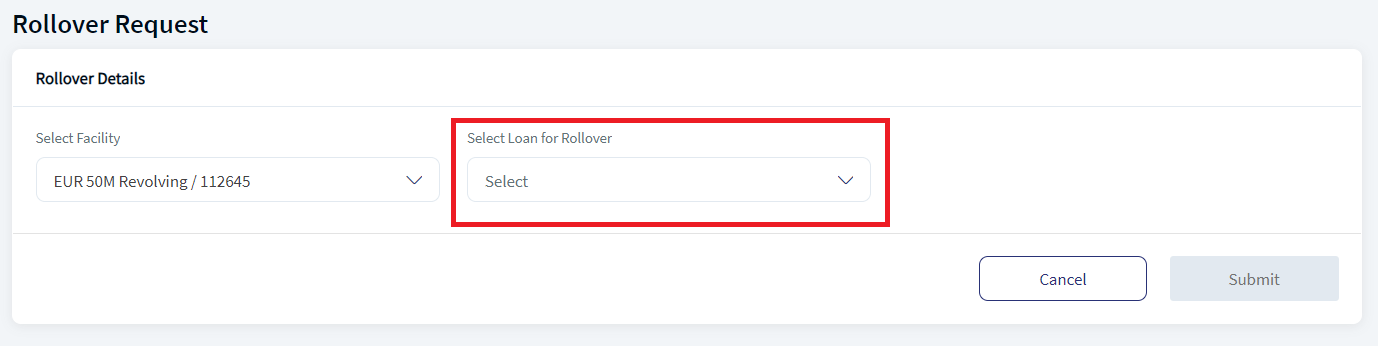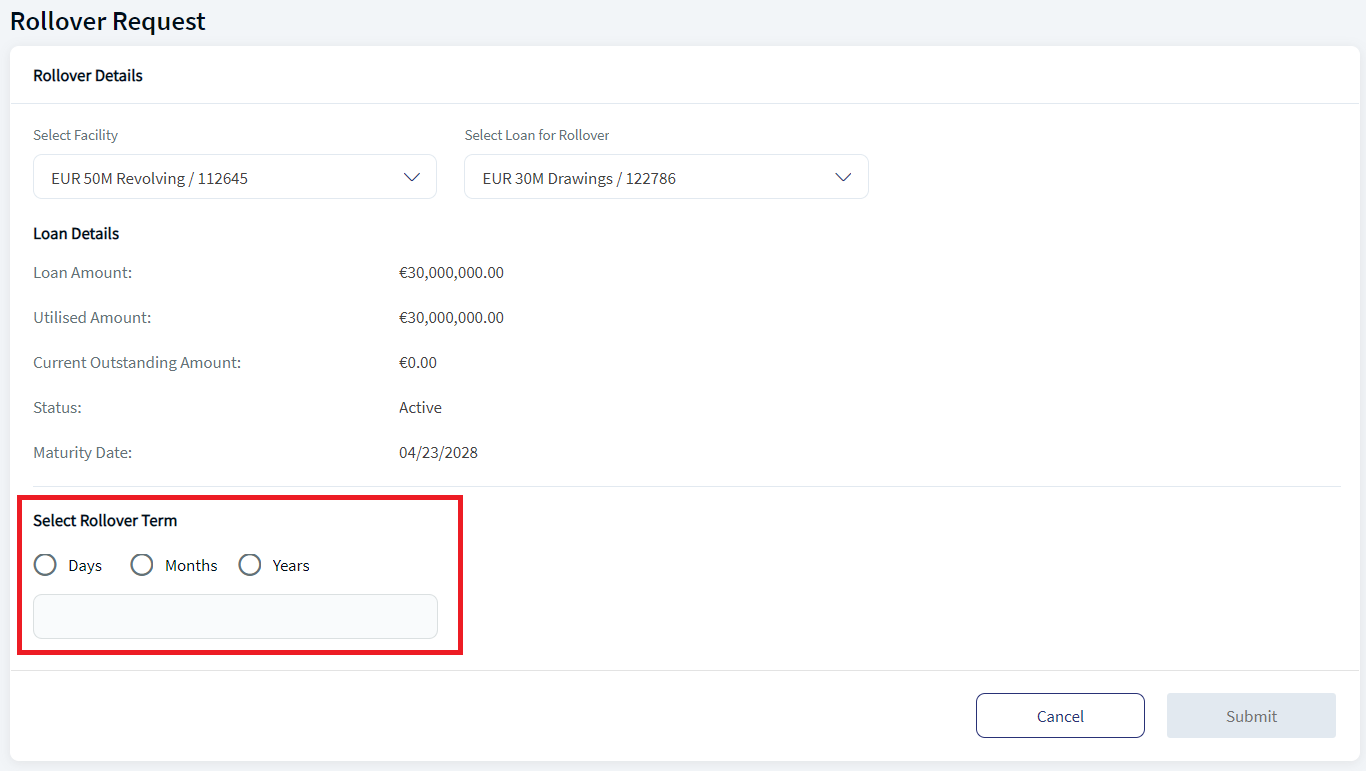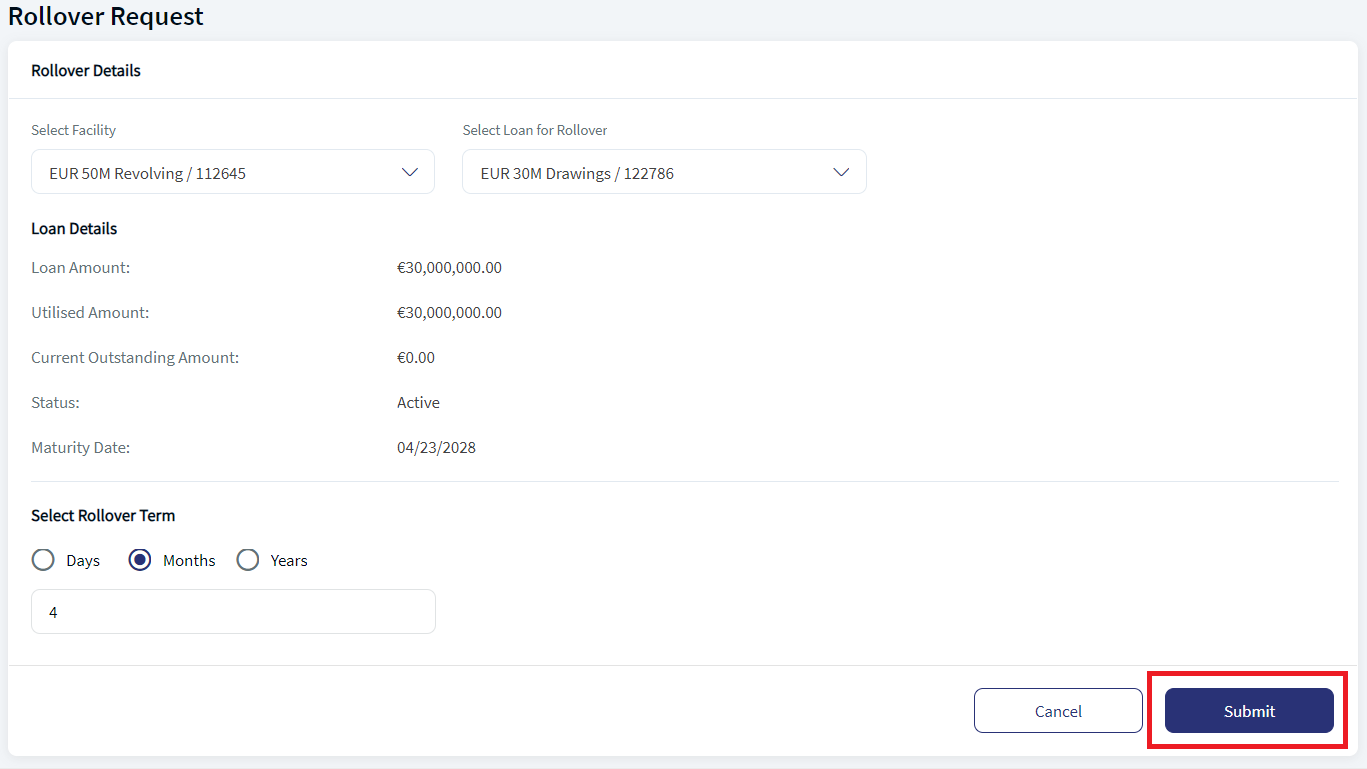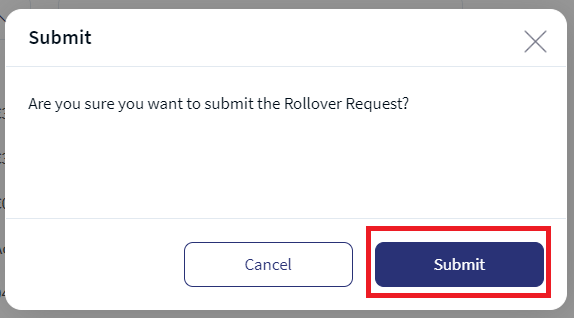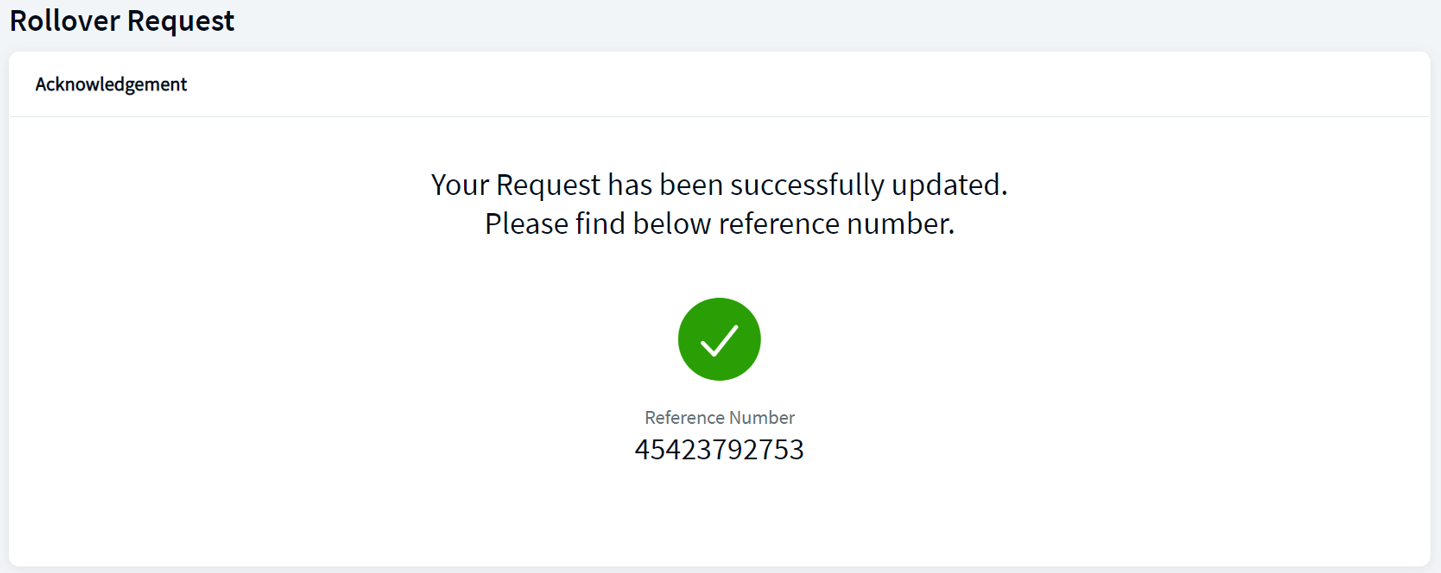Rollover
The customer who activated Web Channel access and is successfully enabled for Business or Corporate banking service (ex: Corporate Online Banking) which has the feature Lending Dashboard and action View Quick Links - Rollover Request enabled, then Lending Dashboard and a quick link Rollover is available to initiate a rollover request. When the customer initiates a Rollover request, it is a request to the bank to extend the duration of the loan. Once the customer submits the request through the Web Channel, the bank user will validate and approve the request raised by the customer. Once the rollover request is approved, the loan gets displayed in the My Loans tab.
Navigation Path: Web Channel > Menu > Lending Dashboard > Quick Links > Rollover
UX Overview
The following is the screen users can see when creating a Rollover request.
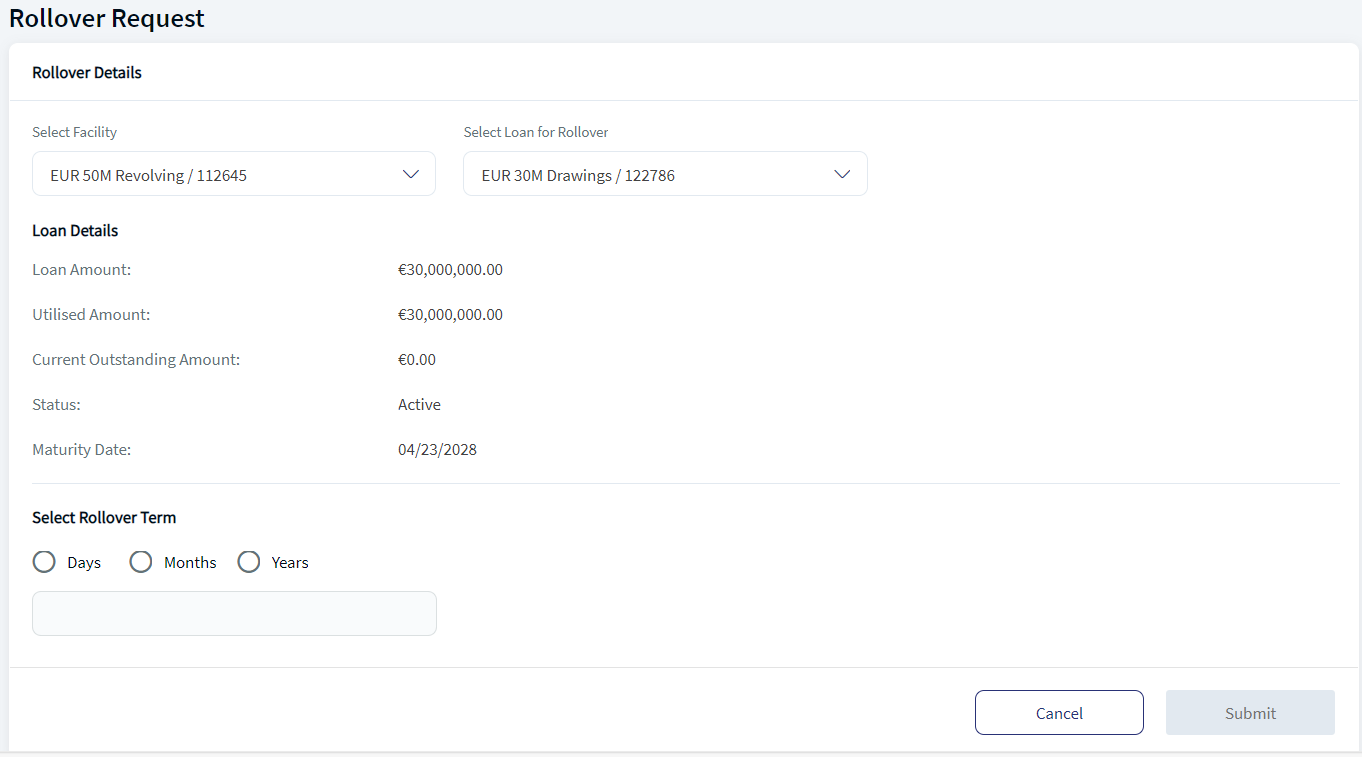
- Select Facility. This is a drop down list. The application displays the facilities that are linked to the customer.
- Select Loan for Rollover. This is a drop down list. The application displays the loan records based on the facility that is selected in the Select Facility.
- Loan Details. This section displays the information of the particular loan which is selected for rollover. The application displays the existing loan details as follows:
- Loan Amount. The total loan of the specified account.
- Utilized Amount. The total amount utilized for the specified account.
- Current Outstanding Amount. The total amount utilized for the specified account.
- Status. Current status of the loan account.
- Maturity Date. The date on which the loan is about to mature.
- Select Rollover Term. The user can select the rollover term. The user can enter value in Days or Months or Years. Based on the value selected in these, the rollover term gets submitted.
Create Rollover Request
The following is the procedure to create a Rollover request.
- Click Rollover in the Quick Links section. This displays the Rollover Request page.
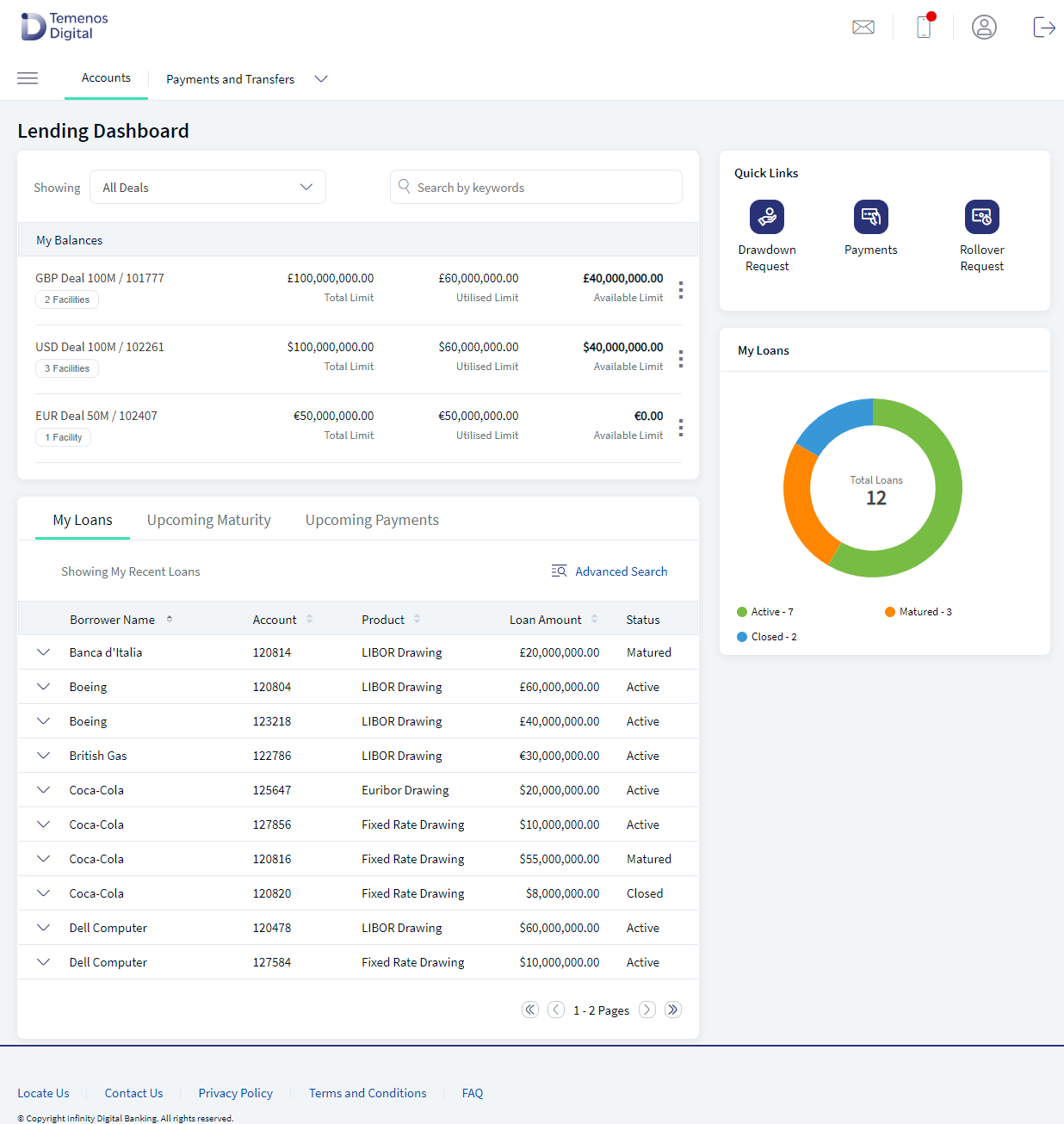
- Select the Facility and Loan from the drop down list. This fetches the details of the facility and loan.
- Enter the Rollover term and click Submit.
- In the pop up box, click Submit to create a request.
- The application displays a success message.
Experience API
The following are the experience API for Rollover Request:
| Name | Description | Introduced In |
|---|---|---|
| submit | This API submits the Rollover Request. | 2024.04 |
In this topic