Additional Configurations for Arrangement and Holding APIs
To install and integrate the Microservice app with the DBX base application, follow these steps.
Before you install and integrate the microservice app, make sure that the DBX base application has been integrated with T24.
- Download Retail Banking Object Service
- Download HoldingsAPI Fabric App
- Merge Template Objects
- Download ArrangementsAPI Fabric App
- Merge template objects (With Arrangements)
- Unlink existing RBObjects Object Service
- Import new merged object service
- Relink RBObjects
- Additional Steps For Holdings MS
- JSON Web Token (JWT) for Authentication Dependencies
- Add Server Parameters
Download Retail Banking Object Service
- Sign-in to the Quantum Fabric console.
- Import the DBPLocalServices app into the On-Premise Fabric Console or the Quantum Fabric Cloud environment.
- From the Quantum Fabric console, go to API Management > APIs > Objects.
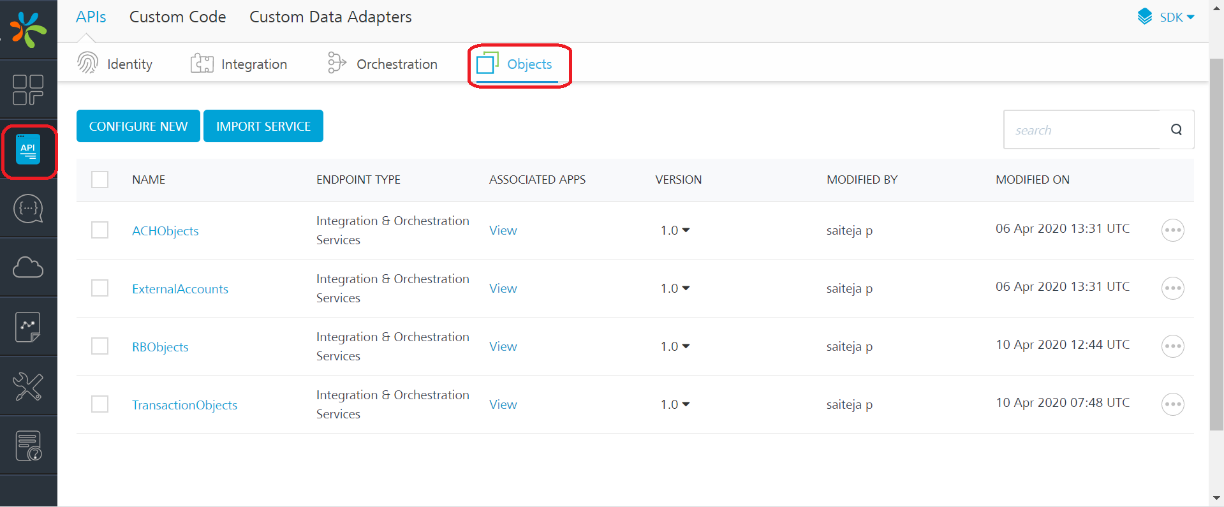
- Search for the RBObjects Object service, and then click the ellipsis (three-dot) on the right of the RBObjects service. The context menu opens.
- On the context menu, click Export. The RBObjects (v1.0) zipped file is generated and downloaded.
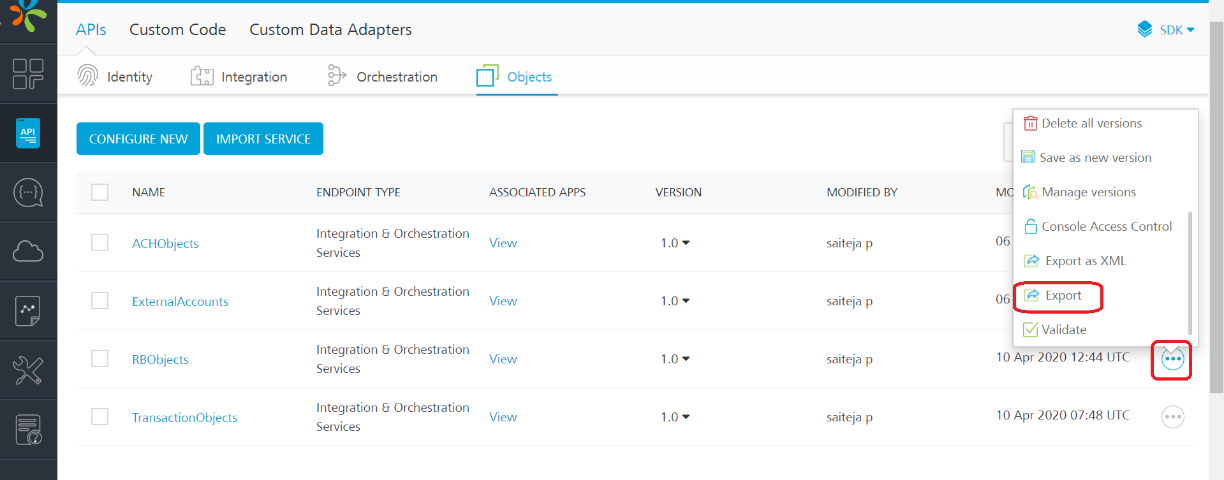
- Rename the RBObjects (v1.0).zip file to RBObjects.zip.
- Copy the file to a directory in your local system.
Download Holdings API Fabric Application
- Sign in to the Quantum Fabric console.
- Import the HoldingsAPI Fabric app into the On-Premise Fabric Console or the Quantum Fabric Cloud environment.
- From the Quantum Fabric console, go to API Management > APIs > Objects.
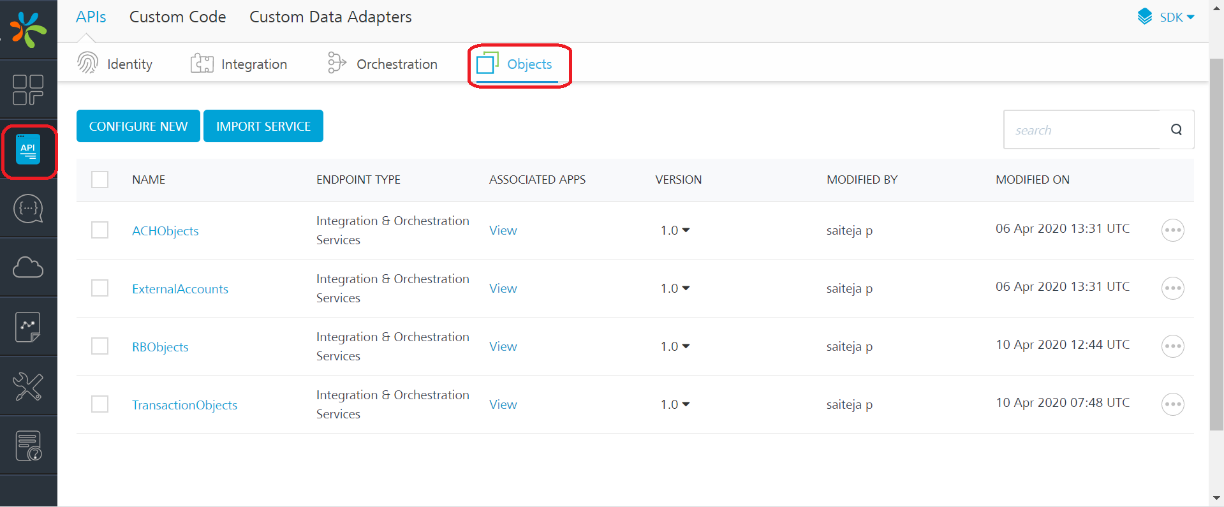
- Search for the RBObjects Object service, and then click the ellipsis (three-dot) on the right of the RBObjects service. The context menu opens.
- On the context menu, click Export. The RBObjects (v1.0) zipped file is generated and downloaded.
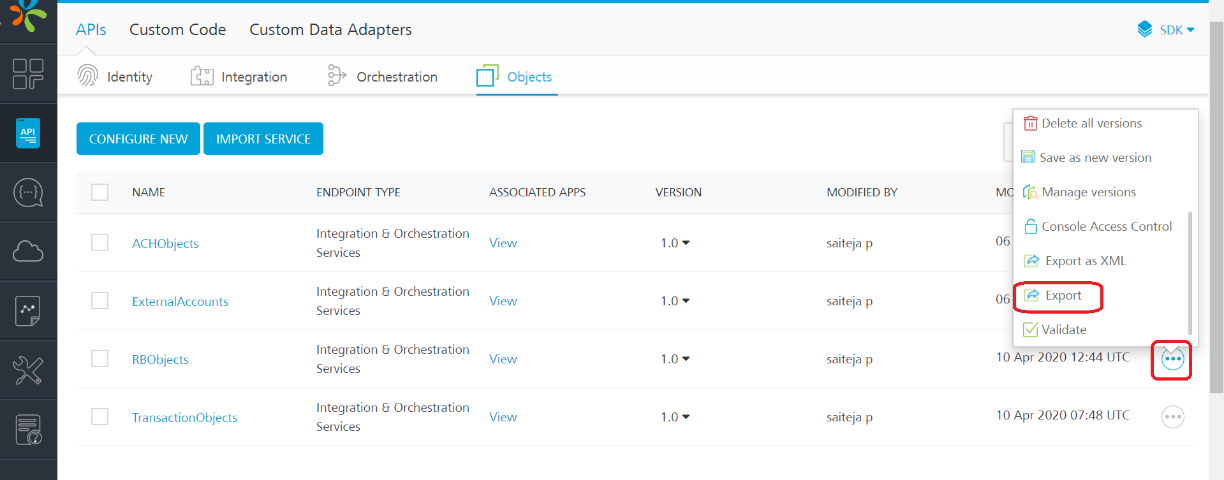
- Rename the RBObjects (v1.0).zip file to RBObjects.zip.
- Copy the file to a directory in your local system.
Make sure that you have downloaded HoldingsAPI Fabric Application from the specified location.
Make sure that RBObjects object service does not exist in your environment when you import the application, otherwise the RBObjects object service is overridden by the object service present in the HoldingsAPI Fabric application. If the RBObjects object service exists, take a backup of the Fabric app that contains the RBObjects service.
Merge Template Objects
To merge template objects that include interfaces and mappings to the standard Retail Banking objects, follow these steps.
- Create a directory or folder in your local system.
- Copy the Quantum Fabric command-line tool jar (mfcli.jar) to the directory.
- Start a terminal/command shell from the directory.
- Run the following command.
- If the merge is successful, a new file called Merge.zip is created in the specified output directory.
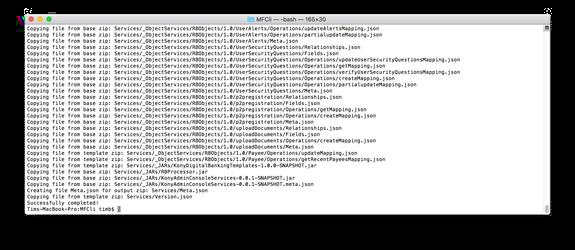
java -jar {path_to_mfcli_jar} merge-service-zip --base-service-package-path {path_to_RBObjects_zip} --template-service-package-path {path_to_template_zip} --output-directory {output_directory}
Example
java -jar ./mfcli.jar merge-service-zip --base-service-package-path “D:\\BaseApp\\RBObjects.zip” --template-service-package-path “D:\\HoldingsApp\\RBObjects.zip” --output-directory ./ --output-package-name Merge.zip --override-existing
Download ArrangementsAPI Fabric Application
- Sign in to the Quantum Fabric console.
- Import the ArrangmentsAPI Fabric app to the On-Premise Fabric Console or the Quantum Fabric Cloud environment.
- From the Quantum Fabric console, go to API Management > APIs > Objects.
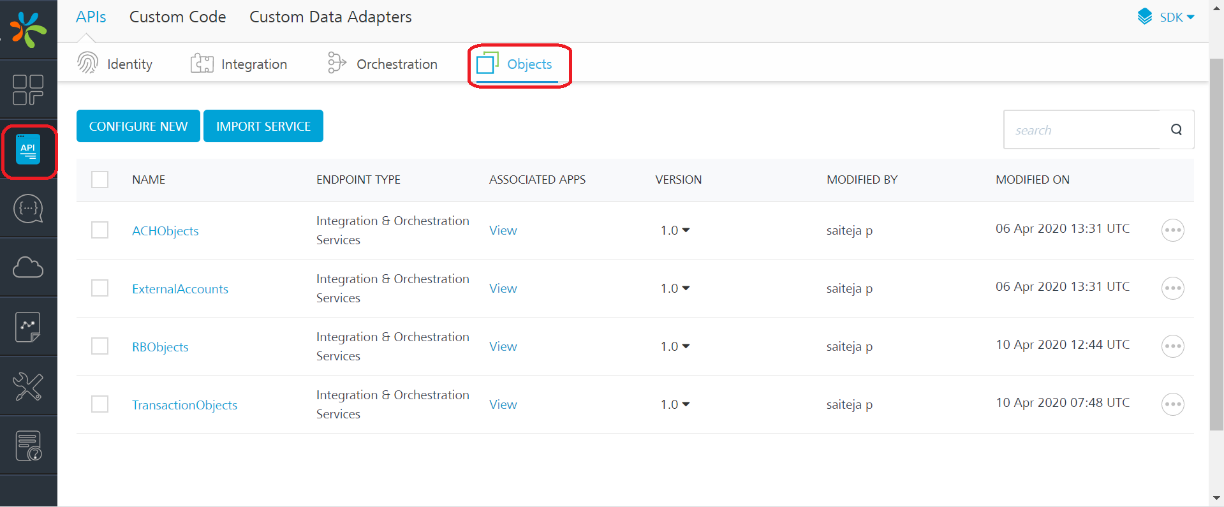
- Search for the RBObjects Object service, and then click the ellipsis (three-dot) on the right of the RBObjects service. The context menu opens.
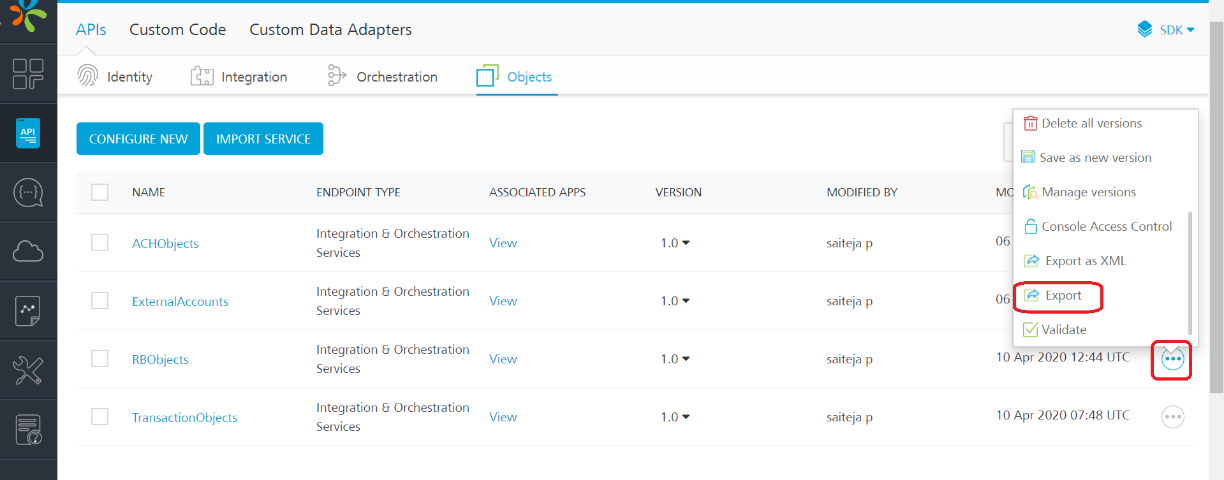
- On the context menu, click Export. The RBObjects (v1.0) zipped file is generated and downloaded.
- Rename the RBObjects (v1.0).zip file to RBObjects.zip.
- Copy the file to a directory in your local system.
Make sure that you have downloaded ArrangementsAPI Fabric Application from the specified location.
Make sure that the RBObjects object service does not exist in your environment when you import the application, otherwise the RBObjects object service is overridden by the object service present in the HoldingsAPI Fabric application. If the RBObjects object service exists, take a backup of the Fabric application that contains the RBObjects service.
Merge Templates Object
To merge the objects (interfaces, mappings, and so on) with the standard Retail Banking objects, follow these steps:
- Go to the directory to which you copied mfcli.jar earlier.
- Start a terminal/command shell from the directory.
- Run the following command.
- If the merge is successful, a new file called MergeMSWithBase.zip is created in the specified output directory.
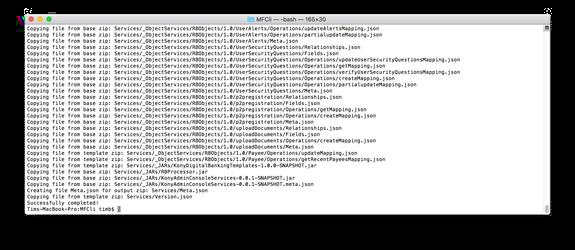
java -jar {path_to_mfcli_jar} merge-service-zip --base-service-package-path {path_to_Merge_zip} --template-service-package-path {path_to_template_zip} --output-directory {output_directory}
Example
java -jar ./mfcli.jar merge-service-zip --base-service-package-path “D:\\MergeApp\\Merge.zip” --template-service-package-path “D:\\ArrangementsApp\\RBObjects.zip” --output-directory ./ --output-package-name MergeMSWithBase.zip --override-existing
Unlink Existing RBObjects Service
To unlink the Retail Banking object service called RBObjects from the imported base application, follow these steps
- Sign-in to the Quantum Fabric console
- From the left menu of the Fabric console, go to Apps, and then select the DBPLocalServices application.
- From the Quantum Fabric console, go to Configure Services > Objects.
- Search for RBObjects Object service, and then click the ellipsis (three-dot) on the right of the RBObjects service. The context menu opens.
- From the context menu. select Unlink.
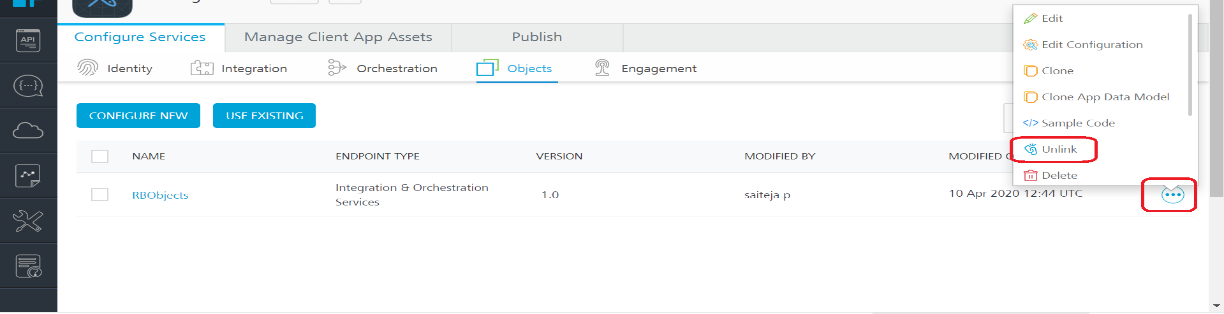
Import Merged Object Service
To import the merged object service, follow these steps
- From the Quantum Fabric console, go to API Management > APIs > Objects.
- Click Import Service.
- Select the merged zip file that you created earlier.
- A pop-up window appears with a warning that several items will be overwritten. Click Import.
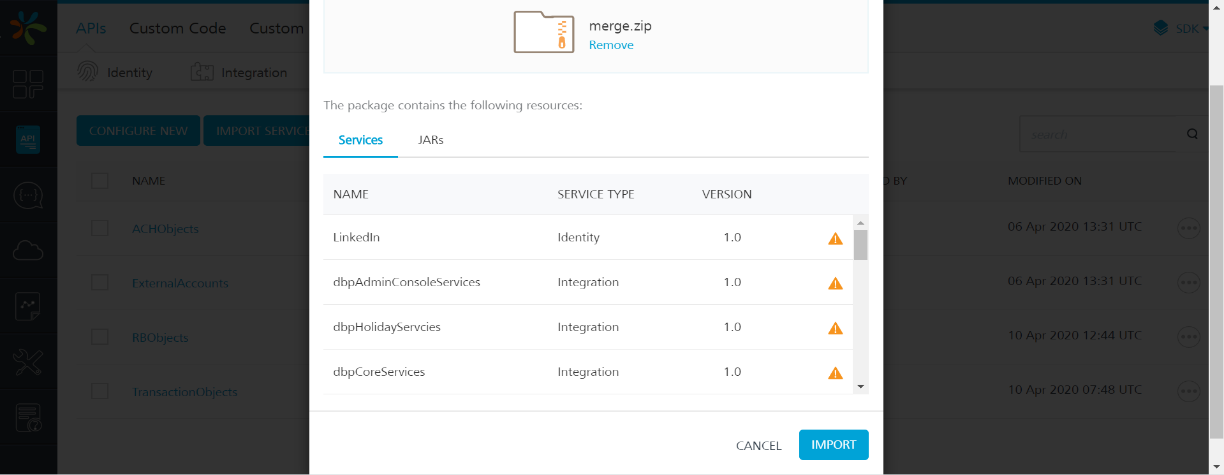
Relink Object Service
To relink the imported object service, follow these steps
- From the left menu of the Fabric console, go to Apps, and then select the DBPLocalServices app.
- Go to Configure Services > Objects, and then select Use Existing.
- Search for RbObjects, and then select the checkbox next to the object service.
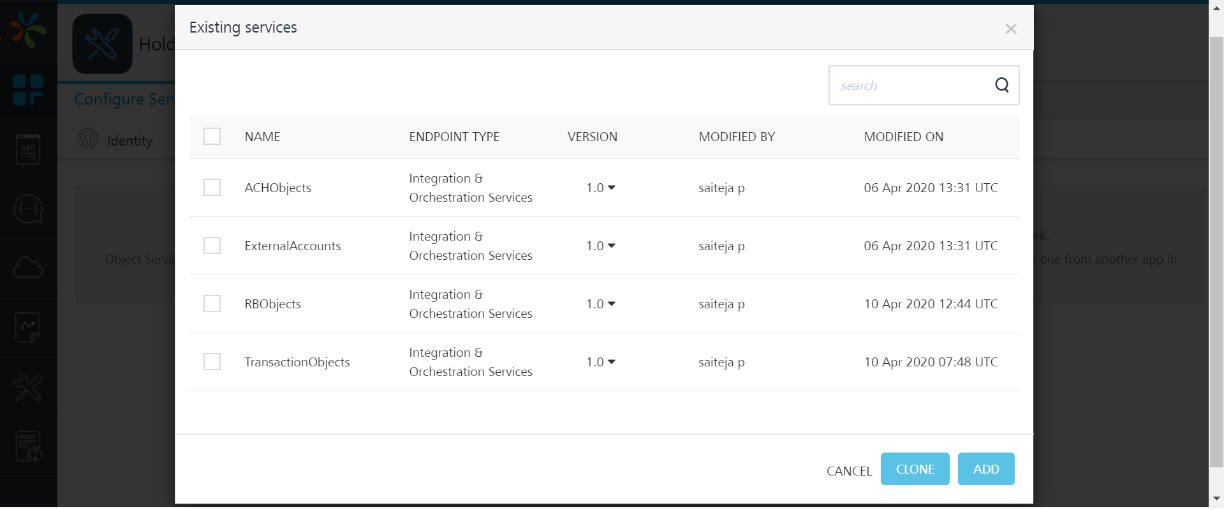
- Click Add.
- After successfully adding the service, Fabric displays a success prompt. Click Close.
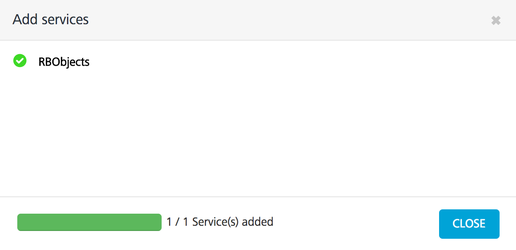
- Publish the DBPLocalServices app.
Similarly, add the HoldingsMicroServicesJSON and ArrangementMicroService Integration services to the Integration tab.
Additional Steps for Holdings Microservice
When you import the Holdings Fabric App to the Quantum Fabric Console, the TransactionsOrchService also gets imported to the console. Go to API Management > APIs > Object to verify if the TransactionsOrchService is present in your environment.
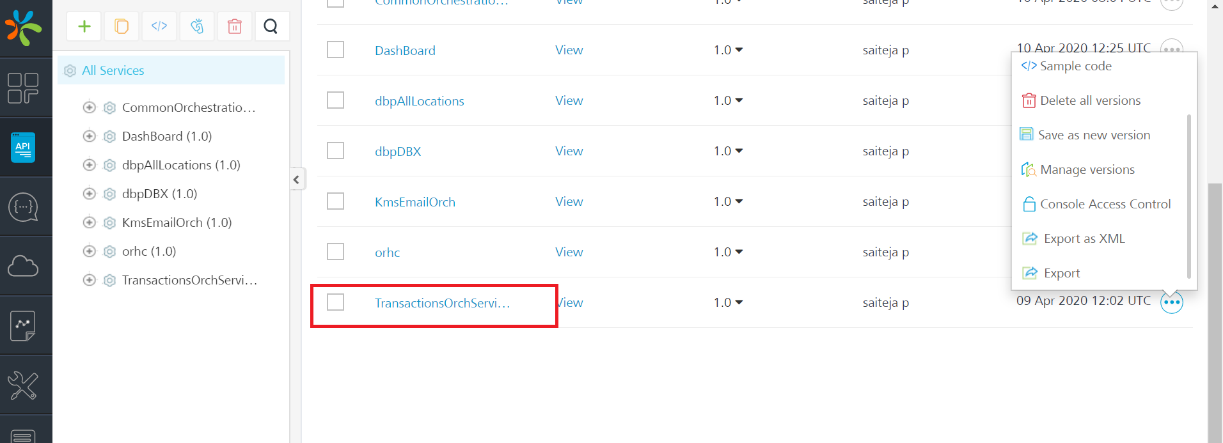
If the service is present, you must add the TransactionsOrchService Orchestration service to the DBPLocalServices Fabric application.
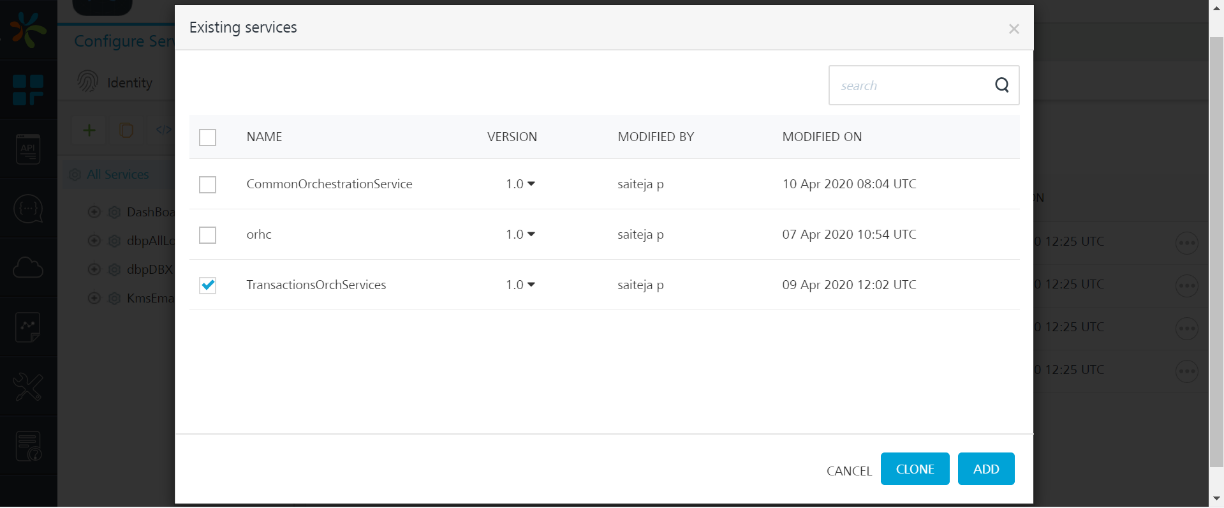
If even after importing the Holdings Fabric app the TransactionsOrchService is not present in your environment, you must create a new orchestration service. To create a new orchestration service, follow these steps
- Go to APIManagement > APIs > Orchestration.
- Select Add New Service.
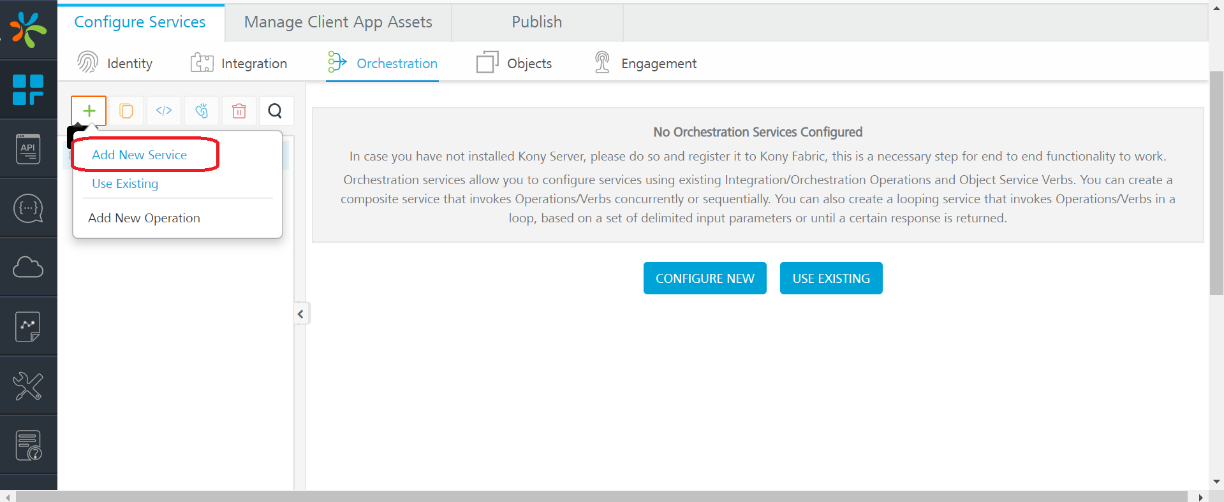
- Name the service TransactionsOrchServices. The Java code will invoke this service
- Click Save and Add Operation.
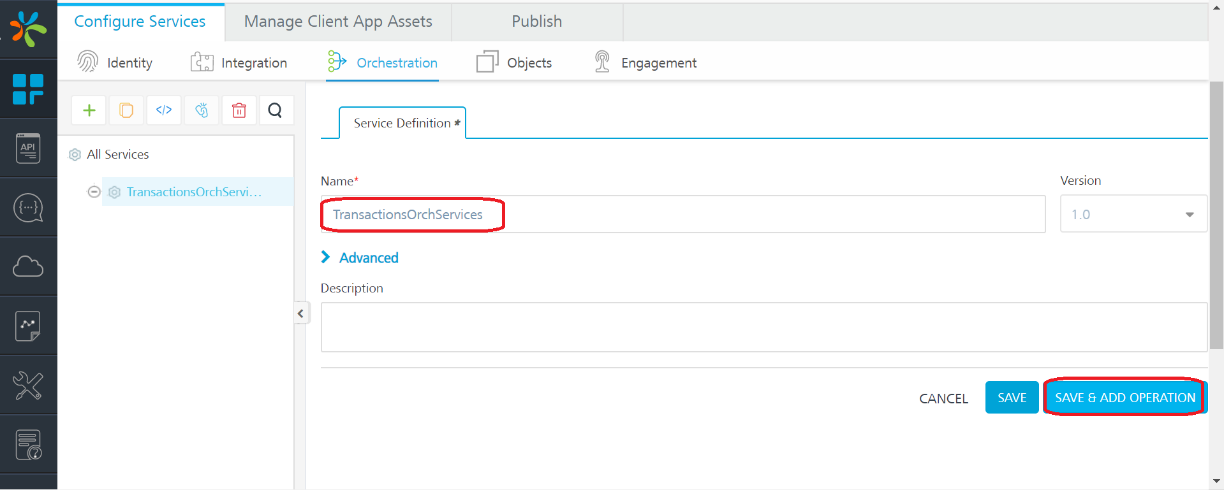
- Name the operation getAccountPendingAndPostedTransactions. The Java code will invoke this operation.
- Under Operation Mapping > Available services, search and add the getAccountPendingTransactions and getAccountPostedTransactions services to the Orchestration service.
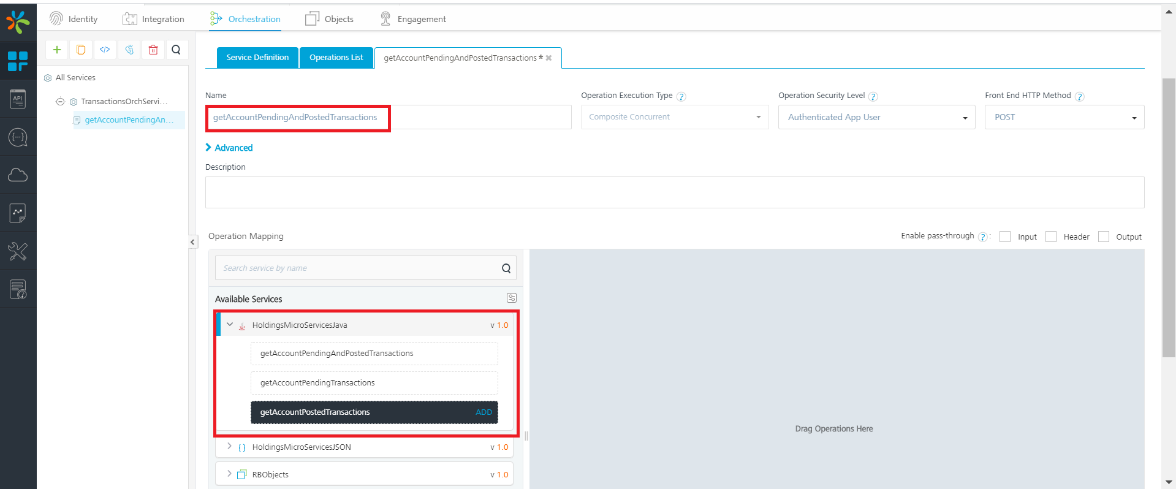
- Click Save Operation.
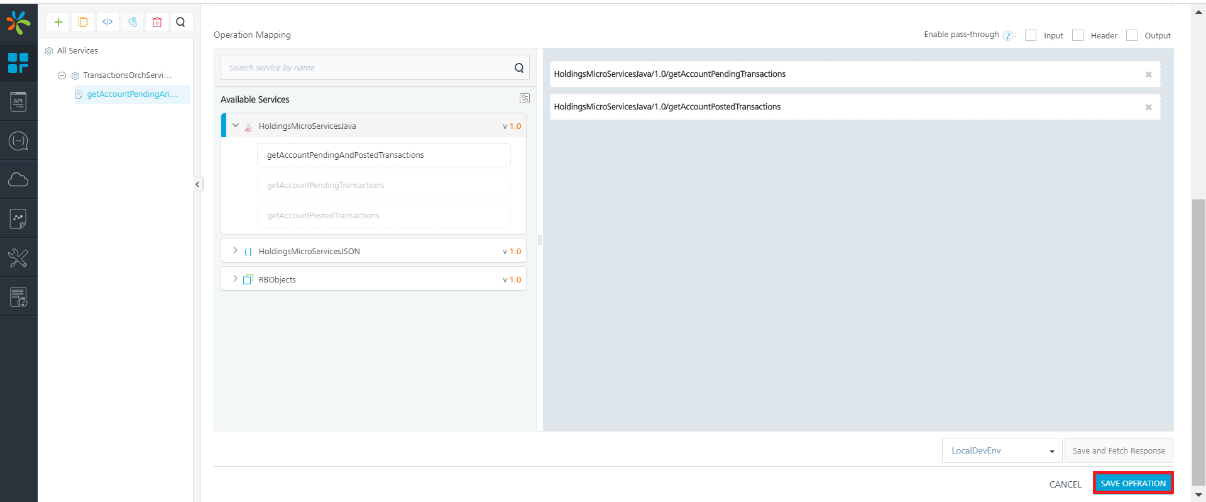
JSON Web Token (JWT) for Authentication Dependencies
Ensure that the following dependencies for the Account Aggregation Fabric app are in place.
- For JWT Token Generation, the Account Aggregation Fabric app depends on the dbxdb_backendcertificate_get operation that is part of the dbpRbLocalServicesdb Integration service. The dbpRbLocalServicesdb Integration service is present in the DBPLocalServices Fabric application. In this operation, BACKENDCERTNAME from the MSCertificateConstants class is used as a parameter. By default, the value of the BACKENDCERTNAME parameter is T24.
- When the user logs in through the DbxUserLogin Session, the customer_id is fetched from the Identity handler.
- For JWT Token Generation, the Account Aggregation Fabric app depends on the dbxdb_backendcertificate table that is present in the database. The dbxdb_backendcertificate table has an entry for T24 backend certificate.
Add Server Properties
To add the server properties, follow these steps
- From the left pane of the Fabric Console, select Environments.
- Under the Environment to which the app was published click Server. The Admin Console page opens.
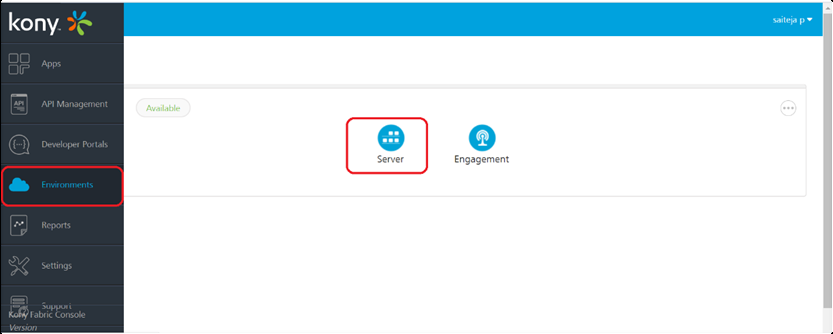
- From the left pane of the Admin Console, select Settings.
- For Arrangements, add the following parameters in the Configuration parameters section.
- The x-api-key value in AWS
- The code value in Azure.
- For Holdings, add the following parameters in the Configuration parameters section.
Environment Variable Parameters Description Mandatory Expected Values (Examples) HOLDINGS_HOST_URL Specifies the base path for the Holdings microservice APIs. Yes http://40.65.182.5:9090/ms-holdings-api/api/v1.0.0 AMS_COMPANYID Specifies the company ID for the Arrangements microservice. Yes GB0010001 HOLDINGS_ROLE_ID Specifies the Role ID accepted by the Holdings Microservice Yes ADMIN HOLDINGS_AUTHORIZATION_KEY For Azure or AWS deployments, HOLDINGS_AUTHORIZATION_KEY specifies additional security headers for the API. No - The x-api-key value in AWS
- The code value in Azure.
HOLDINGS_DEPLOYMENT_PLATFORM Specifies the deployment platform for the Holdings microservice. No AWS or Azure HOLDINGS_PRIVATE_ENCRYPTION_KEY Specifies the encryption key that is required for generating a JWT token. Yes MhT.[wx(3k (Similar to T24_PRIVATE_ENCRYPTION_KEY) DBP_HOST_URL Specifies the host URL for JWT. Yes https://dbxqa.konycloud.com:443 - Click Save.
| Environment Variable Parameters | Description | Mandatory | Expected Values (Examples) |
|---|---|---|---|
| ARRANGEMENTS_HOST_URL | Specifies the base path for the Arrangements microservice APIs. | Yes | http://13.67.41.98:8087/ms-arrangement-api/api/v1.0.0 |
| AMS_COMPANYID | Specifies the company ID for the Arrangements microservice. | Yes | GB0010001 |
| AMS_ROLE_ID | Specifies the Role ID accepted by the Arrangements Microservice | Yes | ADMIN |
| AMS_AUTHORIZATION_KEY | For Azure or AWS deployments, AMS_AUTHORIZATION_KEY specifies additional security headers for the API. | No |
|
| AMS_DEPLOYMENT_PLATFORM | Specifies the deployment platform for the Arrangements microservice. | No | AWS or Azure |
| AMS_PRIVATE_ENCRYPTION_KEY | Specifies the encryption key that is required for generating a JWT token. | Yes | MhT.[wx(3k (Similar to T24_PRIVATE_ENCRYPTION_KEY) |
| DBP_HOST_URL | Specifies the host URL for JWT. | Yes | https://dbxqa.konycloud.com:443 |
All the mentioned parameter values are configurable.
In this topic