Journey Analytics in Origination
Journey Analytics is a purpose-built behavioral analytics module that captures the information about how users engage with the application. Journey Analytics helps track the performance of the user, the navigation pattern through slice and dice of data using multiple analytical views to evaluate the user engagement. It also analyzes the effort to submit the application and identify the areas where the user abandons the application. Journey Analytics views display either in the Dashboard or Visualizer user interface.
Journey Analytics MicroApp is introduced in 2023.01 release. This micro app can be linked to any project and can directly use the methods that are exposed.
Journey Analytics User Types
There are two types of users who have access to the Forms.
Users: The users have access to all the analytic features and functions of Journey Analytics.
Administrator: The administrator will have access to all the analytic features and functions of Journey Analytics. Also, they have access to the administrative rights to add, edit, and delete which impacts the all the users globally.
Access to Journey Analytics
The access to Journey Analytics is given based on the user roles and permissions in Journey Analytics. When accessing Journey Analytics via the single sign-on link, Spotlight user permissions are translated to Journey Analytics user roles & permissions dynamically.
For example, the configuration shipped with the standard Temenos DigitalOrigination app applies to the Transact Insights role by default. This role implies that any valid Spotlight user can access Journey Analytics without requiring any specific Spotlight permissions. To access Journey Analytics from Spotlight, follow these steps:
- Enter the Spotlight URL in the address bar. Enter the user name and password and click Sign-In.
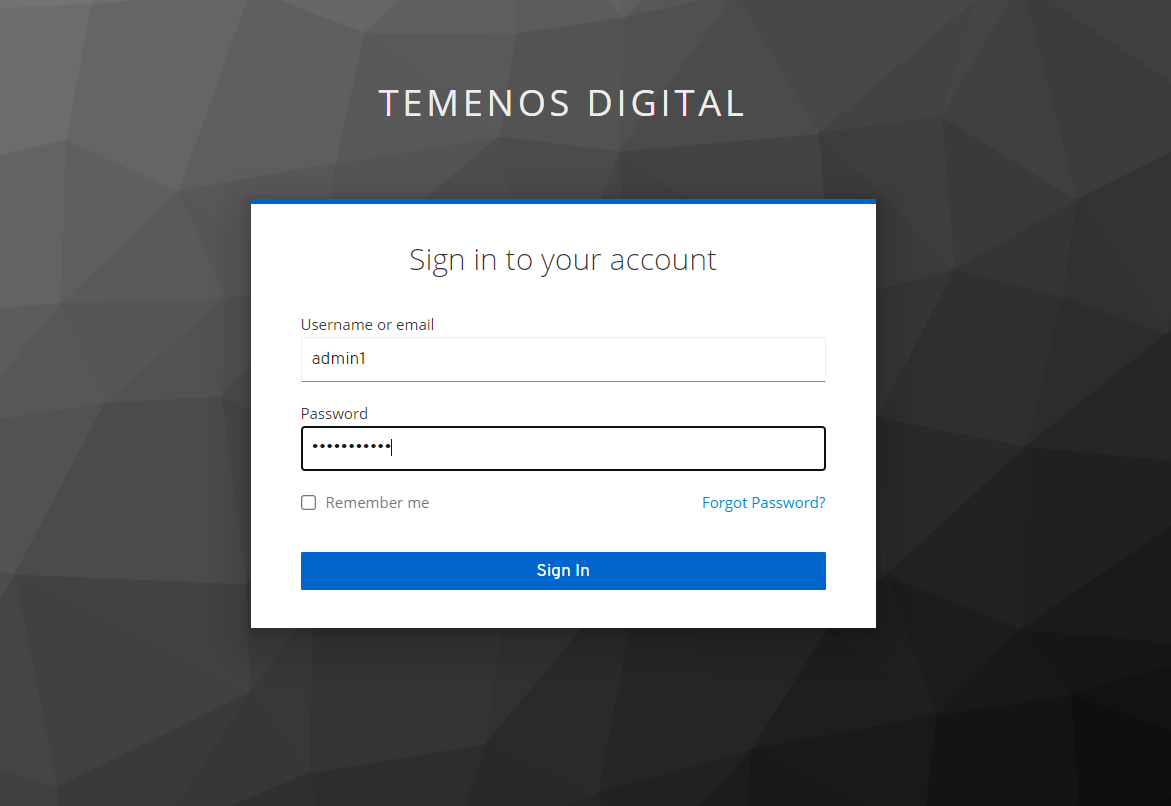
- The Spotlight dashboard displays. Click Journey Analytics.
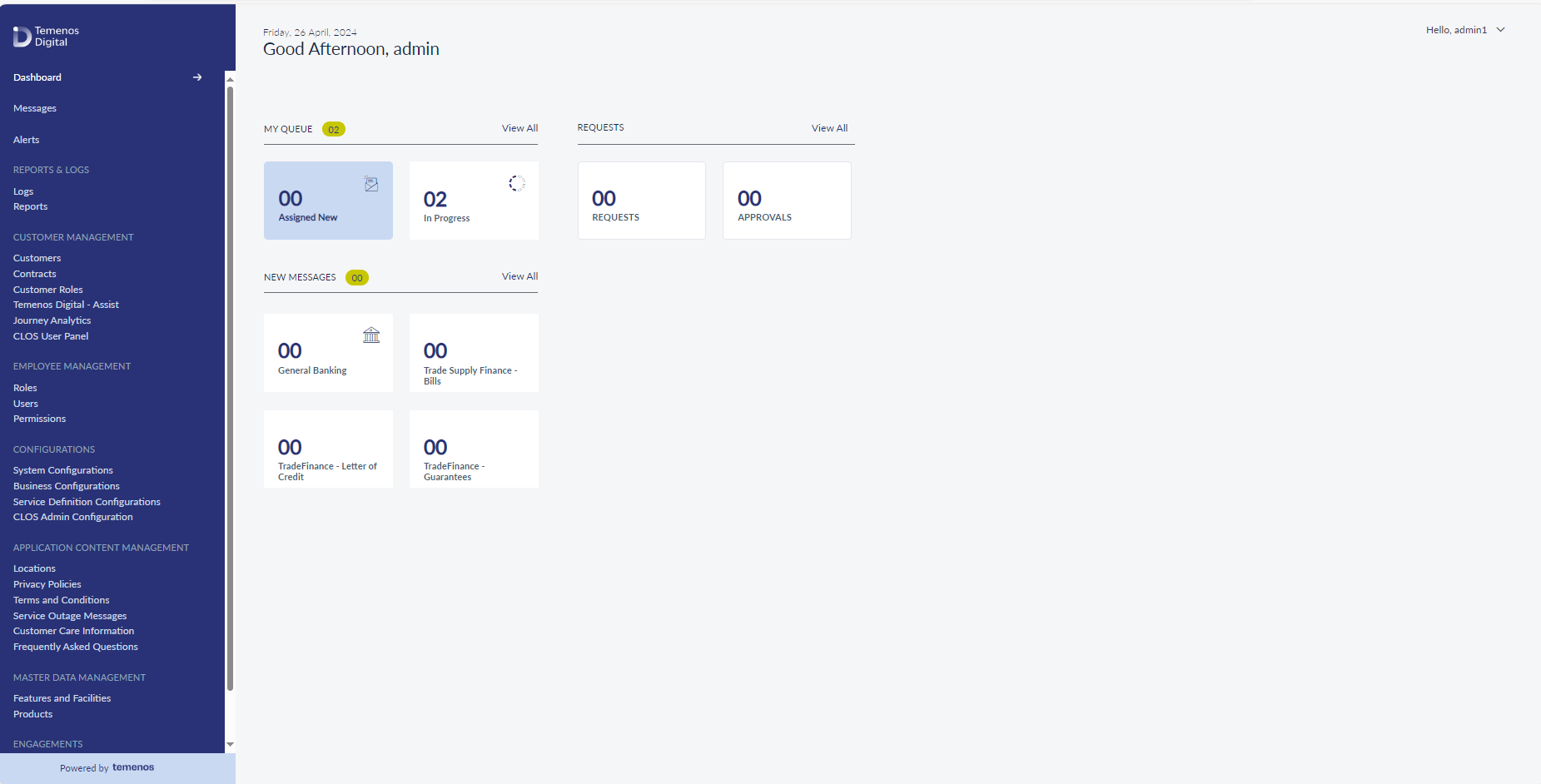
- Navigate to Customer Management on the left pane and click Journey Analytics. The Journey Analytics Dashboard displays. The user can select the analytics view from the navigation panel.
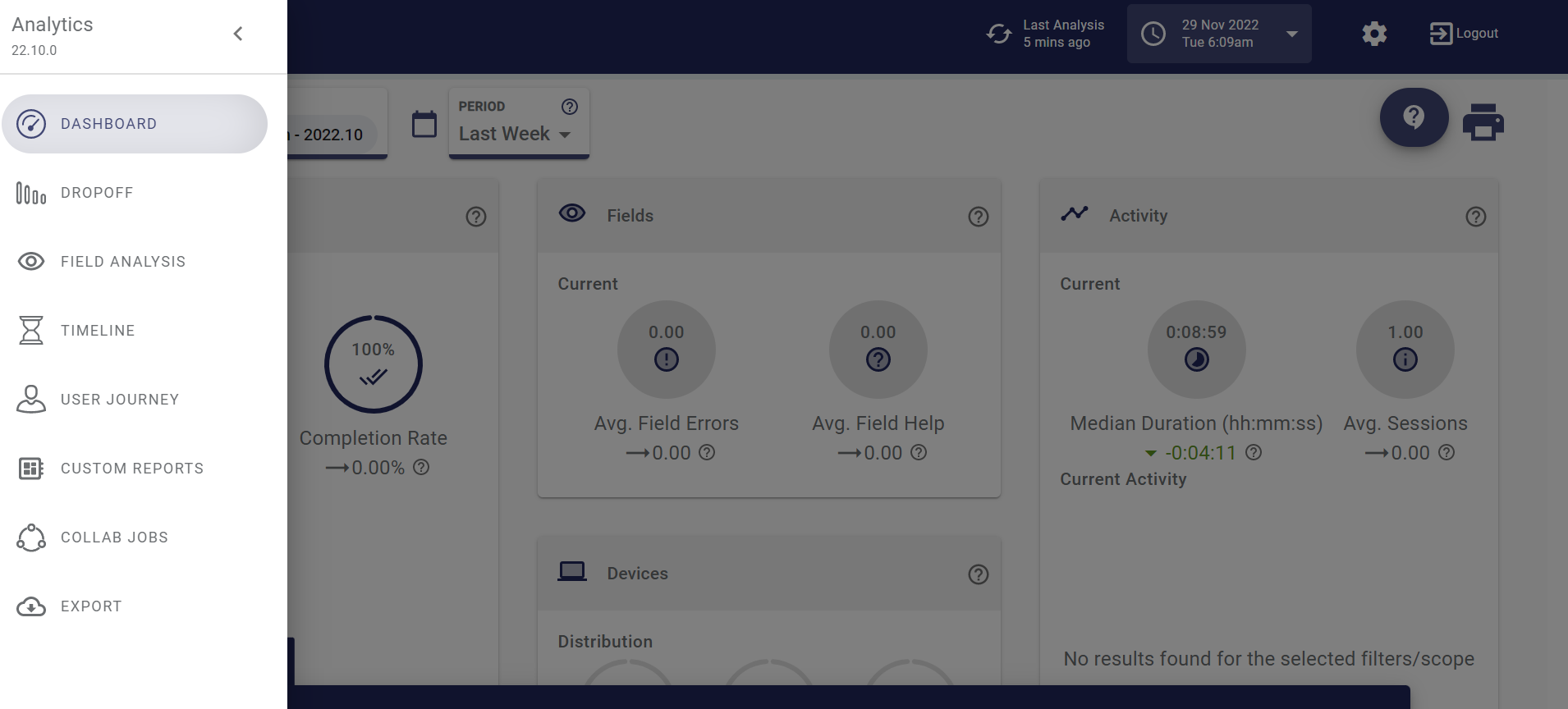
Journey Analytic Views
Journey Analytics dashboard supports users to view the following analytical views to evaluate the key metrics such as application performance and user behavioral analytics. The following analytical views display on the left pane of the Journey Analytics dashboard.
- Dashboard View
- Dropoff View
- Field Analysis View
- Timeline View
- User Journey View
- Current Activity
- Analytics based on Devices View
Journey Analytics in Origination
Journey Analytics in the Origination App supports the following journeys or applications:
Retail Onboarding Application : When the user selects Savings Account, Current Account and Term Deposits in the Forms , these product are called as Retail Onboarding Applications. To analyze the Retail Onboarding applications, select onboarding application in the Form for a specific time period. The dashboard displays the metrics and statistics related to Retail Onboarding application. Bank user can configure the specific Onboarding application through Spotlight Configurations. The standard milestones to capture in the Journey Analytics dashboard are Opened, Started, Resumed, Submitted, Saved and Completed. Bank user can custom the milestone that can be configured based on the application.
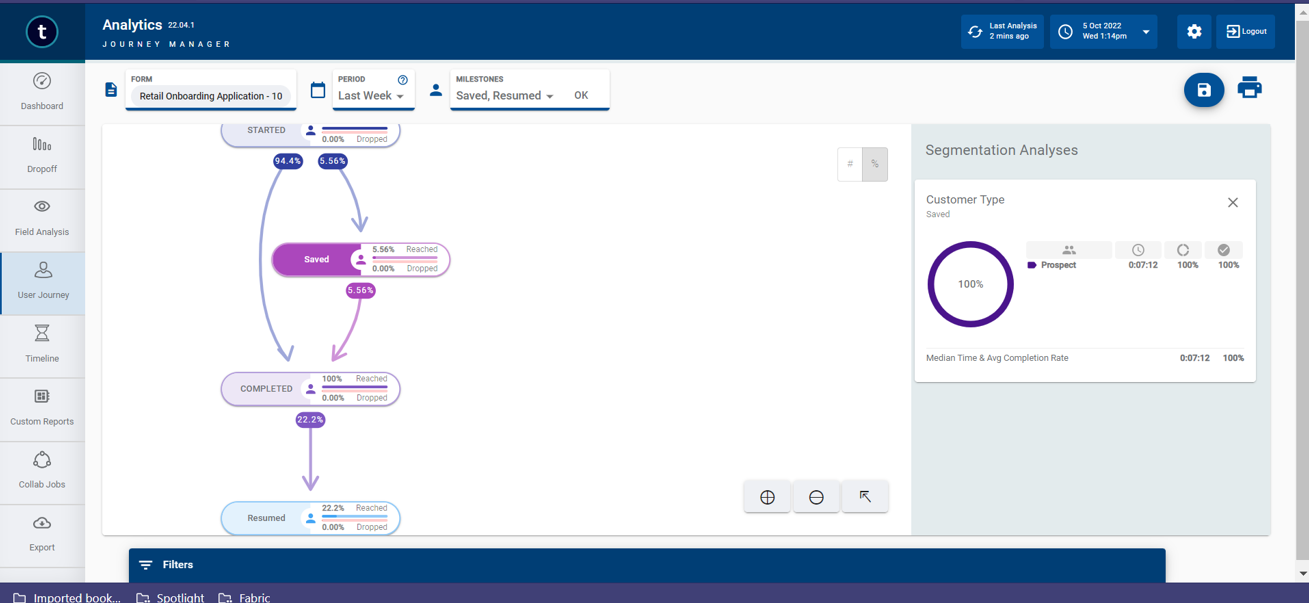
Retail Lending Application: When the user selects Credit Cards, Overdraft Accounts, Personal Loan, Mortgage and Remortgage in the Forms, these products are called as Retail Lending Applications. To analyze the Retail Lending applications, select the Lending application in the Form for a specific time period. The dashboard displays the metrics and statistics related to Retail Lending application.
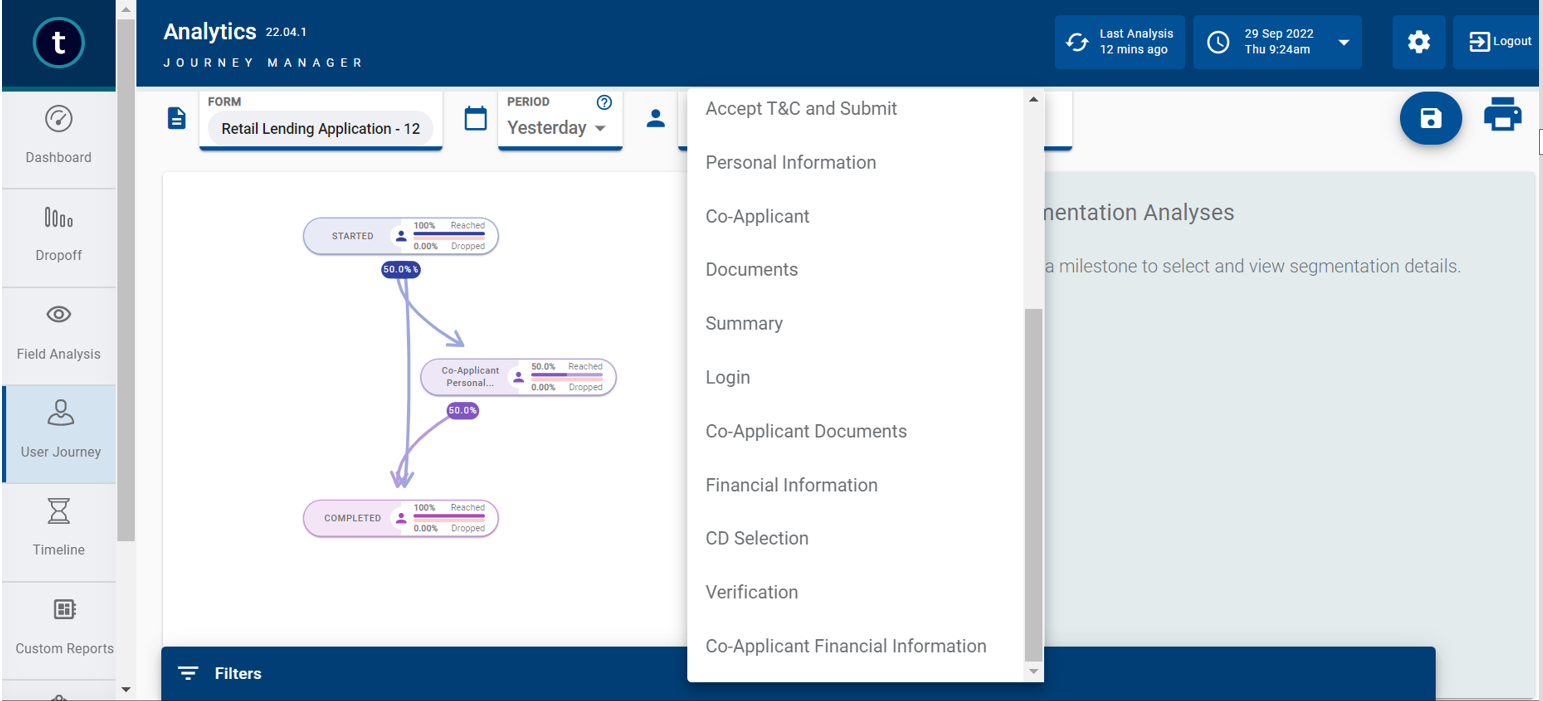
SME Onboarding Application: When the user selects Business Current Accounts in the Forms, this product is called as SME Onboarding application. To analyze the SME Onbaording applications, select the Onboarding application in the Form for a specific time period. The dashboard displays the metrics and statistics related to SME Onboarding application.
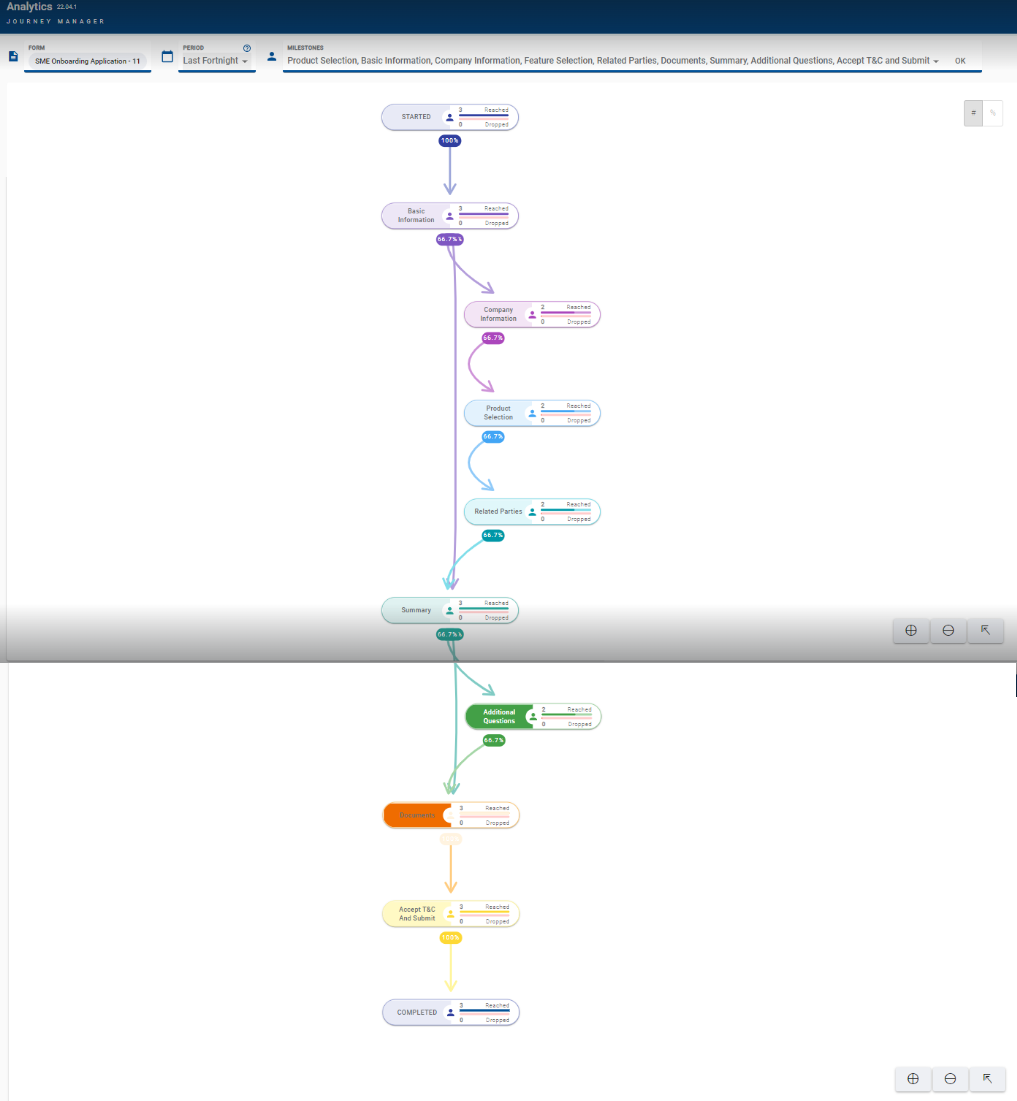
SME Lending Application: When the user selects Credit Cards, Overdraft Accounts, Loan Accounts in the Forms, these products are called as SME Lending applications. To analyze the SME Lending applications, select the Lending application in the Form for a specific time period. The dashboard displays the metrics and statistics related to SME Lending application.
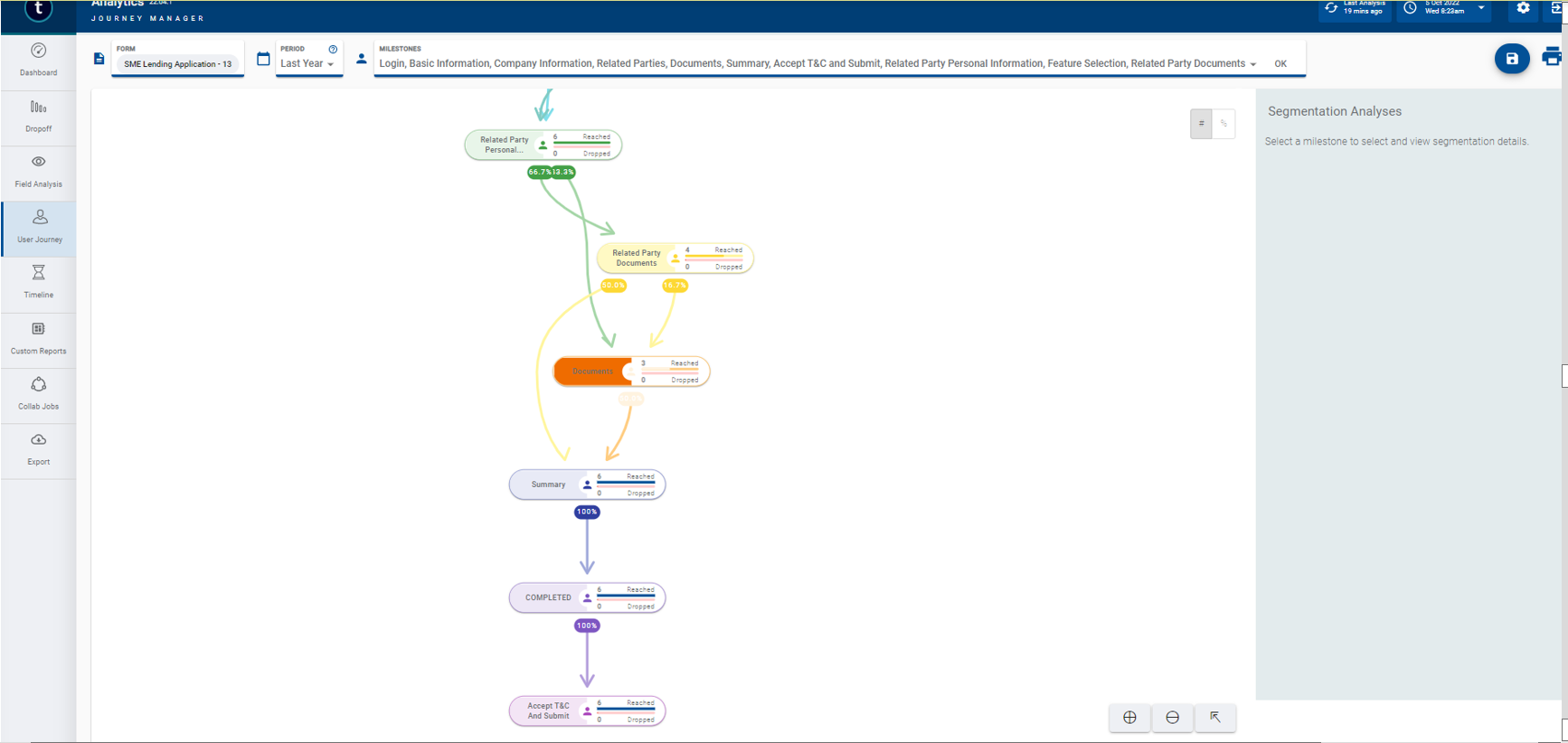
Spotlight Configurations
The bank user has the capability to configure the user journey in the Spotlight Configurations to view the data analytics for the specific application. The user sets the key value to True to enable the Analytics and sets the key value to False to disable the Analytics. A user can view the analytics for any application, only if the form is available in the form metadata. If there is not form in the form metadata, the user will not be able to view the analytics.
Form metadata is created in Journey Analytics when the user initiates an application on a configured journey. The dashboard displays the analytics of the application based on the users selection. Journey Analytics in Origination supports the following applications or journeys which the user can configure through Spotlight Configurations to view the high level insights.
Form Metadata event triggers from Journey manager at the server side. For every form status change, Journey Manager sends a Milestone event. When the user initiates a form to perform a transaction, Journey Manager triggers the form metadata by taking the GCP access token. Journey Manager performs the following steps:
- Fetches the credentials and creates a token based on shared ID and password for GCP Service Account.
- Creates meta data payload to describe the form and milestones.
- Sends the payload.
Journey Manager triggers the following events: Started, Saved, Completed and Abandoned
Milestone events
The following milestones are implemented in the Temenos DigitalOrigination app.
| Milestone | Description |
|---|---|
| Started | The user creates a new application. |
| Saved | The user saves and leaves the application. |
| Completed | The user completed the whole journey. |
| Resumed | The user resumes the saved application. |
| AbandonedStarted | The user abandons the application after starting the application. |
Segment events
| Segment Analytics | Segment |
|---|---|
| AutoApprove | New/Resume |
| Fund Status | Now/ Later |
| Payment Type | External/Existing/Manual |
| Customer type | Existing/New |
| ID Scan | Pre-fill/Manual |
| Co-applicant ID Scan | Pre-fill/Manual |
| Co-applicant Exists | Yes/No |
| KYC | Yes/No |
| Co-applicant KYC | Yes/No |
| Applicant Recommendation | AutoApproved/AutoDenied/UnderReview |
| Co-applicant Recommendation | AutoApproved/AutoDenied/UnderReview |
| Number of Products | 1/ 2-4/ more than 4 |
| Number of Features | 1/ 2-4/ more than 4 |
| Number of CD Plans | 1/ 2-4/ more than 4 |
In this topic