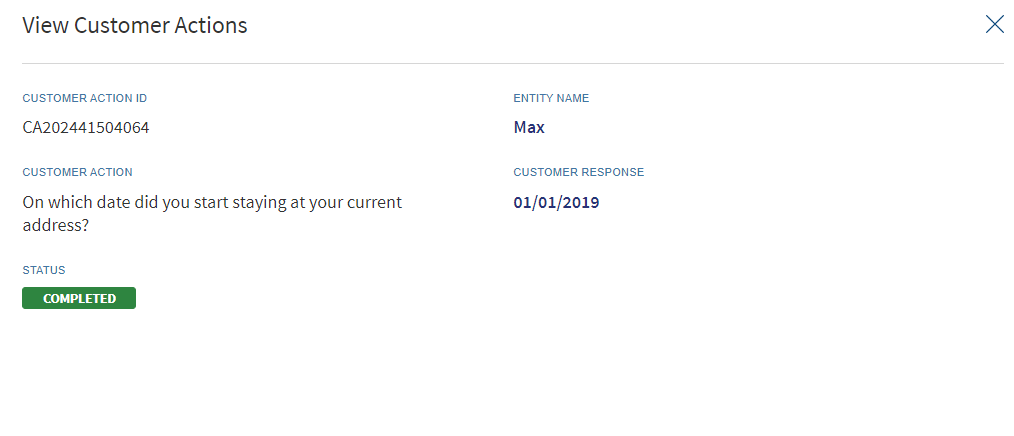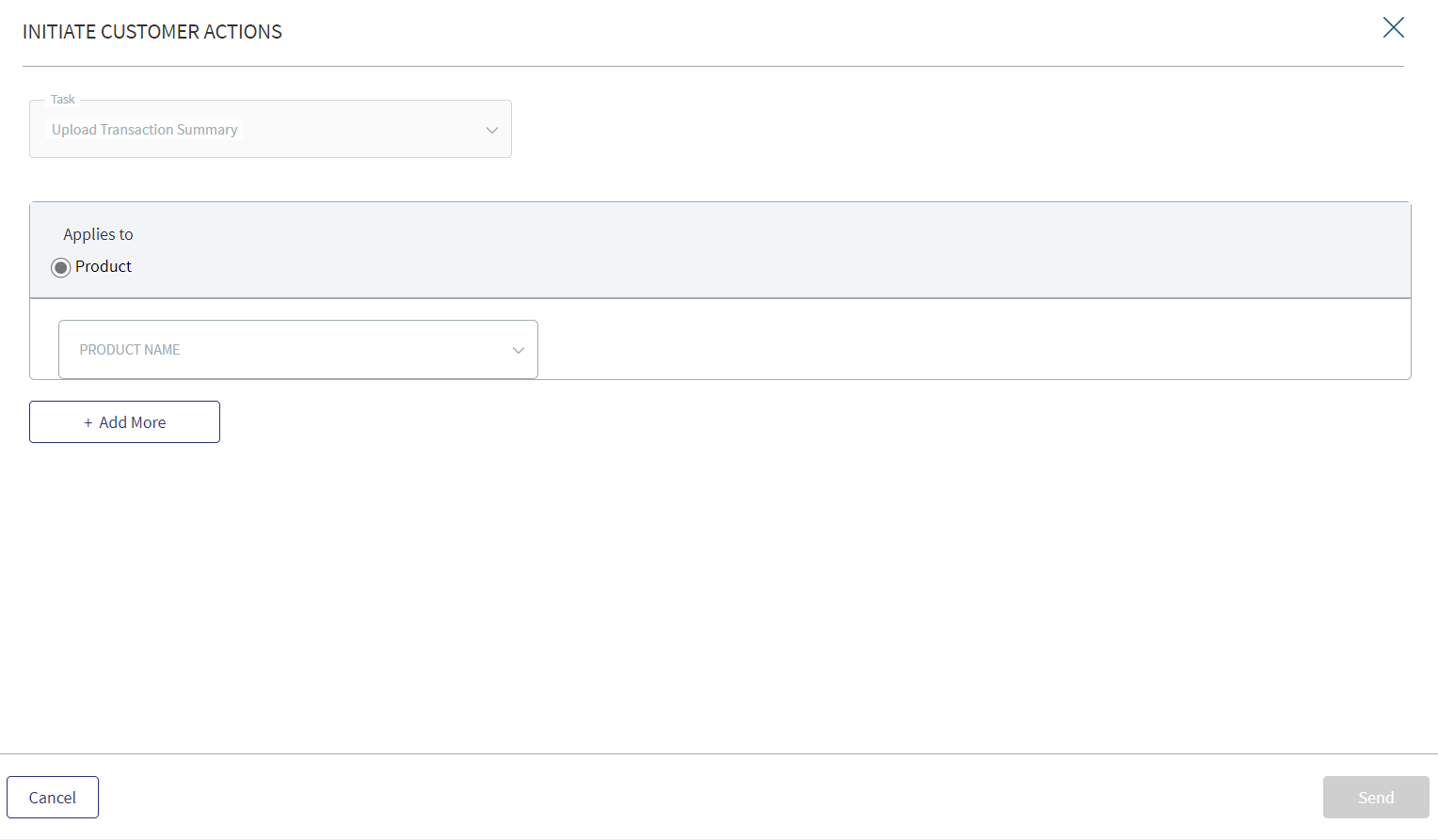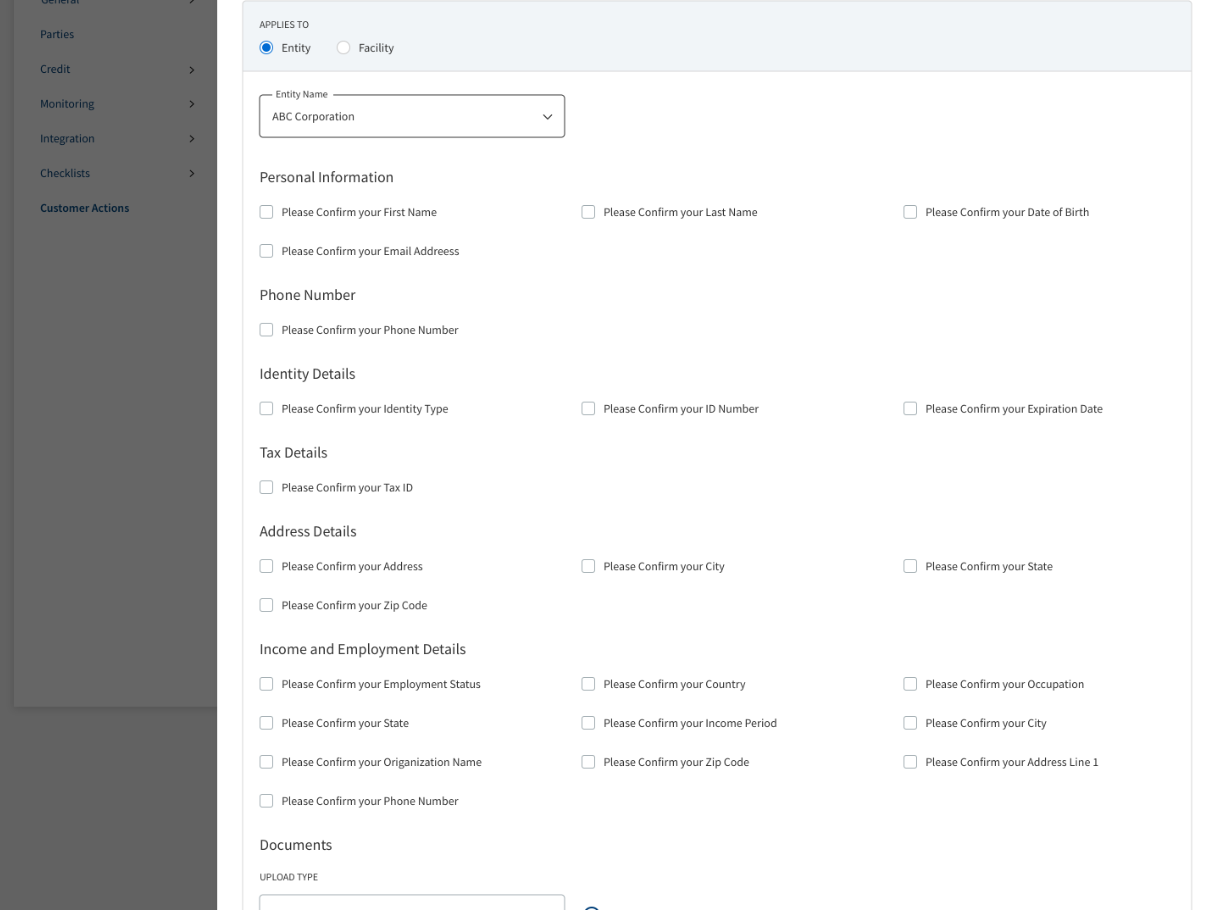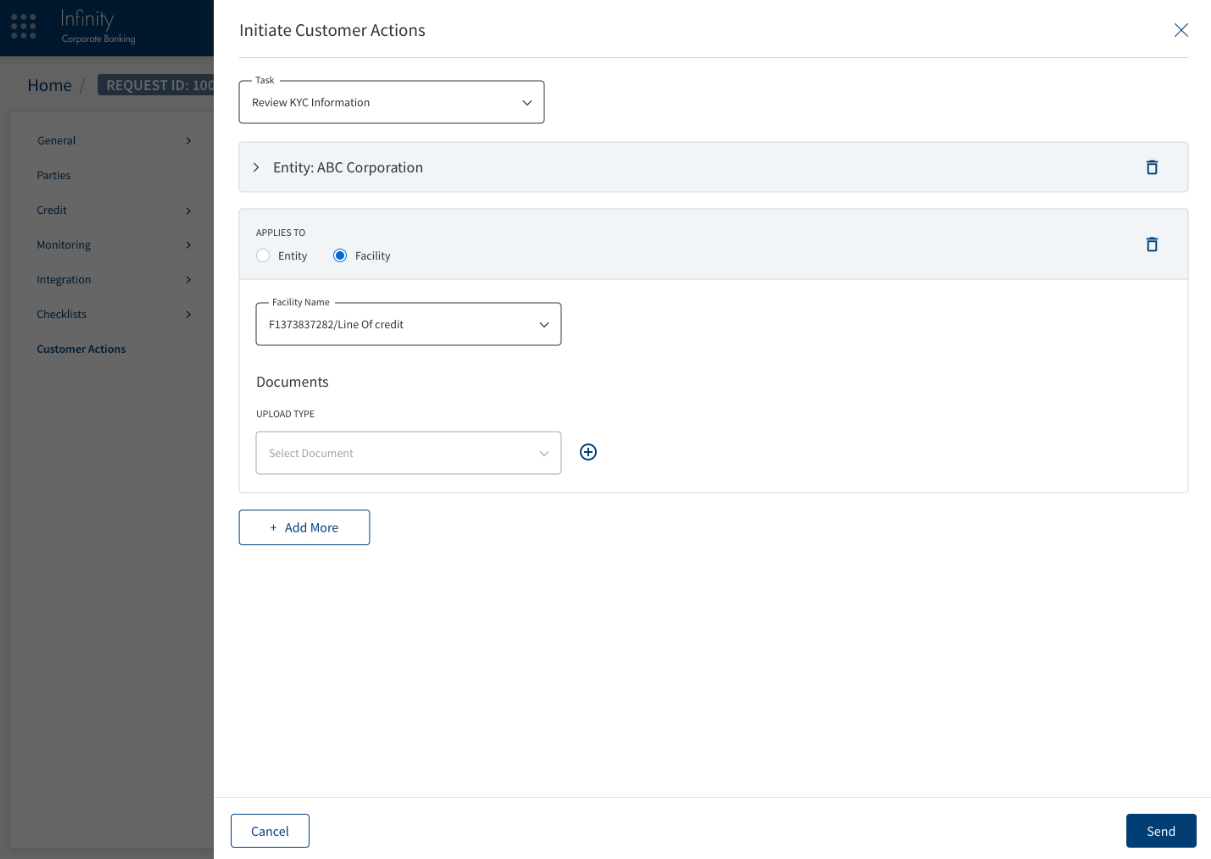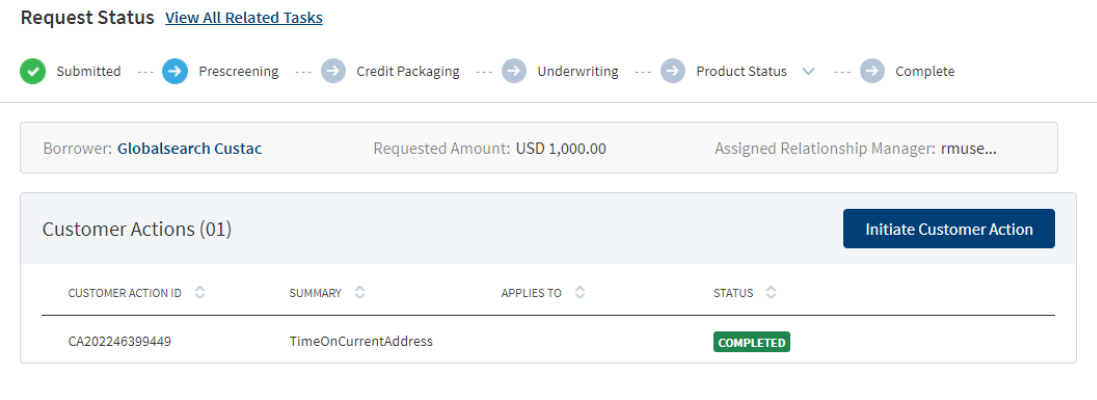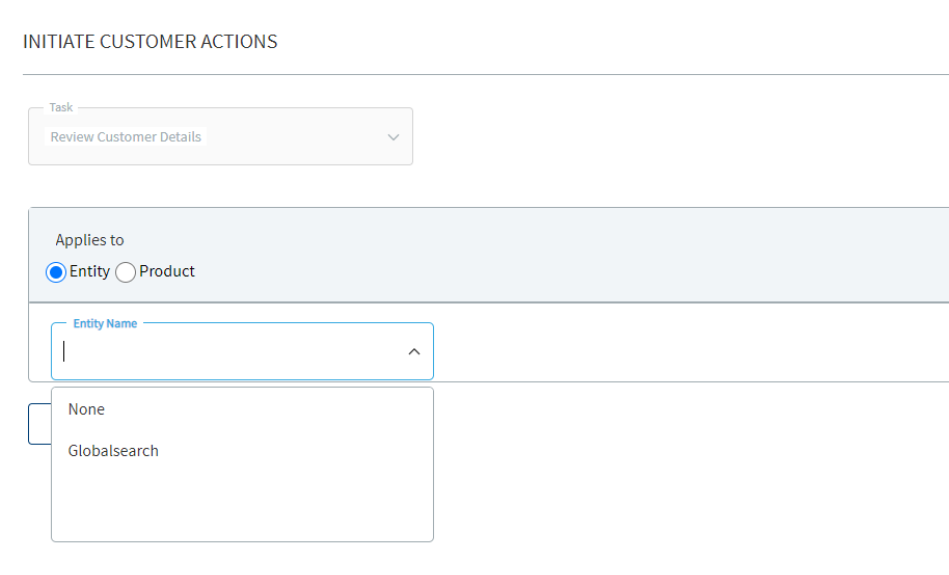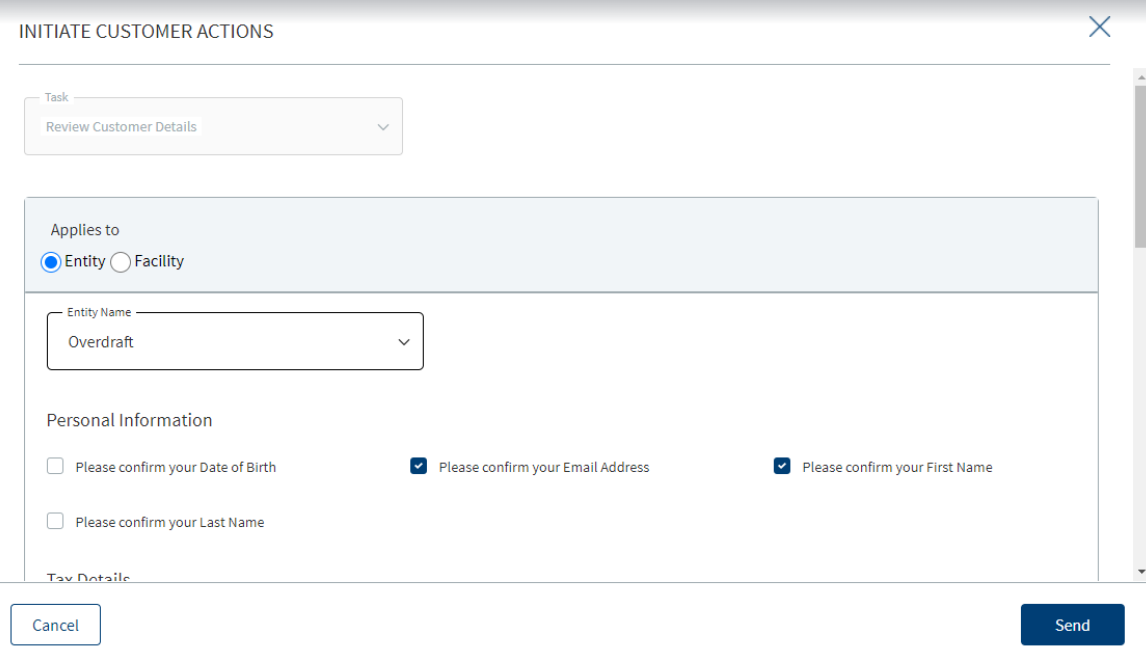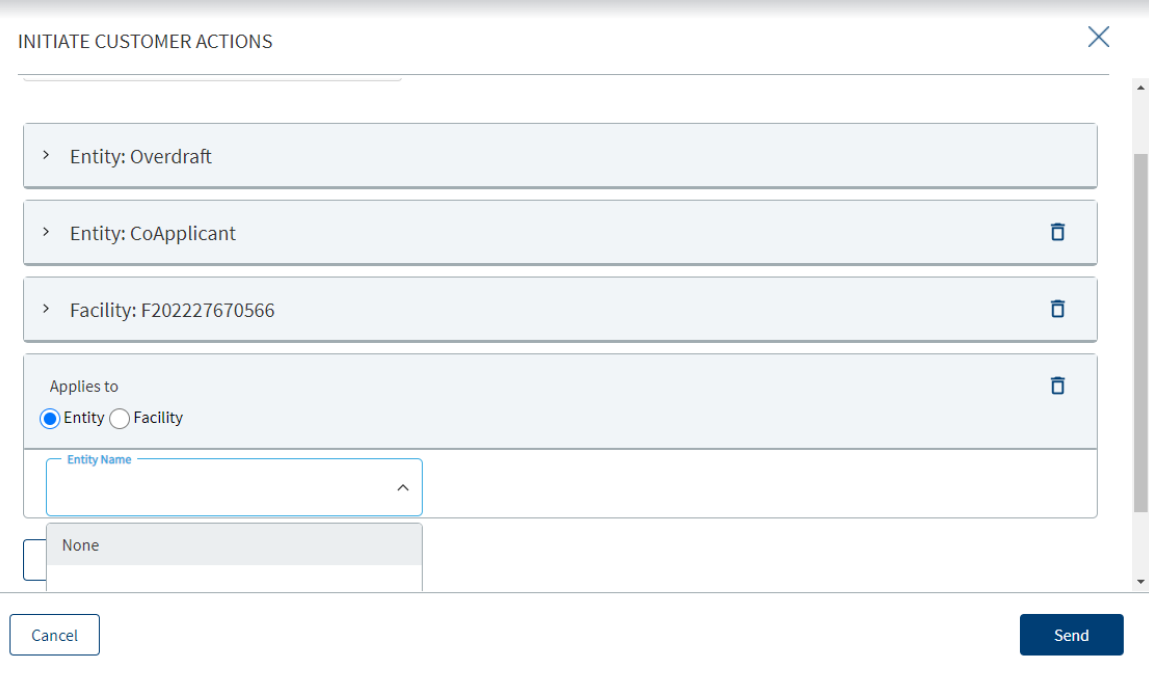Customer Actions
Customer Actions are requests raised for a customer either to confirm the customer data or to seek any documents, if needed. Customer actions can be either raised by RM or directly raised by the system, based on the task executed.
In this section, the signed-in user can view the existing customer actions and raise new customer actions. Currently, new customer actions can be raised for lending applications only.
View Customer Actions
The Customer Actions section contains entries related to the questions from Additional Questions and Additional Information sections of the Origination app.
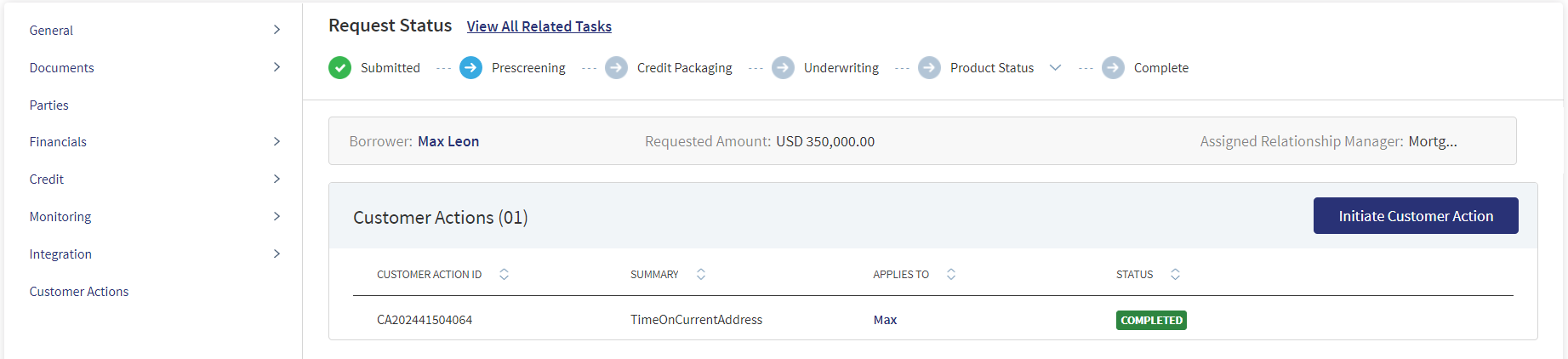
The application displays the customer actions along with the following details:
- Customer Action ID: Unique customer action identification number
- Summary: A short description of the customer action. Could be field name or document name based on the requirement.
- Applies to: Entity(customer Name) or Facility Name against which the customer action is raised.
- Status: Displays the status of the customer action. The status can be any of the following:
- Pending With Customer: The customer action is not answered by the customer. RM will not be able to close the current task if any customer action raised through the task is pending with customer.
- Waive: Waive is applicable only if the customer action is pending with customer. RM can Waive off customer action which is in Pending with Customer status and this will call back the customer action from Origination App.
- Skipped: Questions that are skipped by the customer in pre-submission process in Additional Questions section are updated in review customer action section with status Skipped.
- Completed: After the Customer Action is completed by the customer it is updated as completed.
- Contextual Menu: This is available for customer actions with the status as Pending with customer. Rm can hover on contextual menu to see the Waive Off option.
- Click on any record to view details of the customer action such as Customer Action ID, Entity Name, Customer Action, Customer Response, and Status. If the selected customer action's status is Pending with Customer, then the app also displays a Waive Off option.
View Customer Action Upon reviewing the customer action, RM can approve or re-initiate the customer action.
Create Customer Action
To create a new customer action from the customer actions section, do the following:
- Click Initiate Customer Action.
- Enter the following details:
- Task name: Name of the customer action task
- Applies to: Select if the customer action applies to entity or facility
- Click Add More.
- If Entity is chosen, select the questions that you want the customers to answer for each of the following sub-sections:
- Personal Information
- Phone Number
- Identity details
- Tax Details
- Address Details
- Income and Employment Details
- Documents
- If Facility is chosen, enter the facility name and the document type that you want the customer to upload.
- Click Add more to add more questions under the same customer action task.
- Then click Send.
Initiating Customer Actions through Global search:
Bank user has the capability to initiate customer actions from global search. If RM does not navigate to Customer actions through a specific task, then system prompts the bank user to mandatorily select a task where the customer actions are raised.
Offer letter & ESIS Acceptance Offline Mode
When the customer accepts the final Offer Letter and ESIS through the offline mode, RM must manually enter the disbursement instructions, disbursement account details and repayment account details through the Temenos Digital Assist app after getting the required details from the customer.
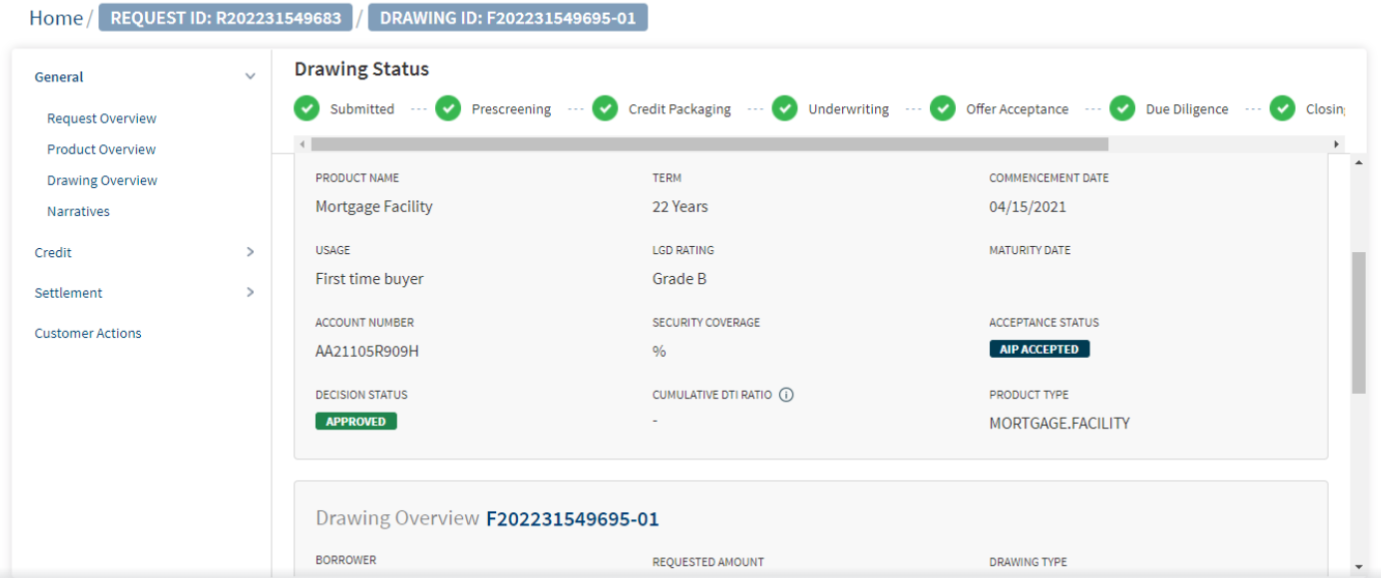
When a bank user navigates to the customer actions through Global search then drop-down displays all open the tasks that belong to the RM.
Mortgage Disbursement
System Administrator will be able to configure customer action with fields that calculate and Validate the required details and raise error message where required. For ex: If customer selects scheduled disbursement and customer mentions the amount for each disbursement scheduled. In such cases when the disbursement amount entered in multiple parts must not exceed the Approved Loan amount. If the amount entered exceeds the Approved Loan amount then respective error message displays. Similar Validation also happens with Partial disbursement.
Restricting Customer Actions depending on Stages and task:
Bank user has the capability to restrict the access to customer actions for a specific task or a stage. Bank user must specifically mention at which stage and for which task the user wants to restrict access to customer actions. When a customer action is restricted for a stage then user can only view the customer action summary screen and will not have an option to raise customer through any task in that stage.
Raising customer actions for multiple Entity/Facility:
Bank user has the capability to add multiple Entities/Facilities while raising a customer action. If the RM has to add multiple entities/Facilities within the same customer action, then System ensures that entity/Facility is not duplicated for the same customer action.
When user hovers over the disabled customer action, system displays message as customer action pending with customer.
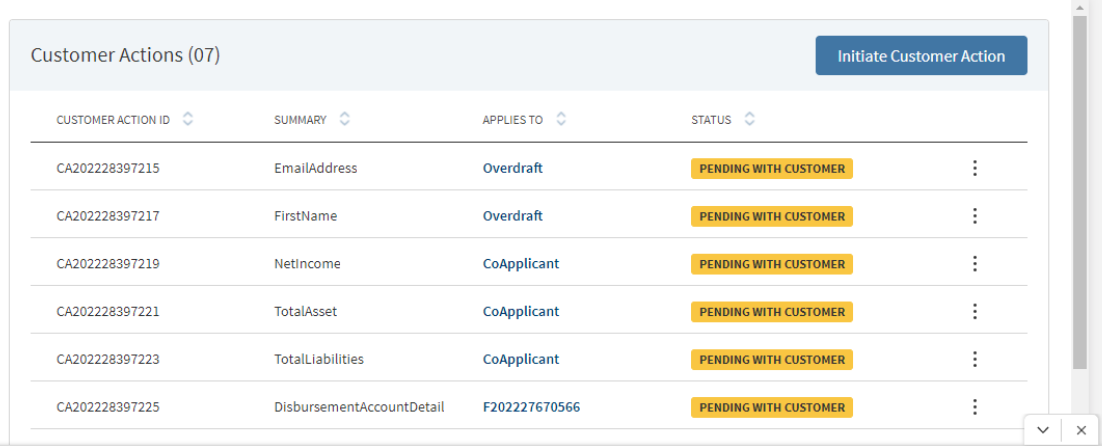
Multiple questions in a single customer action:
Bank user must be able to view multiple questions in a single customer action. All the address related questions must contain all the address fields. When the customer updates the address and completes the customer action, System updates all the address related details obtained from the customer in the customer actions screen in Temenos Digital assist.
For address questions : Retail
- Home Address Details (Entity Name): Manual customer action
- Offer Acceptance: Automatic customer action
- Confirm disbursement details: Automatic/manual
For address question: SME
- Confirm Company Address (Company Type) - manual customer action
- Offer Acceptance: Automatic customer action
- Confirm disbursement details - Automatic/manual
Multiple Field types in a single customer action
Offer and Acceptance Customer action with Offer Document
Restricting Customer Action based on tasks:
If the Bank restricts Access to customer action for a stage or task and if the user tries to raise a customer action through the restricted task - on selecting the restricted task, further action is disabled receives a message stating “Customer action is restricted for the task”.
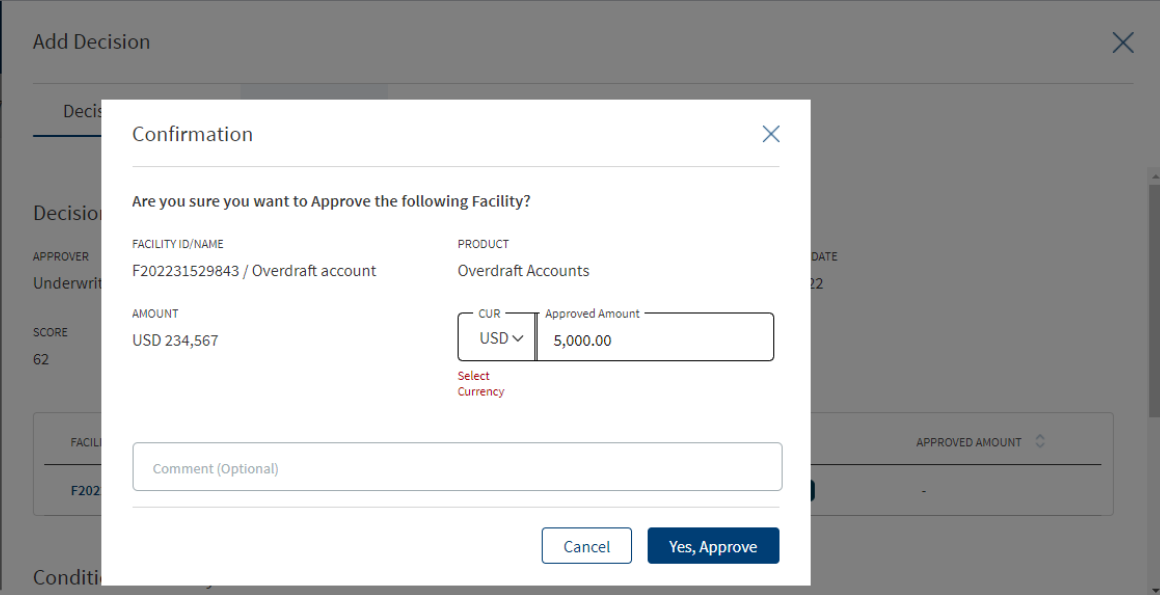
Disbursement customer action:
When customer receives the customer action for disbursement details, then user must be able to view and update the account number and payee name details. This is applicable to Personal Loan products. Disbursement details is a single customer action.
View Customer action
When customer actions are answered by the customer, then Bank user can view the respective overview/document section to see the answers provided by the customer.
Disbursement Details and Disbursement Account Details Customer Action:
When the applicant selects Disbursement Instruction provided by Notary as Yes, the customer action is marked as Completed in Assist. The Disbursement record is NOT added in the Funding Section of the Temenos DigitalApp. Capture/Review Disbursement and Repayment Instruction is created for the Mortgage RM user.
When the applicant selects Disbursement Instruction provided by Notary as No, the customer action is marked as completed in the Temenos Digital(Request Overview and Product Overview screen). The Disbursement record is added in the Funding Section in the Temenos Digital( Product Overview and Deal Overview screen). Capture/Review Disbursement and Repayment Instruction is created for the Mortgage RM user.
Access to Customer Actions
A Bank User can access the customer actions menu in all the Overview screens.
Co-Applicant Flow
If the customer actions are initiated for an existing customer, then Bank user must send the respective customer actions and notifications to the Primary applicant or the Co-applicant based on their relation with the bank.
An invited Co-applicant must have the capability to perform all the customer actions such as uploading personal proofs, confirm the KYC information. All the product level actions are directed to the primary applicant's mail address only. All the individual actions are directed to the Primary applicant/ Co-applicant) mail address based on the preference of the applicant.
For Prospects, the existing flow continues and customer actions are sent to the Primary applicant.
While initiating Customer actions, if the actions are raised for invited prospect customer, the notification emails is sent to the co applicant or to the Primary applicant.
Access to Customer Actions:A User can access the customer actions menu in all the Overview screens.
- Request Overview
- Product Overview
- Entity Overview
If the Bank User navigates to the Entity Overview through a Request/Product, the Customer actions display specific to the Request.
If the Bank User navigates to the Entity Overview through a task, the Customer actions display specific to the Request and can initiate customer actions.
All the three overview screens have customer actions specific to the Request. The RM can raise customer action from all the overviews.
Customer Action Menu:When a Bank User clicks the Customer actions menu which is available along with the General Menu. The customer actions that are already raised displays and a Customer action can also be initiated.
Customer Actions
- Initiate Customer Actions
- View Customer Actions
Initiate customer actions
Initiating customer action through a task:
- When the User clicks the Initiate customer action button and launches the customer action screen.
- The system has an option to store the task name through which a specific customer action is raised.
- The system auto-populates the task name which the RM navigates.
Initiating Customer Actions through Global search:
If the RM does not navigate to the Customer actions through a specific task, the system prompts the bank user to select a task mandatorily for which the customer actions are raised. When a bank user navigates to the customer actions through global search the system displays the list of all the open tasks that belong to the RM.
When the RM navigates to the customer actions through global search, the system prompts the bank user to provide the task name mandatorily for which the customer action is being raised.
View Customer Actions:
The Customer action section displays the list of the customer actions raised by the RM.
Customer Action consists the below.
- Customer Action ID - The Customer action ID is a unique ID for each customer action CA<numeric>.
- Summary - Gives a short summary of the Customer action.
- Data requirement - Field name
- Document Requirement - Document name
- Applies to - Displays the Entity(customer Name) or Facility Name.
- Status - Display the status of the listed Customer actions.
Accessing Customer actions through Global Search:
When a Bank User accesses the customer actions through global search/RM’s dashboard, the customer actions displays the already raised ones.
Customer Action Types:
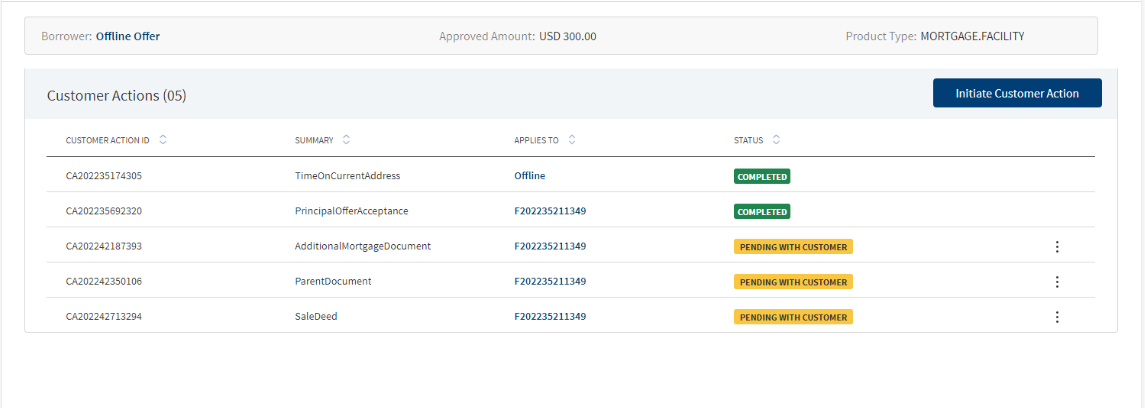
A Bank User, selects the type of customer actions that needs to be raised. The two options are.
- Entity
- Product/Facility
The customer Actions are classified as Entity and Facility/Product related customer actions.
If the RM selects the Entity option, an entity is selected for which the customer action needs to be raised. The drop-down lists the customer names and the customer actions that are related to Entity type.
If the RM selects the Product option, the drop-down lists the Product ID’s, and a product is selected for which the customer action is raised.
Selecting pre-configured questions:
The Relationship Manager selects the required question from the list of pre-configured questions depending on the selected Entity or Product.
The RM can select multiple question and raise the customer actions. Each question has an individual comment linked, which can be viewed by the customer in the Origination application.
Disable Customer Actions Pending with Customer:
A Bank User cannot raise a customer action for the Entity/Product which is pending at the customer's end. When hovered on the disabled customer action a hover message displays stating the customer action for the same Entity/Product is pending with the customer.
Customer Action for Document Request:
A Bank User raises customer actions for documents upload.
The Upload Document option displays a list of documents (documents required for this product), incase the customer misses to Upload any required document the RM can upload the document by selecting the required document from the option.
The multiple document requests raised by the RM in a single customer action in the Temenos Digital assist, displays as individual customer actions in the Origination App.
The Document Request customer action displays in both the Entity and Product level. The Document request in the Entity level displays the documents applicable for an entity in the drop down and the Product level displays the documents applicable for a Product in the drop down. There are a separate set of documents that belong to Entity and Product.
Customer actions for Send Invite:An Invited prospect Co-applicant, can upload personal proofs, confirm KYC information, since the data is initially provided by the same person and also the personal info is safeguarded from the other parties.
Product Level actions - All the product level actions are directed to Primary applicant mail address only.
Individual actions - They are directed to respective applicants (Primary or co applicant) mail address incase the individual asks.
Review KYC tasks for Invited Co-applicants:The Bank user reviews any modified KYC information of the invited co-applicant and updates it in the customer profile.
A Review KYC Information task gets created if the invited co-applicant makes any changes to his/her KYC data.If there no change in the information,the regular process continues.
Multiple Field types in a single customer action to be supported in Origination and Temenos Digital Assist:
If a single customer action is raised with multiple questions, each question in the customer action is of different field types.
The Origination and Temenos Digital Assist App support the below mentioned combination of field types:
- Text Field
- Numeric Field
- Dropdown Field
- Date Picker Fields
- Document Attached
- Document Upload
Customer Actions in Origination App:
The Customer actions initiated during the post-submission process is listed under Additional Information section in the Origination App. Every customer Action raised is updated as an individual question.
Origination App Document Upload:
In case the Document upload customer action is raised by the RM, the Customer Action displays a message Please Upload <Document name> Document(Entity Name/Product Name) to Upload the document.
The Customer uploads and submits the requested document.
Completed Customer Actions:
Once the customer completes the Customer action, the RM views the customer’s response in the customer actions. Clicking the Customer actions displays the data/documents updated by the customer. It displays a link under customer actions response which navigates the user to the respective screen where the customer action is updated.
Displays a link under customer action response which will take the user to the respective screen where the customer action is updated.
Waiving Customer Actions:
If the customer addresses the customer action through email/phone or the RM has raised a customer action by mistake, the RM can waive the customer action in “Pending with Customer” Status.
Once the customer action is waived off by the RM, the system automatically withdraws the customer action from the Origination app.
Customer Action Statuses:
The customer actions display the below status:
Pending With Customer - The RM is not allowed to close the current task, if the customer action is pending with the customer.
Waive - The customer action in “Pending with Customer” status can be Waived off by the RM and this calls back the customer action from the Origination App.
Skipped - The questions skipped by the customer in the pre-submission process in Additional Questions section is updated in the review customer action section with status as Skipped.
Completed - Once the Customer Action is completed by the customer it is updated as completed.
Email Notification to RM and Customer:
- If the RM raises a customer action requesting for Data or Document, an email notification is sent to the Customer notifying to address the same.
- If Multiple customer actions are raised, a single notification is sent to the customer.
- If the customer action is raised in a sequence, the customer receives individual notifications.
- The customer receives Email notification for automatic customer actions raised by the workflow.
- Customer receives an email Notification when the customer action is waived by the RM.
- The RM receives an email notification when the customer completes the customer actions.
- For automatic customer actions the RM receives the email notification.
Email Notification to Customer: When RM raises a customer action, an email notification about the raised customer action is sent to the customer.
The Customer receives email notification for both manual (raised by RM) and automatic customer actions. The Email Notification is sent only to the main Applicant..
Email Notification to RM: When the customer completes the customer action system, an email notification is sent to the RM who raised the customer action indicating that the customer has completed the customer actions.
The Email notification is sent for the customer actions raised as well as the automatic customer actions linked to the current task of the RM.
Restricting customer actions
Entity Level Customer actions restricted to Prescreening Stage:
The RM cannot view the Entity level Customer actions after the pre-screening stage.
Restricting Customer Action based on staged and tasks:
If the Bank restricts access to the customer action for a certain stage or task, the user can only view the customer action summary screen and cannot raise a customer action through any task in that stage.
Raising Customer Actions for multiple Entity/Product:
The RM raises the customer action for multiple entity and Product at the same time. The Add More button allows the user to add additional Entity/Product within the same customer action.
Multiple questions in a single customer action - Origination App:
If the customer action has multiple questions, the Customer views the questions in a single customer action.
If the customer updates the address and completes the customer action, the system also updates all the address details obtained from the customer in the customer actions screen in the Temenos Digital Assist.
Multiple Field types in a single customer action to be supported in Origination and Temenos Digital Assist:
If a single customer action is raised with multiple questions, each question in the customer action is of different field types.
The Origination and Temenos Digital Assist App support the below mentioned combination of field types:
- Text Field
- Numeric Field
- Dropdown Field
- Date Picker Fields
- Document Attached
- Document Upload
Restricting Customer Action based on tasks:
If the Bank restricts Access to customer action for a stage or task and if the user tries to raise a customer action through the restricted task - on selecting the restricted task, further action is disabled receives a message stating Customer action is restricted for the task.
Automatic Customer Action for Approval in Principal:
Automatic customer actions are raised automatically by the system and below are some of the examples of automatic customer actions.
If the Automatic customer action is raised by the workflow for Approval in principal, the Email notification is sent to the customer indicating the customer action is raised.
Once the customer addresses the customer actions, an email notification is sent to the RM mentioning the customer has answered the customer action.
The RM can view the customer action in the Customer Actions menu >> Customer action summary page.
When the customer action is raised, the status is Pending with customer.Once the customer action is answered the status moves to Completed.
The Customer Action response has a link to Product overview where the answers provided by the customer are stored.
Automatic customer action for Offer Acceptance:
If the Automatic customer action is raised by the workflow for Approval in principal an Email notification is sent to the customer indicating the customer action is raised.
Once the customer addresses the customer action, an email notification is sent to the RM mentioning the customer has answered the customer action.
The RM can view the customer action in the Customer Actions menu >> Customer action summary page.
When the customer action is raised, the status is Pending with customer. Once the customer action is answered the status moves to Completed.
The Customer Action response has a link to Product overview where the answers provided by the customer are stored.
Automatic customer action for Disbursement:
If the Automatic customer action is raised by the workflow for Approval in principal, an Email notification is sent to the customer indicating the customer action is raised.
Once the customer addresses the customer action, an email notification is sent to the RM mentioning the customer has answered the customer action.
The RM can view the customer action in Customer Actions menu >> Customer action summary page.
When the customer action is raised, the status is Pending with customer. Once the customer action is answered the status moves to Completed.
The Customer Action response has a link to Product overview where the answers provided by the customer are stored.
APIs
For the complete list of APIs shipped as part of this feature, see Experience APIs documentation.
In this topic