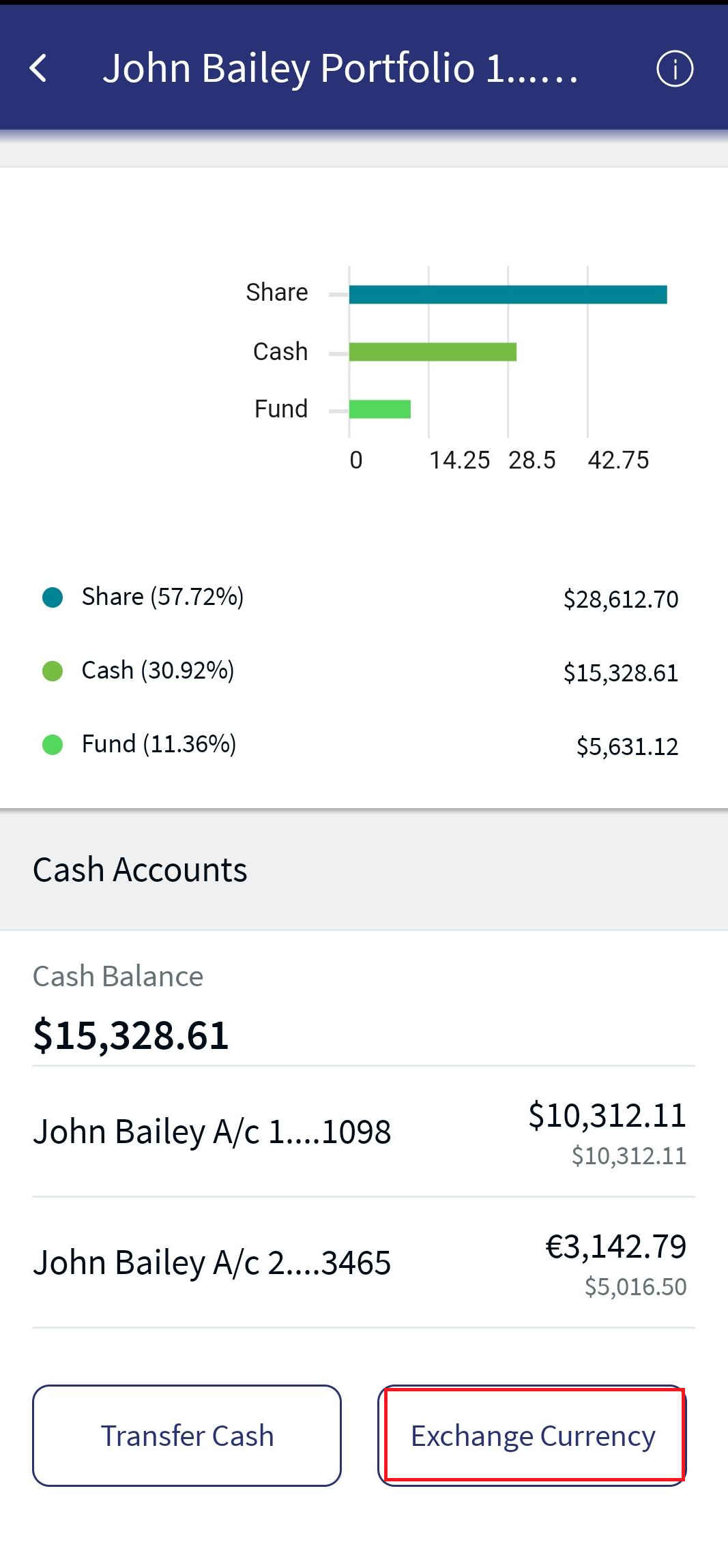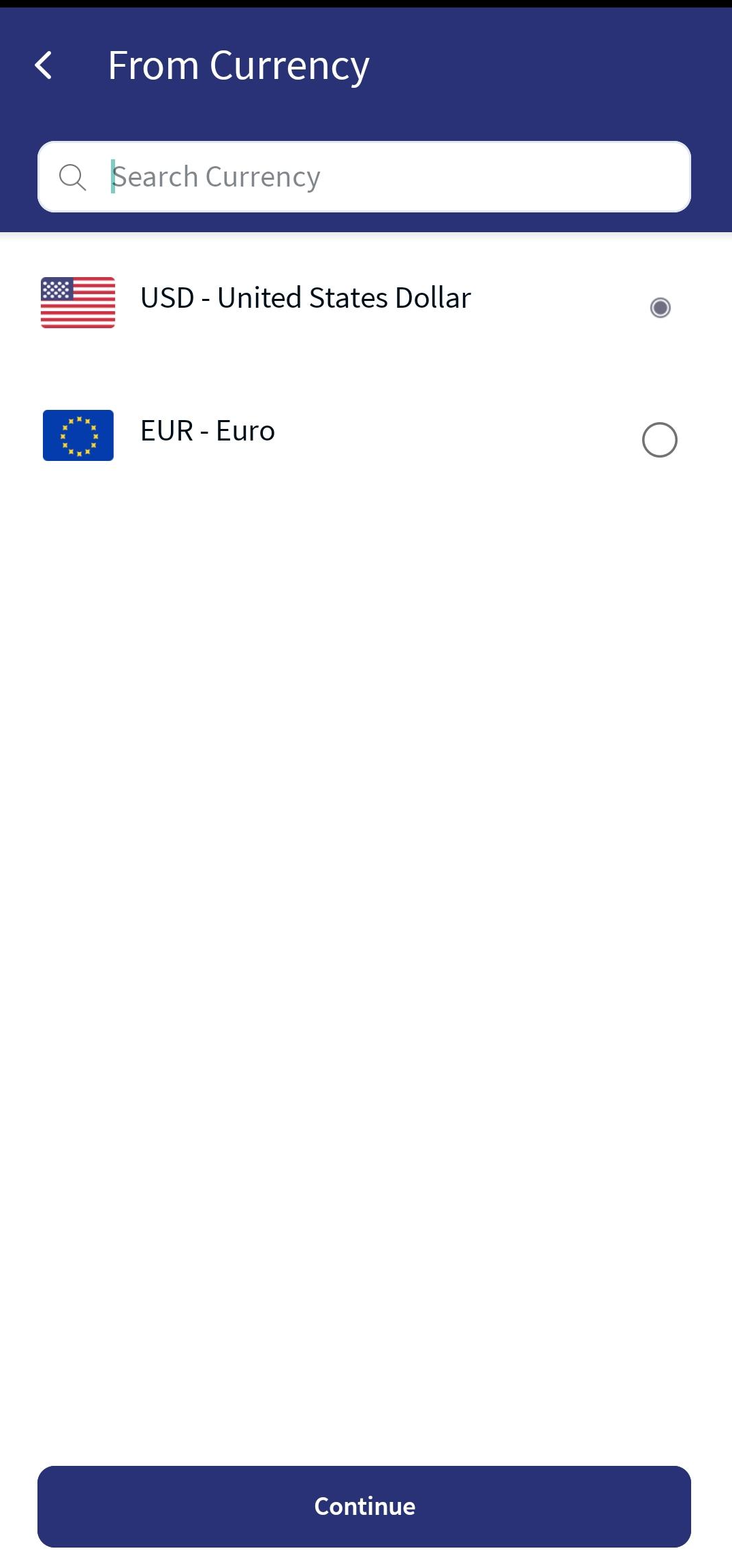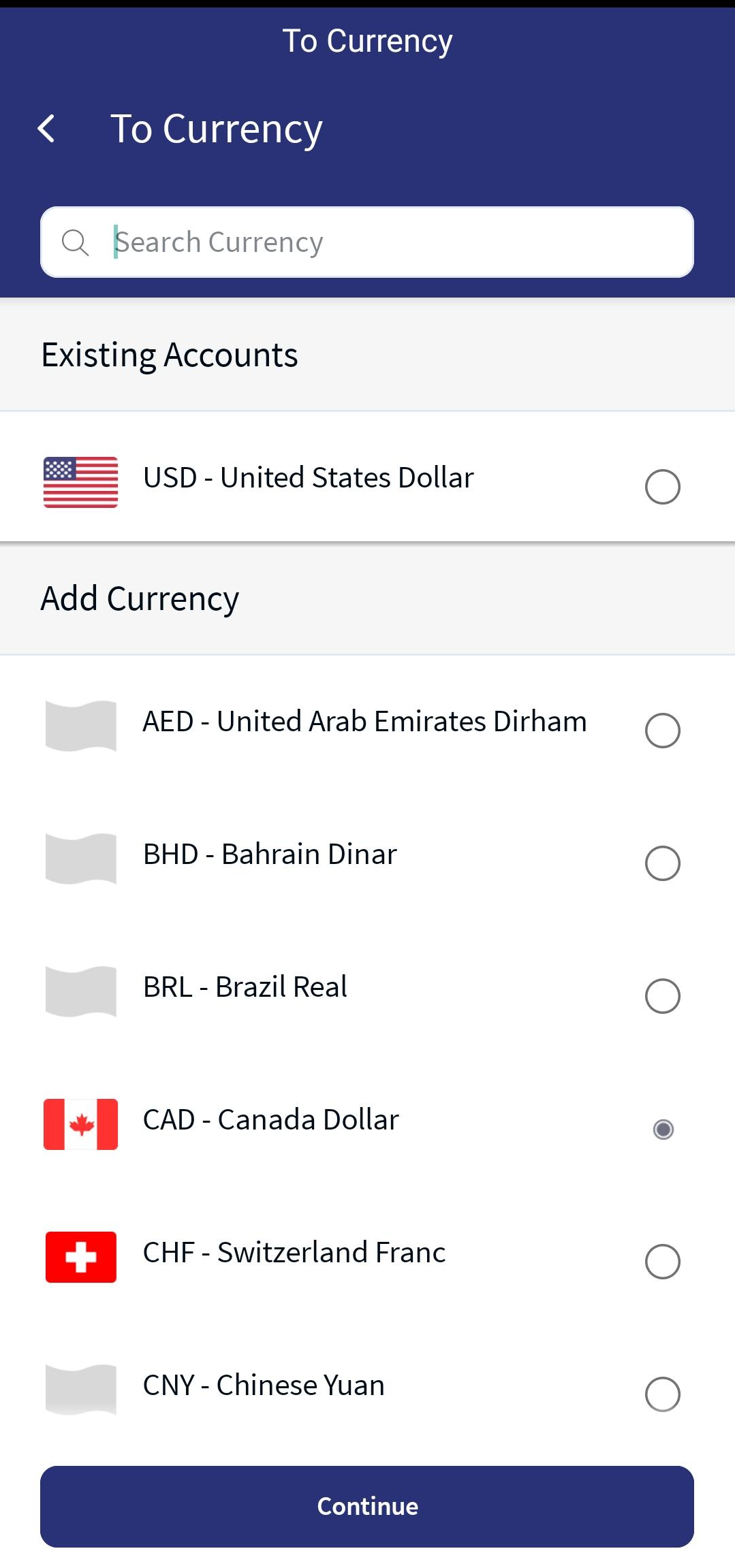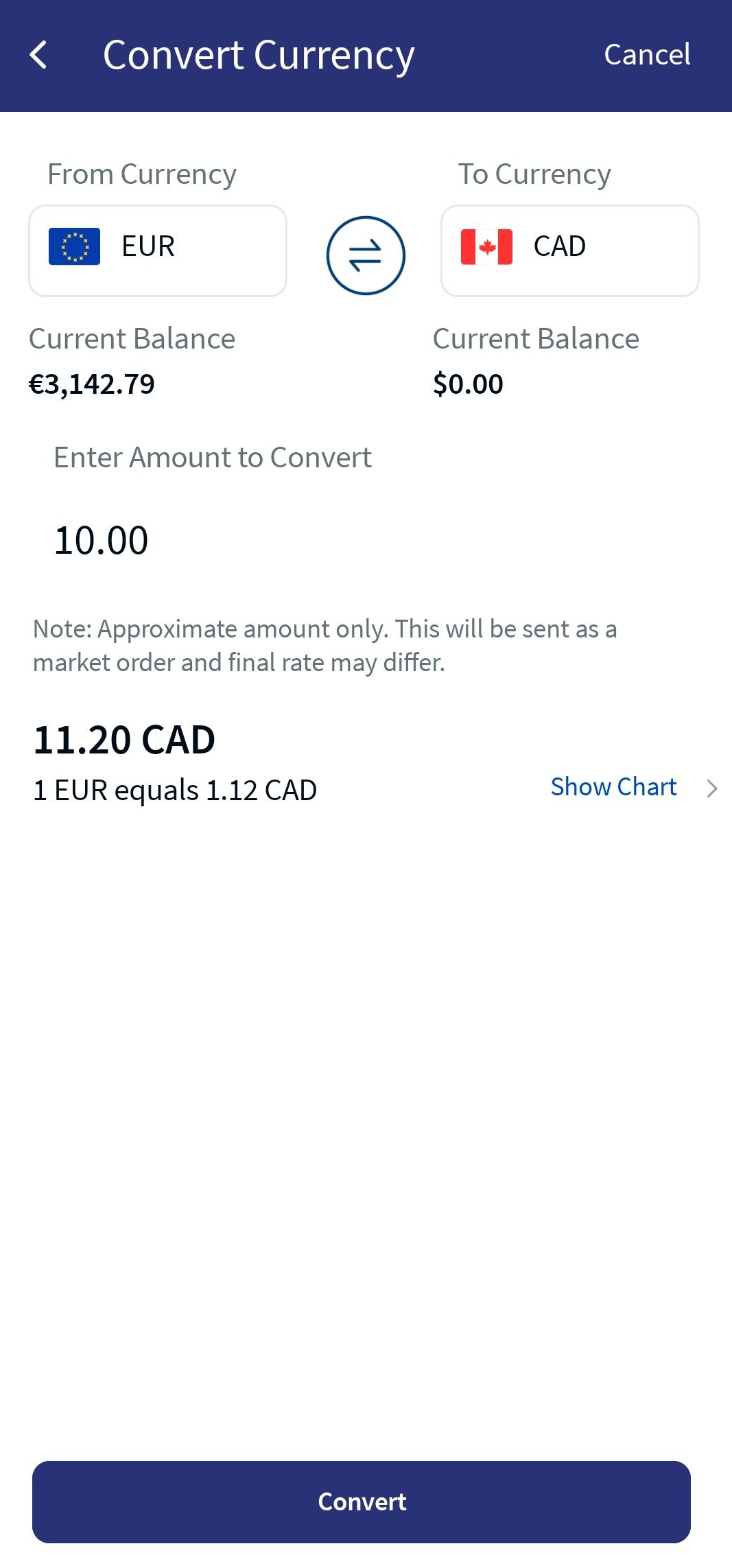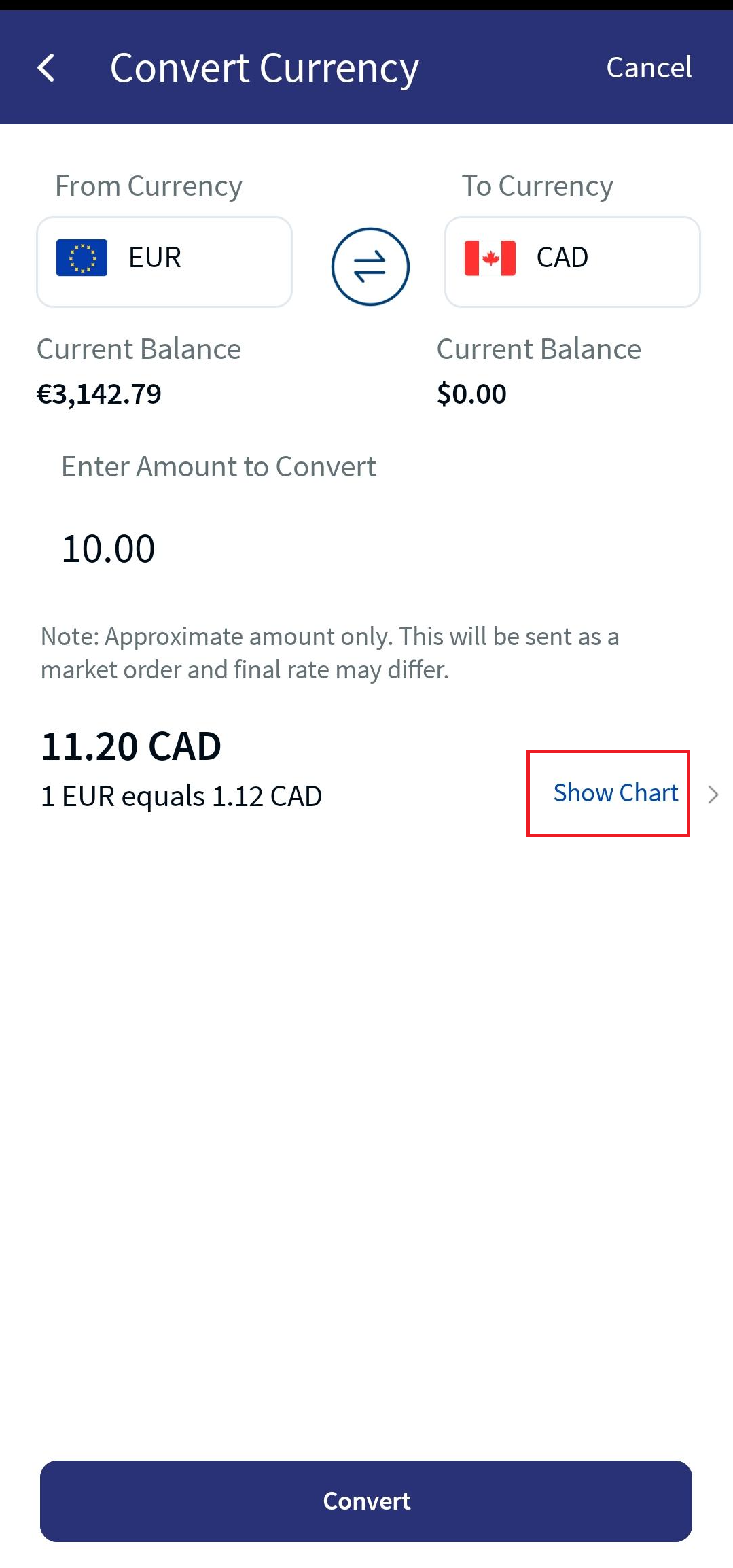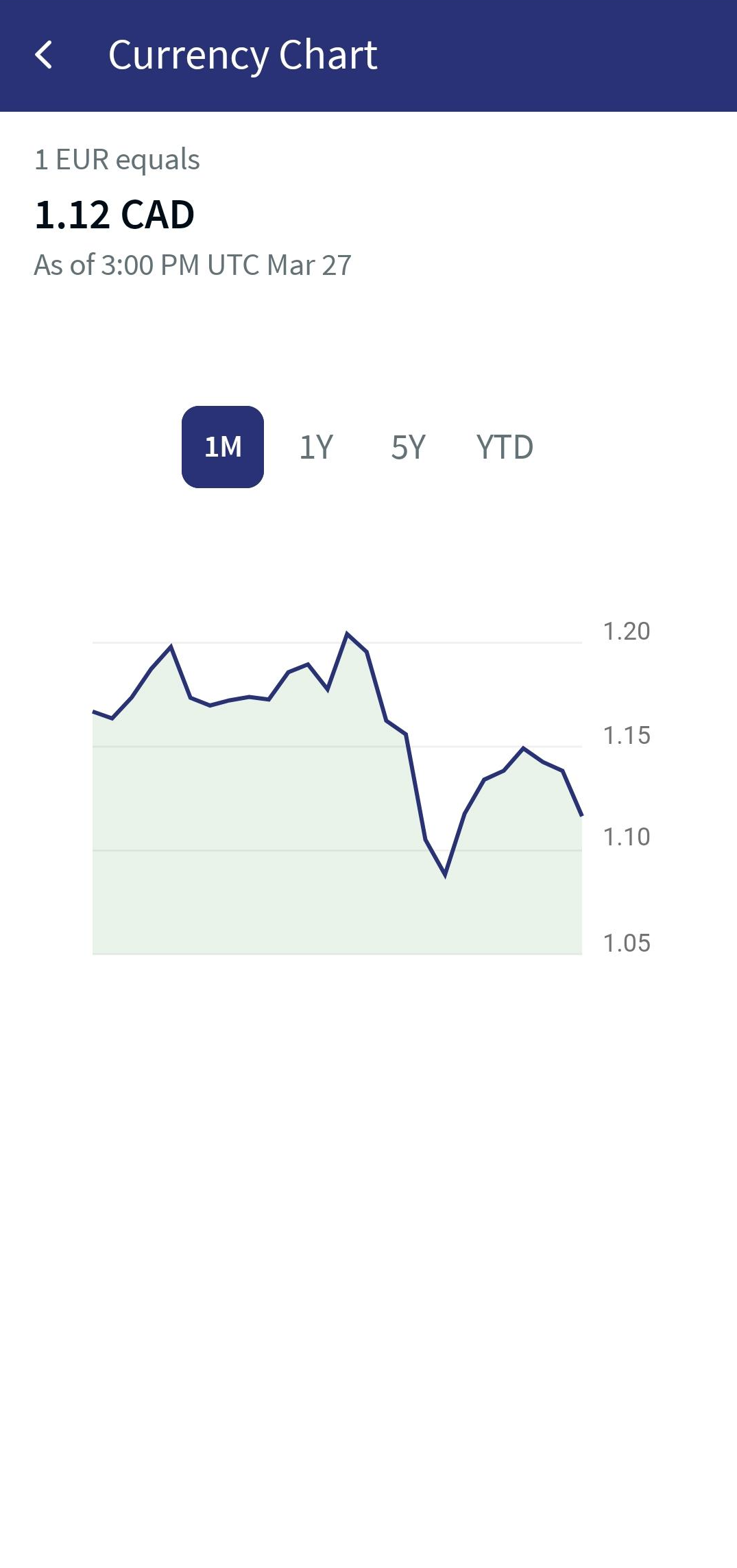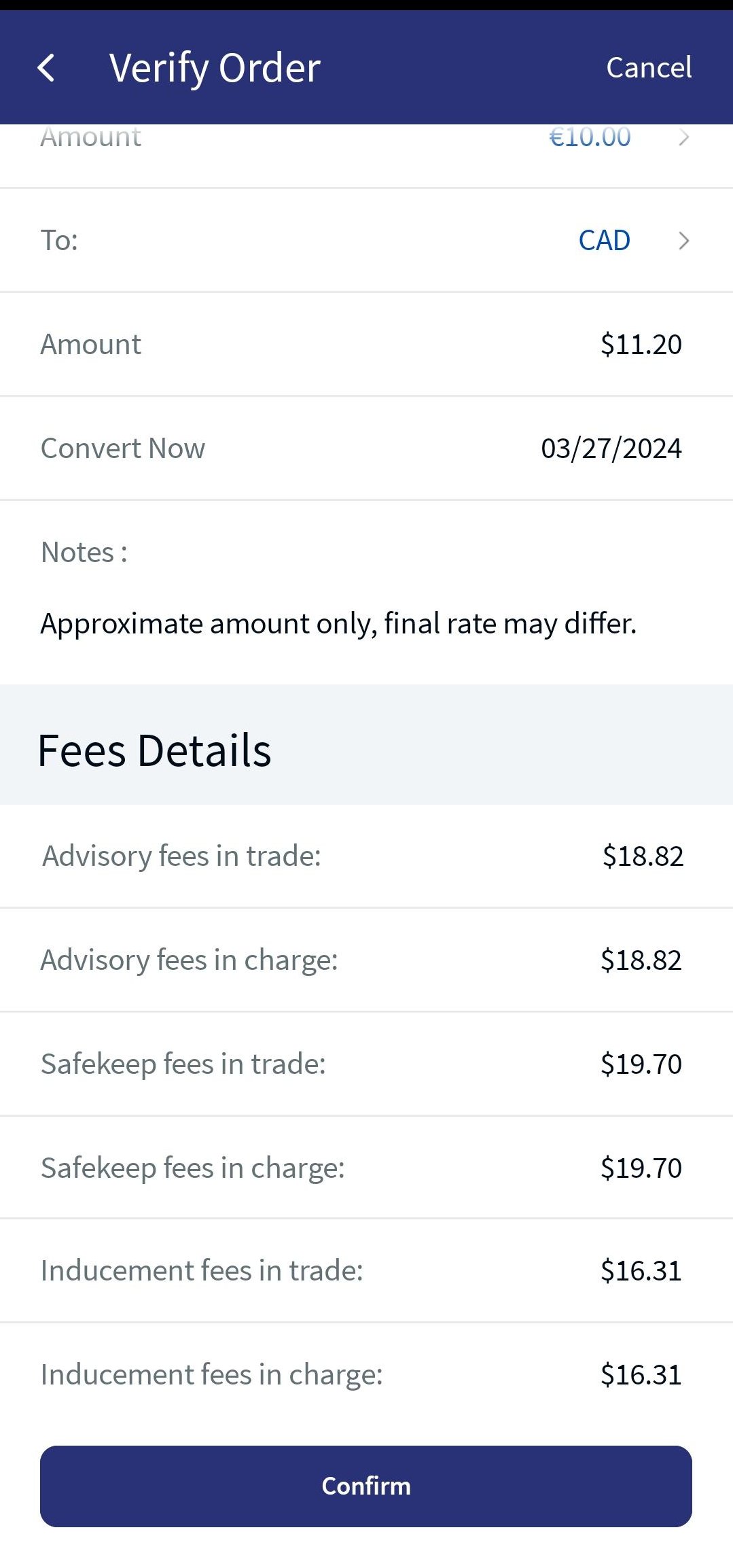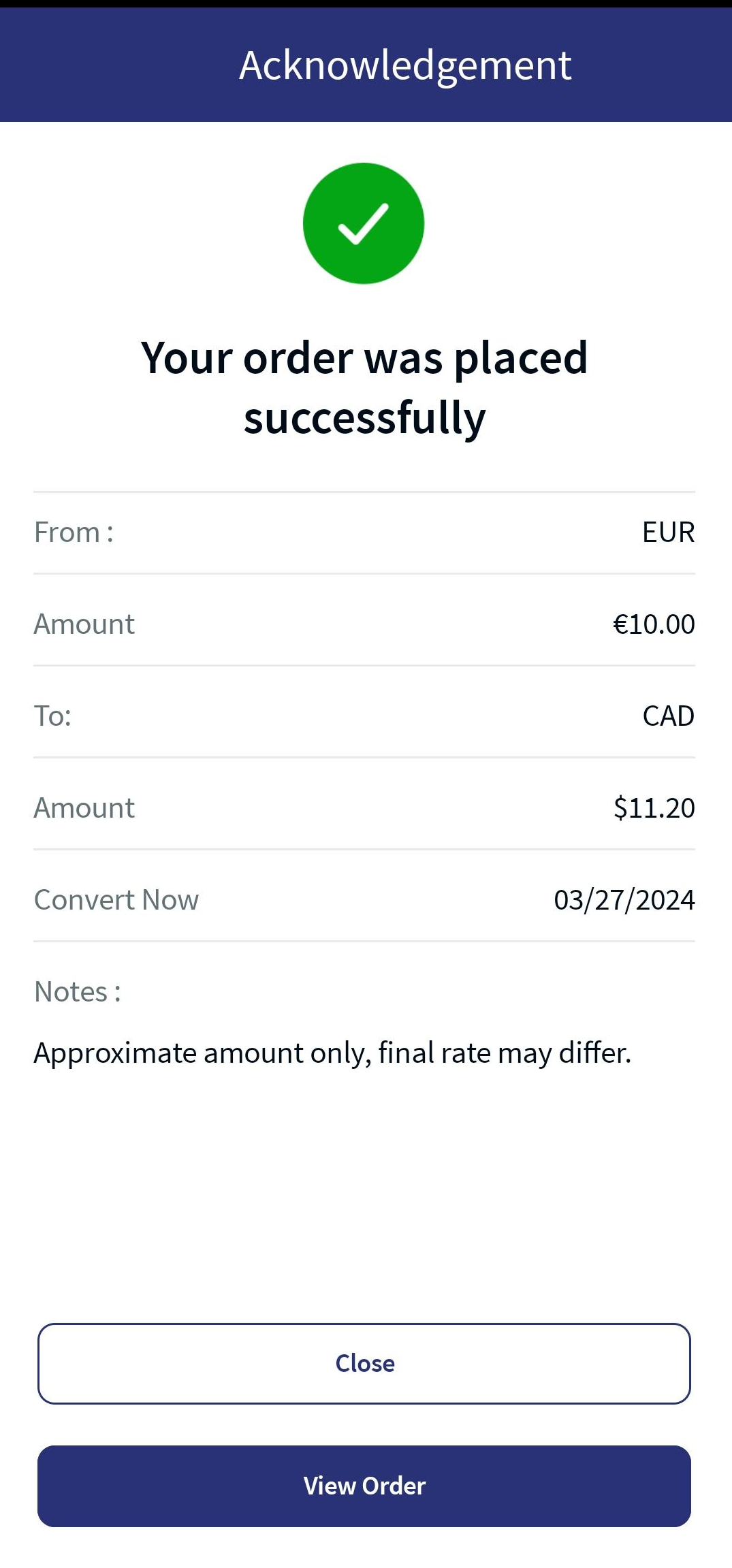Exchange Currency
With the Exchange Currency functionality, you can convert cash balances from one currency to another. It is required to fund an account to buy securities in other currencies or to hold cash in alternate currencies.
Exchange Currency also helps you to create a new account in the portfolio and use it for the currency convert option.
The Exchange Currency feature is available as a mock service and is not available as part of the Transact Integration.
With this module, you can fund the account(s) of your portfolio with an adequate cash balance that helps to place an order later. It helps you to convert the currency in the spot rate, for which the screen will have the cross-currency exchange rate along with the historical chart.
To convert the currency, follow these steps:
- Select the Currency Convert option from the desired portfolio screen. The Exchange Currency screen appears.
- Provide the following details:
- Sell Currency: Specifies the currency that you want to exchange for another currency. Select the desired currency from the drop-down list.
- Buy Currency: Specifies the currency that you want to get by exchanging another currency. Select the desired currency from the drop-down list.
After you select the Sell and Buy currencies, the current valuation of the exchange rate is displayed along with a graphical representation.
- Amount: Type the amount that you want to convert. After you type the amount, the exchange amount is populated automatically along with a graphical representation of the exchange rate over a specific period of time.
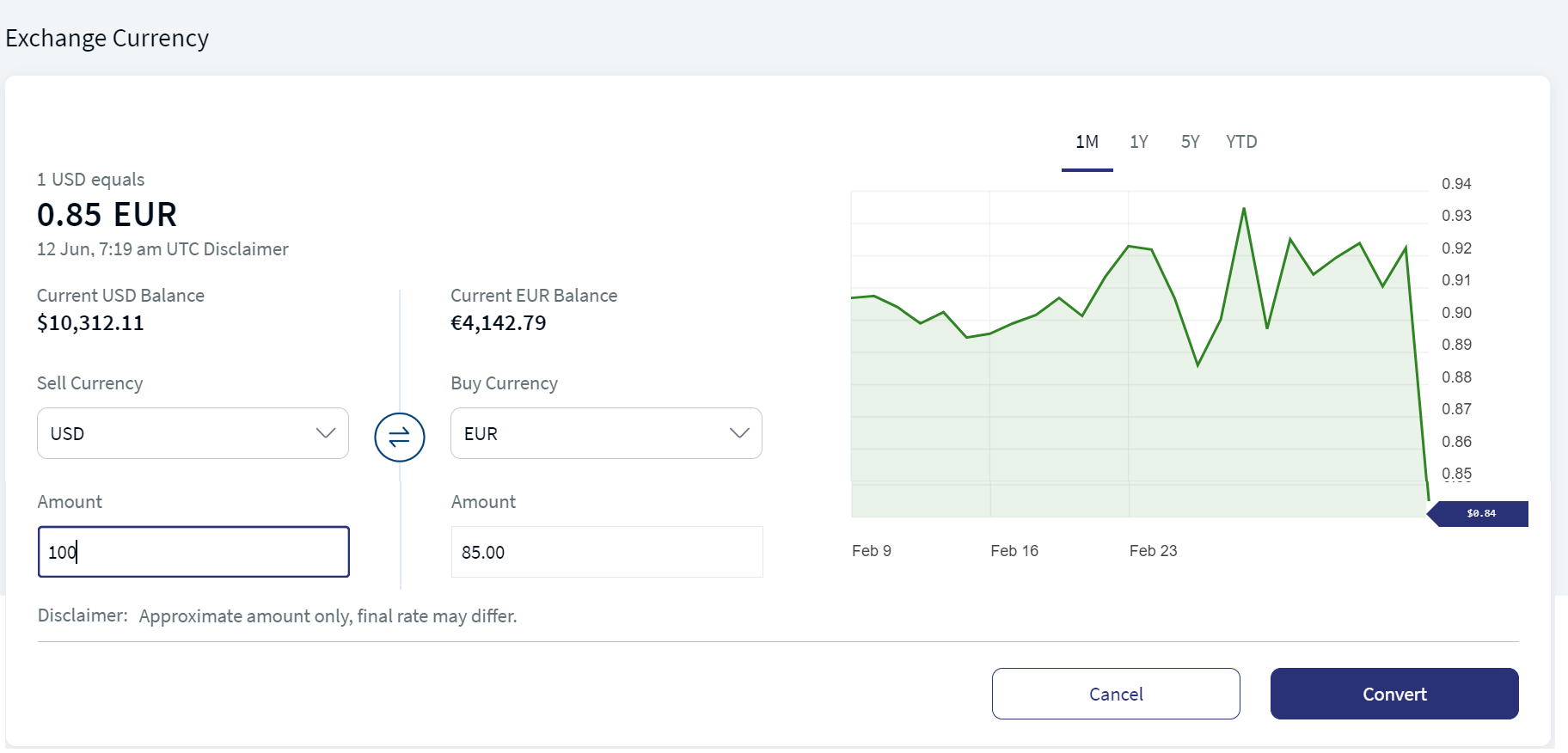
Convert Currency
- After providing the specified details, click Convert.
After the core banking system validates the conversion and processes it, the Exchange Currency - Confirm screen appears that displays the currency conversion details.
- Verify your details and click Confirm. The Exchange Currency - Acknowledgment screen appears.
- Click Close to dismiss the Acknowledgment screen and click View Order to view the exchange details.
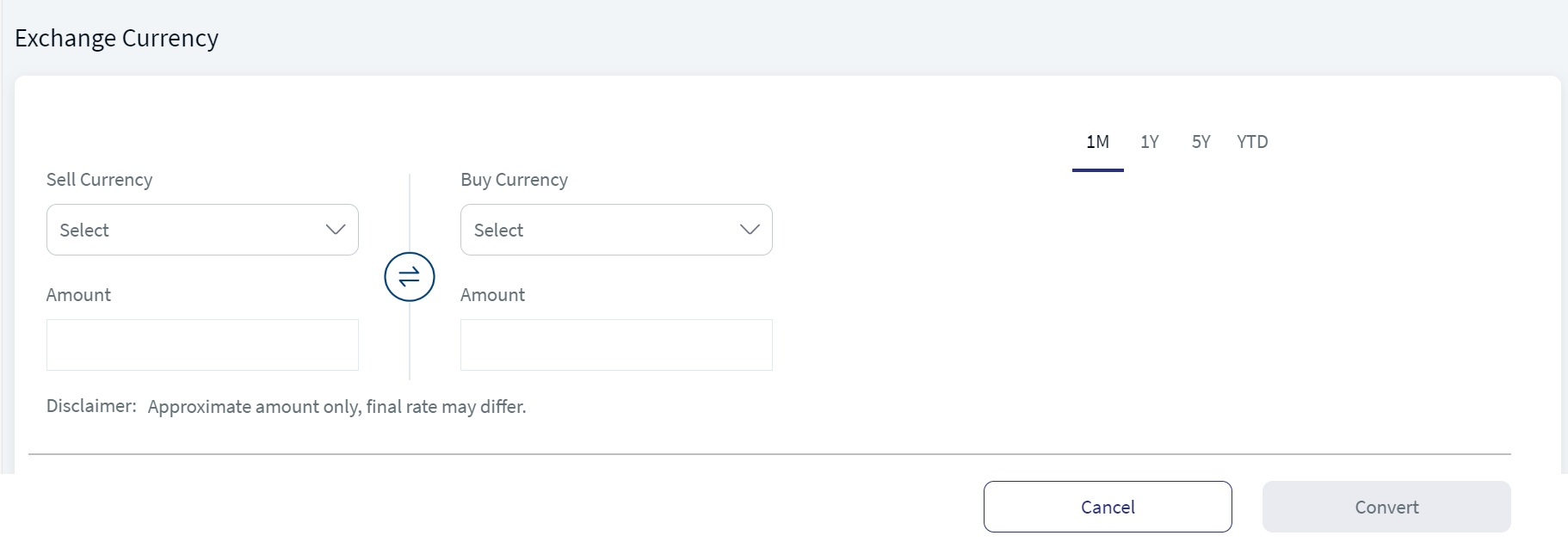
Exchange Currency
Exchange Currency Verification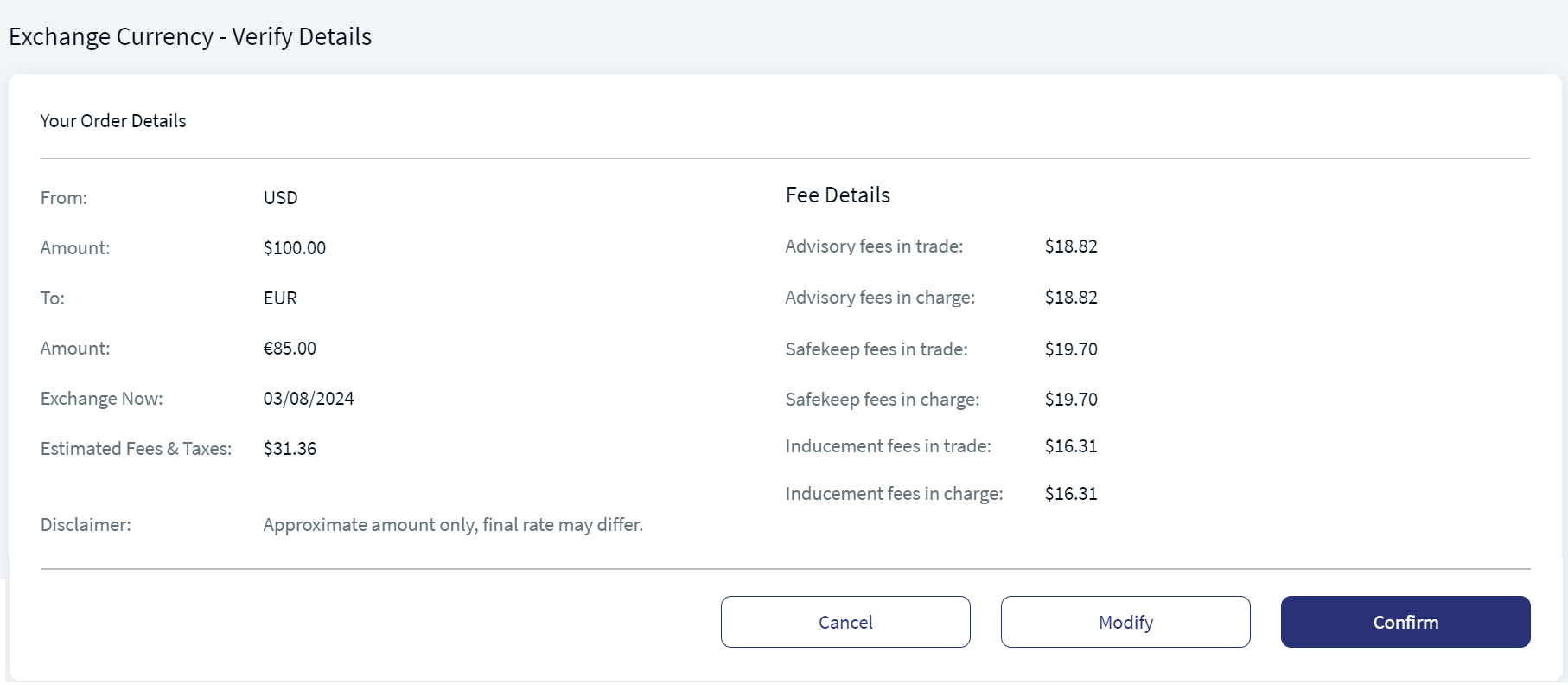
Exchange Currency Acknowledgment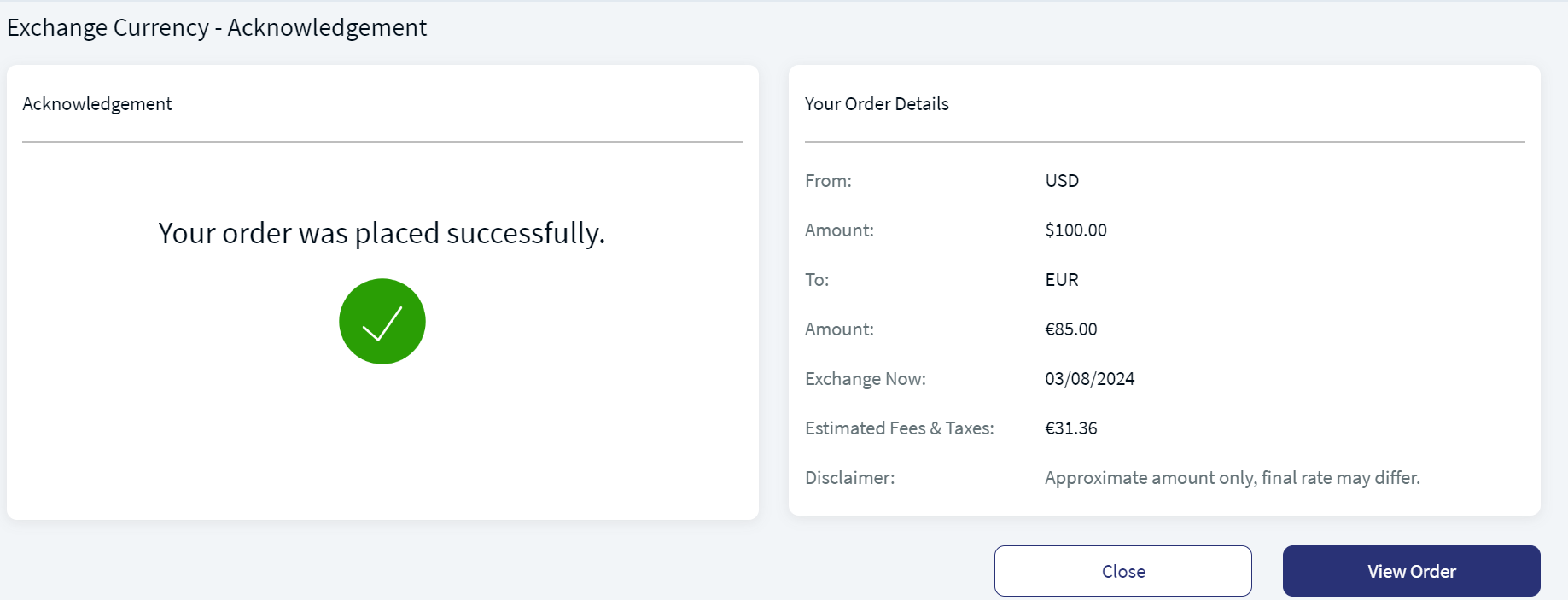
Mobile Native Screens
In this topic