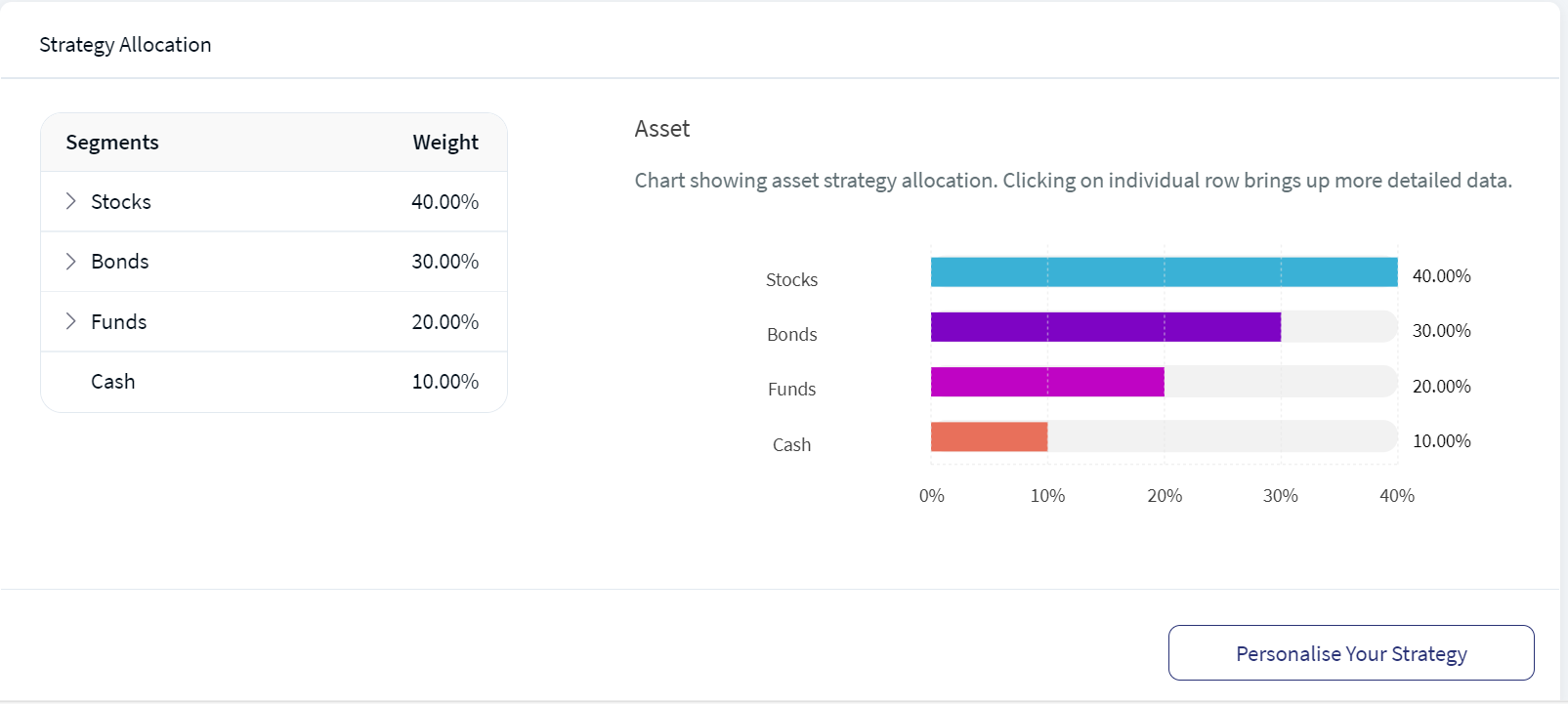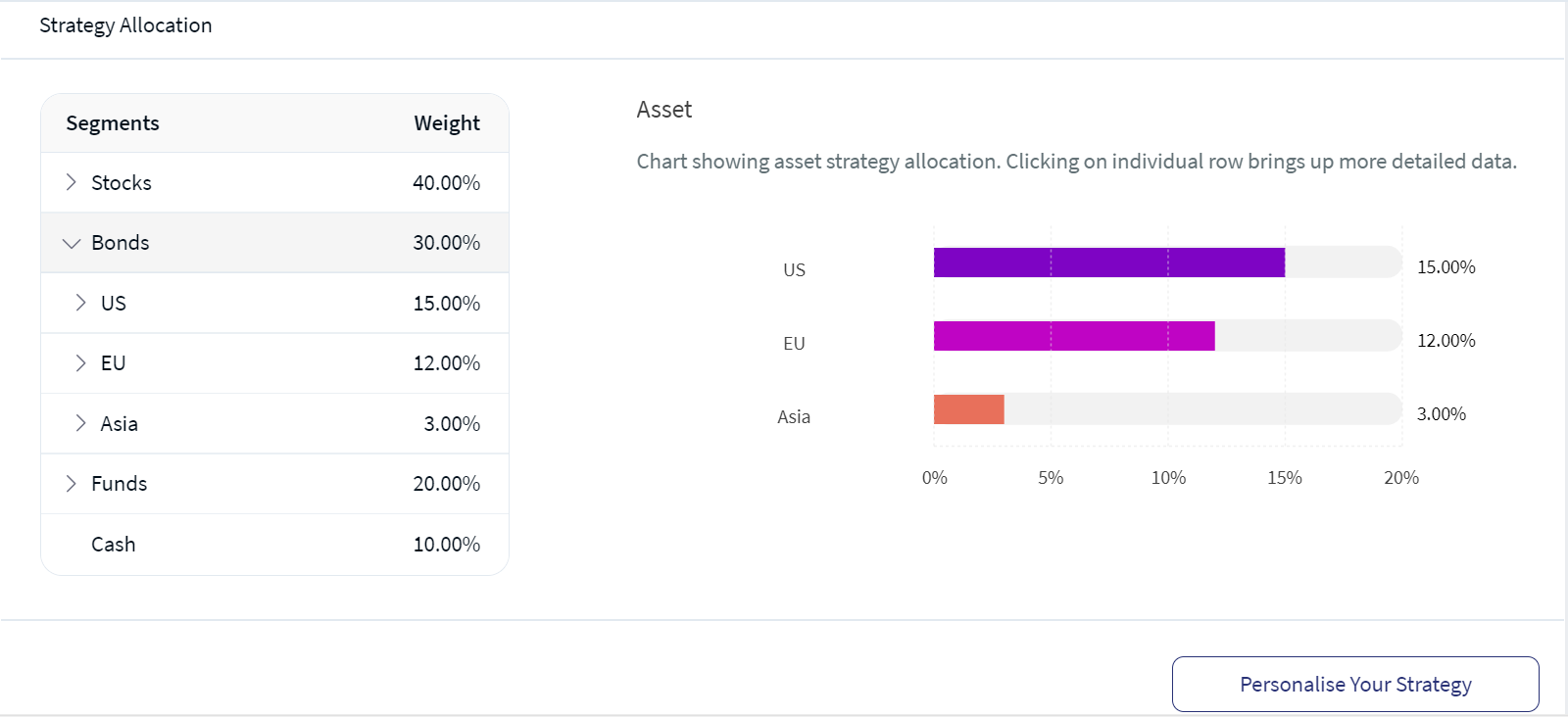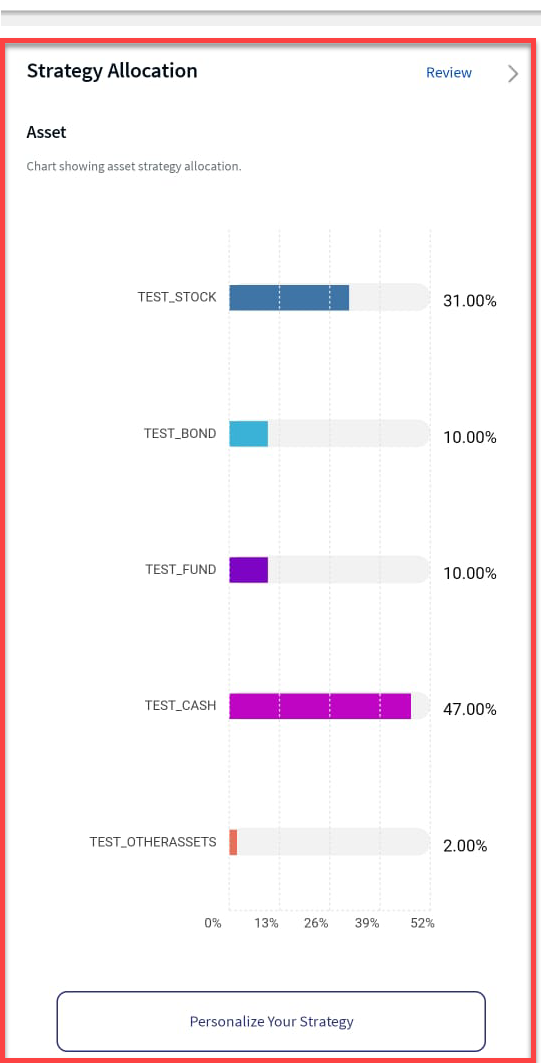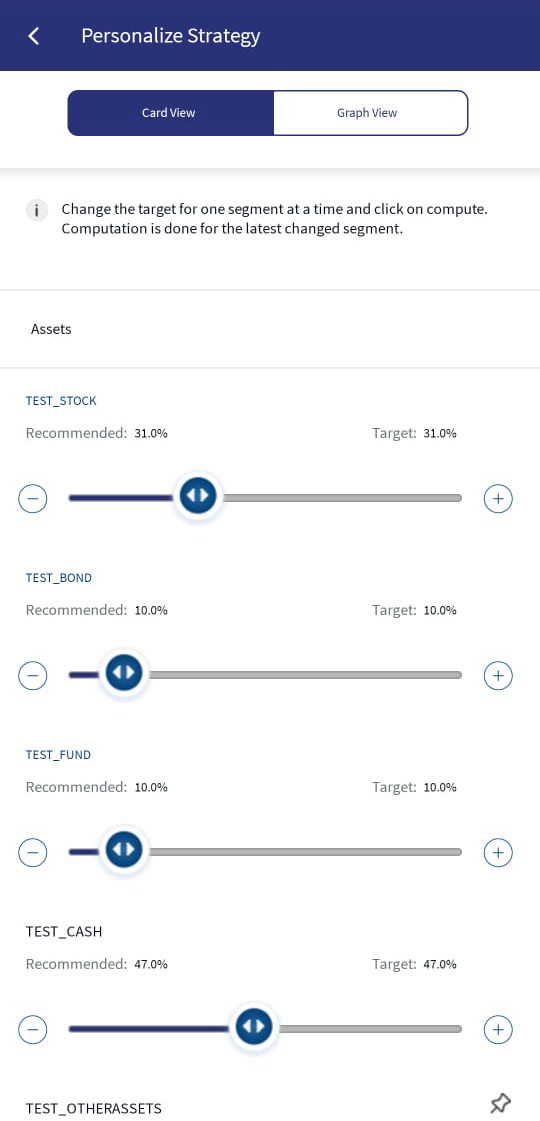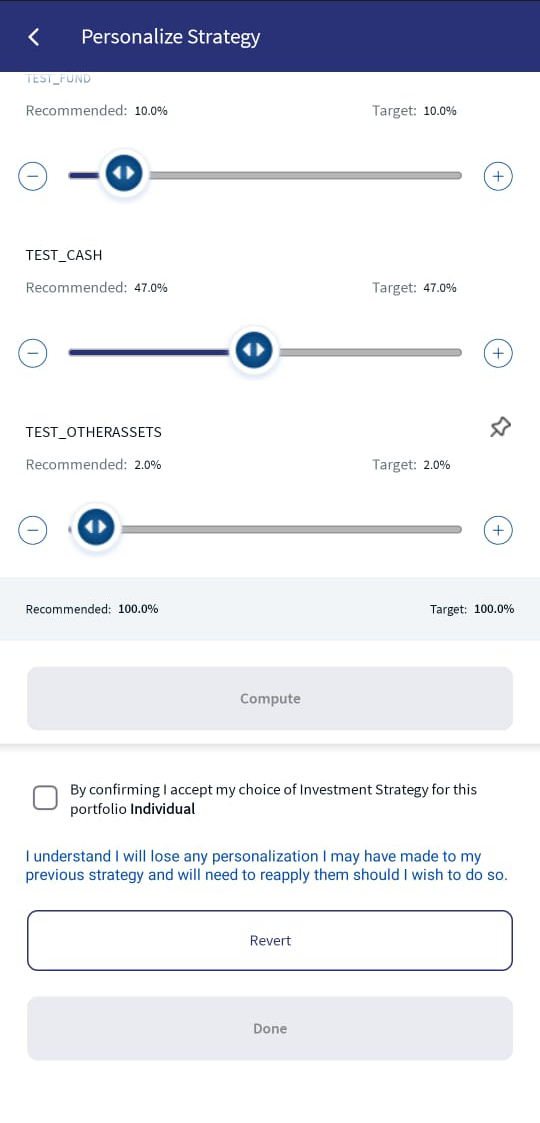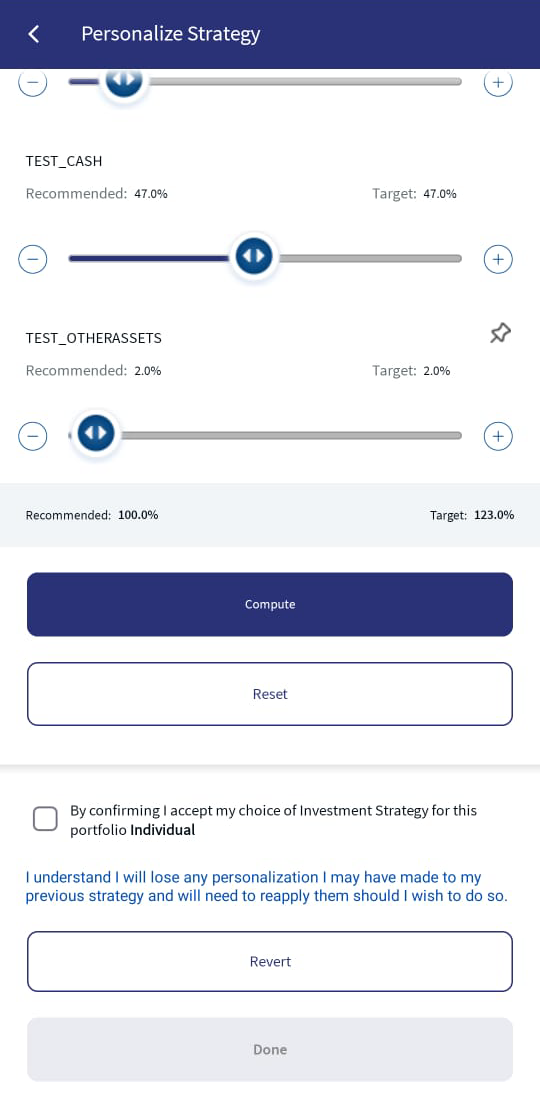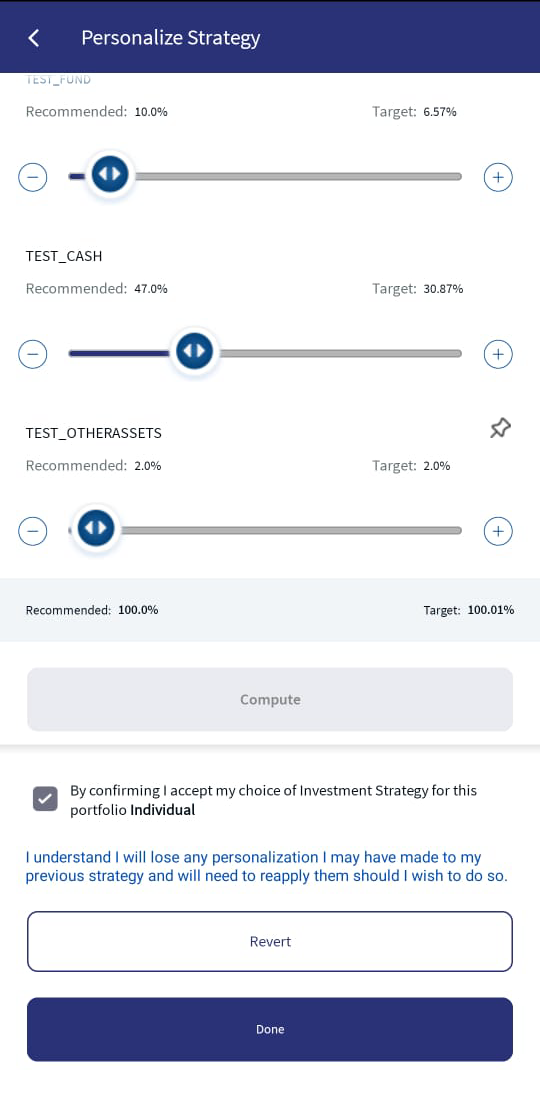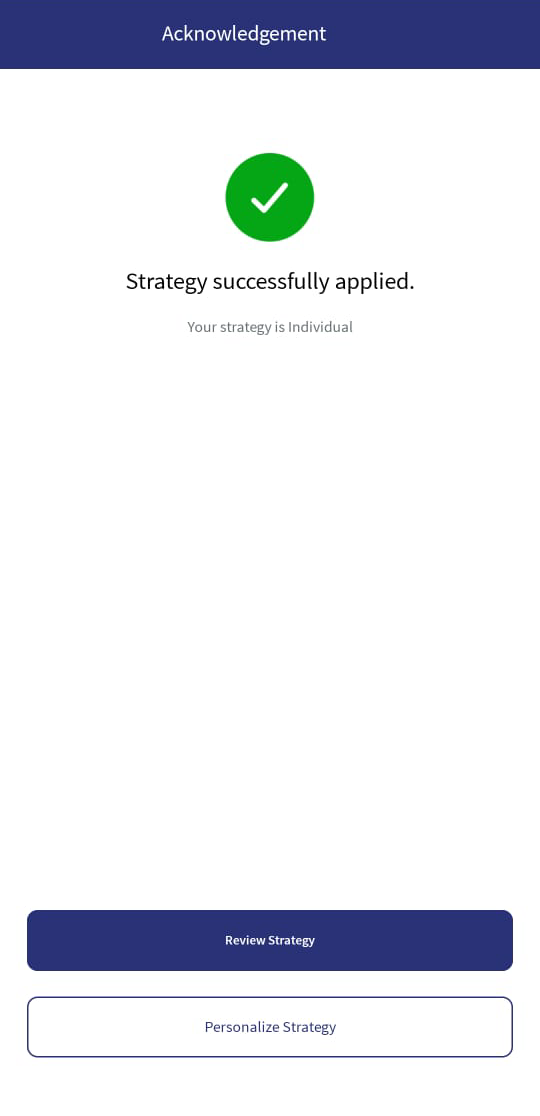Strategy Allocation
Strategy Allocation involves choosing and balancing the asset class allocations periodically by matching the requirement based on investment goals and risk tolerance. Strategy Allocation includes Equities, Commodities, Cash, funds, bonds, and other asset classes.
This feature briefs about the asset class allocations and their weightage in each segment. The default values in the table consist of segments and their weight based on the 'My Strategy' flow.
The values are changed if there are any changes in the " Personalize Your Strategy " section.
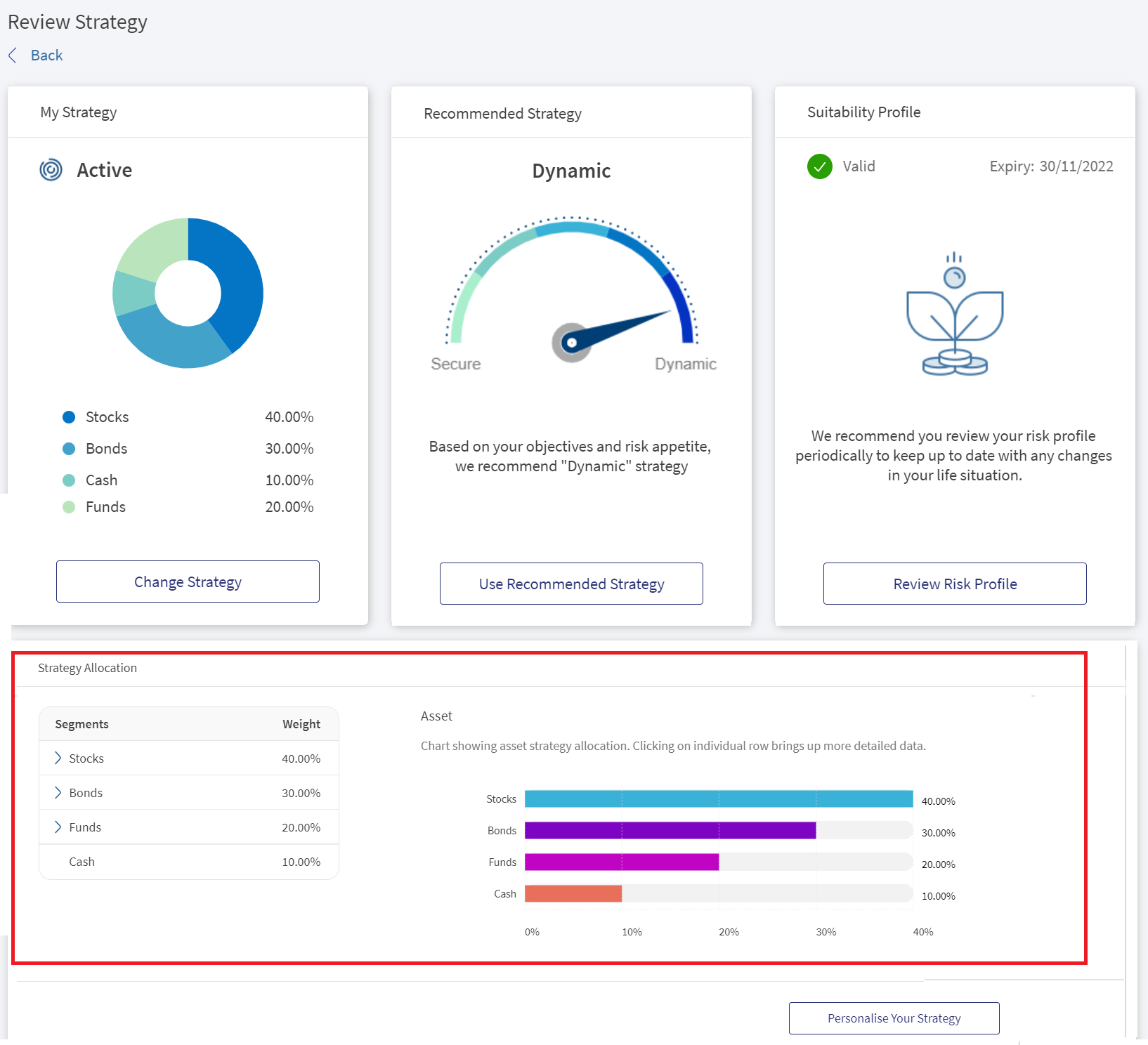
Feature Description
To personalise the strategy for the asset class allocation, follow these steps:
- On the Review Strategy screen, in the Strategy Allocation section, click Personalise Your Strategy.
- Select any segment in the asset list and drag it left or right to increase or decrease the target percentage. The system auto-enables Compute and Reset buttons only on changing the target percentage. In addition, you can change the target percentage only for one segment at a time.
- Click on Compute to finalize the target percentage or on Reset to revert back to the recommended target percentage.
- When you compute for any segment and try to modify the target percentage for the other, the system pro-rates the subsequent asset classes accordingly.
- End users can make changes to multiple assets without computation, but only the last modified asset is considered for calculation.
- Customizing the child node does not change the values of the parent node until the computation is complete.
- The total target weight is displayed above or below 100% before the computation, but it is set to 100% again after the computation.
- An error message is displayed on the UI when the customization does not compute to 100%.
- Model portfolios or instrument assignments cannot be customized.
- Review your strategy and then enable the confirmation check-box.
- Click Done. An acknowledgment screen appears.
Personalise Your Strategy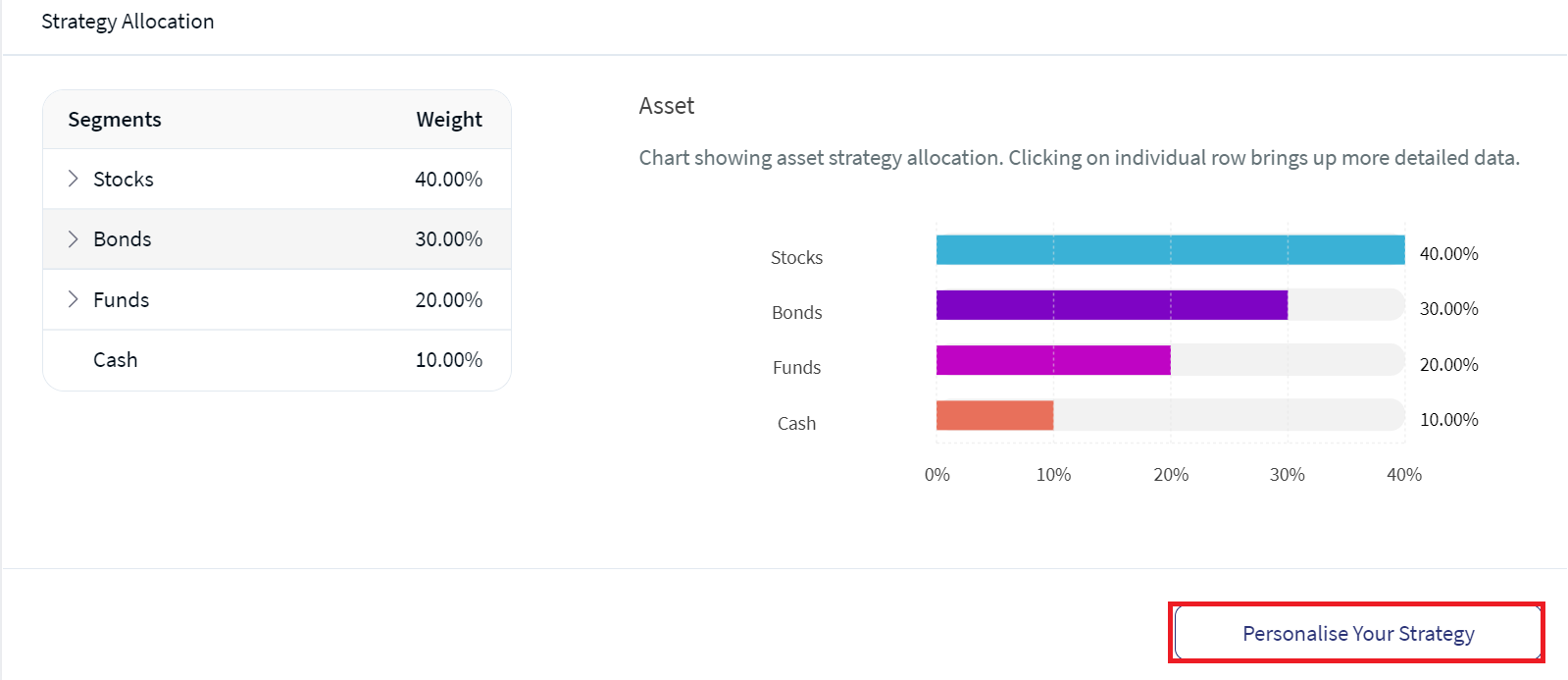
Personalise Your Strategy screen appears, where you can modify the strategy for any segment.
Modify Personalised Strategy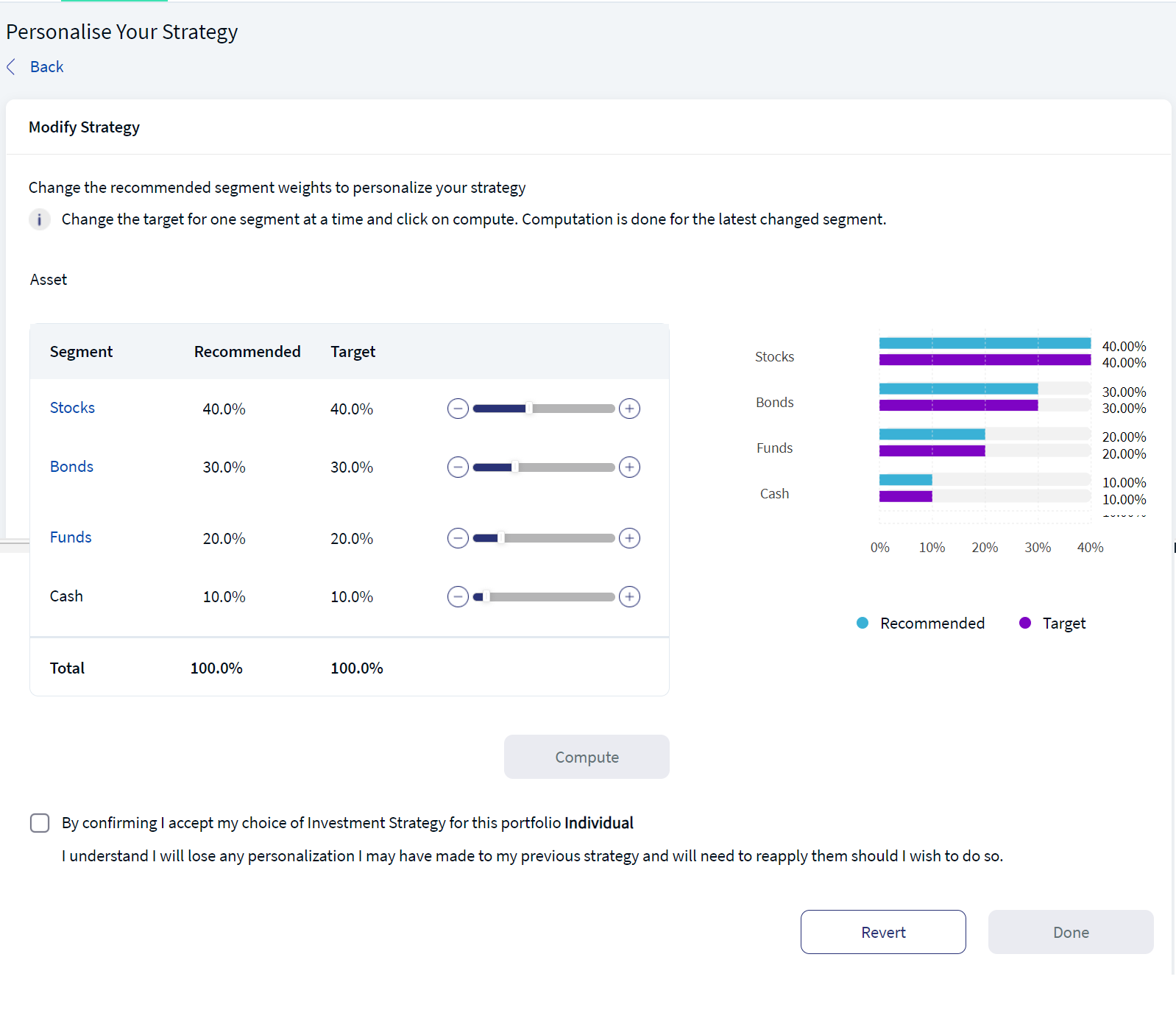
You can Personalise Your Strategy by changing the weight of the recommended segment as per your investment goals. Use the slider to change the target percentage for any segment, if required. To do so, follow the below steps:
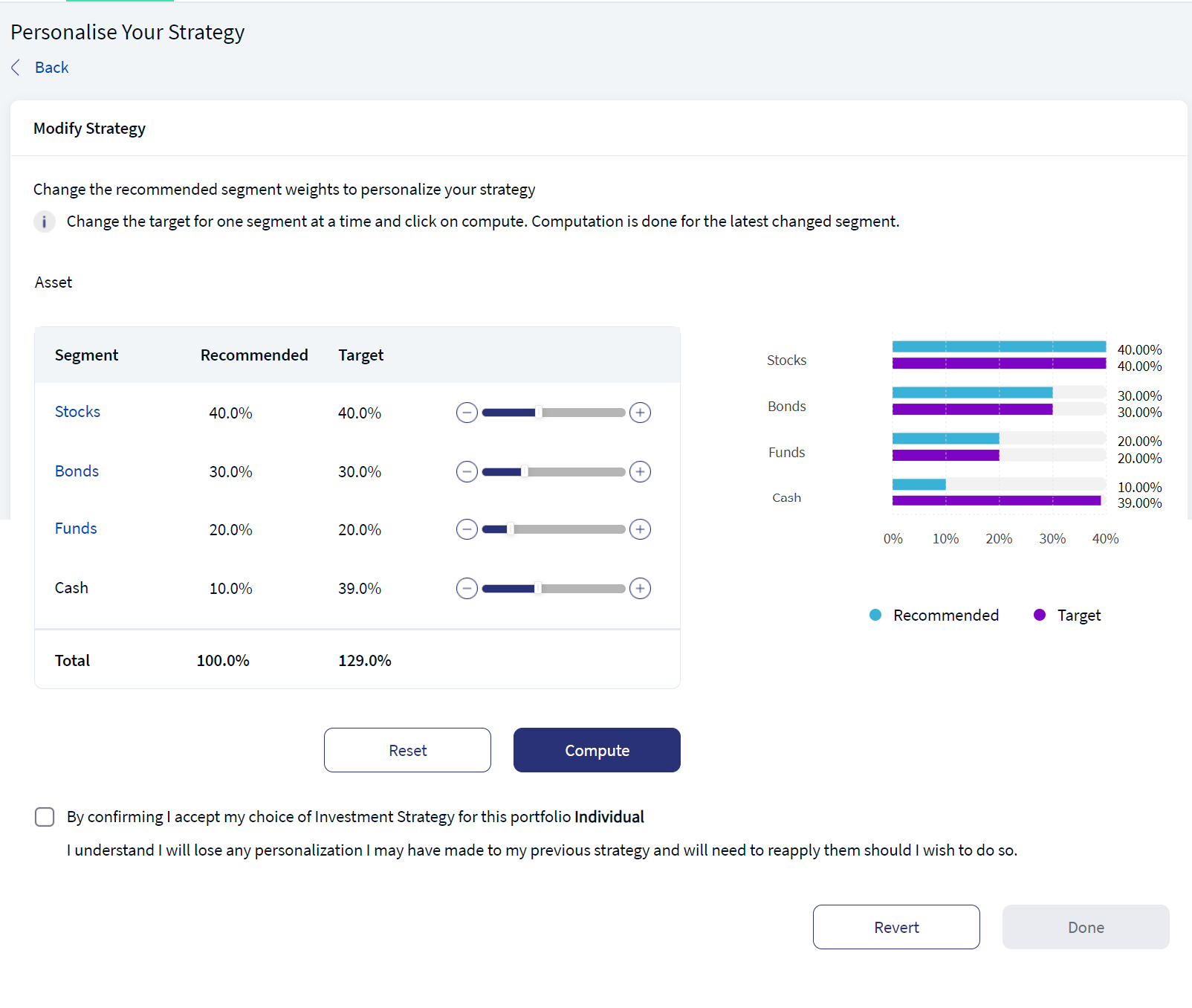
Compute Personalised Strategy
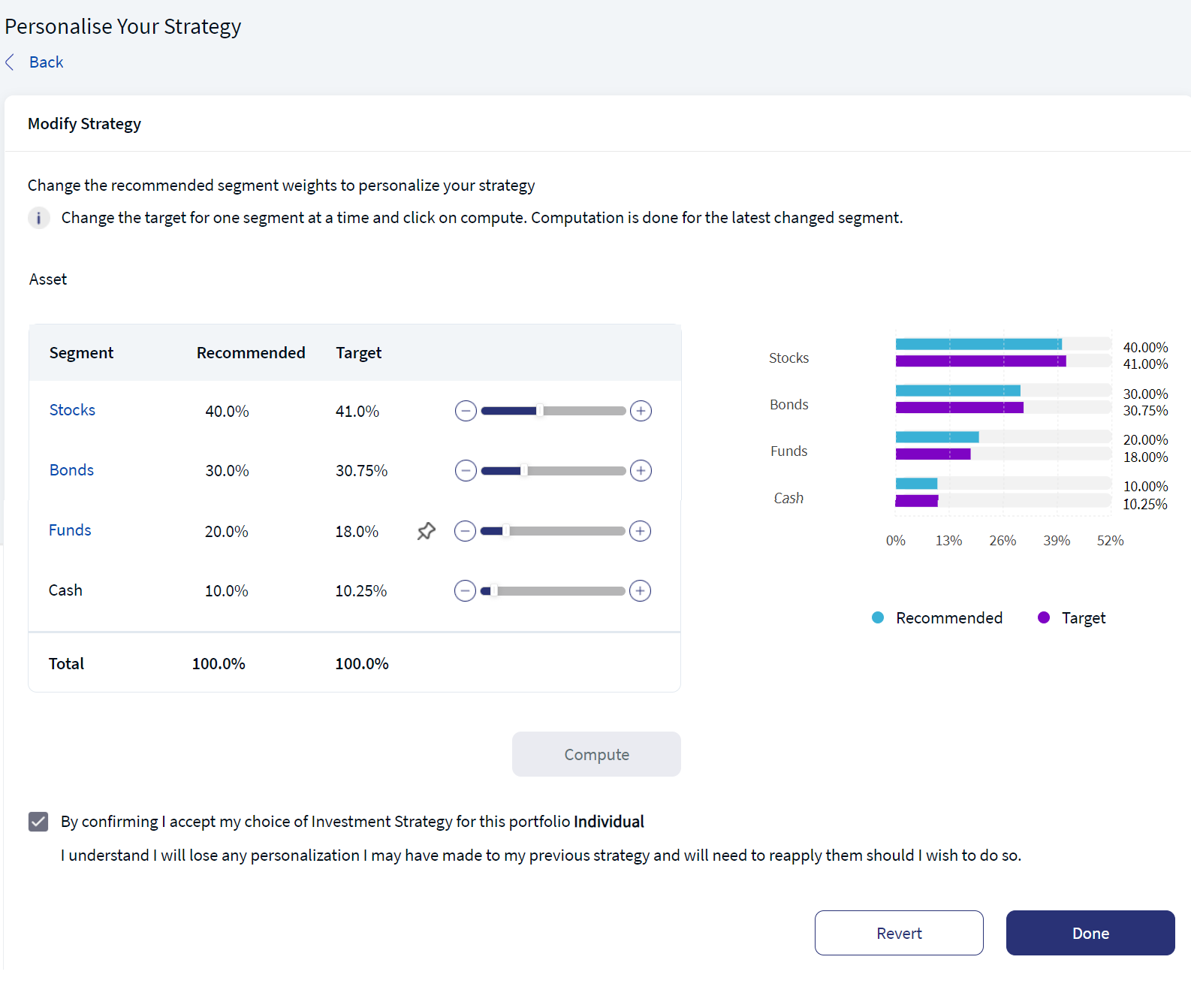
Personalised Strategy Confirmation
You can either confirm the target percentage or revert to the initial (recommended/ target) values by clicking on the Revert button. On clicking the revert button, the target percentage values will be reverted to the initial values i.e, both recommended, and target values remain the same.
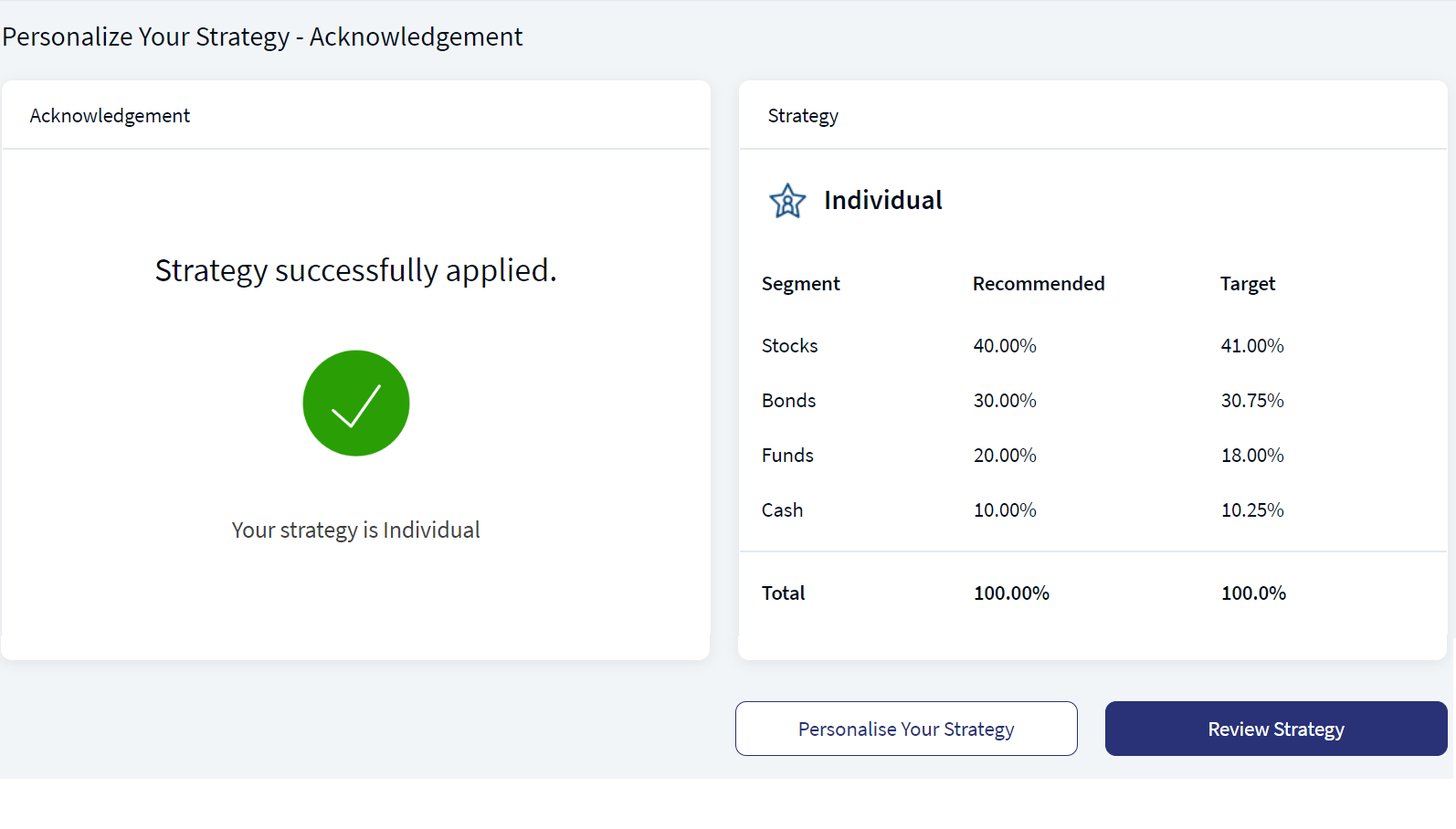
Personalised Strategy Acknowledgement
You can either review your strategy or personalise your strategy by clicking on the respective buttons.
Mobile Native Screen
In this topic