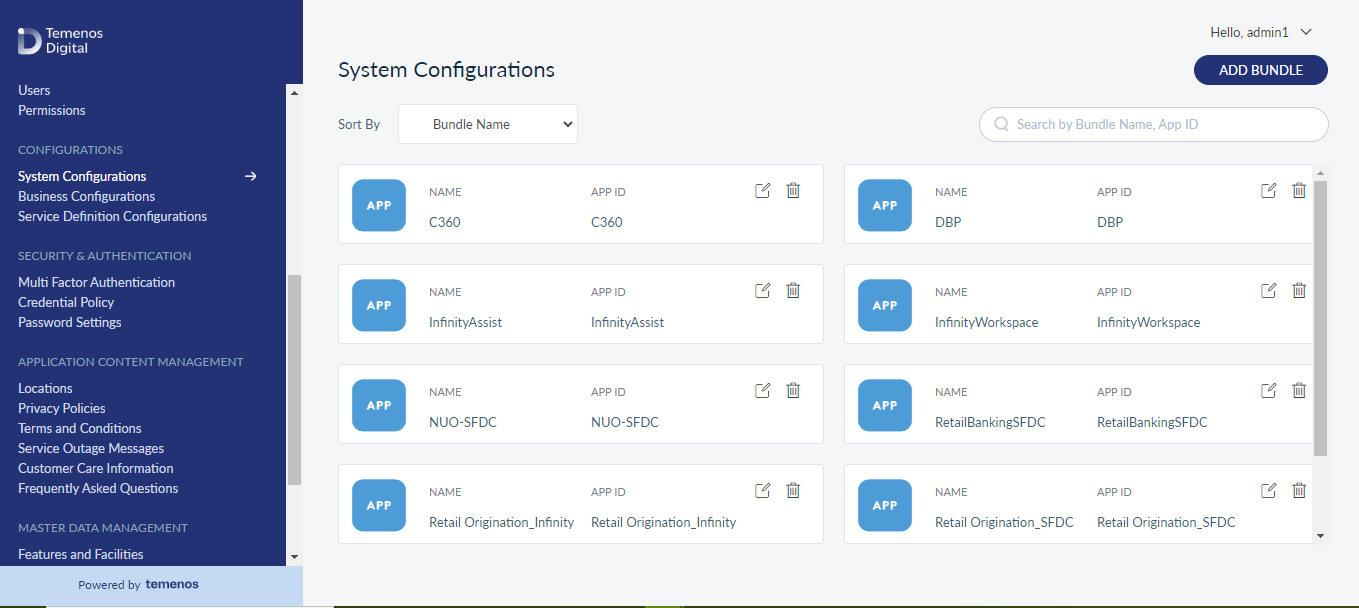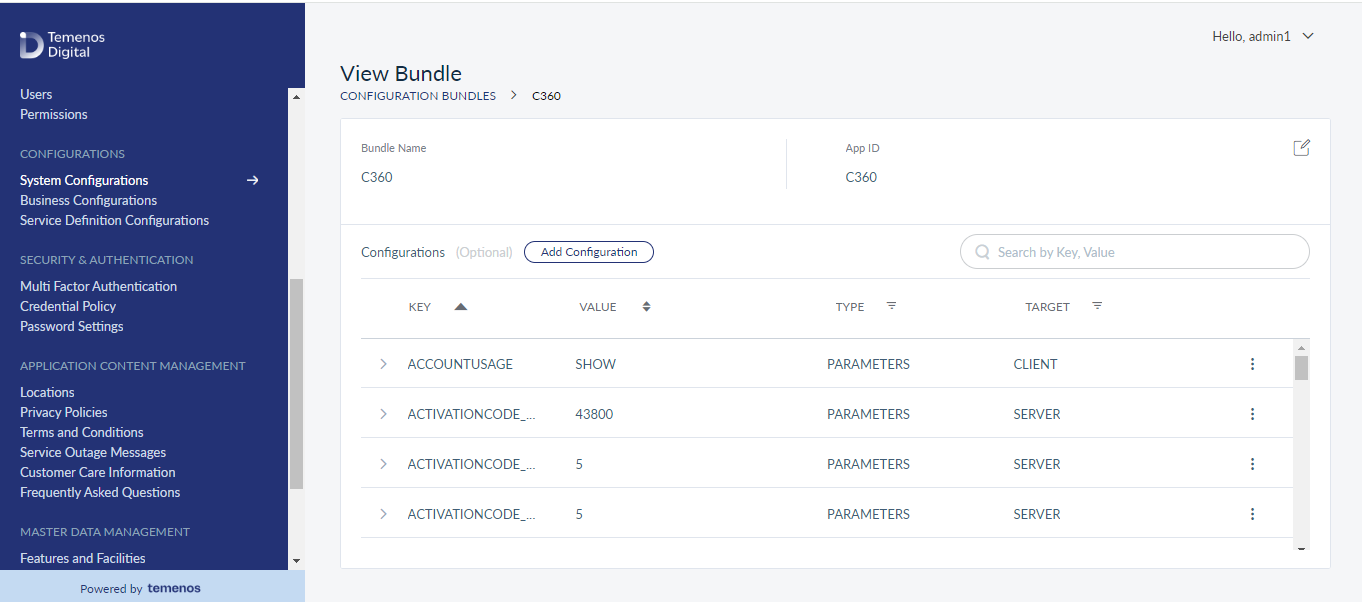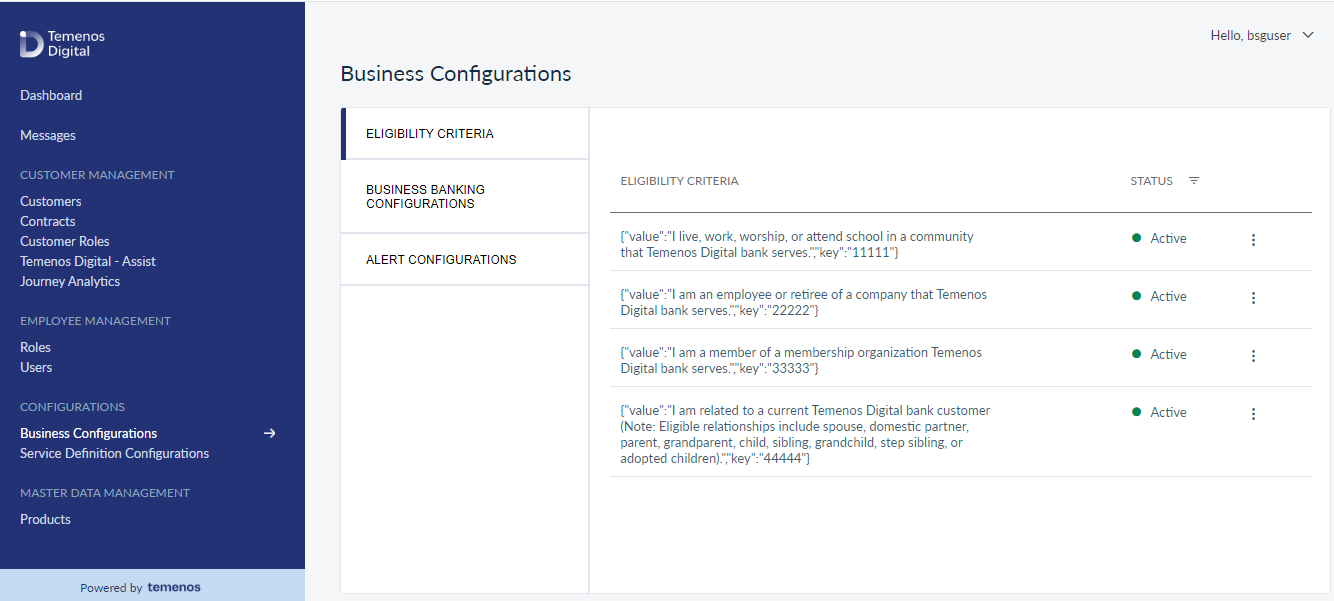Configurations
The Spotlight application can be used for defining configurations that can be used by the digital banking applications. Use the feature to manage the configuration around enabling the onboarding process and also to define configuration sets (bundles). The following features are explained in this section:
Overview
Banks and credit unions may want to change the customer facing apps’ (such as Retail Banking, Consumer Lending, Business Banking Apps) user interface and certain behaviors/flows during and post implementation. Following are a few such examples of frequently changed attributes:
- Bank Name
- Bank Logo
- Banner URL
- The default currency
- Background color
- Is language selection enabled?
- Business days
- Enroll separately to use bill pay
- Applicant and Co-applicant data visibility
- Wire transfer fee
- Membership eligibility criteria
- Interest rate for loans
To make the implementation and post implementation changes easy, hard-coding of the attributes is avoided and instead, the attributes are configurable through the Spotlight application. The values of these attributes can be added or updated in Spotlight. The customer facing apps (Retail Banking, Small Business Banking etc), get these values from Spotlight on application launch.
The following are discussed in detail:
- Stakeholders: Those who handle the configurations.
- Scenarios: Explained with examples how configurations help the stakeholders in various scenarios.
- Configurations type:
- How each type is added and managed in Spotlight.
- How and when the values are available to the customer facing apps.
Stakeholders
- App developer of the implementation team
- The one who customizes the Temenos Digital apps for client implementations.
- Business / Product Manager of a Bank or a Credit union
- Post implementation, the one who handles changes / updates to customer facing apps and Spotlight application.
- Post implementation, the one who handles changes / updates to customer facing apps and Spotlight application.
Scenarios
Scenario - 1
Michael is an app developer in client implementation team. He is working on customizing retail banking apps for “ABC” Bank and “XYZ” Credit Union (CU). He wants to customize the following two attributes for the bank / credit union:
|
Attribute 1 |
“Business days” |
|---|---|
|
Description |
Bank’s business days displayed in retail banking app in “Contact us” section. |
|
Customization |
Base retail banking app shows business days as “Monday to Friday”. Change the business days:
|
|
If hard-coded in base app |
If this attribute is hard-coded as “Monday to Friday” in base retail banking app, then Michael must modify the code wherever business days information is shown. He must do this code change for both ABC and XYZ projects. |
|
If configurable |
If this attribute is configured and get the values from Spotlight, Michael doesn’t need to do any code change to customize. For ABC project, he goes to the configuration module in Spotlight and changes the value of this “Business days” attribute. When the retail banking app is launched, the app gets the value from Spotlight, and shows the business days as, “Sunday to Thursday”. Same is the case for XYZ project; no code change. |
|
Attribute 2 |
“Enroll to use bill pay” |
|---|---|
|
Description |
Indicates if the customers need to separately enroll to use bill pay service or not. |
|
Customization |
|
|
If hard-coded in base app |
If the base retail banking app is hard-coded, the app will always show the enrollment screens to every new user of bill pay. Michael should modify the code and remove the bill pay enrollment screens for XYZ. He should also compile and test the updated flow! |
|
If configurable |
If the flow is configured, the base retail banking app supports two flows - with and without enrollment. The retail banking app picks the required flow based on the attribute value coming from Spotlight.
When XYZ’s retail banking app is launched, the app gets the value of the attribute from its Spotlight, and since it is “No”, the app automatically hides the enrollment related screens. Similarly, when ABC’s retail banking app is launched, the app gets the value of the attribute from Spotlight, and since it is “Yes”, the app shows the enrollment screens to the customer. |
Scenario - 2
Mary is a product manager in ABC bank. Post implementation, the bank has changed its logo and she wants to update all the customer apps with the new logo.
If the logo is configurable in the customer facing apps, she just needs to go to Spotlight > Configurations module, find the attribute, say, “Bank Logo”, and provide the latest image link of the new logo. That’s it! No further effort is required - no code change, no republish of customer apps.
Configurations Types
Two types of configurations are handled in Spotlight:
- System Configurations
- Business Configurations
System Configurations
- What is system configuration?
- Use this configuration when a UI attribute / flow of customer facing app is defined by a single value, like the following:
- Bank Name: “DBX BANK”
- Business Days: “Monday to Friday”
- Banner URL: https://imagesite.com/mkt.img
- Each attribute has a single value of type text (or) color (or) Image URL.
- Use this configuration when a UI attribute / flow of customer facing app is defined by a single value, like the following:
- How are these defined in Spotlight?
In system configuration module of Spotlight, there is a bundle for each customer app. A bundle is a folder for each app that holds all the configurations (attributes and values) specific to the app. The following images show bundles created for Onboarding (NUO), Retail Banking, etc.
- You can create a bundle for an app if it is not defined already.
Example: There is no existing configuration for the base business banking app. ABC bank wants to add a banner on the dashboard and wants the banner image to be configurable.- Create Bundle in Spotlight. Michael goes to Spotlight > Creates a new bundle with bundle name, “Business Banking Bundle” and App ID as “Kony_BB”.
- Add Configurations in Spotlight. Within the bundle, he adds a configuration. A configuration contains attribute (named “key”), value, and the type of the attribute (Preference – Text, Image, or Skin Color).
- Get bundle and use attribute values in business banking app. He goes to the business banking app code, creates banner field, and links the value to the attribute value fetched from Spotlight.
- Create Bundle in Spotlight. Michael goes to Spotlight > Creates a new bundle with bundle name, “Business Banking Bundle” and App ID as “Kony_BB”.
- When and how are these configuration values fetched?
- The customer facing app should be coded to fetch the bundle with the specific app ID (must use the same app ID as given while creating a bundle in Spotlight)
- Example: When the retail banking app is launched, the app sends the app ID “Kony_RB” to get the bundle and all the configuration attributes within the bundle.
- All the configuration attributes and values are cached on the client side.
- These values are used throughout a session and are not updated within a session. Therefore, when a change is made to a system configuration in Spotlight, it will be available to the customer facing app in the next session only.
- The customer facing app should be coded to fetch the bundle with the specific app ID (must use the same app ID as given while creating a bundle in Spotlight)
Business configurations
- What is business configuration?
- These are the configurations where each attribute has set of values and not a single value.
Example: Eligibility criteria – The eligibility criteria is a set of instructions and each instruction can be activated / deactivated, and updated individually.
- How are these configurations defined in Spotlight?
- Currently only one business configuration attribute, “Eligibility criteria” is available in Spotlight.
- The product manager or app developer of implementation team can only update the values of the existing attribute. Unlike system configuration, here the users cannot add a new attribute. Reason: The attribute value can be of any type and format. It is not a single value of text or image. Hence, separate UI, data base table, and services are to be built. Therefore, only update option is provided.
- Follow these steps to update:
- In Spotlight, go to Business Configurations.
- Find the attribute, “Eligibility Criteria” under business configuration.
- Find its value (a set of criteria statements): You have options to activate / deactivate / update any statement of the criteria, and add a new criterion.
- In Spotlight, go to Business Configurations.
- When are these configuration values fetched?
- These configuration values are fetched when the “eligibility criteria” page is displayed in customer facing app.
- Since the attribute values are fetched every time the page is loaded, any update to the criteria will be available immediately.
In this topic