Terms and Conditions
Use to the feature to view the legal terms and conditions for using the banking application. The terms and conditions are the latest in accordance with the one that you accepted before you installed or upgraded the application.
Menu path: Side menu > About Us > Terms & Conditions
Alternatively, you can click the Terms and Conditions from the footer of the login page and any page displayed after you sign in to the application.
The application displays the Terms & Conditions screen.
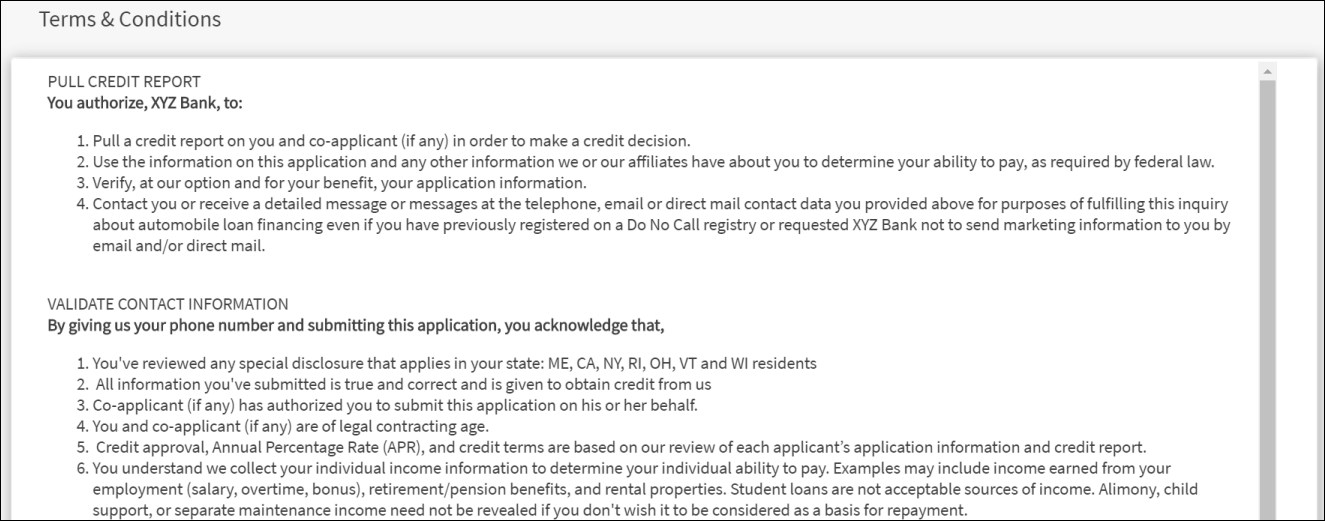
Terms and Conditions for Accessing Features
An authorized bank employee can configure the new terms and conditions for different features or can reconfigure the existing terms and conditions in the Retail Banking application from Spotlight (Customer 360). When Users (new or existing) try to sign in to the banking application after such reconfiguration, they are expected to accept the new terms and conditions to proceed further. when the terms and conditions have been reconfigured, upon accepting, the acceptance details provided by the user are saved in the DBX database.
Following features are integrated with Spotlight (Customer 360) for configuring the terms and conditions:
| Module | Features |
|---|---|
| Common T&C (Footer Links throughout the app on Responsive Web, Hamburger Menu) | |
| Authentication |
Login Enroll |
| Pre-login Acitivities |
Enroll New User Onboarding |
| Transfers |
P2P Activation P2P Transfers Bill Pay Activation Bill Pay Transfers International Wire Transfers SEPA Transfers One-time P2P/ Bill payments /Wire Transfers |
| Accounts and Transactions |
Stop Check Payment Enable E-Statements Open New Account Add External Accounts via Account Aggregation Verify Own accounts from External Banks |
| Card Management |
Lock Card Cancel Card |
You will not be allowed to proceed further without accepting the terms and conditions.
For few modules where accepting the terms and conditions is mandatory, users will be prompted to accept the terms and conditions again whenever a new version is created. For example, on the Sign In page, a user must accept the terms and conditions for the first-time login or when the administrator changes terms and conditions from the Spotlight (Customer 360) application. Upon entering the credentials, the user will be forced to accept the latest terms and conditions.
The user will not be allowed to use the banking application without accepting the terms and conditions. The acceptance details are saved in the Spotlight (Customer 360) DB.
Configuration
The terms and conditions are defined and fetched from the Spotlight application.
In this topic