Locate a Nearby ATM or Branch
Use the feature to locate the nearest ATM or branch based on your current location. You can apply filters and search for ATMs/branches by using filters for ATMs or branches by providing your postal code or city details, view nearby ATMs or branches in a list or on a map, and view details of the ATMs or branches.
Menu Path: Side menu > About Us > Locate Us.
Alternatively, click Locate Us from the footer of the login page and any page displayed after you sign in to the application.
This section consists of the following sub-features:
View a nearby ATM/Branch
By default, the app displays the nearest ATM/branch of your bank on the Maps screen in both list-view and map-view formats. When you use this feature for the first time, the app requests your permission to access your current location. If you click Block, the app displays a message that the browser does not support Geo-location and does not display the maps screen. Click Allow. The app displays the ATMs and branches near your current location on the maps screen. The app indicates your current location by using a different-colored pin. If no results are found, the app displays an appropriate alert message. You can also switch between maps-view and satellite-view.
By default, the app displays all the ATMs and branches near you together in All tab. Select ATM or Branch tab if you want to view only ATMs or branches near you.
Click the branch/ATM icon on the map or list to view its location and open/closed details. Click on the required branch/ATM from the list to view further information.
Click the center icon to navigate to the current location within the map.
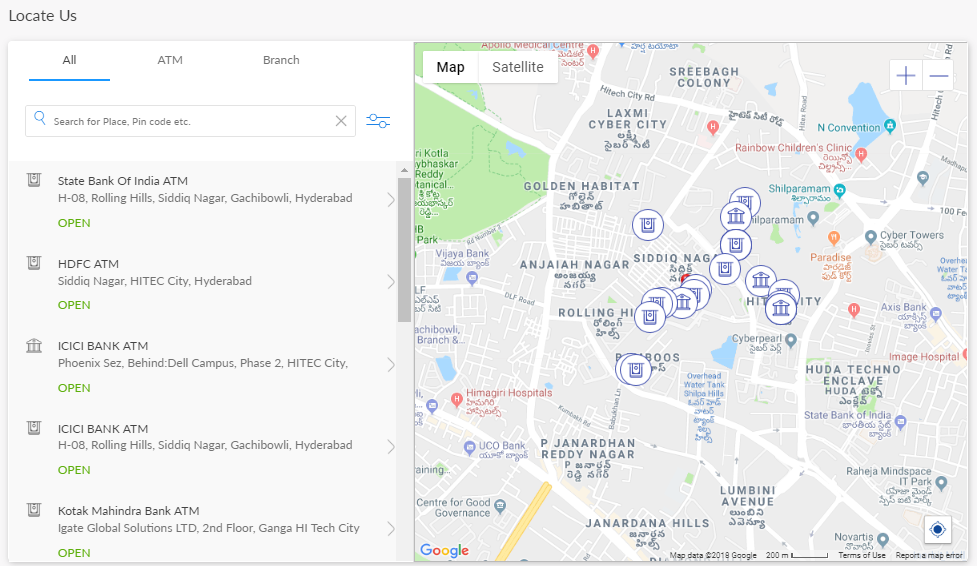
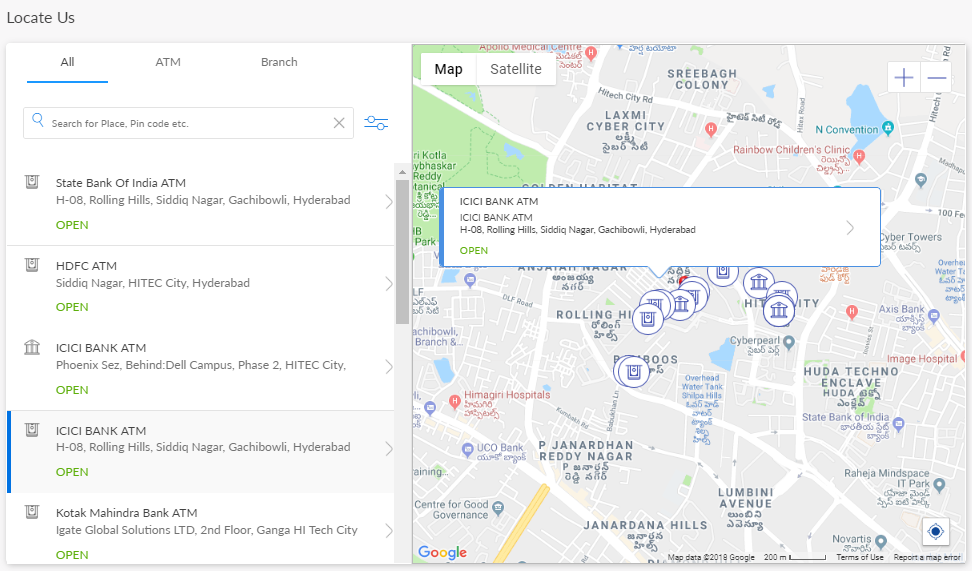
Search for an ATM/Branch
Use the feature to apply filters and search for an ATM/branch.
You can search for a branch or ATM by entering a ZIP code, city name, or state name in the Search bar. You can also search, and filter ATMs based on the features that they support. For example, if you want to search for all the ATMs that have surcharge-free facility. You can filter for only branches, only ATMs, or both ATMs and branches.
When you open the Map view, the app displays the first item in the list in the center of the map with a default zoom of 5 miles (8 km) and shows all the other pins applicable in that region. Each pin is in the exact latitude and longitude of the ATM/branch.
The pin image for ATMs is different from that of branches. When you click each pin, the app displays the following attributes: Name, Address, and Status (whether open or closed at that point of time). The application also displays the status of the branch/ATM (whether open or closed at that point of time) on the list screen.
Click the filter icon located beside the Search bar. The app displays the Views and Filters screen.
You can click any filter option, such as Safe Deposit Box and Drive Up ATM, in the Services field to search for a specific service that an ATM or branch provides. You can select multiple service options.
Click Apply to view the search results in both list-view and map-view formats. If there are no results for the filter that you applied, the app displays an appropriate message. Click Clear Search to clear the search criteria and search results.
If you want to cancel the search process, either click Cancel or the X icon. The app navigates you back to the previous screen.
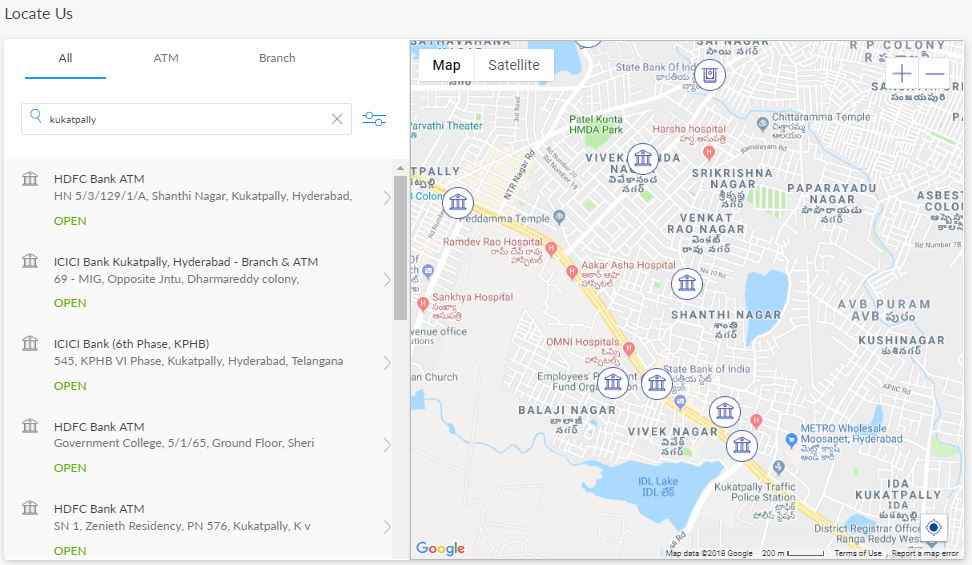
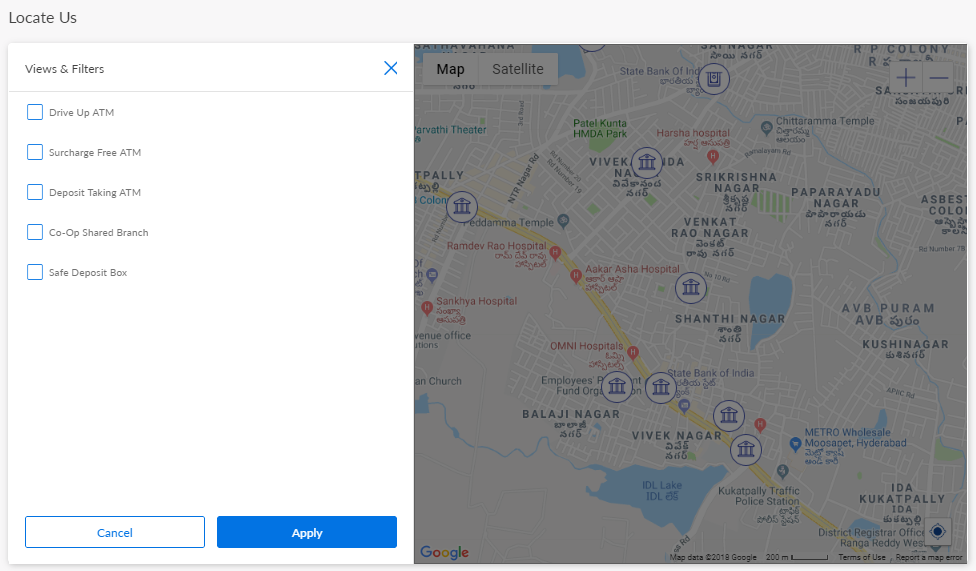
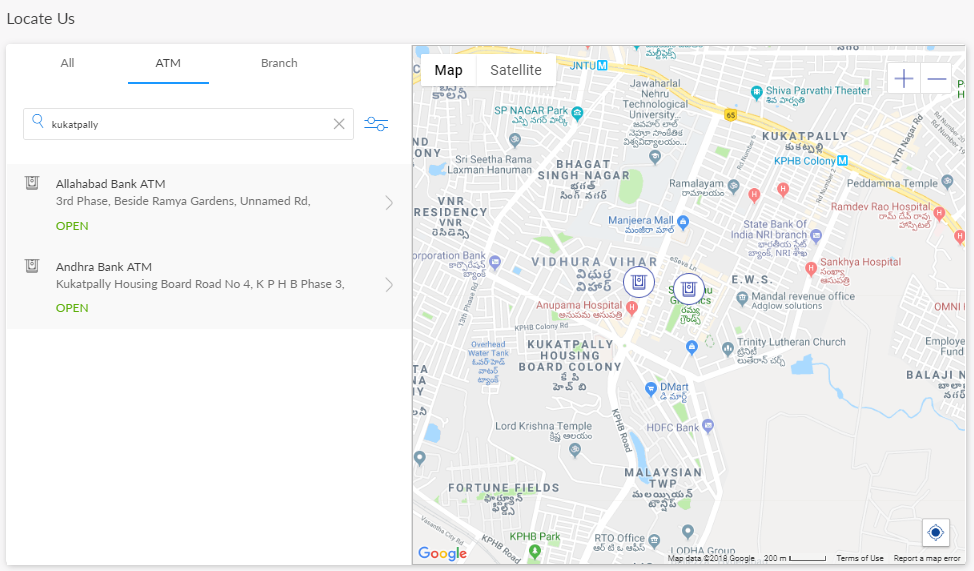
View ATM/Branch Details
Use the feature to view the required ATM/branch details.
The app displays the details of each branch/ATM that you select from the list or map. The details include the name, address, status (whether open or closed at that point of time), hours of operation, phone number, and available services. Click the ATM/branch icon on the map or list to view its location and open/closed details. Click the required ATM/branch to view further information on the details screen. If the details of the selected ATM/branch are not available, the app displays an appropriate message.
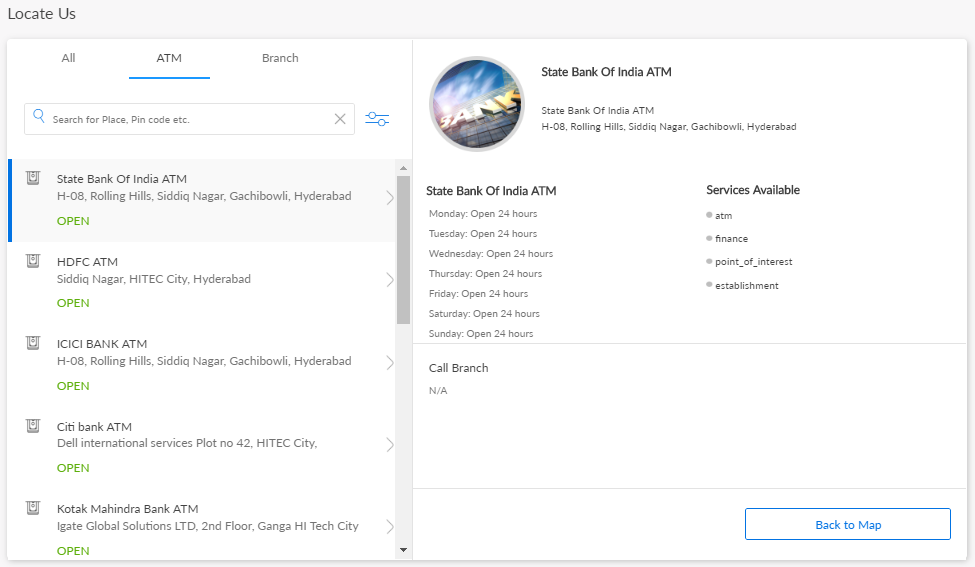
Configuration
- The ATM and branch details are fetched from the Spotlight application.
-
The default application is integrated with Google Maps services but has been tested for integration with the Locations feature in Spotlight. In case a Bank/CU does not want to use Google Maps and maintain the data using Spotlight, the same can be achieved by following the steps available in the Spotlight application documentation.
In this topic