UTF Transfer Activities
Use the feature to manage past and scheduled transfers. This page displays the consolidated list of the scheduled and past transfers.
Menu path:
- Web Channel: On the Accounts Dashboard screen > under Payment and Transactions > Manage Transactions.
Alternatively, you can also access the Manage Transactions feature from the side menu under Payments and Transfers.
- Mobile Native: Hamburger menu > Unified Transfer Flow > Transfer Activities
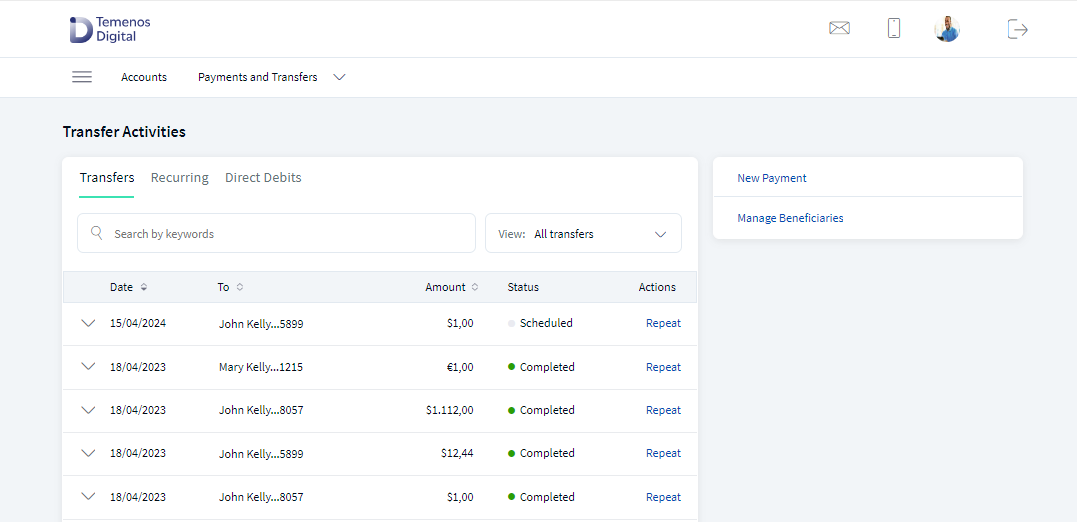
The Transfer Activities screen is displayed with Transfer tab selected by default. The app displays the list of one-time transactions as determined by the service response (10 transactions by default).
Transfer Activities screen displays only single transfers. Bulk transfers are not displayed on this screen.
Multi Entity Support: Customers can view the dashboard, perform transfers, or view any request summary and submit requests against the entity associated with the customer during login. The feature is enhanced with Experience APIs to retrieve and post based on the Entity ID of the signed-in user.
- The Entity ID selected by the signed-in user flows through the application through the respective Experience API.
- For all fetch (GET) API calls, the system retrieves the results based on the Entity ID of the signed-in user.
- For all add/update/delete calls, the system passes and posts requests against the Entity ID of the signed-in user.
The feature supports the following modules:
| Authentication | Dashboard | Account Overview |
| Credit Card overview | Cheque Management | Card Management |
| Statements | Dispute Transactions | Service Requests |
| PFM | Savings Pot | Account Settings |
| Sign In Settings | Profile Settings | Consent Management |
| Unified Transfers | Manage Transfers | Manage Beneficiaries |
| Bulk Payments | Bill Payments | Foreign Exchange |
| Portfolio Management | WealthOrder | Approval Matrix |
Transfers
The Transfers tab displays the list of all past and future dated one-time transactions.
If no transactions are retrieved from the banking service, the app displays a relevant message. The following details are displayed in the transfers list:
- Date
- To Account details
- Amount
- Status
- Actions that you can perform on a transaction - Repeat
You can select any transaction to view further details such as
- Transaction Reference number
- Source account
- Attachments (if available)
- Frequency of the transaction
- Notes
- Payment Method
You can perform the following actions in this screen:
- Repeat a Transaction
- Download Report
- View Attachments
Repeat a Transaction
You can repeat a completed transaction from your Transfers screen.
To repeat a completed transaction, follow these steps:
- Click Repeat beside a transaction from the list to recreate the same transaction. The application navigates to Create Transfer screen.
- The application auto-fills the field descriptions for the new transaction as the original transaction. You can modify any of the fields and confirm the transaction.
When clicked on Repeat for a same bank account transfer, you must do the following:
- The To Account/ beneficiary is non-editable.
- The following fields are editable:
- Transfer Amount
- Transfer Currency
- Frequency
- Payment Method
- Fees Paid By
- Intermediary BIC
- E2E Ref
- The Send On date is populated as the current date.
- The Payment Details and Add Supporting Documents are blank and you can choose to include these details.
Download Report
Use the feature to download the report of a completed transaction.
To download the report, follow these steps:
- Click
 icon beside a transaction to view the transaction details.
icon beside a transaction to view the transaction details.The transaction details appears for the selected transaction.
- Click Download Report to download the transaction report.
A PDF is generated with the transaction details.
The following details are displayed:
- Reference Number
- Transferred From account
- Date of Transaction
- Transferred To Recipient account
- Transferred Amount
- Note
- Frequency
- Recurrence (For a recurring transaction)
- Start Date and End Date (For a recurring transaction)
View Attachments
You can view the attachments used while performing a transaction for future reference.
To view an attachment, follow these steps:
- Select a transaction and click the down arrow to view the additional details. You can find the attachments option with the number of attachments available.
- Click attachments. A pop-up is displayed with the list of attachments available for a transaction.
- Click each attachment to view the details of the attachment.
- Click Close to close the pop-up window.
Recurring
The Recurring tab displays the list of transactions scheduled for the future date.
Click Recurring tab in Transfer Activities scree, the app displays the list of transactions as determined by the service response (10 transactions by default). The transactions are sorted by date (most recent on top).
If no transactions are retrieved from the banking service, the app displays a relevant message.
You can do the following:
View a Recurring Transfer
You can view the transfer details of a recurring transfer. The following details are displayed in the scheduled transaction list:
- Scheduled Date
- To Account details
- Amount
- Status
You can select any transaction to view further details such as:
- Reference number
- From account
- Attachments (if available)
- Frequency of the transaction.
- Notes
- Payment Method
Filter Transactions
Use the feature to filter the transactions from the list.
Click the list option from the top right to filter the transactions. The available options are:
| Type | Filter Options |
|---|---|
| Transfers |
|
| Recurring |
|
The transactions list is filtered based on the selected option.
Configuration
- The status of a transfer is configured from Service Request Micro service (SRMS).
- The list of transfers displayed is based on the client configuration (last 3 months, 6 months, and so on) in SRMS.
Backend Integration - Transact/MS/Mock
Using the runtime configurable parameter (Payment_Backend server property) at the Micro App level, an implementation team can configure the backend integration endpoint as Transact, or Mock as per customer needs for the following. The Payments Fabric MA supports the integration.
- The backend integration for all the APIs is mocked (DBX DB) or SRMS based on customer needs.
- The validations are avoided if the module is directly integrated with Transact endpoints.
- When records are created, use these options: Use the DBX DB table records that already exist, or use the Fabric Java layer to build a stubbed or JSON data response directly.
Follow these steps:
- Sign-in to your Fabric console.
- From the left pane, select Environments.
- For your Fabric run-time environment, click App Services.
- Navigate to Settings > Configurable Parameters.
- On the Server Properties tab, go to
PAYMENT_BACKENDField Name and set the Field Value depending on the integration (for example, MOCK or SRMS or SRMS_MOCK). - Click Save.
Fabric Server Properties
Current Transfers is via SRMS, as per the requirement, configuration name and configuration values should be as following:
| Module | Configuration name | Config Possible values |
|---|---|---|
| Payments | PAYMENT_BACKEND (Existing) | SRMS/STUB/T24 |
| Standing Orders | PAYMENT_BACKEND (Existing) | SRMS/STUB/T24 |
In this topic