Menus
Online Banking
Top Menu
The top menu is available on the header of all screens.
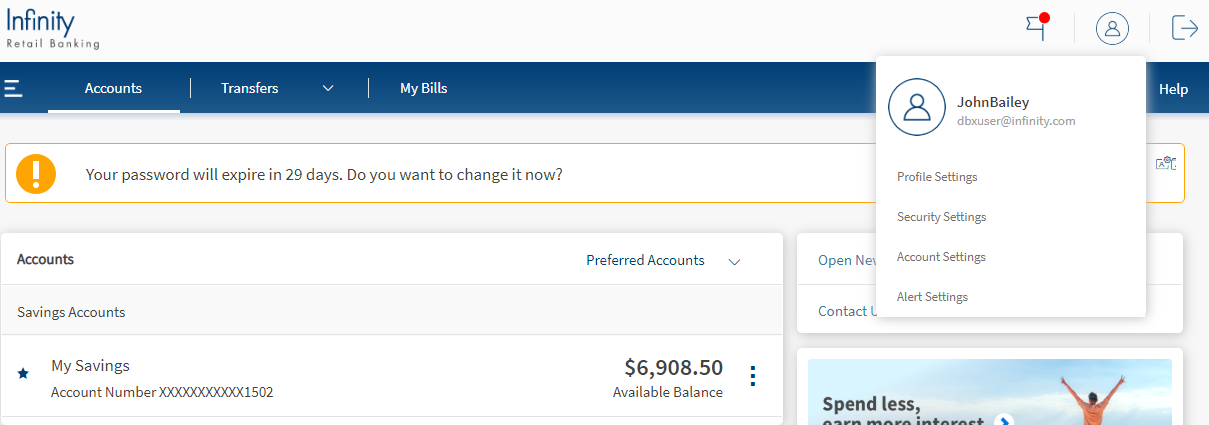
- Accounts
 . Click to view the account dashboard; list of your accounts with the bank; view the chart showing spending patterns in accounts, your messages, and upcoming transactions; account details and account summary; and view recent and scheduled transaction details.
. Click to view the account dashboard; list of your accounts with the bank; view the chart showing spending patterns in accounts, your messages, and upcoming transactions; account details and account summary; and view recent and scheduled transaction details. - Transfer & Pay
 . Click to manage payees and transfers; manage bill payees and payments; send money, and manage wire transfers.
. Click to manage payees and transfers; manage bill payees and payments; send money, and manage wire transfers. - Side Menu. Click
 to view the side menu. The side menu displays the various activities that you can do in the modules.
to view the side menu. The side menu displays the various activities that you can do in the modules. - Profile Management menu. Click to manage your profile and account settings, and manage alerts.
- Profile Settings. Click to manage profile details.
- Account Settings. Click to manage the account settings.
- Alerts. Click to manage alerts. This feature is not functional yet.
- Messages
 . Displays the messages and alerts that you received in the inbox.
. Displays the messages and alerts that you received in the inbox. - Help
 . Click to view relevant contextual help content to understand and use the app features easily.
. Click to view relevant contextual help content to understand and use the app features easily. - Feedback
 . Click to send feedback for the online banking experience.
. Click to send feedback for the online banking experience. - Sign Out
 . Click to sign out of the application. The app displays a message prompting you to confirm, and on confirmation, displays a screen to log on again. The username is retained but masked if you had selected the Remember Me checkbox during the earlier login.
. Click to sign out of the application. The app displays a message prompting you to confirm, and on confirmation, displays a screen to log on again. The username is retained but masked if you had selected the Remember Me checkbox during the earlier login.
Side Menu
The link to the side menu is available on the top menu. Click Menu  to open the side menu.
to open the side menu.
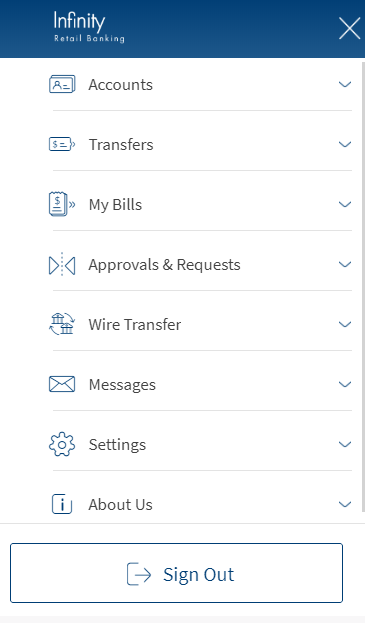
Do as required:
- Accounts. Click to view the account dashboard; list of your accounts with the bank; view the chart showing spending patterns in accounts, your messages, and upcoming transactions; account details and account summary; and view recent and scheduled transaction details.
- Transfers. Click to manage internal and external transfers; manage payees; manage bill payments; and view the details of recent, pending, and scheduled transactions.
- My Bills: Click to pay a bill, view the bill pay history, view the bill payee list, and add a bill payee.
- Messages. Click to view the alerts and messages, and send new messages.
- Pay a Person. Click to send money, add recipients, manage recipients and view P2P transaction history with added recipients.
- Wire Transfer. Click to make a wire transfer, add recipients to wire transfer, manage recipients in wire transfer and view wire transfer transaction history with added recipients.
- Settings .Click to manage the profile settings, security settings, account settings, and alert settings.
- About Us. Click to view the terms and conditions, view the privacy policy, contact the bank, locate an ATM or a bank, and read the FAQs.
- Sign Out. Click to Sign out of the application. The app displays a message prompting you to confirm, and on confirmation, displays a screen to log on again. The username is retained but masked if you had selected the Remember Me checkbox during the earlier login.
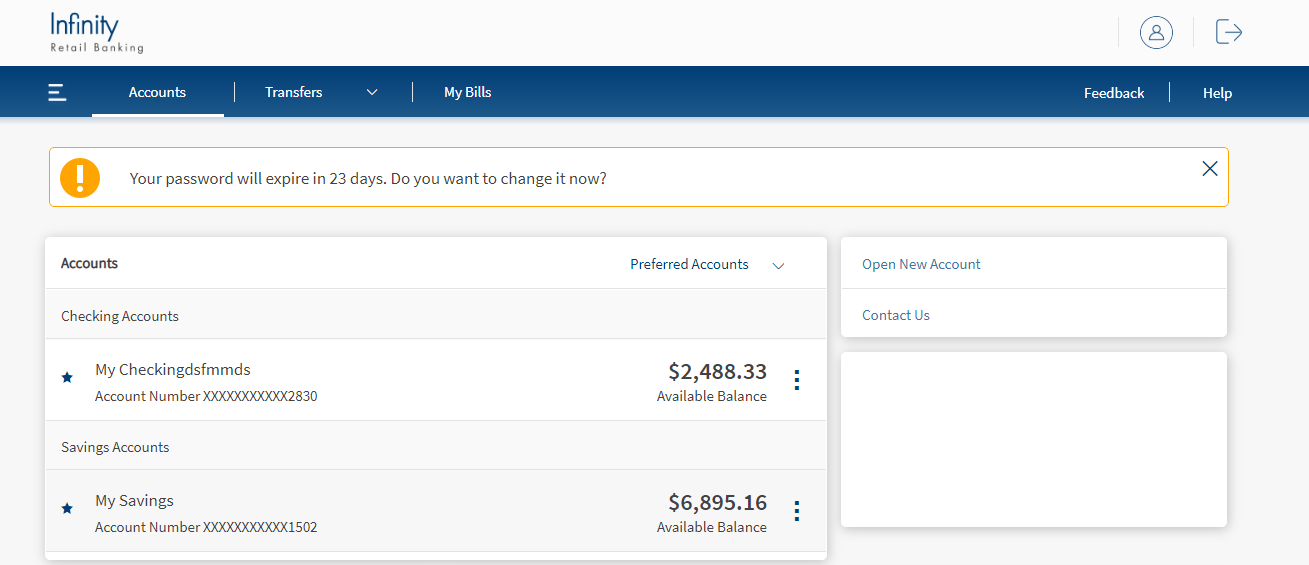
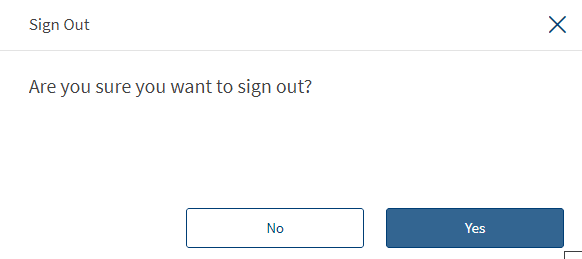
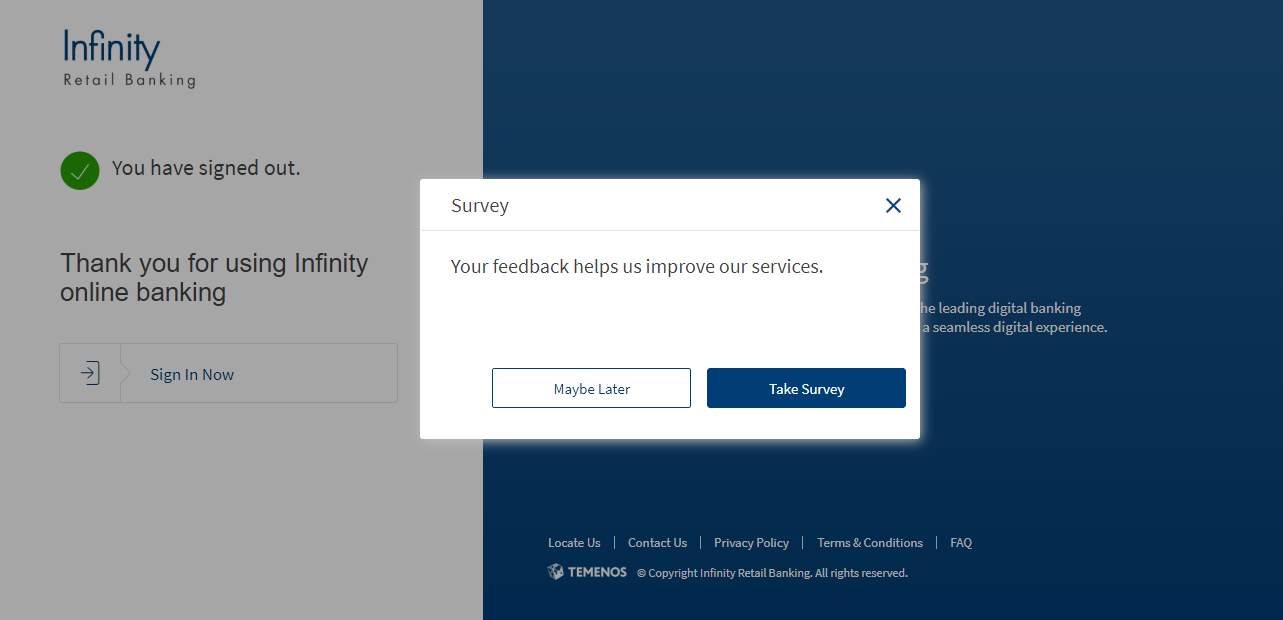
Mobile Banking
The location of menu options depends on the type of software you use. For iOS devices, the menu options are available at the bottom of the application and the menu is call Bottom Menu. For Android devices, the menu options are available in the Hamburger Menu at the top right corner of the application.
Bottom Menu
- Accounts. Tap to have an insight into the accounts held with the bank and view charts showing account trends and spending patterns; view the account summary, and recent and scheduled transactions in each account; view account details and account statements; view recent and scheduled transaction details; and search for transactions.
- Transfer. Tap to manage internal and external money transfers and view the details of scheduled and completed transactions.
- Bill Pay . Tap to deposit a check using your mobile device; manage bills, view a list of the completed and pending check deposits, and cancel a pending deposit.
- Menu. This is also called as the Resources menu. Tap to locate a bank on a map; contact a bank through email or phone; manage cards; manage personal finance; order checks; view terms and conditions to use the banking application; view privacy policy of the bank; access FAQ/help pages to use the application features; view the the daily interest rates offered by the bank; view the foreign exchange rates; and view the application version details. The Settings menu is also available as part of the More/Resources menu. Tap to register a device; define preferred account for various account types; enable pre-login account preview; manage default login; manage profile details including changing user name and password; and manage account specific and general alerts.
If you are using a tablet, the bottom menu contains the following additional options:
If the customer is not entitled to the Bill Pay option, then the menu contains Settings option instead of Bill Pay.
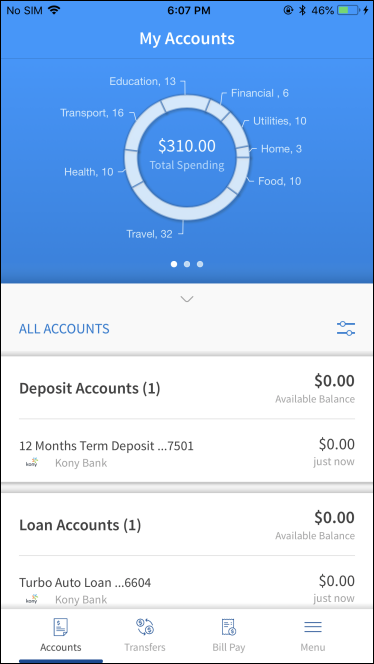
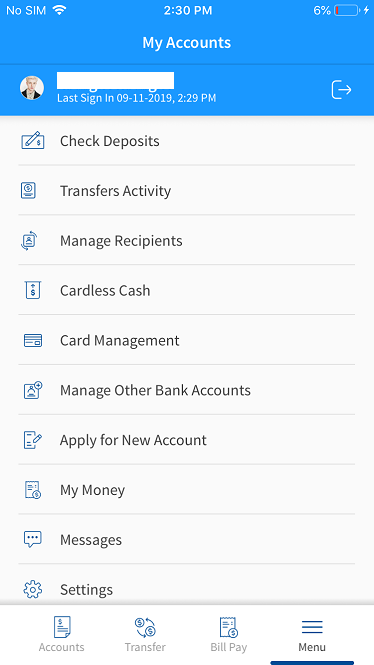
Hamburger Menu
You can access the following features from the Hamburger menu in Android devices:
- Accounts
- Transfers Activity
- Manage Recipients
- Cardless Cash
- Card Management
- Manage Other Bank Accounts
- Apply for New Account
- My Money
- Messages
- Settings
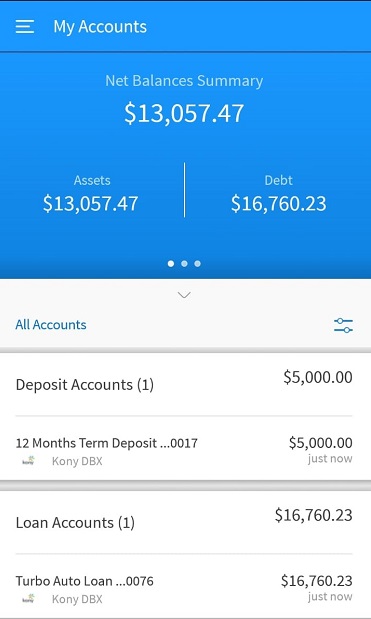
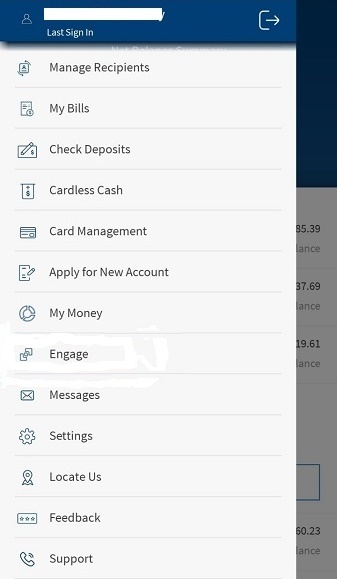
Integration with Spotlight (Customer 360)
The different options available under Transfers and Pay, that is, Transfer Money, Pay Bills, Send Money and Wire Transfers are displayed based on the user's entitlements. In case the user does not have access to any of these, that option is not available here and in the corresponding menu in the navigation pane.
In this topic