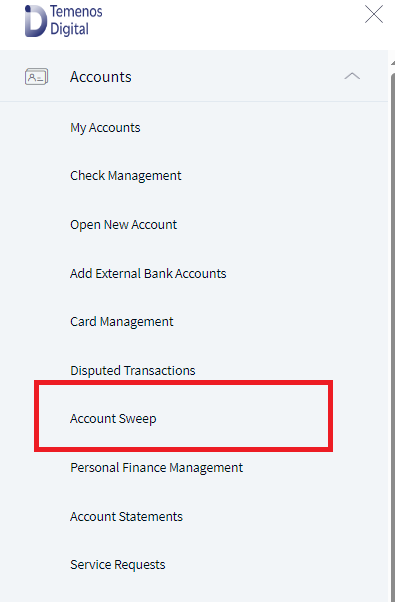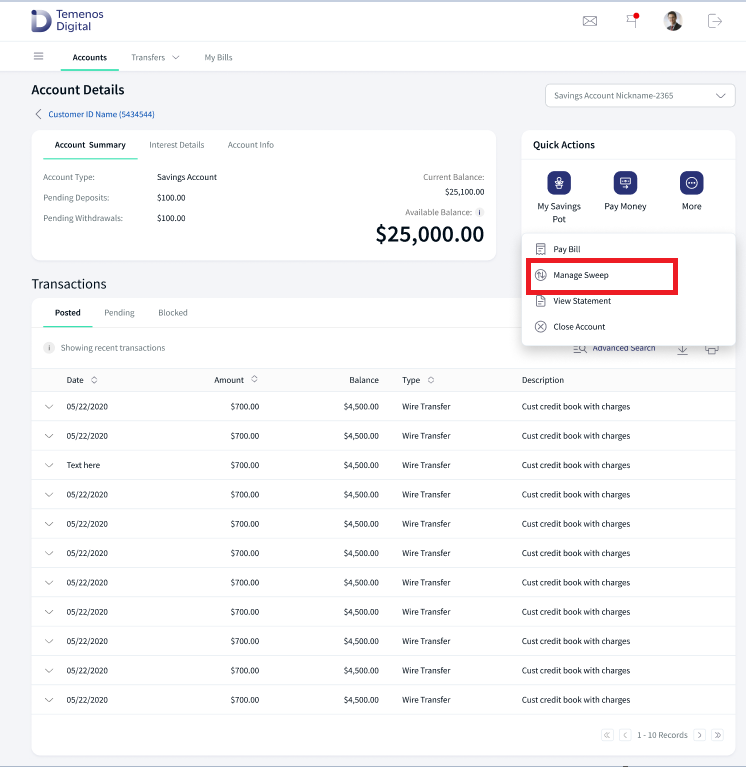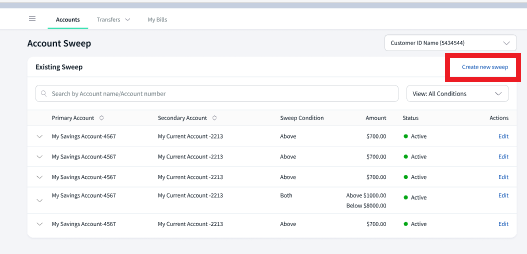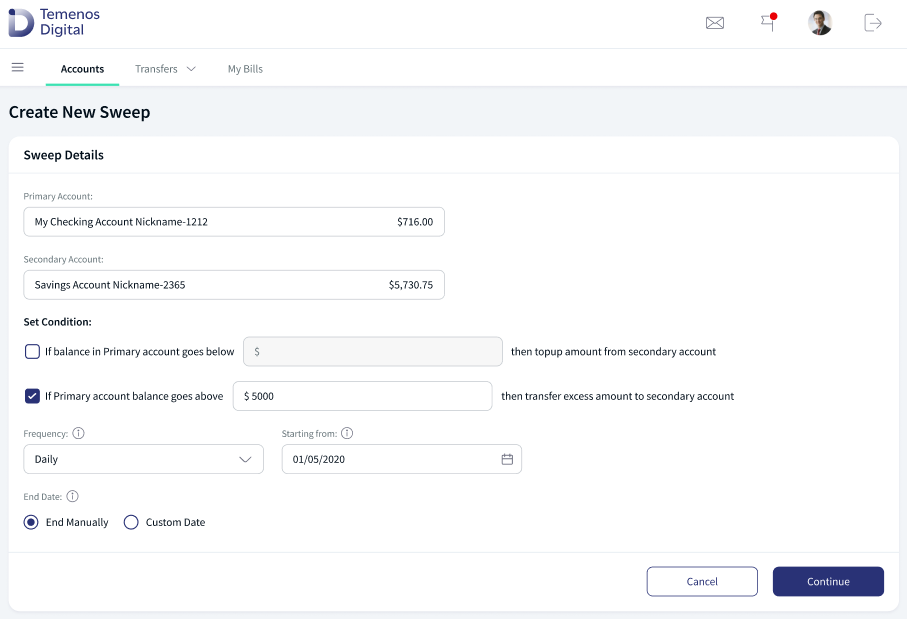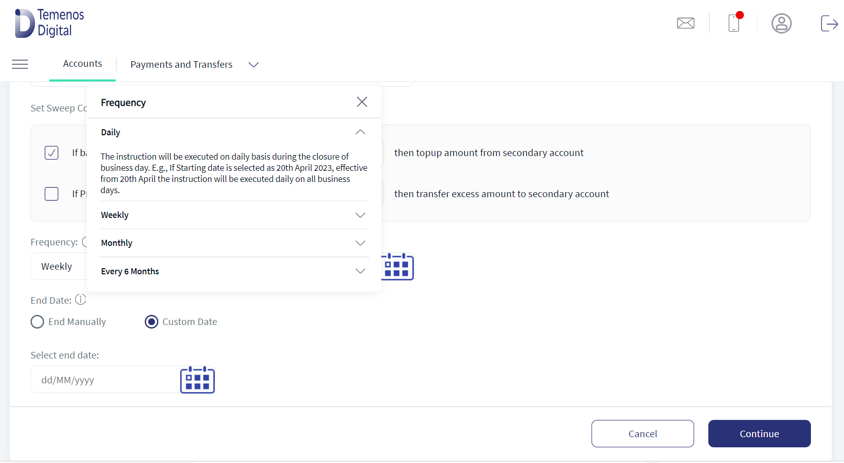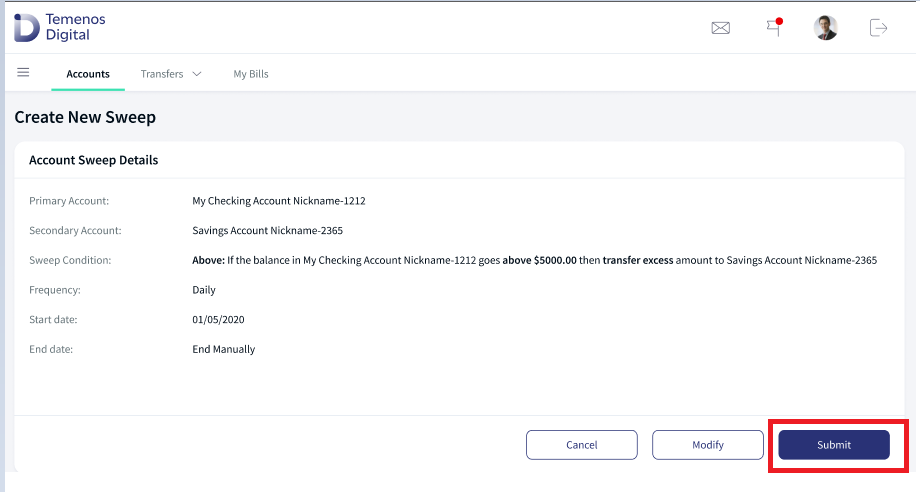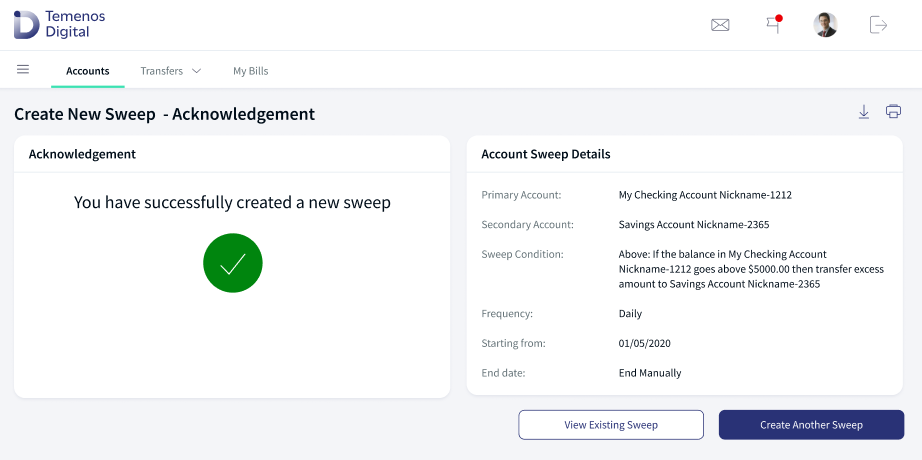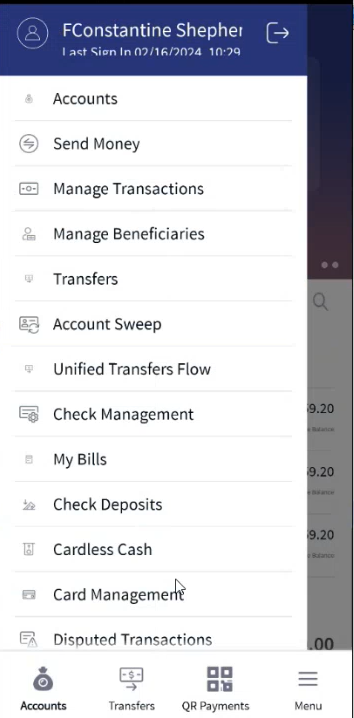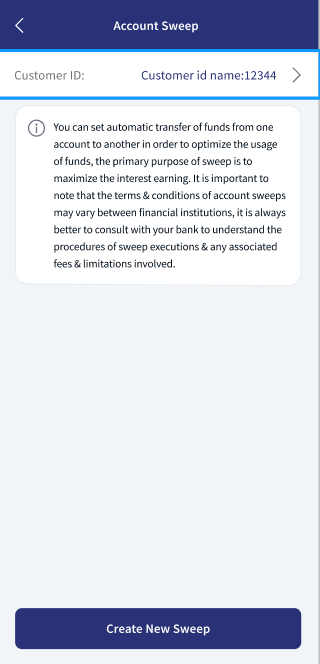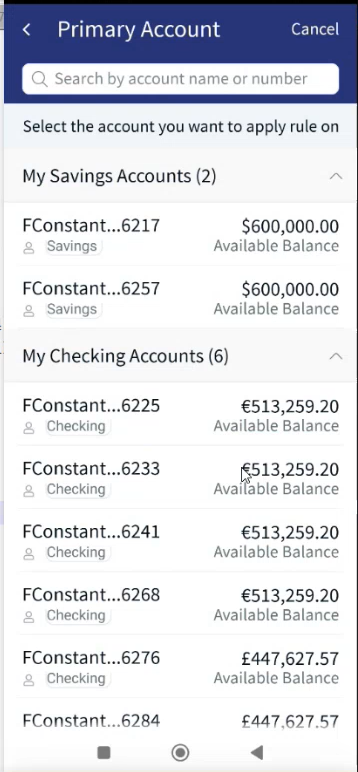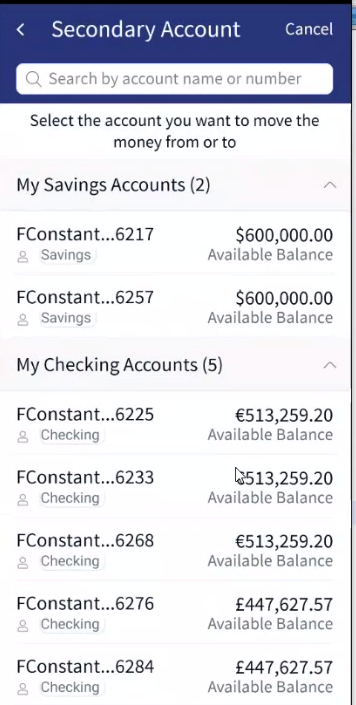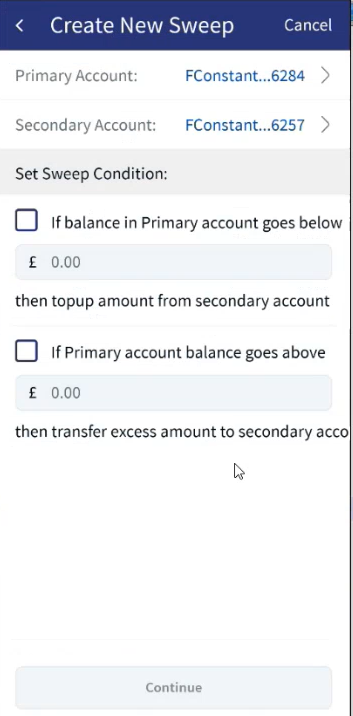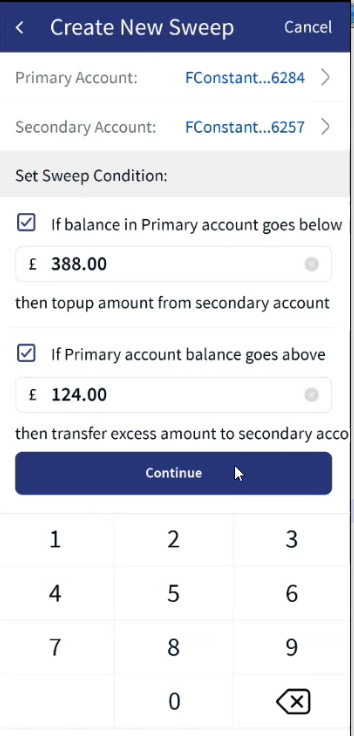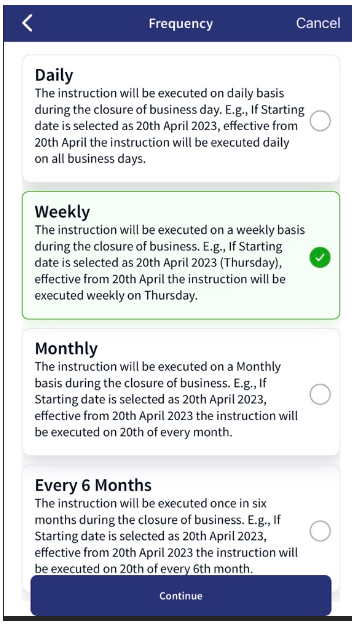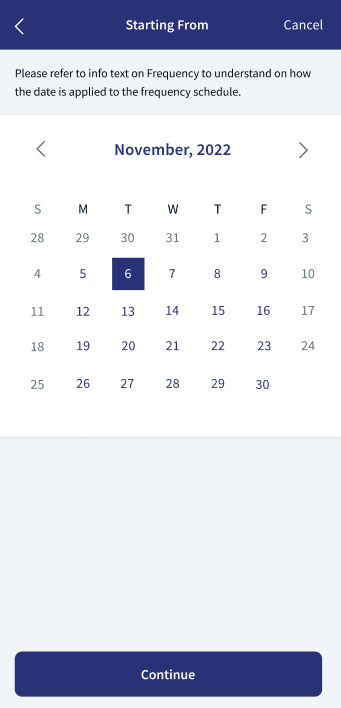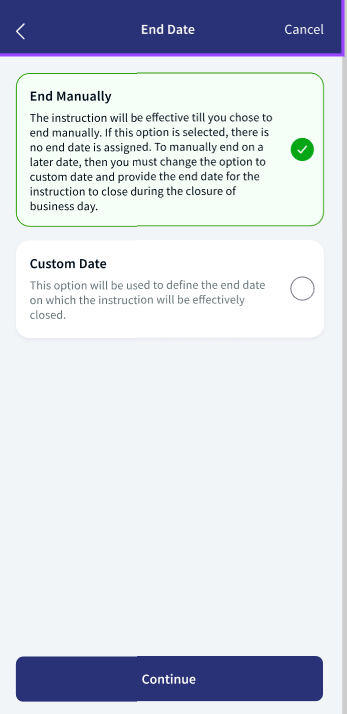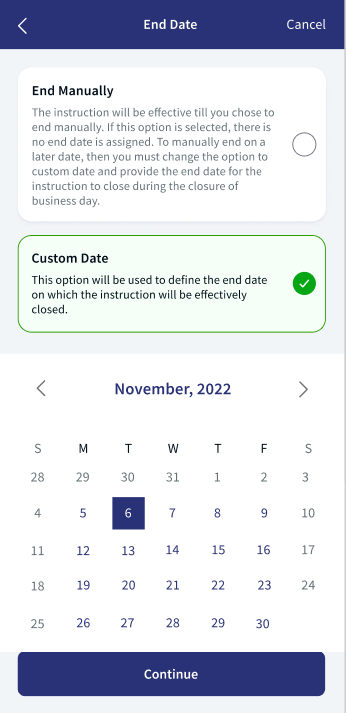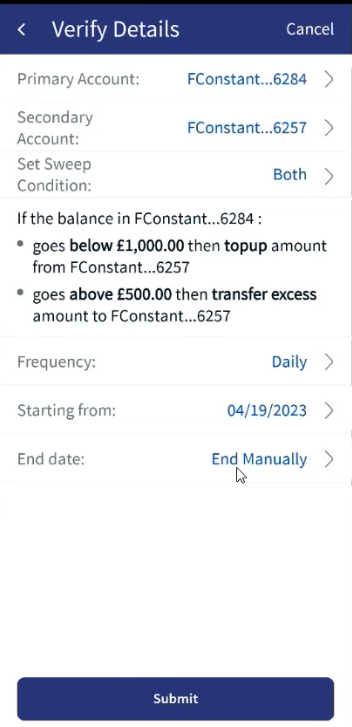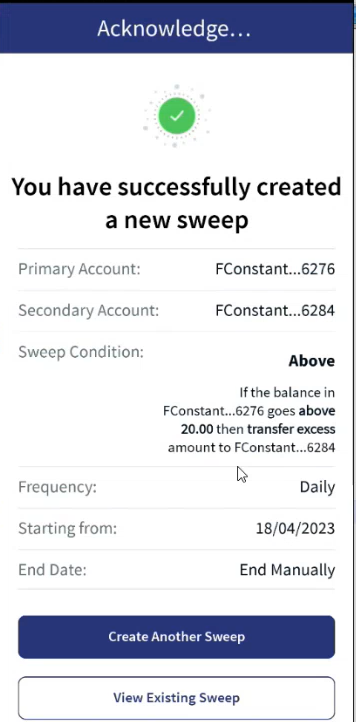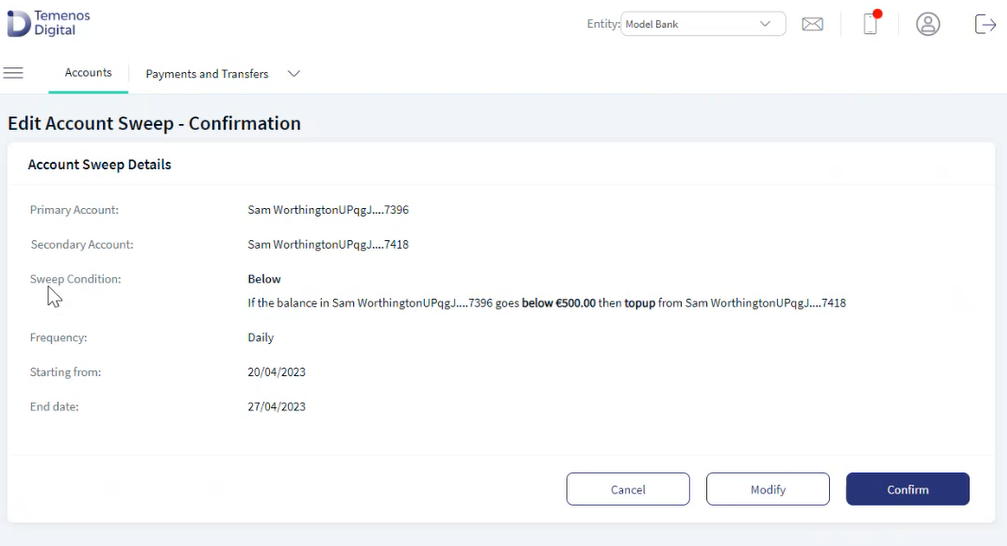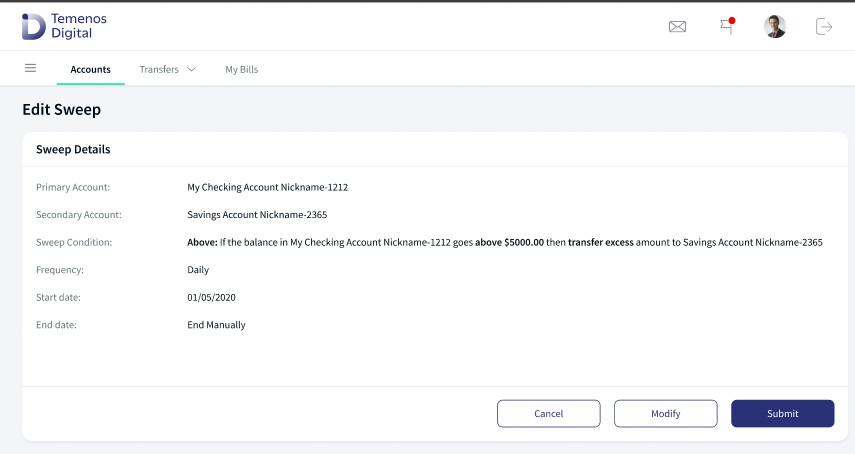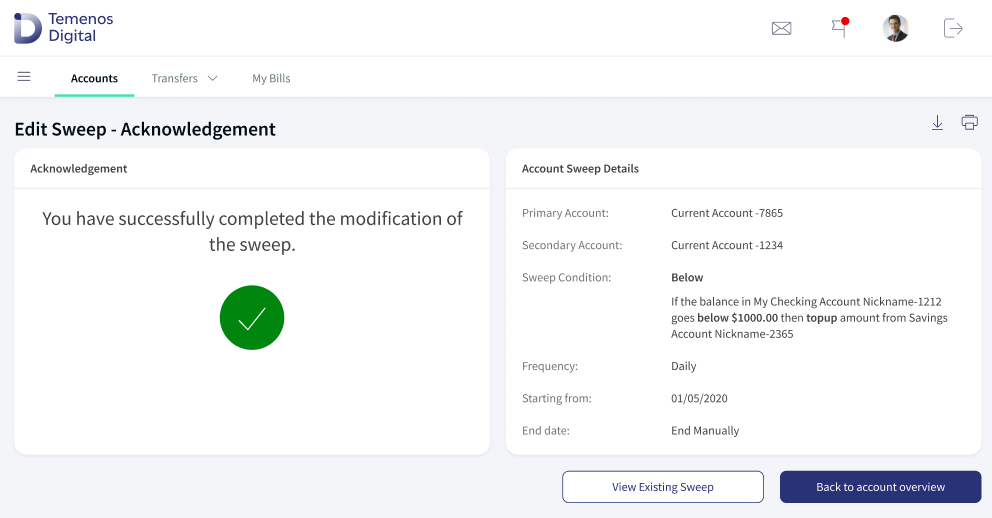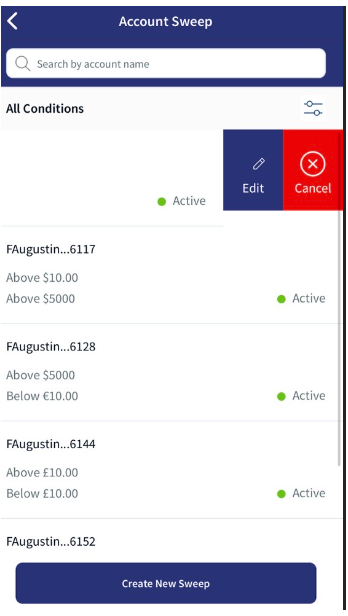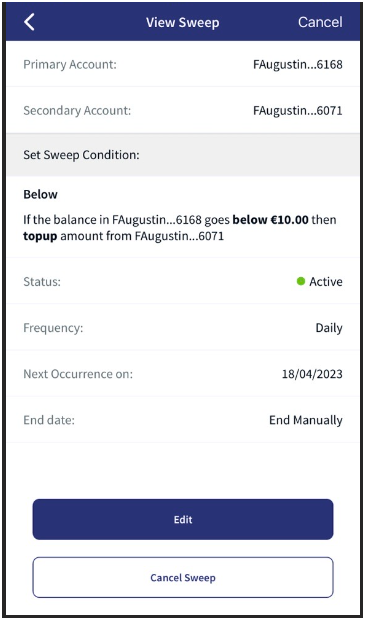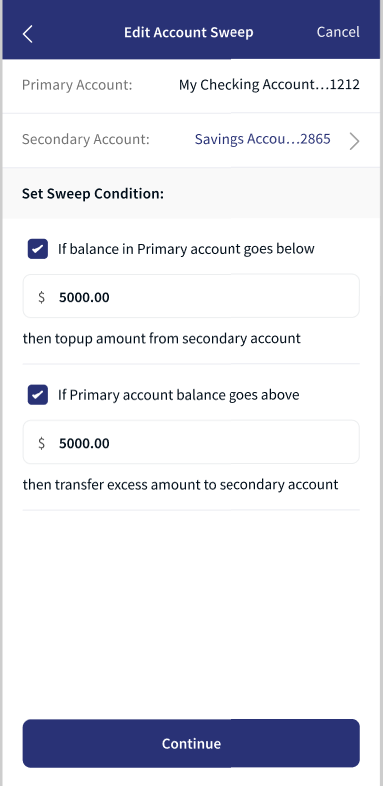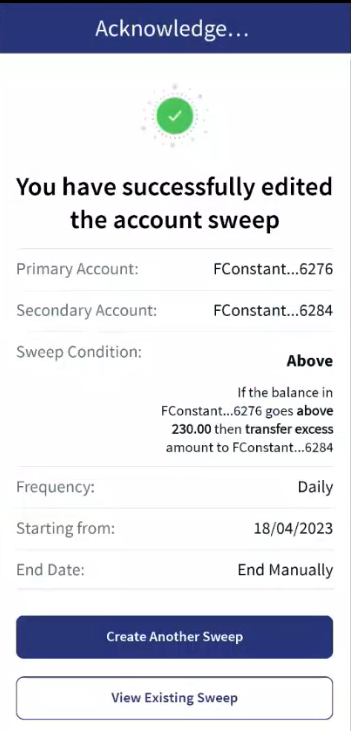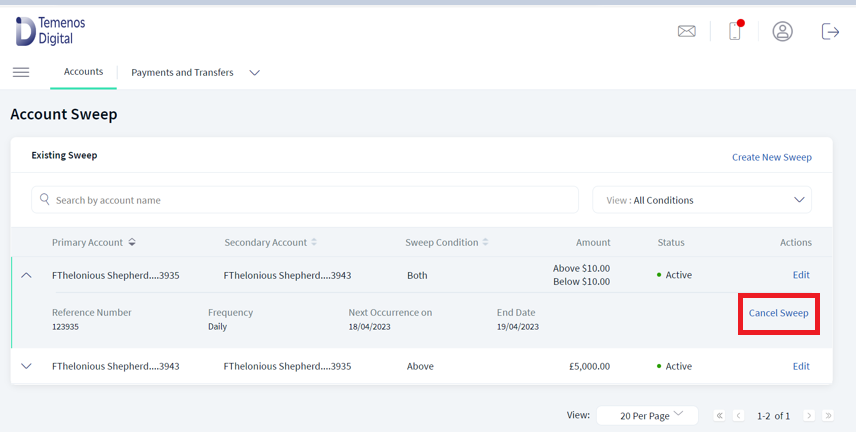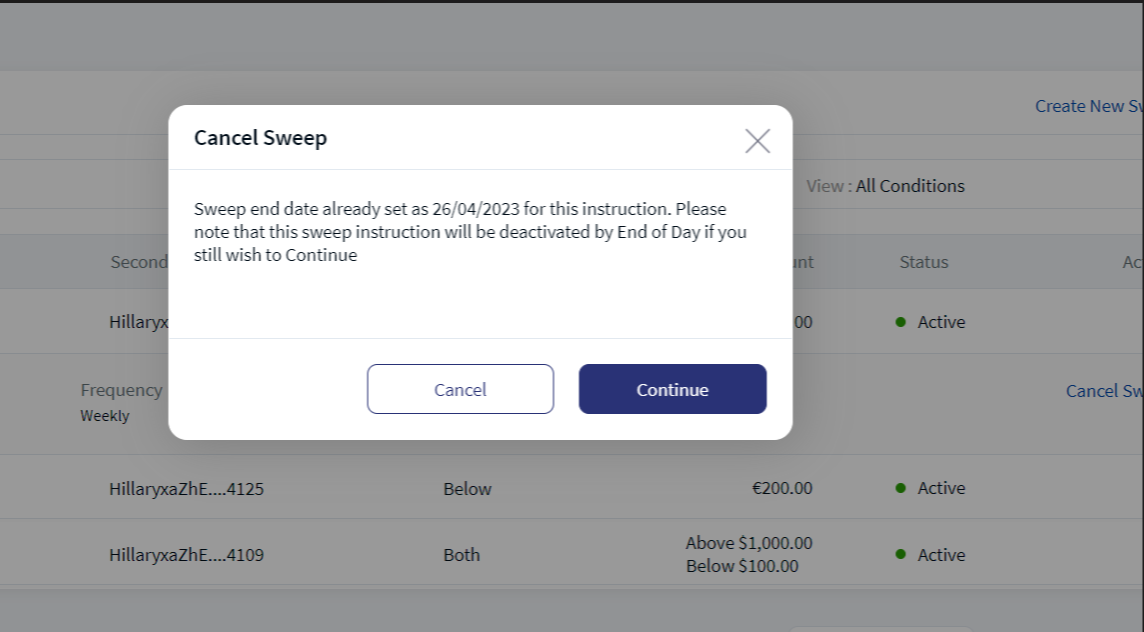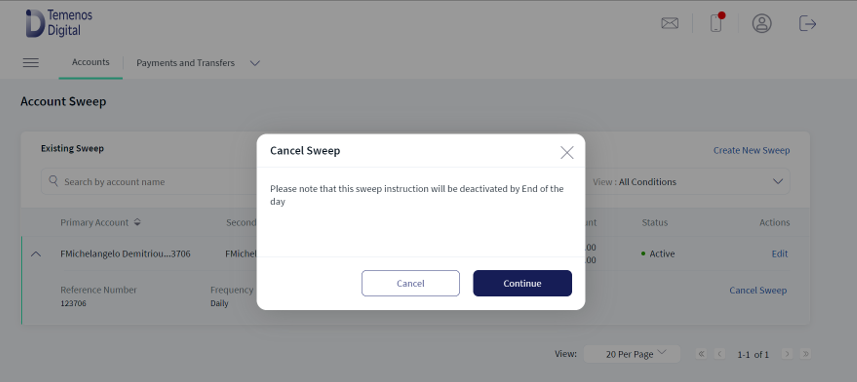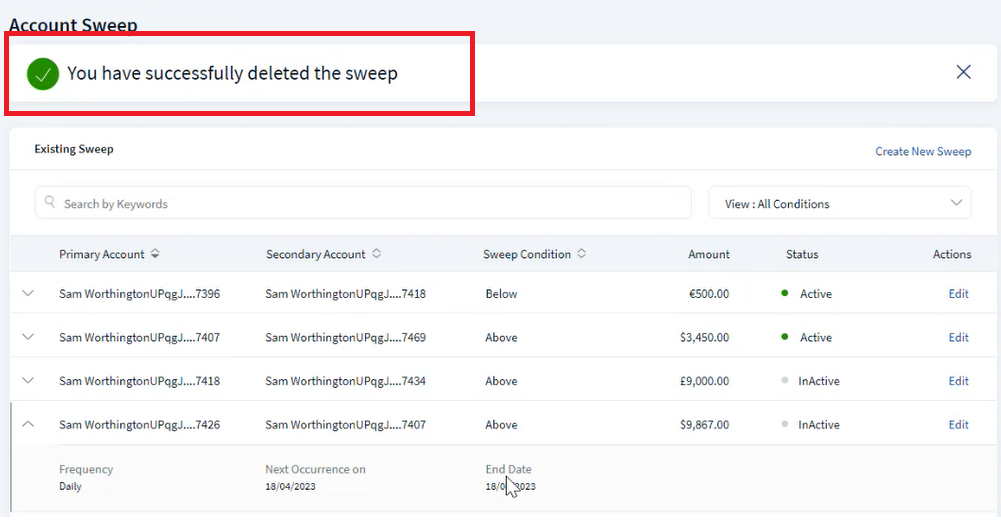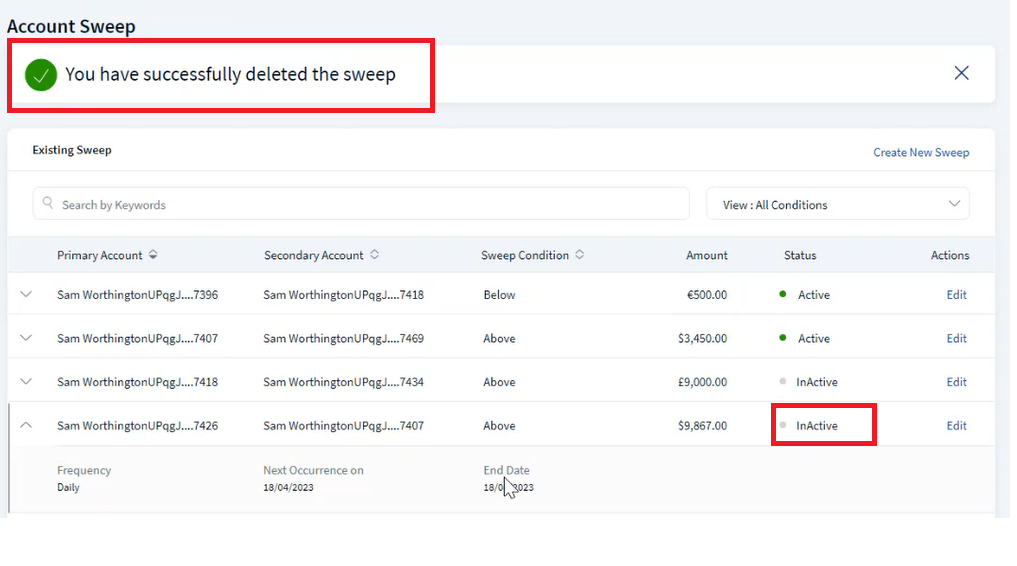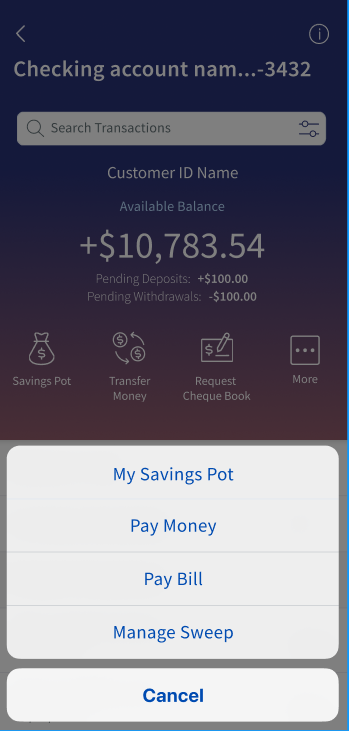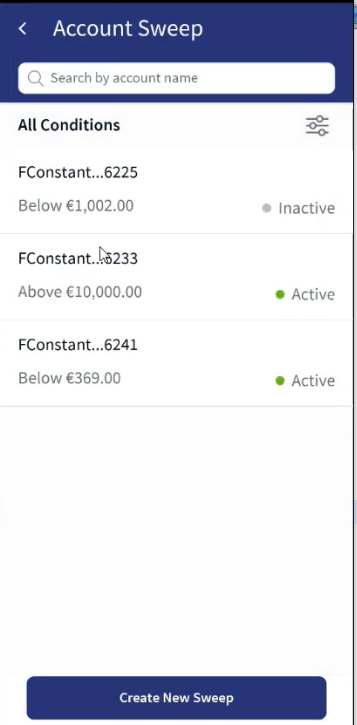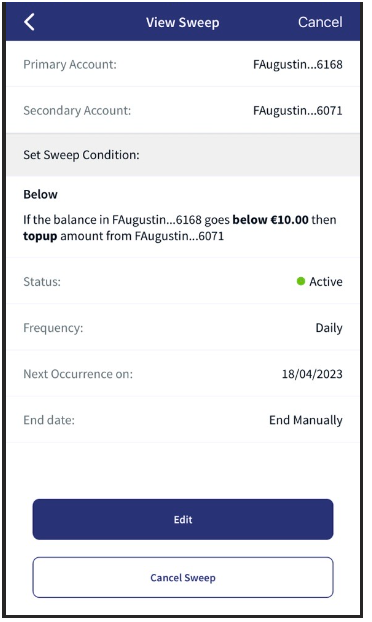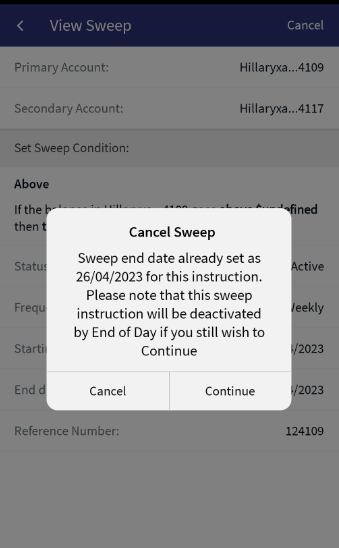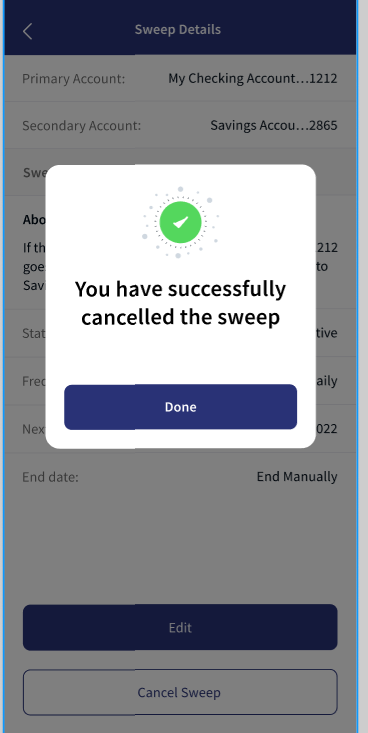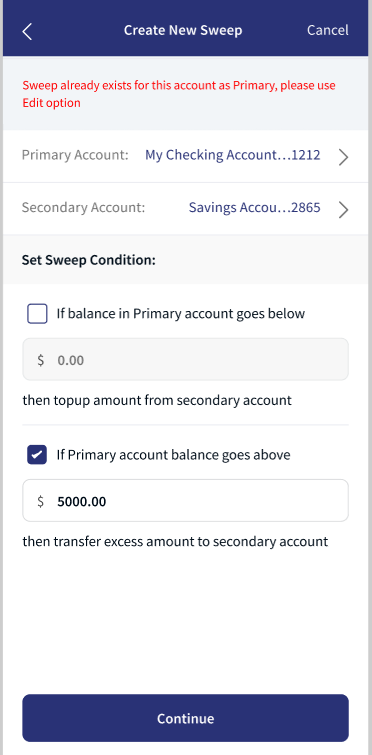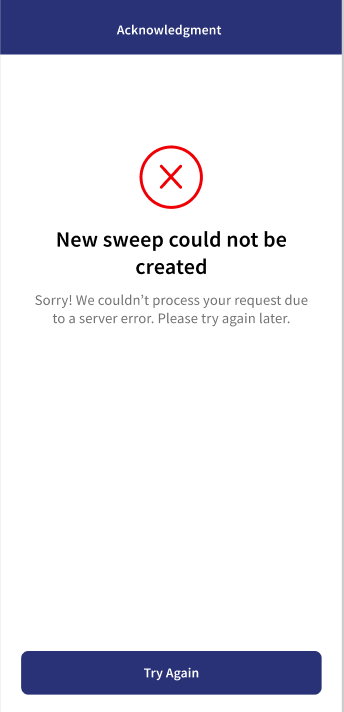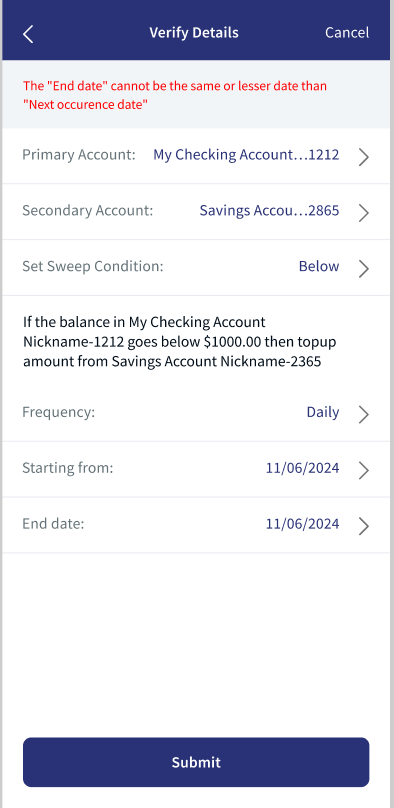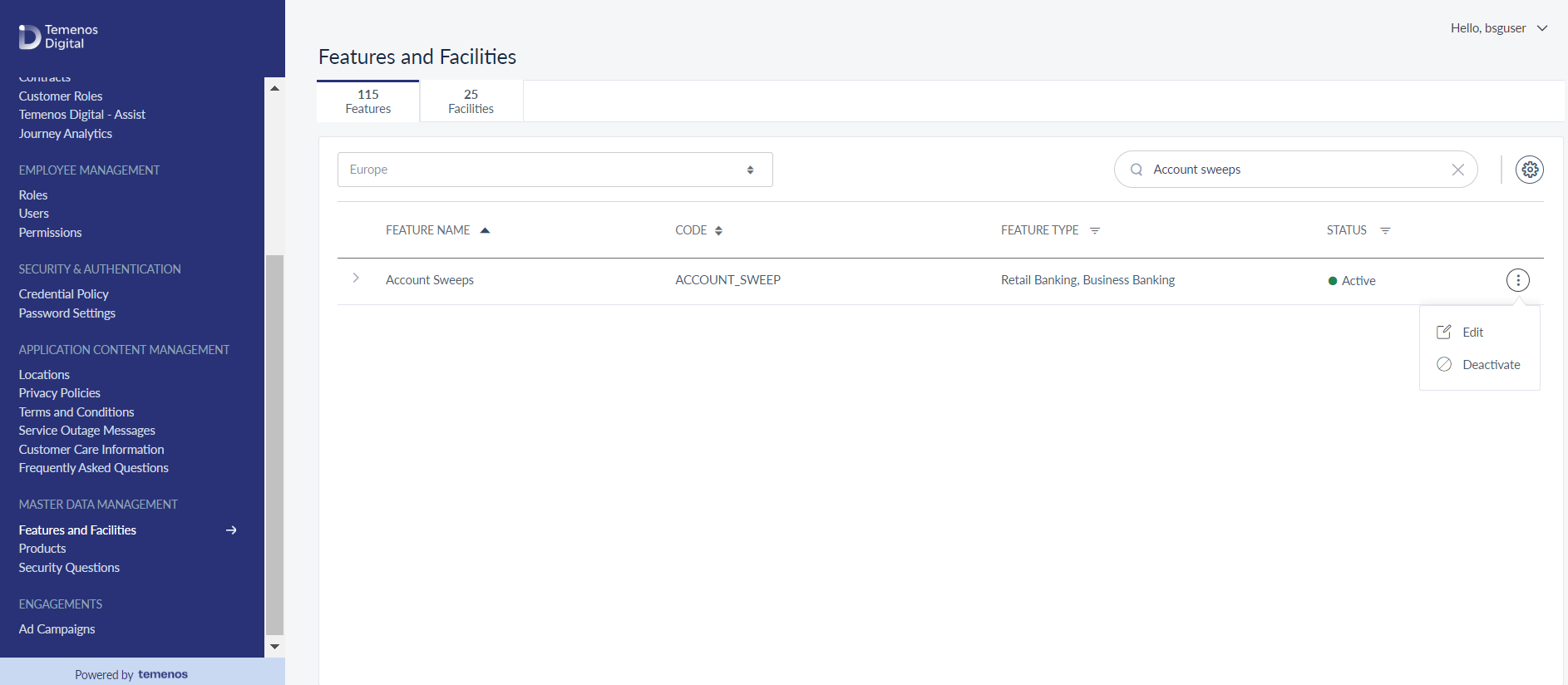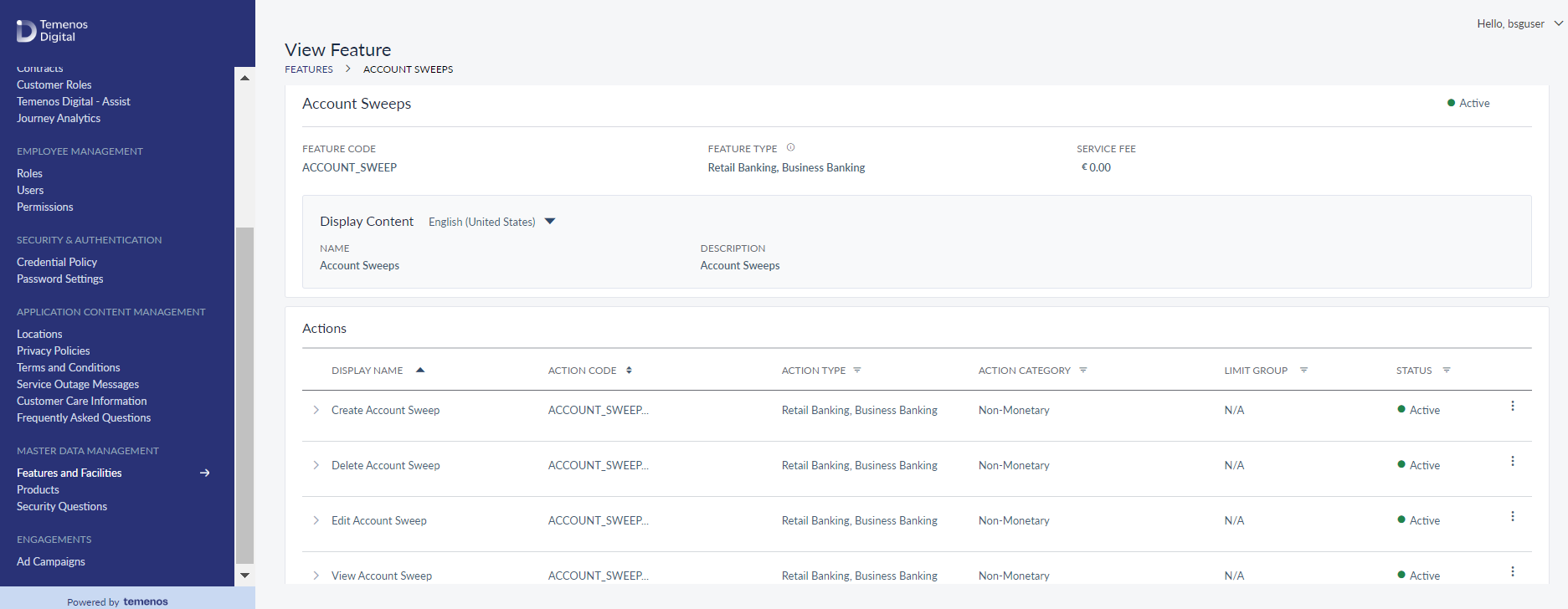Account Sweep
The Account Sweep feature enables the online user to create and manage sweep instruction. The user can create sweep instructions by defining rules and frequency. There can only be one Primary account and one Secondary account per sweep instruction.
An account that is managed as a Primary account in an active sweep instruction cannot be used as a Primary account in an alternate sweep instruction.
The user can perform any of the following actions:
- Sweep instructions between two accounts.
- Set up maintenance, Surplus, and two-way sweep instructions.
- Edit and Cancel the sweep instructions.
UX Overview
View Sweep Dashboard
The following fields are available in Account Sweep Dashboard. In this dashboard, the user can create, edit, and cancel a sweep. The edit and cancel sweep options are available at each record level.
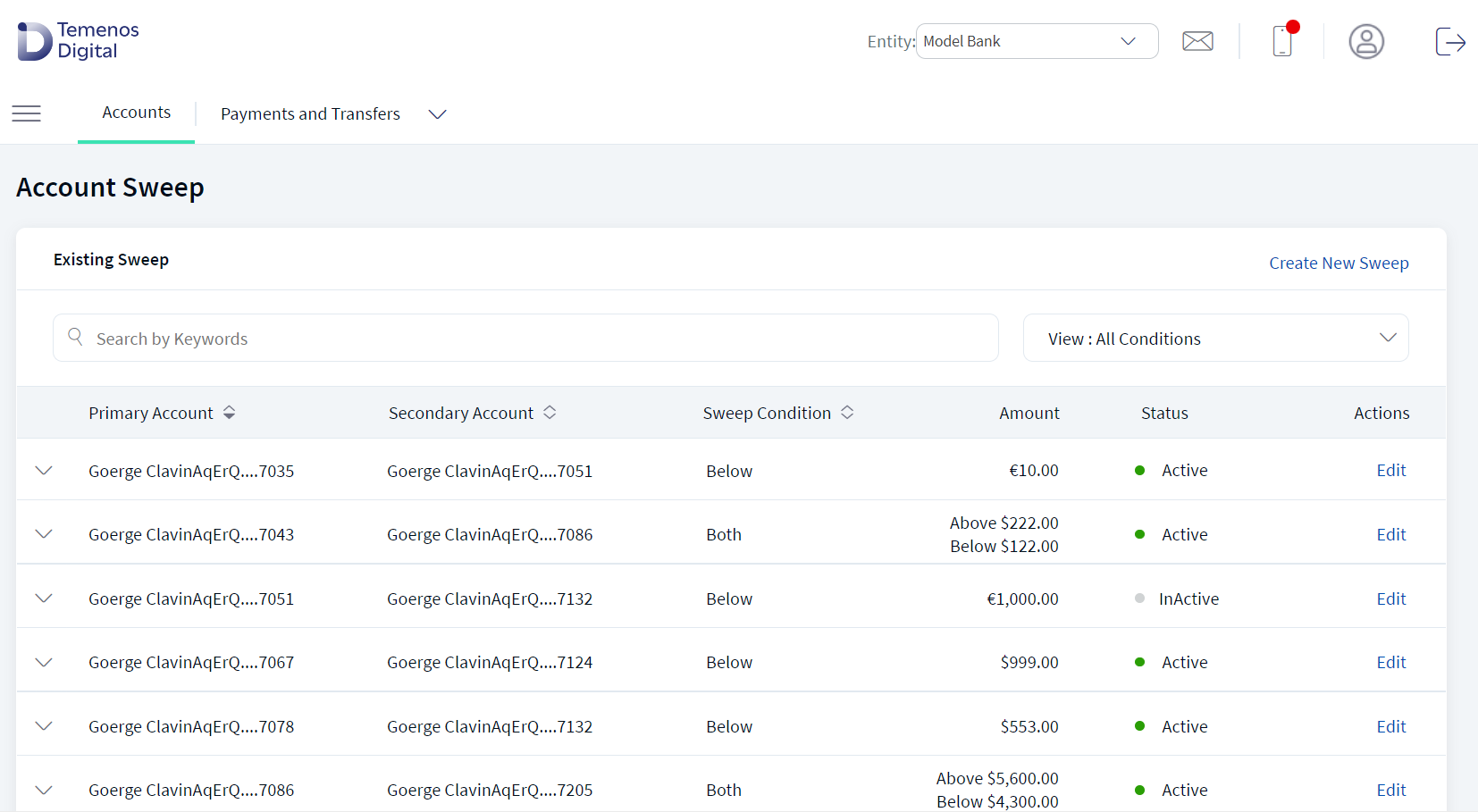
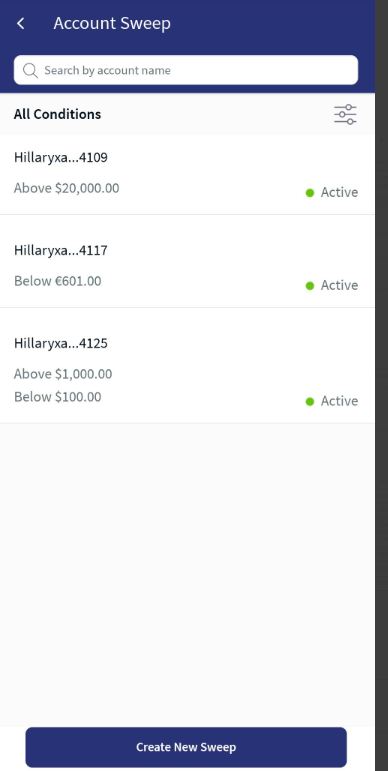
For a multi-customer user( users facilitated with compact customer listing dashboard), sweep dashboard screen is facilitated with a customer ID drop-down to view the relevant sweep records.
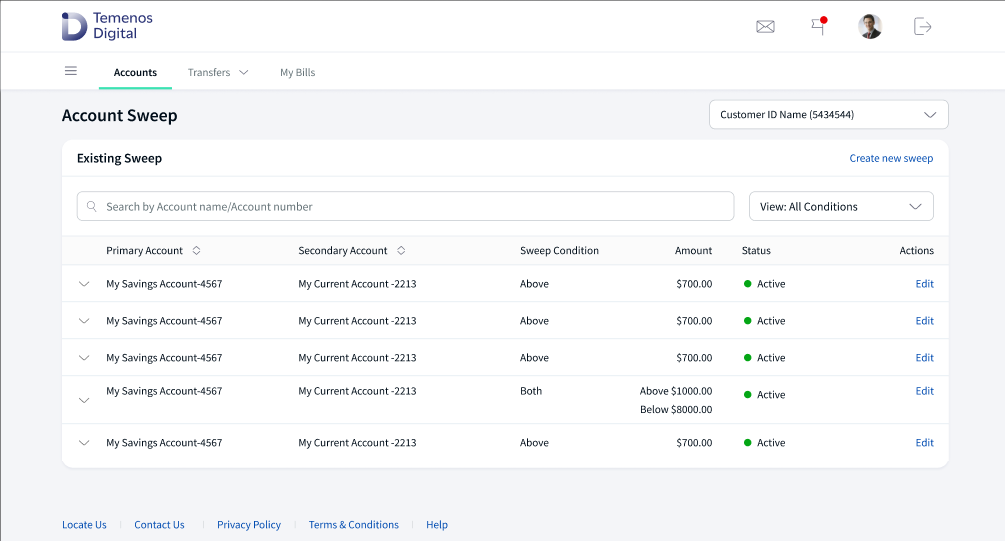
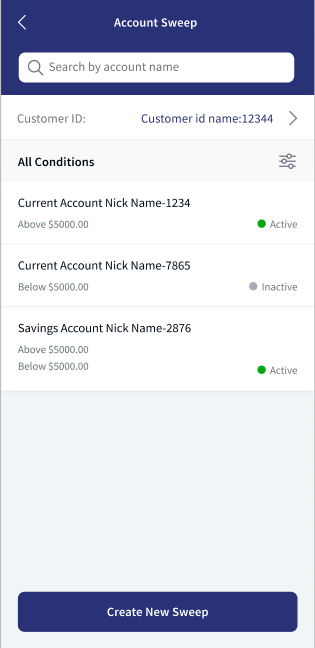
- Search - Use the keywords(Account number/Account name) to search for particular record.
- Filter - Use this to filter the records(Above/Below/Both).
- Primary Account - The primary account used for account sweep.
- Secondary Account - The secondary account used for account sweep.
- Sweep Condition - The sweep rule is set for the account. Above, Below and Both are the available conditions. See glossary for more information.
- Amount - The amount value set for sweep rule.
- Status- It shows whether the sweep is Active or Inactive.
- Active- This shows the sweep is active and in effect.
- Inactive- This shows the sweep is not active, reached end date and no longer in effect.
- Actions - The available actions are Cancel Sweep and Edit.
The following fields are available when the record is expanded.

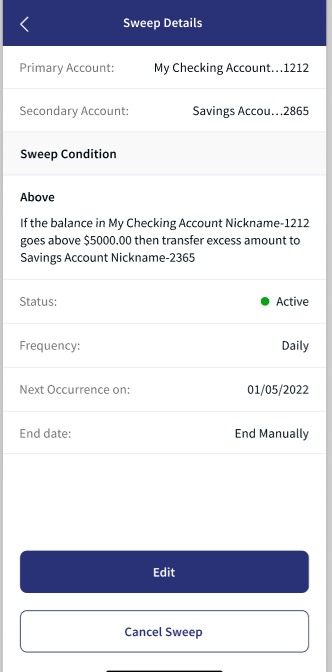
- Frequency - This shows scheduled preference set by the user on which the sweep record gets executed.
- Next Occurrence- This shows the upcoming date on which the sweep record is supposed to execute.
- End Date - End date is specified for the sweep record. If the user sets up a specific date, the sweep status moves to ‘Inactive’ on the specified date and if the user select for ‘End manually’, sweep record will be active until the time user chooses to schedule an End date.
- Cancel Sweep- This option is to inactivate the sweep.
Create Sweep Instructions
The user with required permissions can create sweep in digital banking application. There are two ways to navigate to sweep instructions.
Web Channel
- Login > Hamburger Menu > Account > Account Sweep.
- Login > Home Page > Account Summary page > More > Manage Sweep.
Following are the steps to create Sweep:
- In Account Sweep page, click Create New Sweep. This navigates to Create New Sweep page.
- Select the Primary Account from the drop-down list.
If the user navigates from the account summary page, the primary account details are auto filled with the account information. - Select the Secondary Account from the drop-down list.
- Set the sweep condition. The user can select one or all the checkboxes.
- For Below(Maintenance Sweep), select If balance in primary goes below - then topup amount from secondary account.
- For Above(SurplusSweep), select If balance in primary goes above - then topup amount from secondary account.
- For Both, select both options.
- Set the Frequency from drop-down list.
- Select Starting From using the date picker.
- Select the End Date.
- End Manually - If the user wants to delete the rule manually.
- Custom Date - If the user wants to stop the rule on specified date. Select the end date using date picker.
- Click Continue. This navigates to the Confirmation page.
- Verify the details and click Submit.
- An acknowledgment page appears with a success message.
Mobile Native
Manage Sweep
If the selected account is already a part of an existing sweep as a Primary account, the user have an option to Edit/ Cancel the sweep option based upon permissions enablement for the account in spotlight application. If the selected account is not a part of a sweep record as a Primary account, the user must navigate to create a sweep flow with the selected account pre-populated in the 'Primary account' field.
Edit Sweep Instructions
The user with required permissions can edit the Sweep Instructions. The following are the steps to edit a Sweep Instruction:
- In the Account Sweep dashboard, search for the sweep.
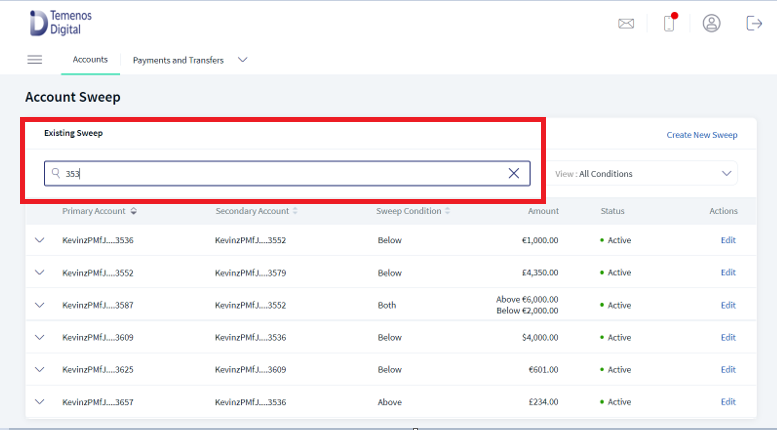
- Expand the record and click Edit.
- Edit the available fields. Secondary Account, Sweep Conditions, Frequency, Starting From, and End Date.
- Click Continue. This navigates to the Confirmation page.
- Verify the details and click Submit.
The user can click modify to go back Edit Sweep for further modifications. - An acknowledgment page appears with a success message.
- If the application cannot update the Sweep condition, a failure message appears. For more information see Error Scenarios.
- The user can click Cancel to terminate the current process.
Mobile Native
Cancel Sweep Instructions
The user with required permissions can cancel Sweep Instructions. The following are the steps to cancel a Sweep Instructions:
- In the Account Sweep dashboard, click on any sweep and expand the record, user can see an option Cancel Sweep.
- Click Cancel Sweep to cancel the sweep.
- When the user set up a sweep record with “End date” as a Future dated instruction and if the user clicks cancel sweep button, system will show the below pop up.
- When the user set up a sweep record with “End date” as ‘End manually’ option and if the user clicks cancel sweep button, system will show the below pop up.
- An acknowledgment page appears with success message.
- User can activate the sweep by clicking edit option. For more information see Edit Sweep Instructions.
- If the application cannot delete the Sweep condition, a failure message appears. For more information see Error Scenarios.
Mobile Native
Error Scenarios
- If the user tries to create a sweep from the sweeps dashboard via the Hamburger menu option and if the user selects any account that is already maintained as a Primary account in an existing sweep instruction, the user will see the following error and needs to go via edit sweep flow.
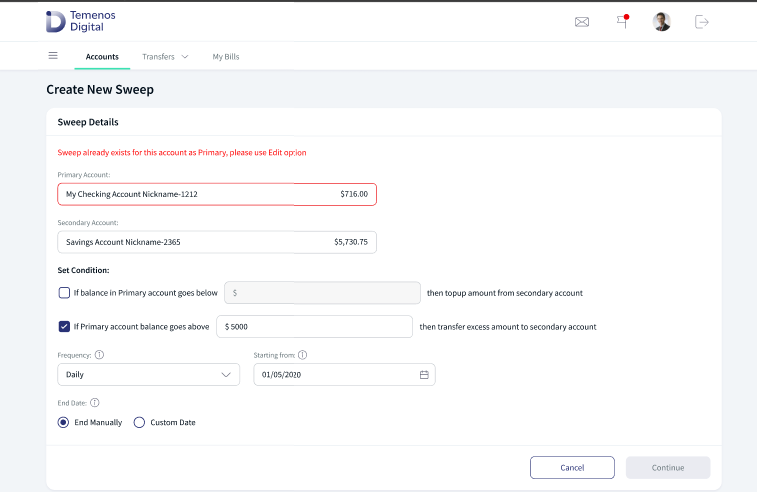
- If the Digital channel application does not get any response for any of the sweep actions – Create / Edit/ Cancel flow from the back end Transact, the user will see the following error.
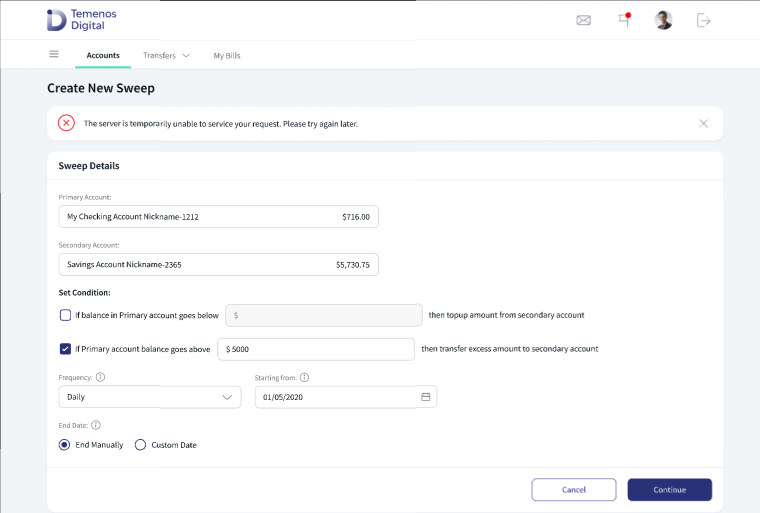
- In the edit sweep flow, if the user tries to change the Next occurrence date as the same date maintained in the End date field, the user will see the following error.
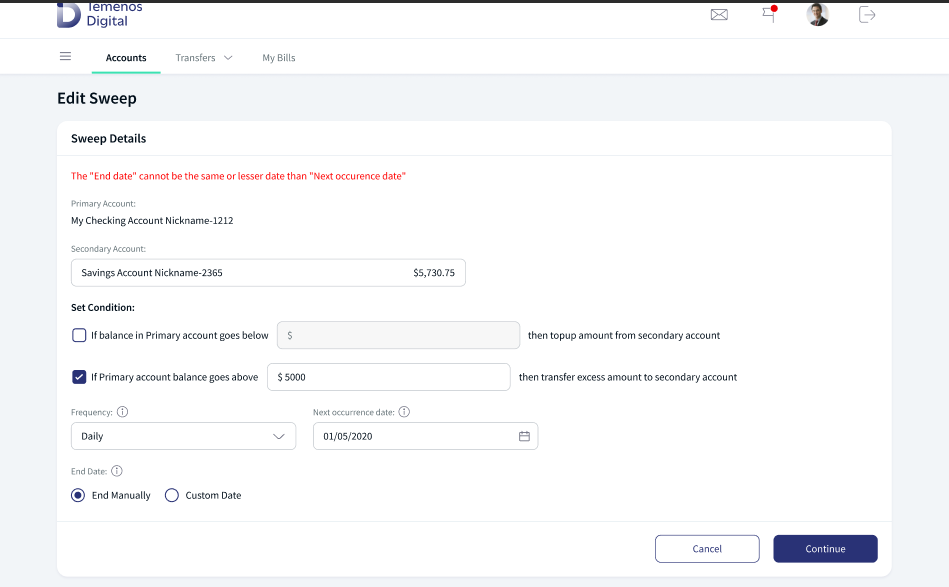
Mobile Native
Feature and Actions in Spotlight
Manage sweep actions
The Feature and actions for sweeps enablement in the digital channels are defined in the spotlight application. The following features and relevant actions are available in the Master data management level to manage/ enable the sweep actions to the users.
| Feature Name | Feature Code | Action Name | Action Code | Description |
|---|---|---|---|---|
| Account Sweeps | ACCOUNT_SWEEP | Create Account Sweep | ACCOUNT_SWEEP_CREATE | This action enables the accounts to Creating a sweep feature in Hamburger menu and Account overview screen. |
| Account Sweeps | ACCOUNT_SWEEP | Delete Account Sweep | ACCOUNT_SWEEP_DELETE | This action enables the accounts to Cancel a sweep feature in Hamburger menu and Account overview screen. |
| Account Sweeps | ACCOUNT_SWEEP | Edit Account Sweep | ACCOUNT_SWEEP_EDIT | This action enables the accounts to Editing a sweep feature in Hamburger menu and Account overview screen. |
| Account Sweeps | ACCOUNT_SWEEP | View Account Sweep | ACCOUNT_SWEEP_VIEW | This action enables the accounts to View Sweeps feature in Hamburger menu and Account overview screen. |
In the DBP Bundle system configurations, the sweep mapping parameter is setup to map the corresponding value to Transact via API.
Glossary
| Terms | Description |
|---|---|
| Below (Maintenance) sweep | This condition involves sweeping from the Secondary account to the Primary account when the Primary account falls below its minimum set amount. |
| Above (Surplus) sweep | This condition involves the sweeping of funds from the Primary account to the Secondary account when the balance in the Primary account goes above the maximum set amount. |
| Both (Two-way) condition sweep | This style is simply a below sweep and an above sweep in one link. |
Experience API
Following are the APIs for Account Sweep.
| Name | Description | Introduced In |
|---|---|---|
| getAccountSweepById | This API retrieves account sweep details by ID. | 2023.01 |
| createAccountSweep | This API creates account sweep details by ID. | 2023.01 |
| getAccountSweeps | This API retrieves account sweep details. | 2023.01 |
| editAccountSweep | This API edits an account sweep. | 2023.01 |
| deleteAccountSweep | This API deletes an account sweep. | 2023.01 |
| initiateDownloadAccountSweeps | This API downloads account sweep details. | 2023.01 |
| Object Data Model | This Object Data Model describes the parameter name and other attribute details for Trade Finance. |
In this topic