Resources Micro App
The Resources Micro App (ResourcesMA) contains all the resources that were previously exclusive for the MB and OLB Temenos Digital projects. The Resources Micro App contains i18n Keys, Skins, Images, and Segment Templates. Utility components utilized across MB and OLB projects are also available in the Resources Micro App.
i18n Keys
i18n Keys from MB and OLB are available in the Resources Micro App. Previously, translations were not available in all languages. The same value of English was present for all languages. All the i18n keys in the Resources Micro App contain key values specific to the locale. These i18n keys are used across all the other Micro Apps.
Developers must add any new i18n keys to the Resources app. Developers must not add any new i18n keys directly in the business Micro App.
Fonts
All fonts used by the previous MB and OLB are in the Resources Micro App. The path to the fonts in the Visualizer workspace is <workspace>ResourcesMA>resources. These fonts are used across all the other Micro Apps.
Developers must add any new fonts to the Resources app. Developers must not add any new fonts directly in the business Micro App. 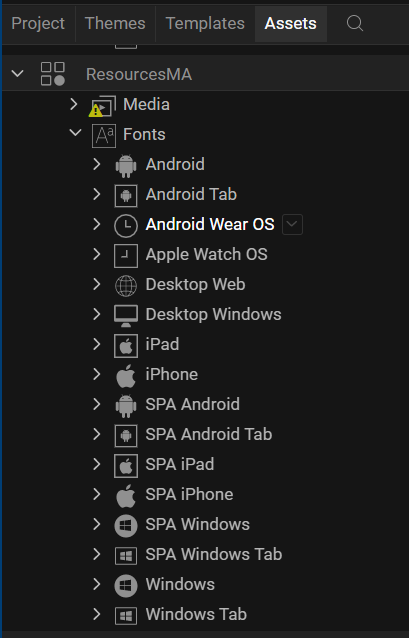
Skins
All the skins used across MB and OLB are brought into the Resources MA > themes > defaultTheme folder. These skins are used across all the other Micro Apps.
Developers must add any new skins to the Resources app. Developers must not add any new skins directly in the business Micro App. 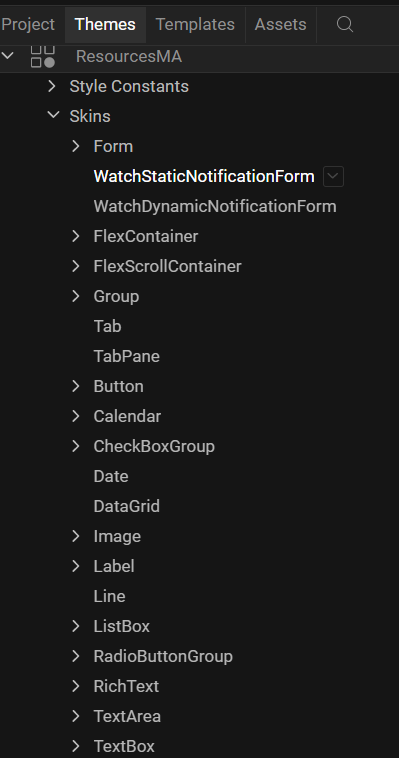
Images
All images from the MB and OLB are moved to the Resources Micro App. Images related to OLB are moved under the Desktop folder (ResourcesMA\resources\desktop). Images related to MB are moved to the Mobile folder based on resolutions (ResourcesMA\resources\mobile). Some images are moved into the Common folder(ResourcesMA\resources\common). These images are used across all the other Micro Apps.
Developers must add any new images to the Resources app. Developers must not add any new images directly in the business Micro App. 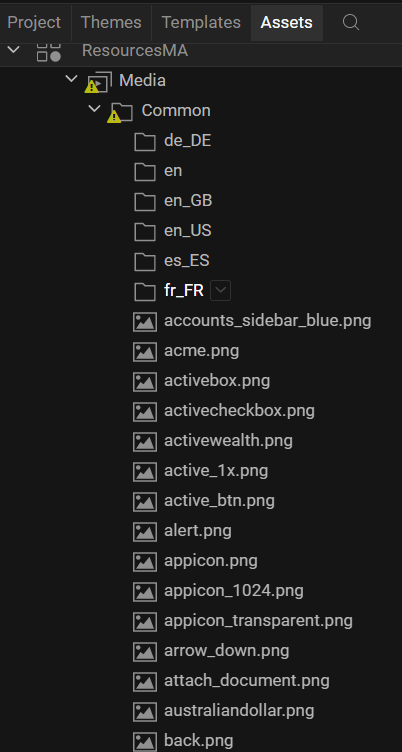
Segment Templates
Common Segment Templates that are used across the business Micro Apps are moved under the Resource Micro App. (ResourcesMA\templates\desktop)
Utility Components
Utility components of MB and OLB are brought under one folder (<workspace>/ResourcesMA/userwidgets).
Pre-requisites
Before accessing any resource from the Resources Micro App, you must link the business Micro Apps with the Resources Micro App (ResourcesMA) and enable the Resource Sharing option.
To link a business Micro App with the Resources Micro App, follow the below steps:
- From the Project menu of Quantum Visualizer, select Link Micro App (From Workspace).
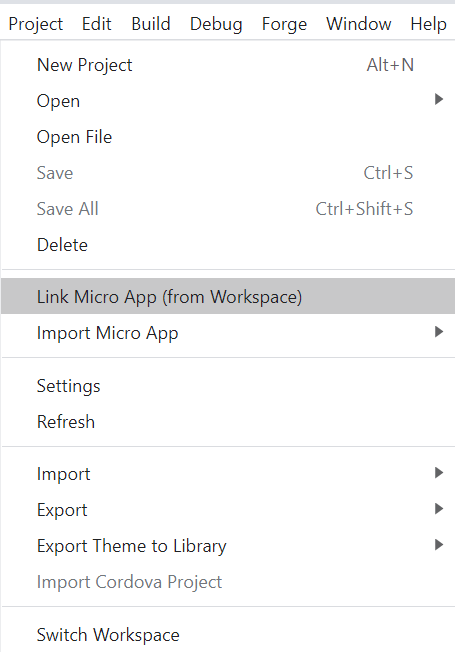
The Link Micro App dialog box appears. - From the list of available applications, select the micro apps that you want to link to the project.
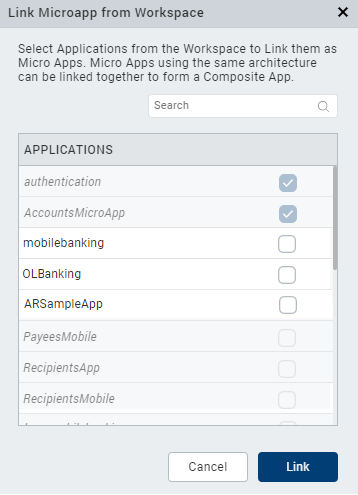
- Click Link.
The business Micro App is linked.
- In the Project Explorer, from the hamburger menu, click Micro App Configuration.
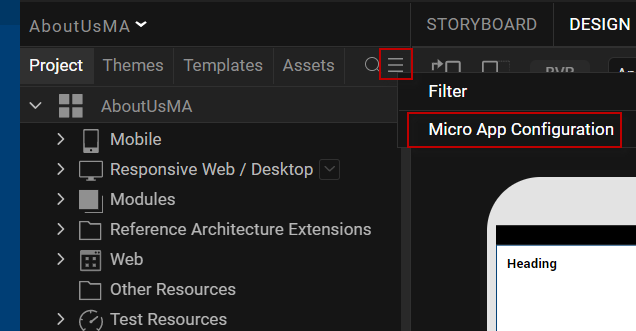
The Micro App Configuration dialog box appears. - Select the Action context menu for the Micro App for which you want to enable resource sharing.
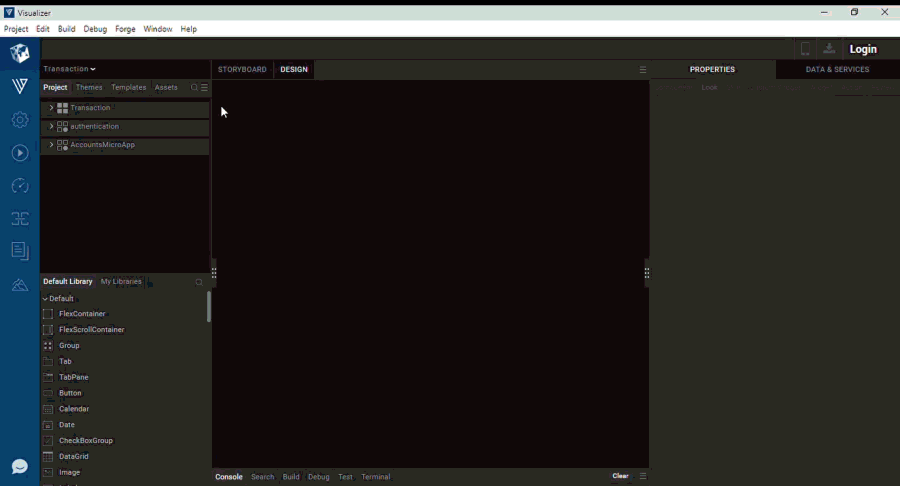
- From the context menu that appears, select Enable Resource Sharing.
Quantum Visualizer displays an alert. - Click Confirm.
A shared indicator appears next to the Micro App.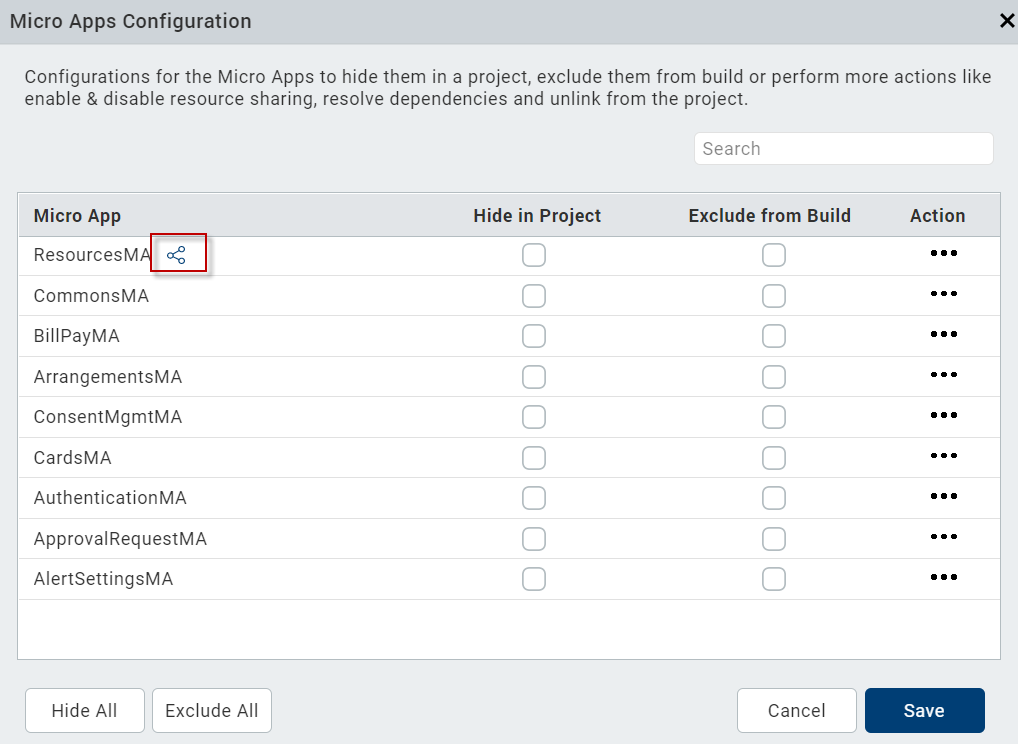
- Click Save.
Insert a Component into a Form
To insert a component into any form, follow the below steps:
- In the Temenos Digital project, open the form.
- Navigate to the component you want to import in the Project Explorer. For example, Resources MA > Templates > Components.
- Right-click on the component.
A list of options appears. - Select Insert Into.
The component is added to the open form.
In this topic